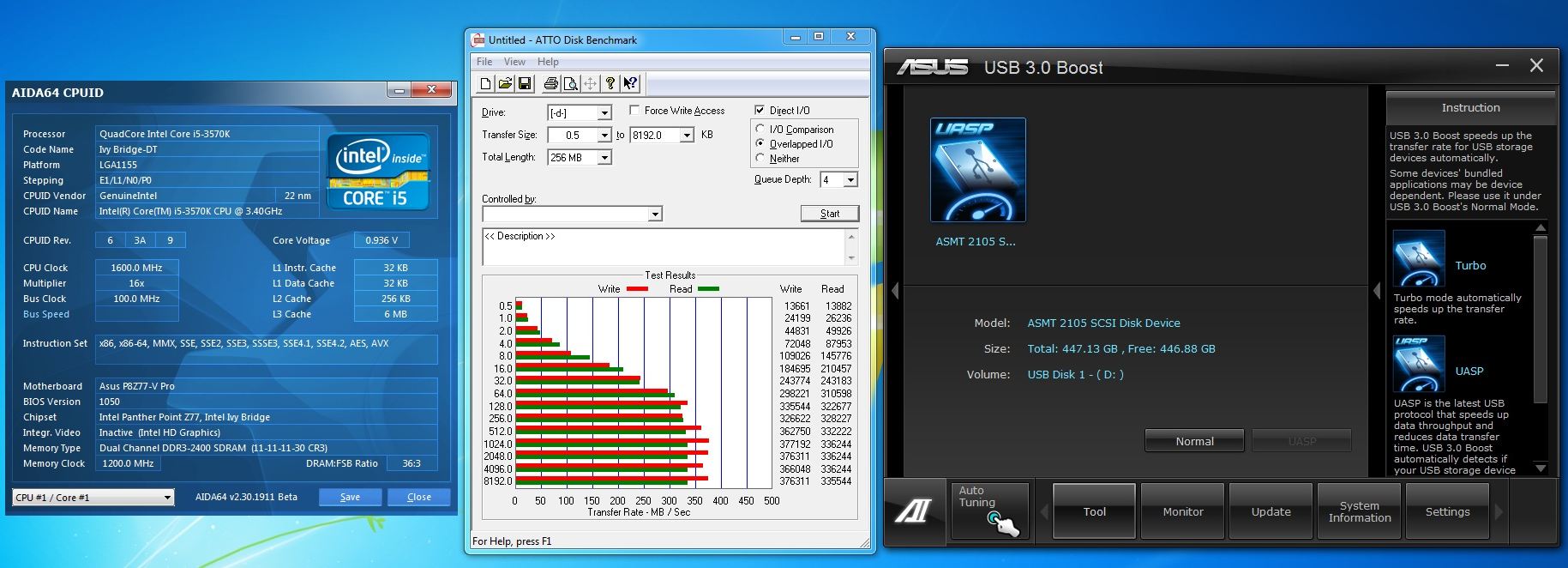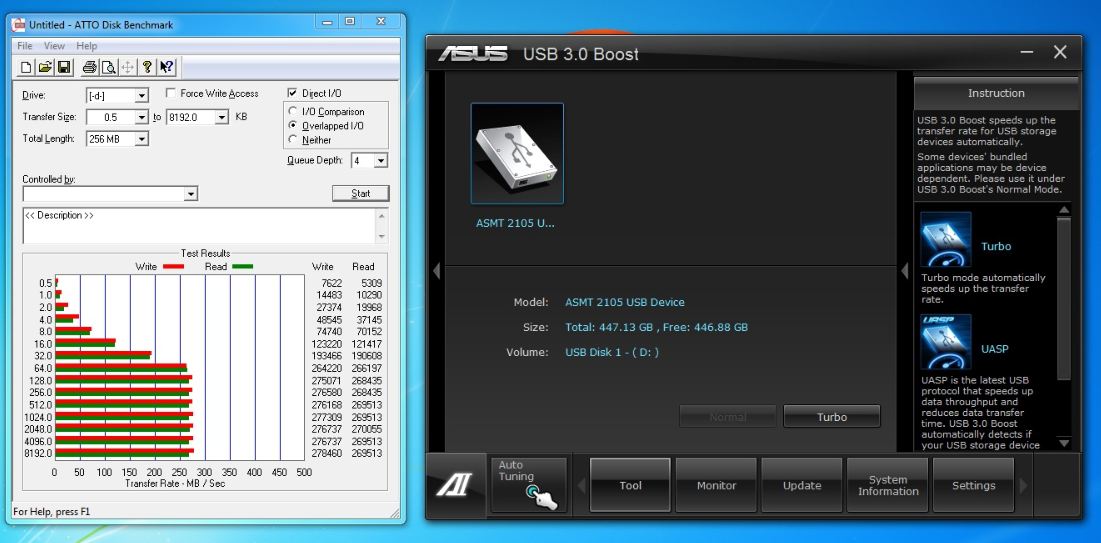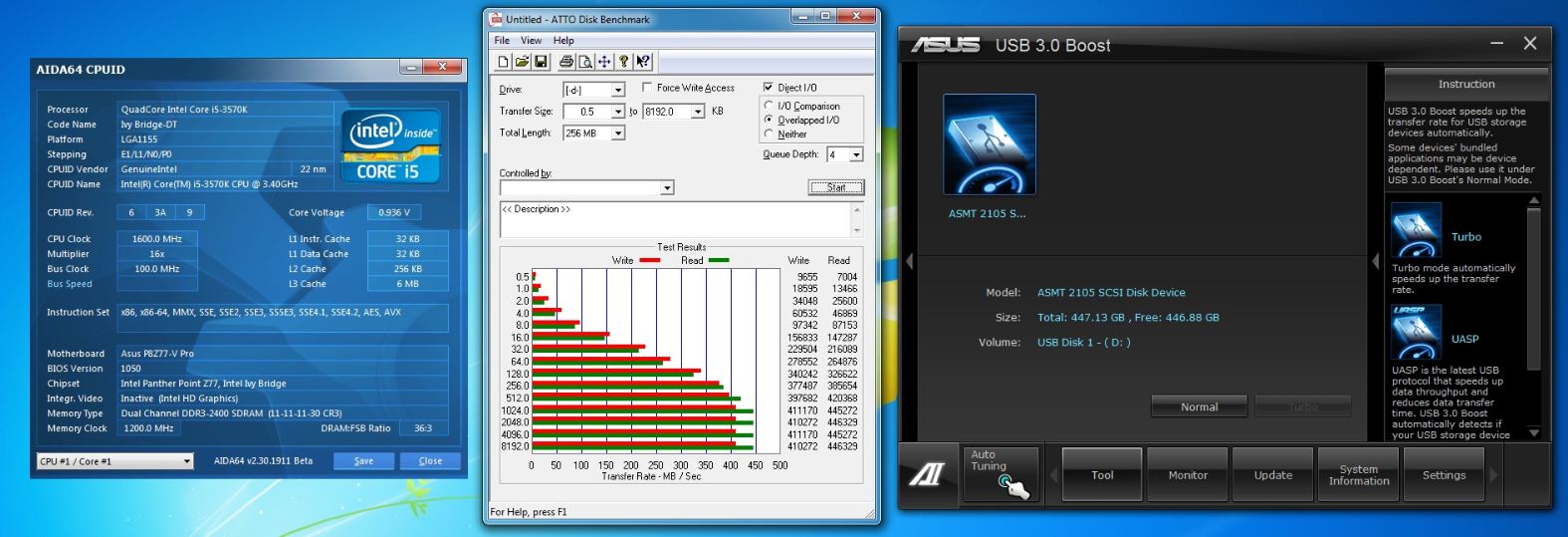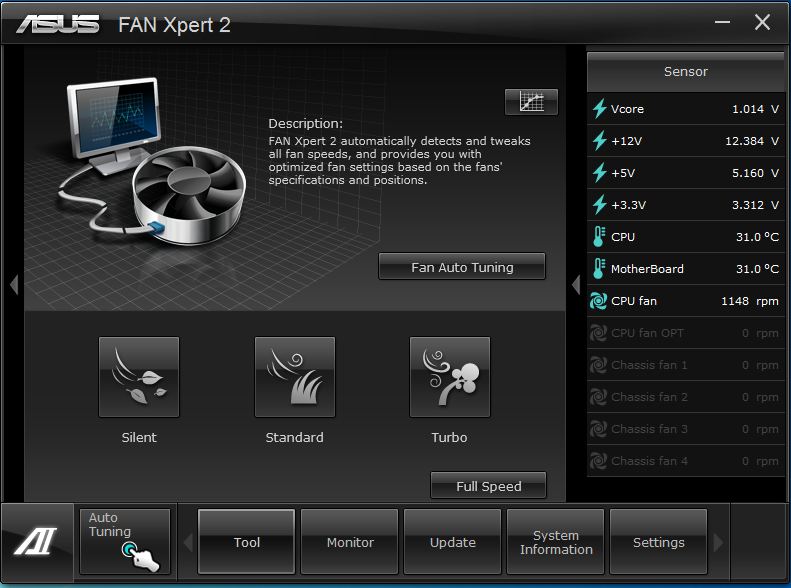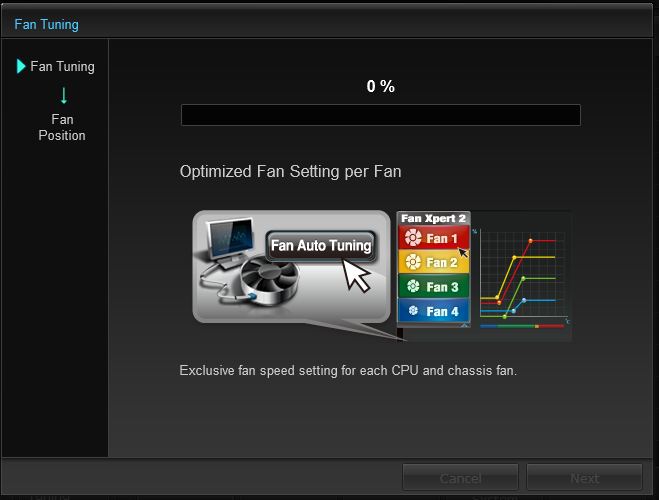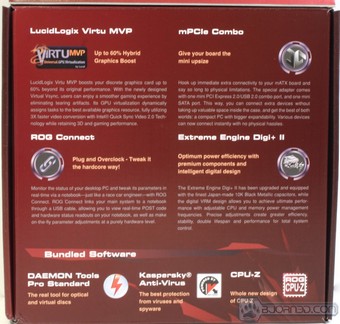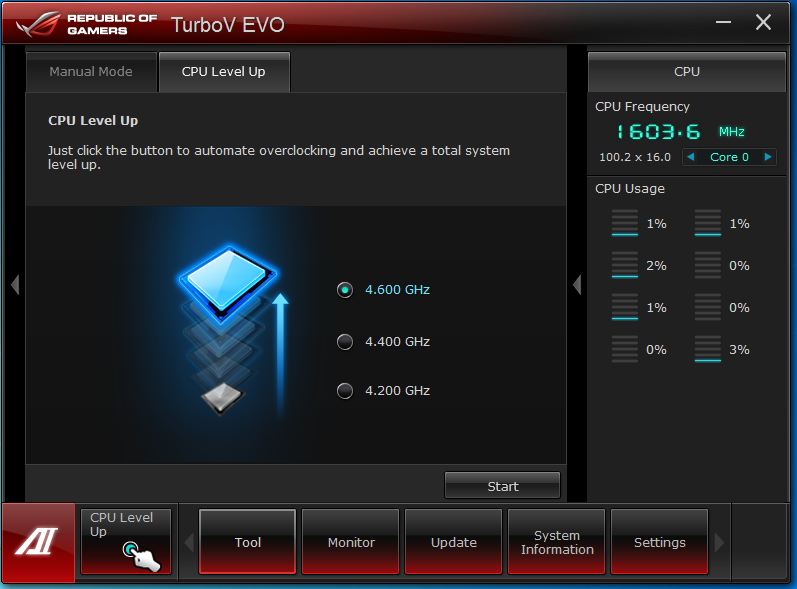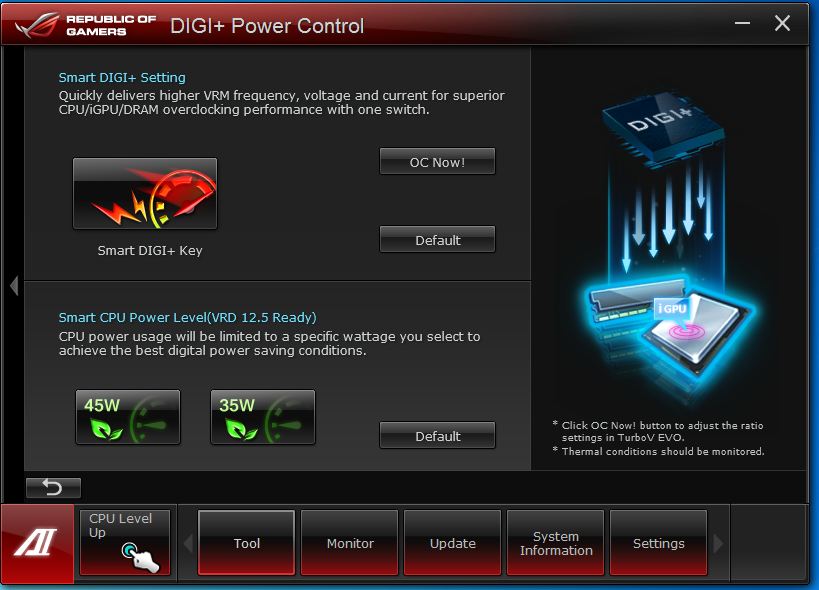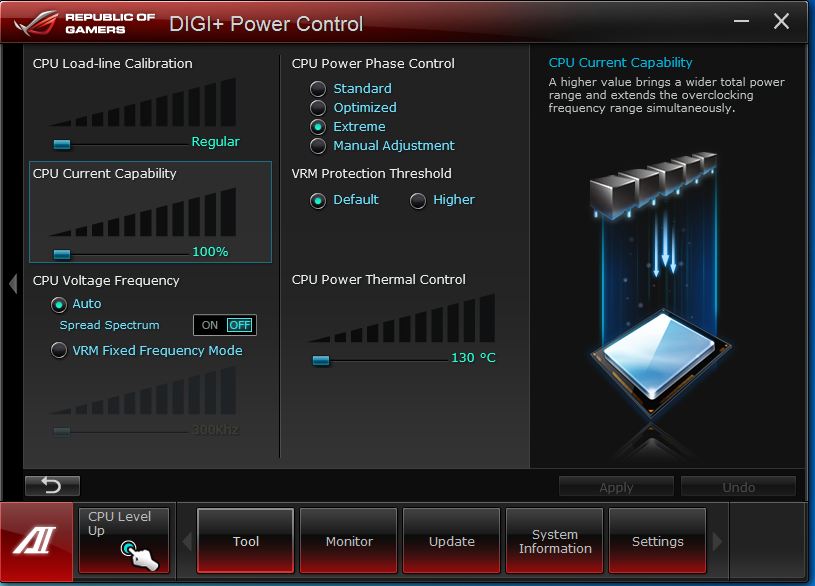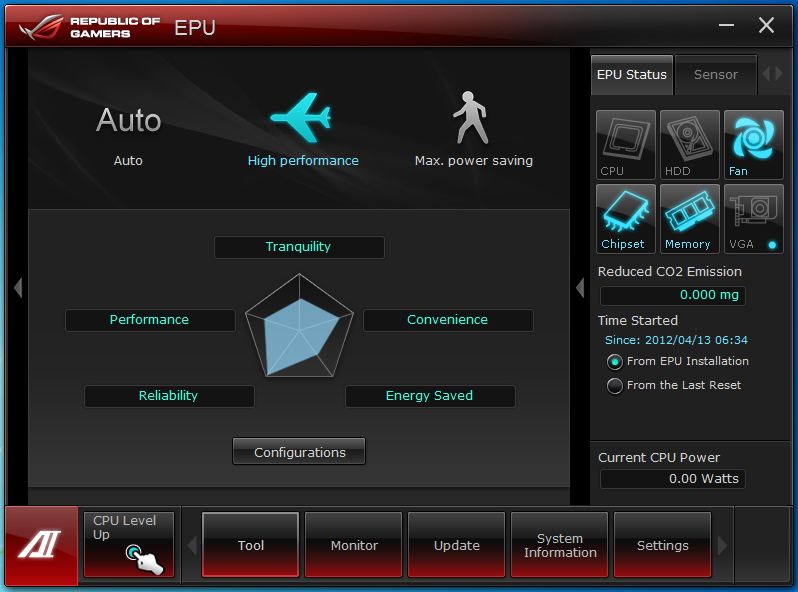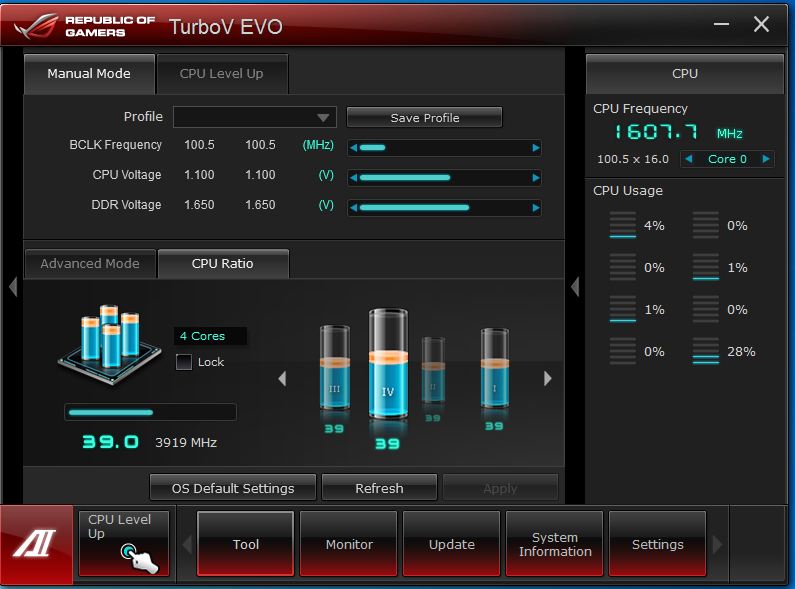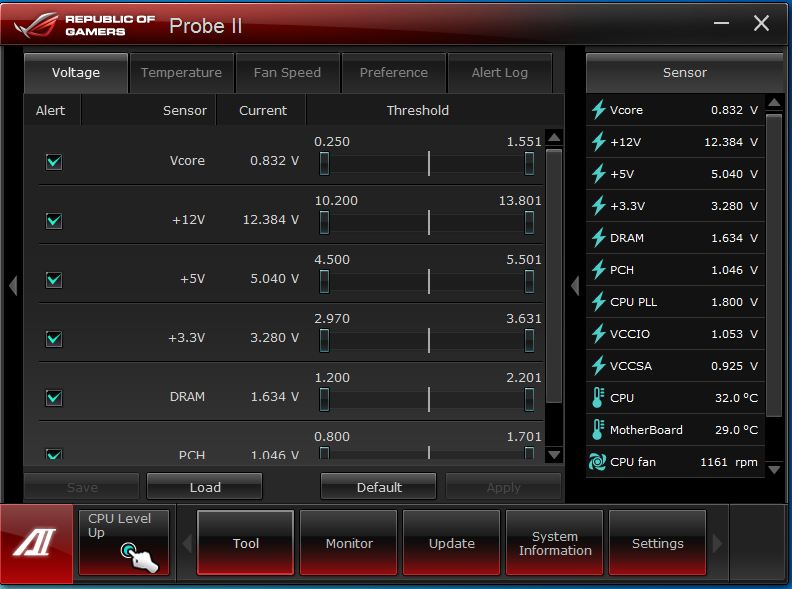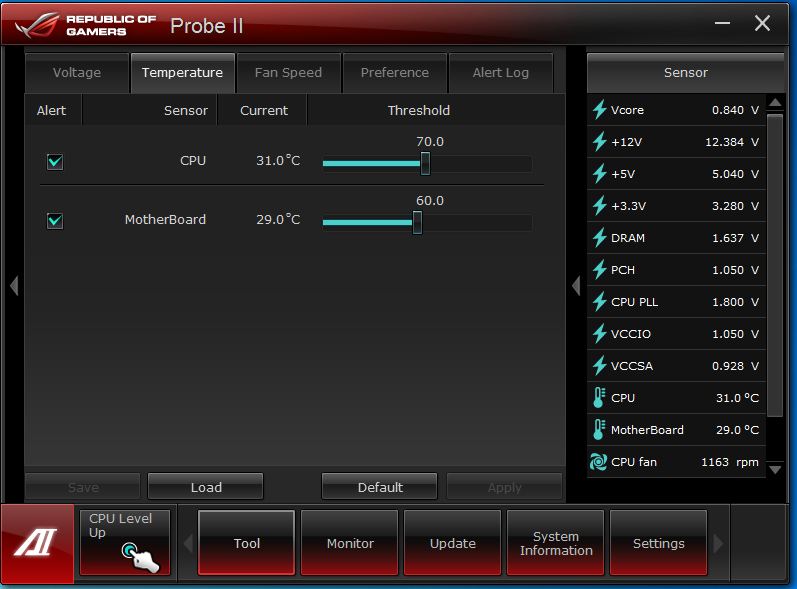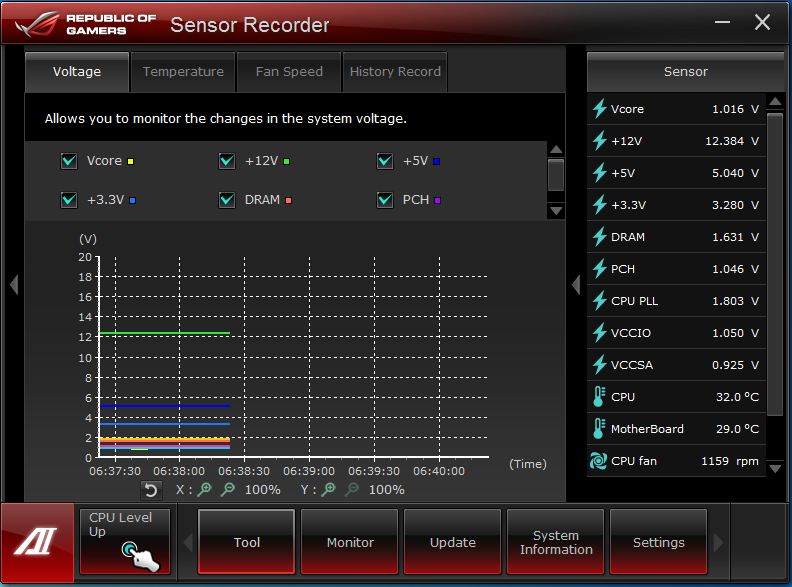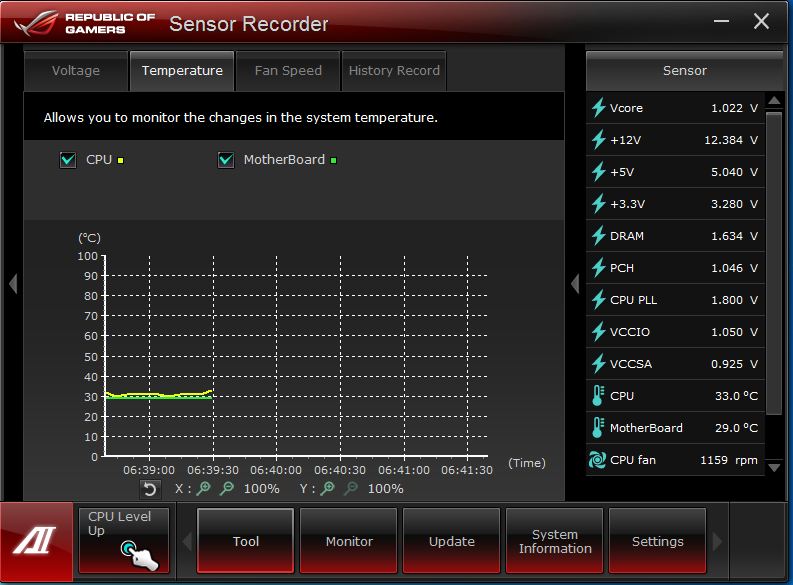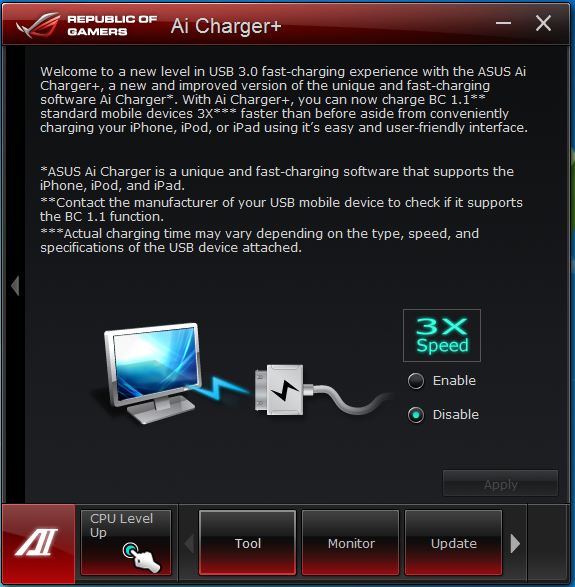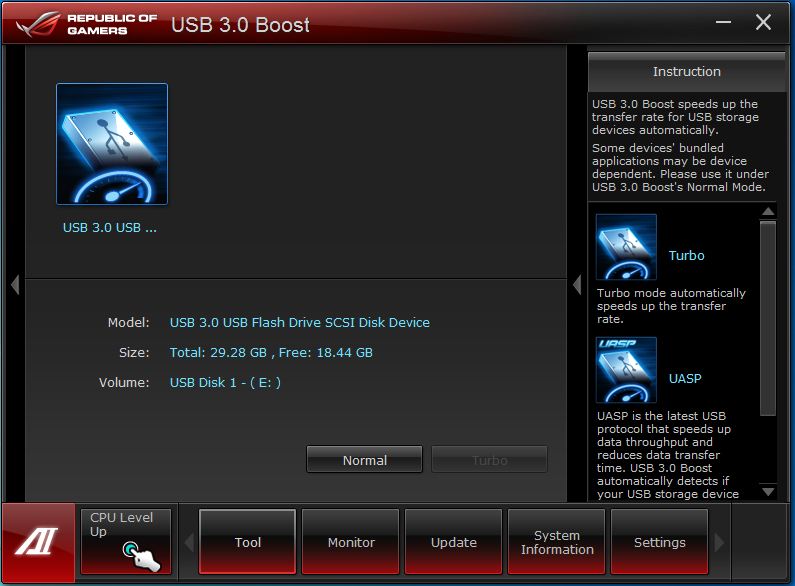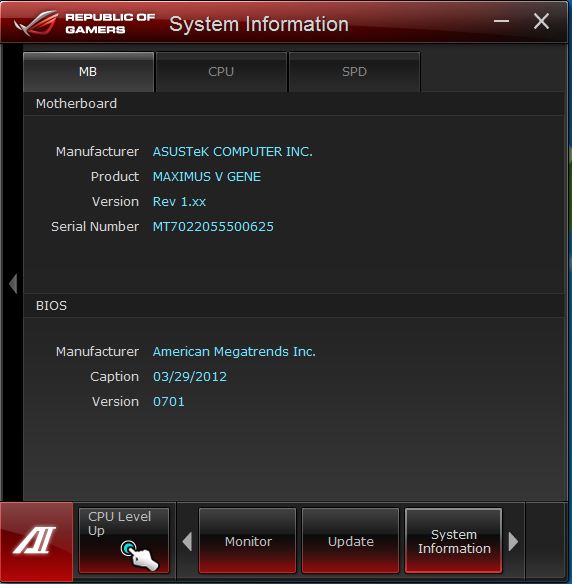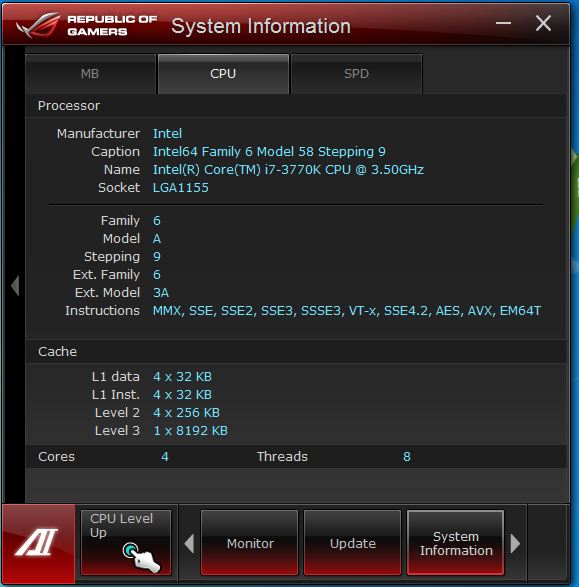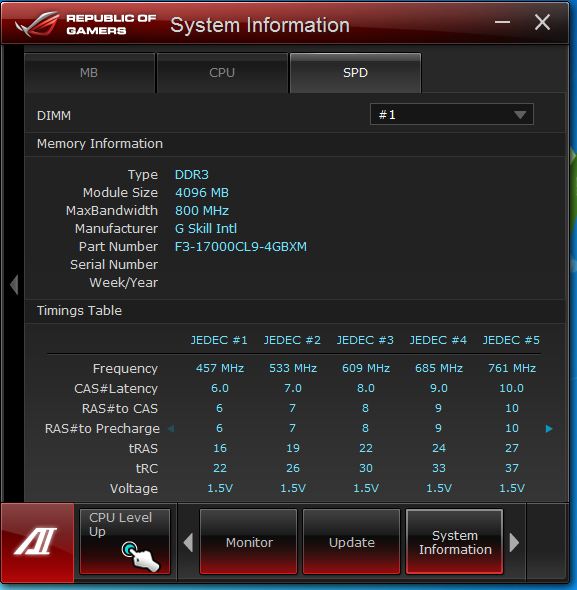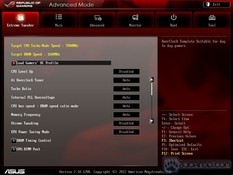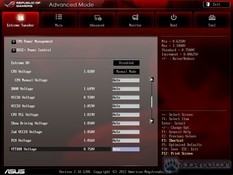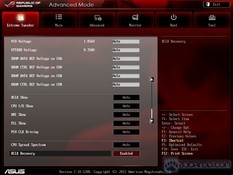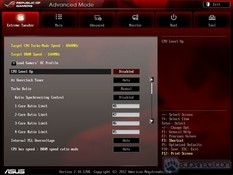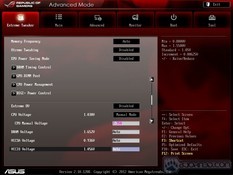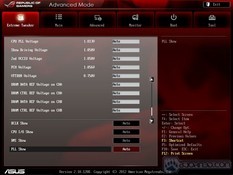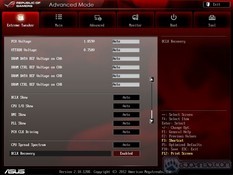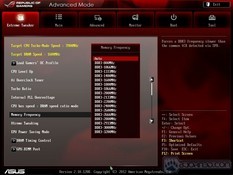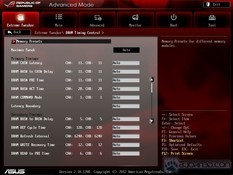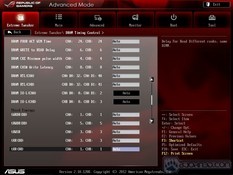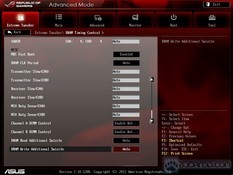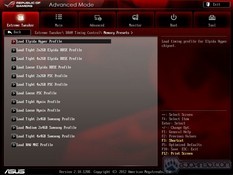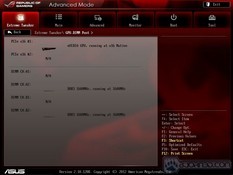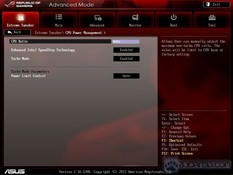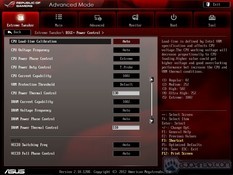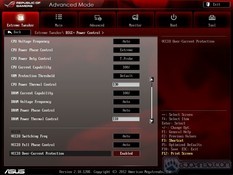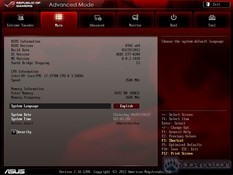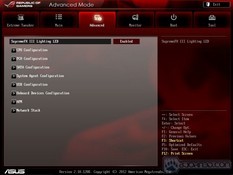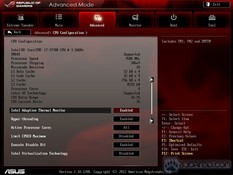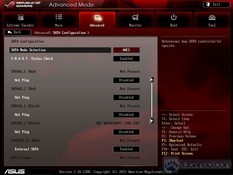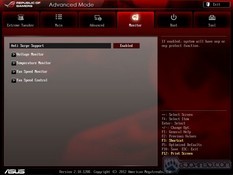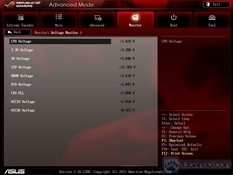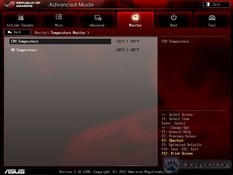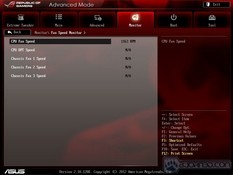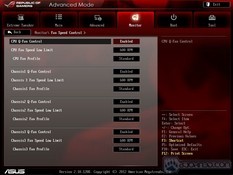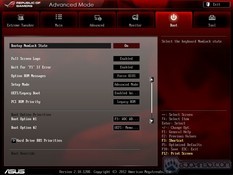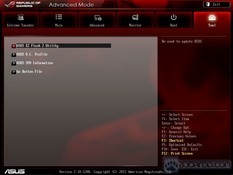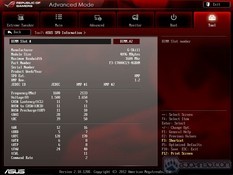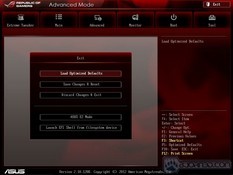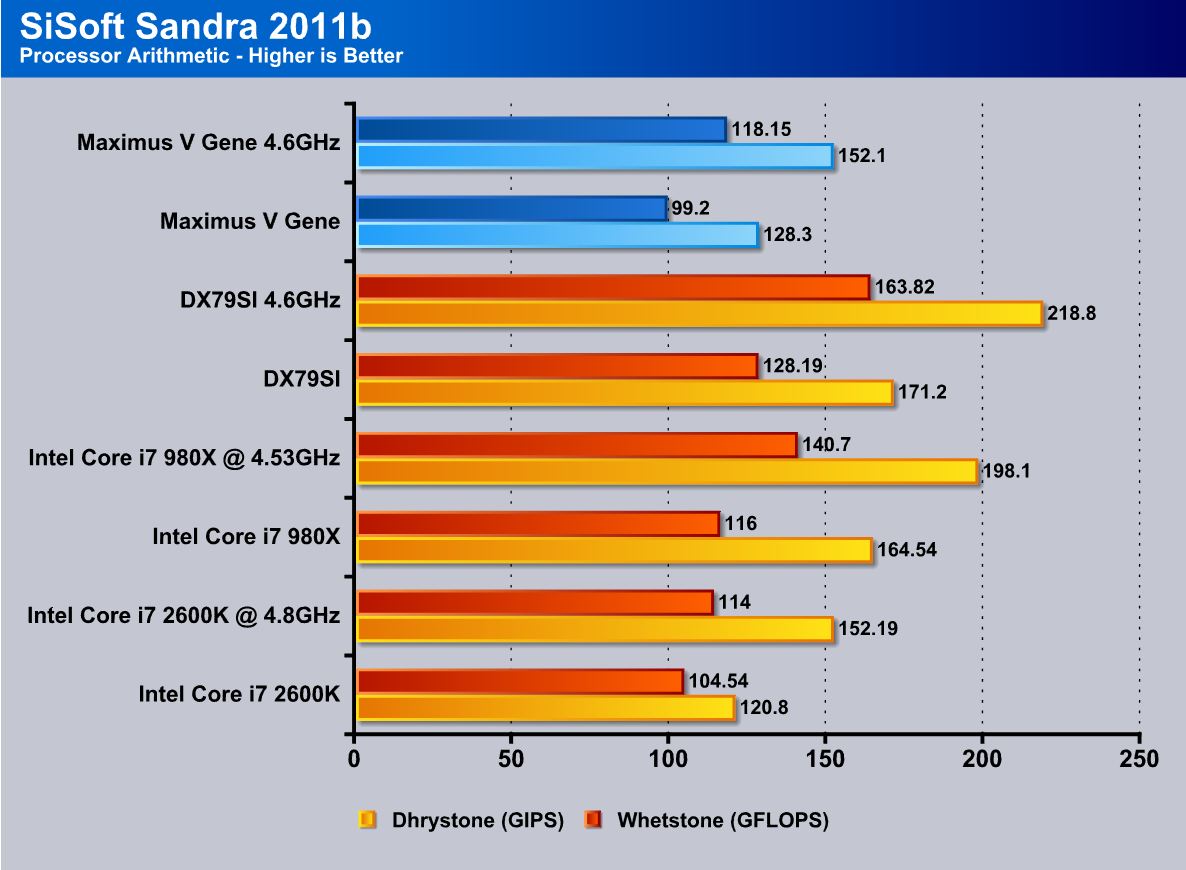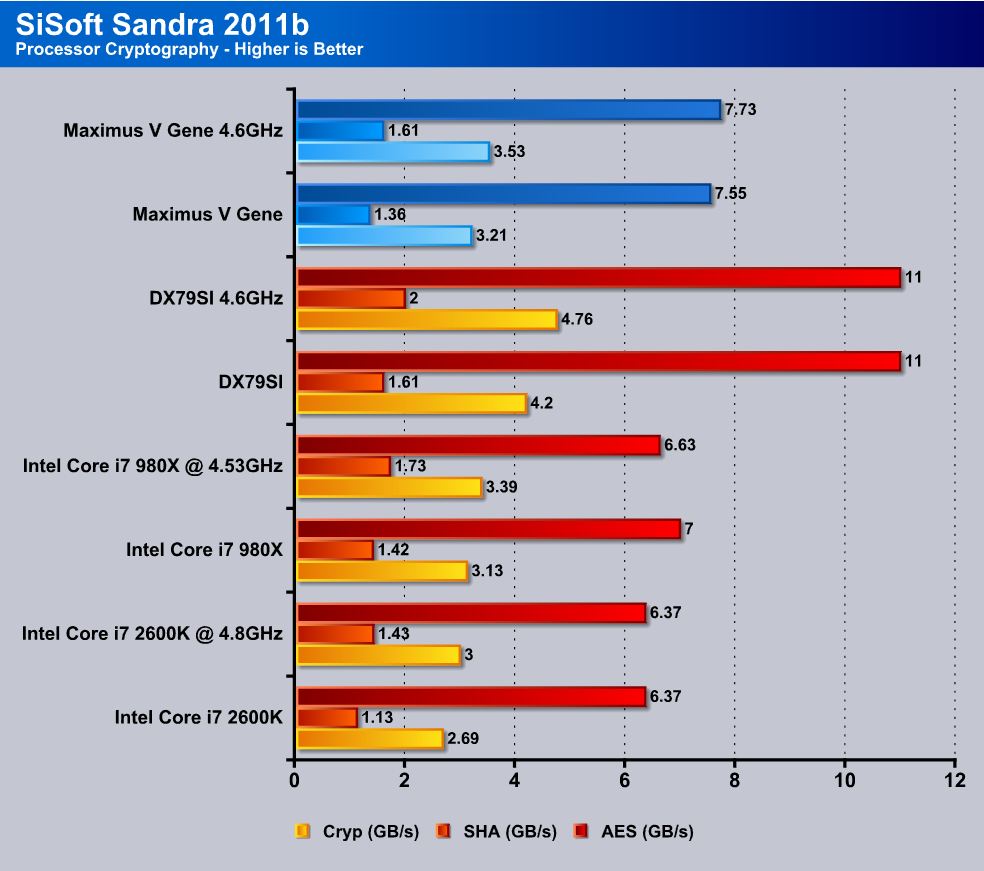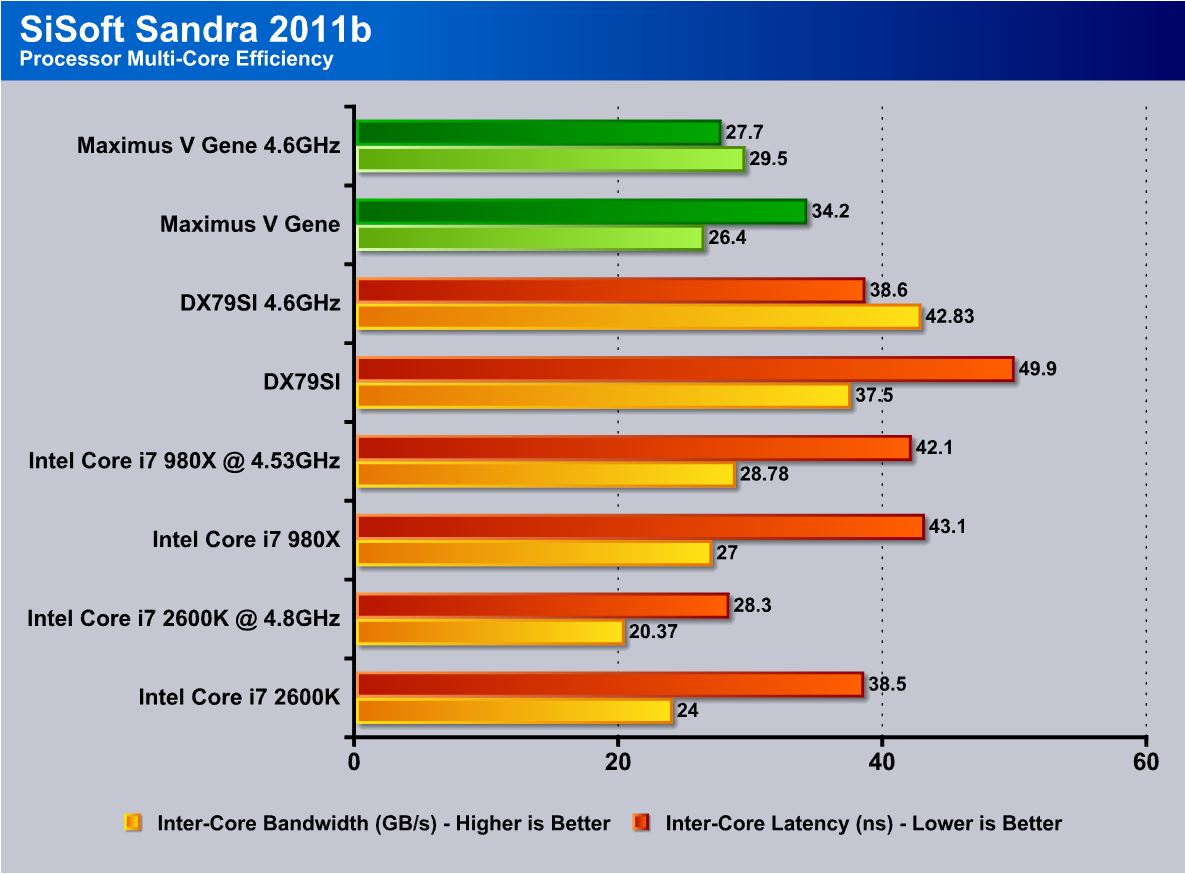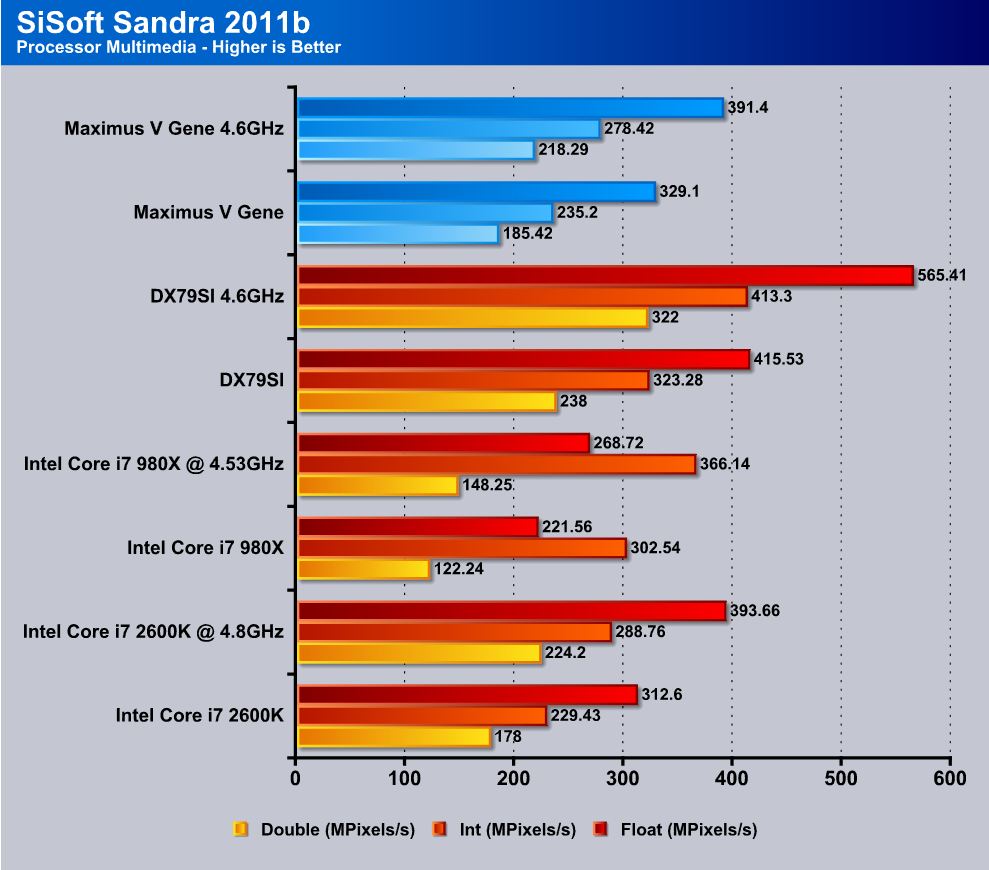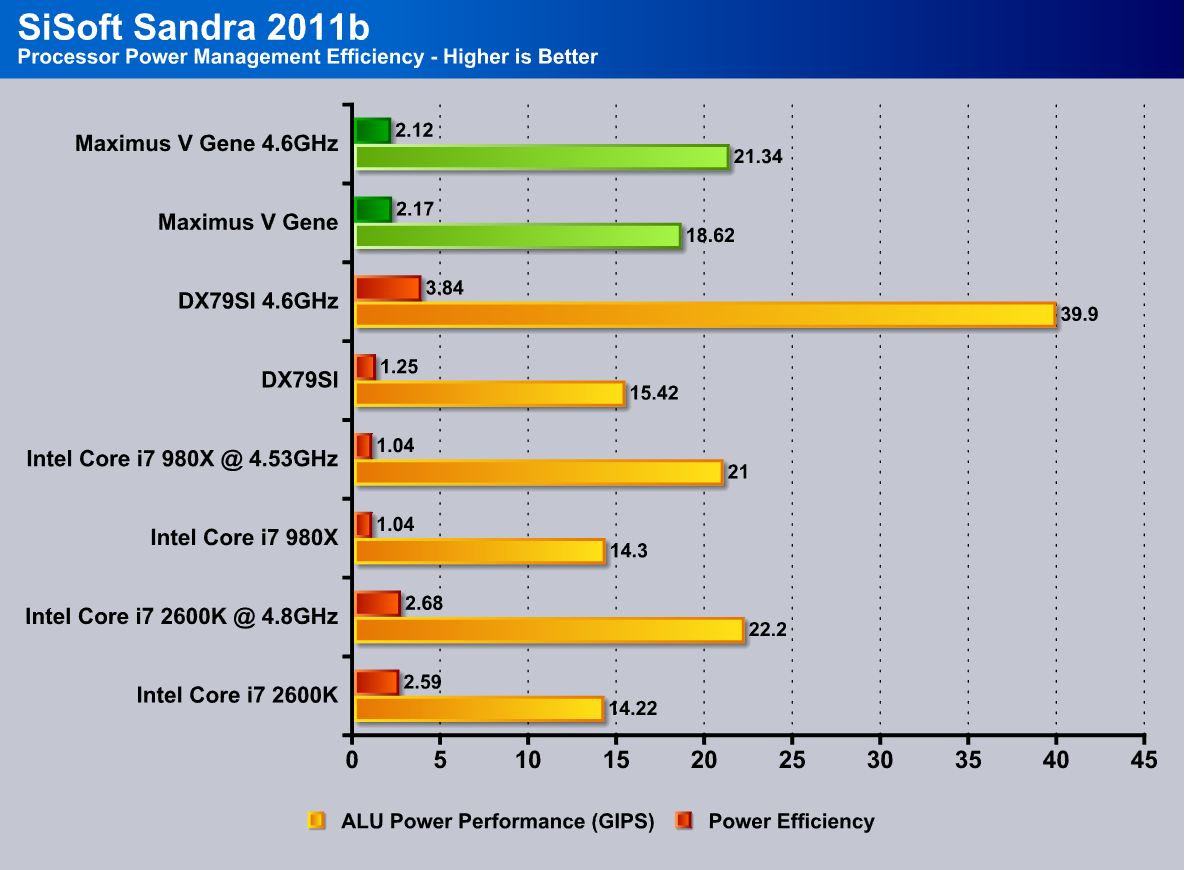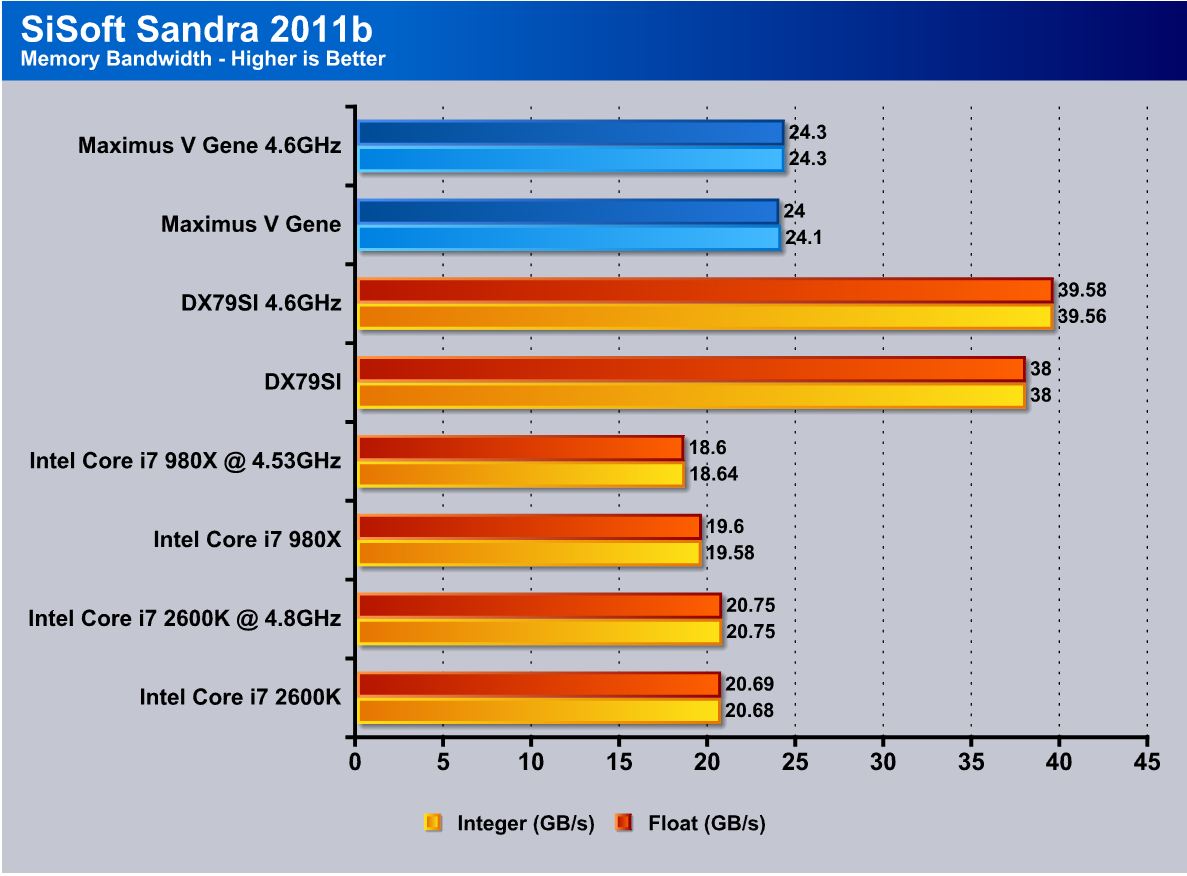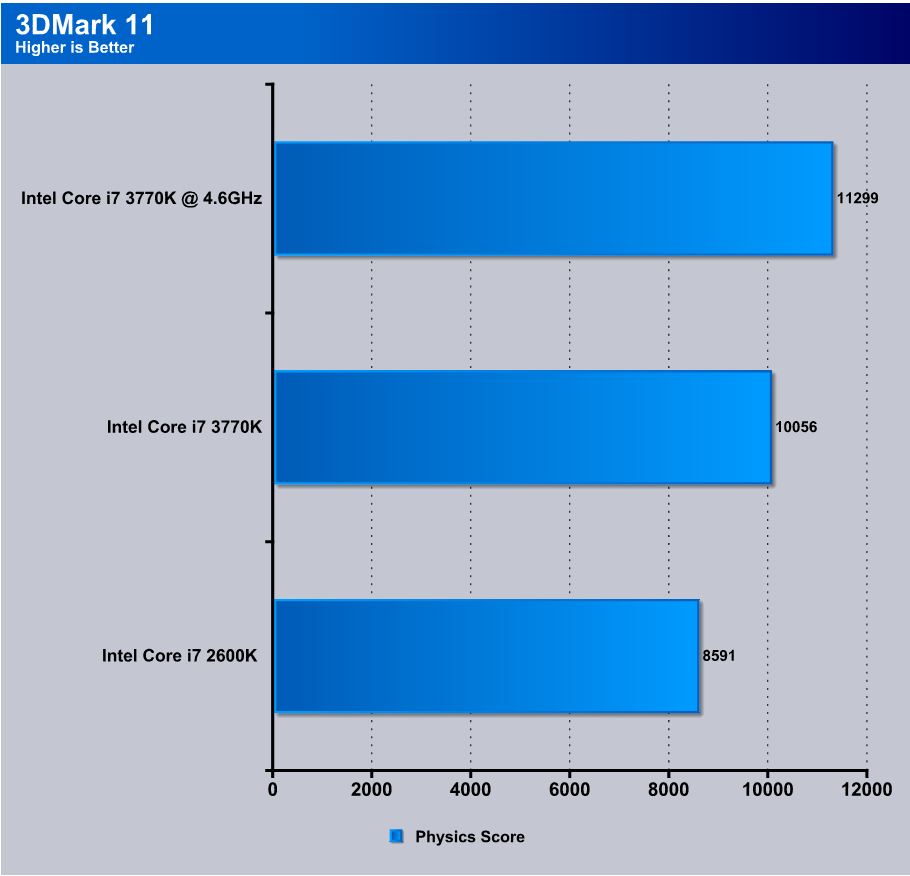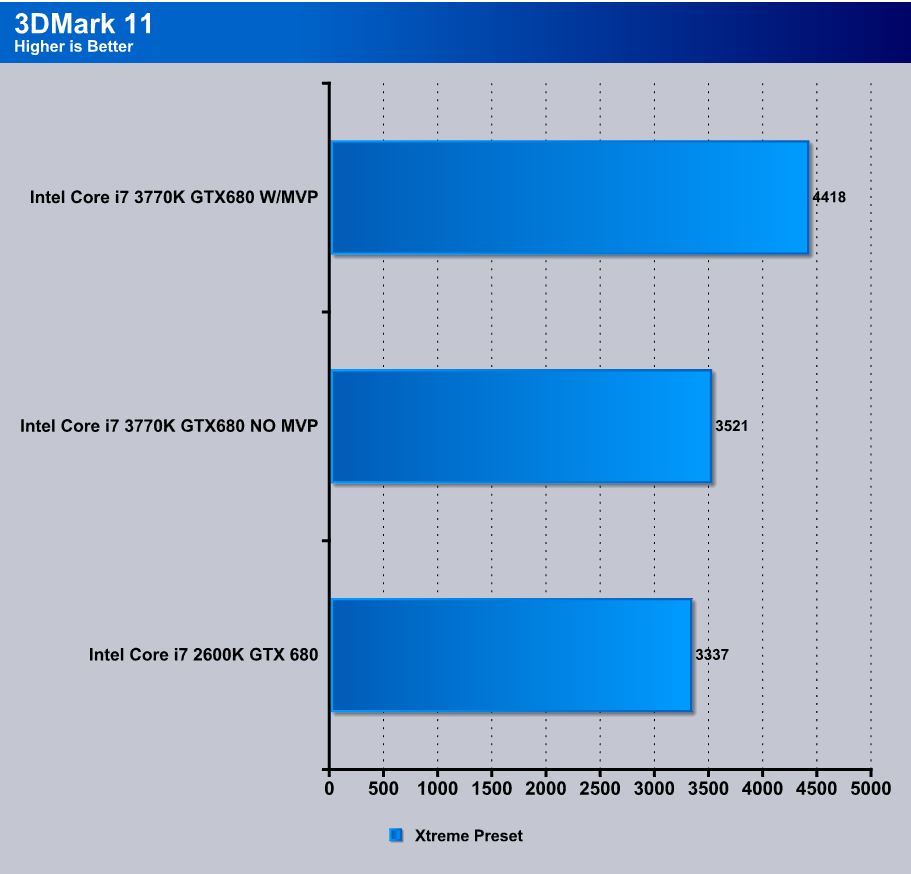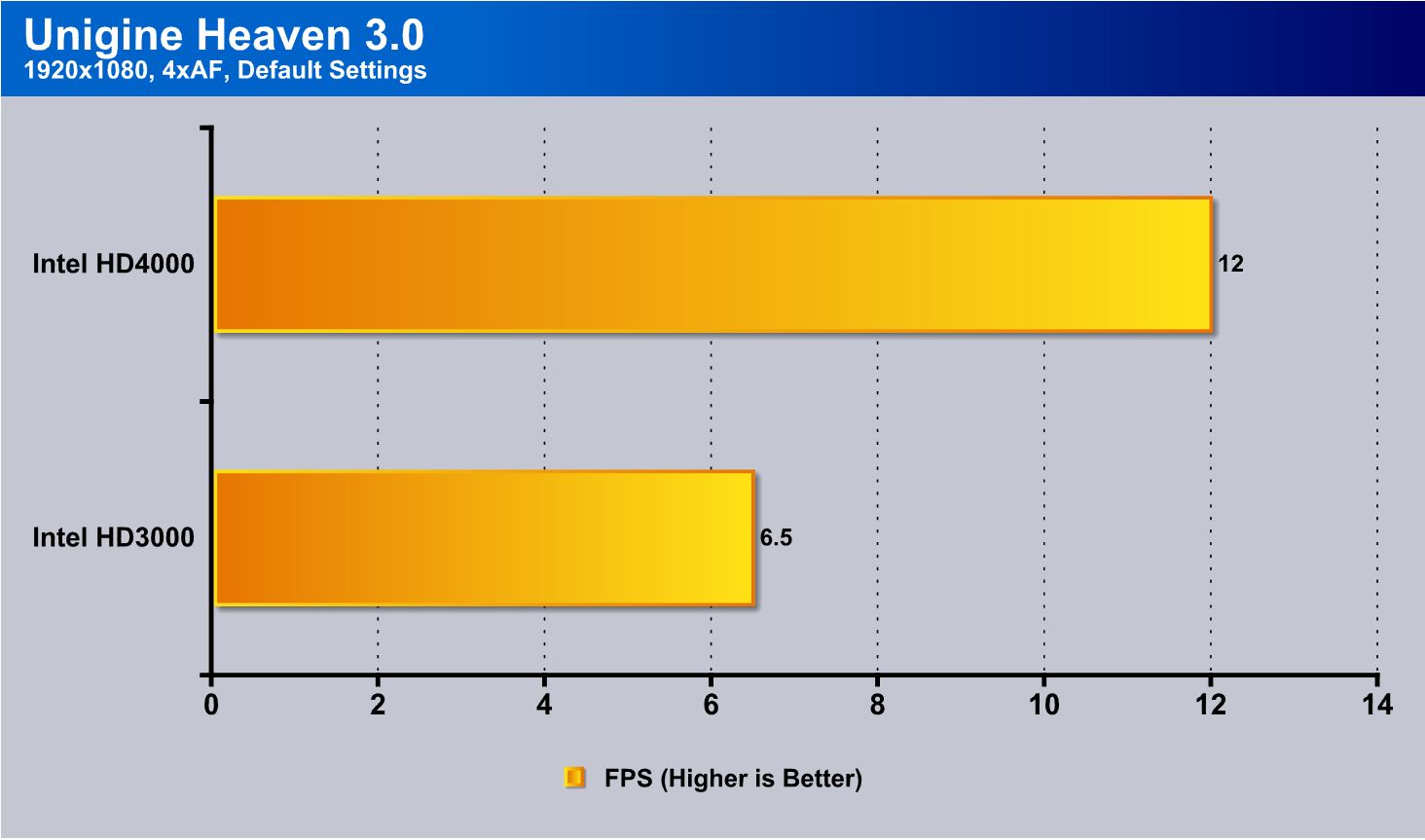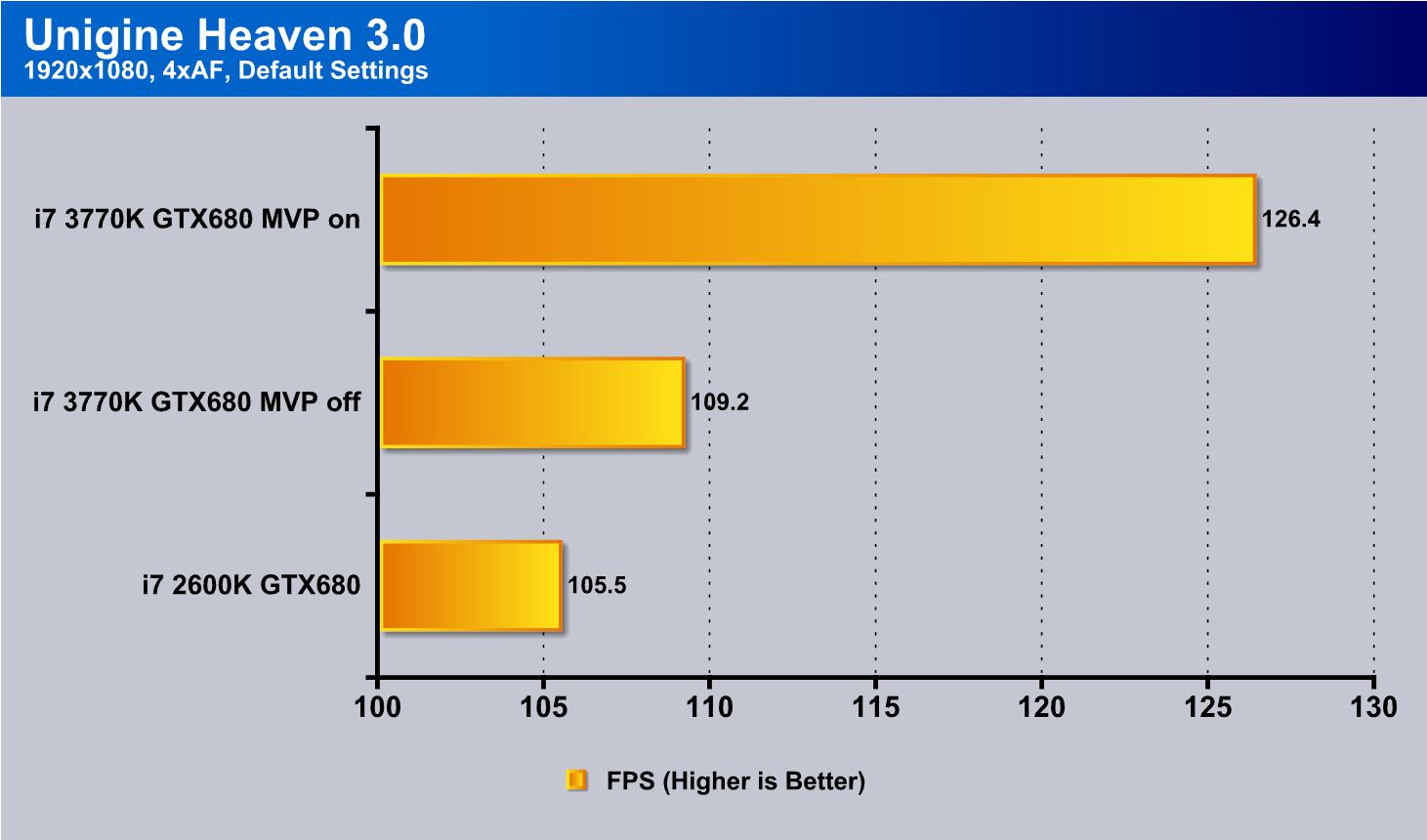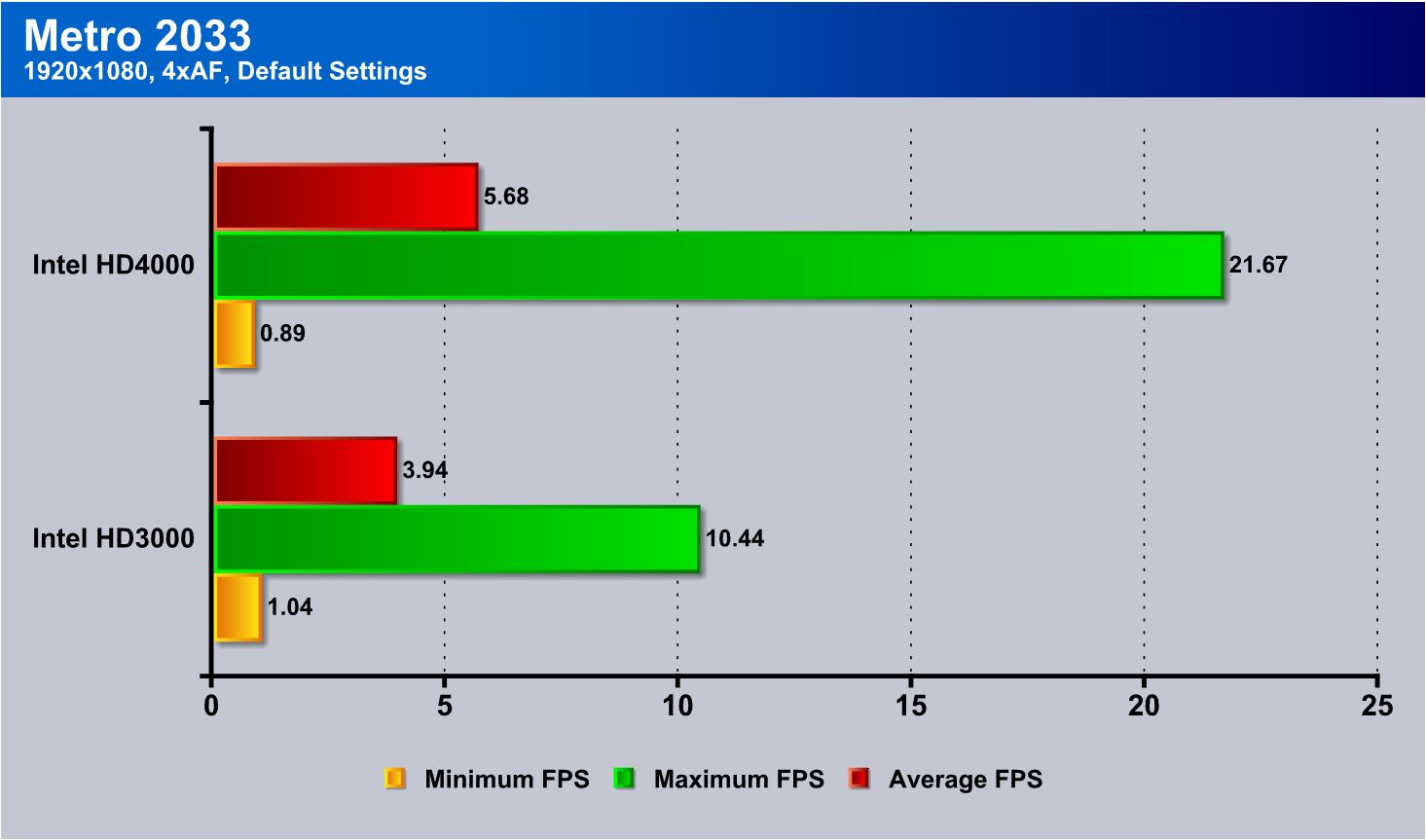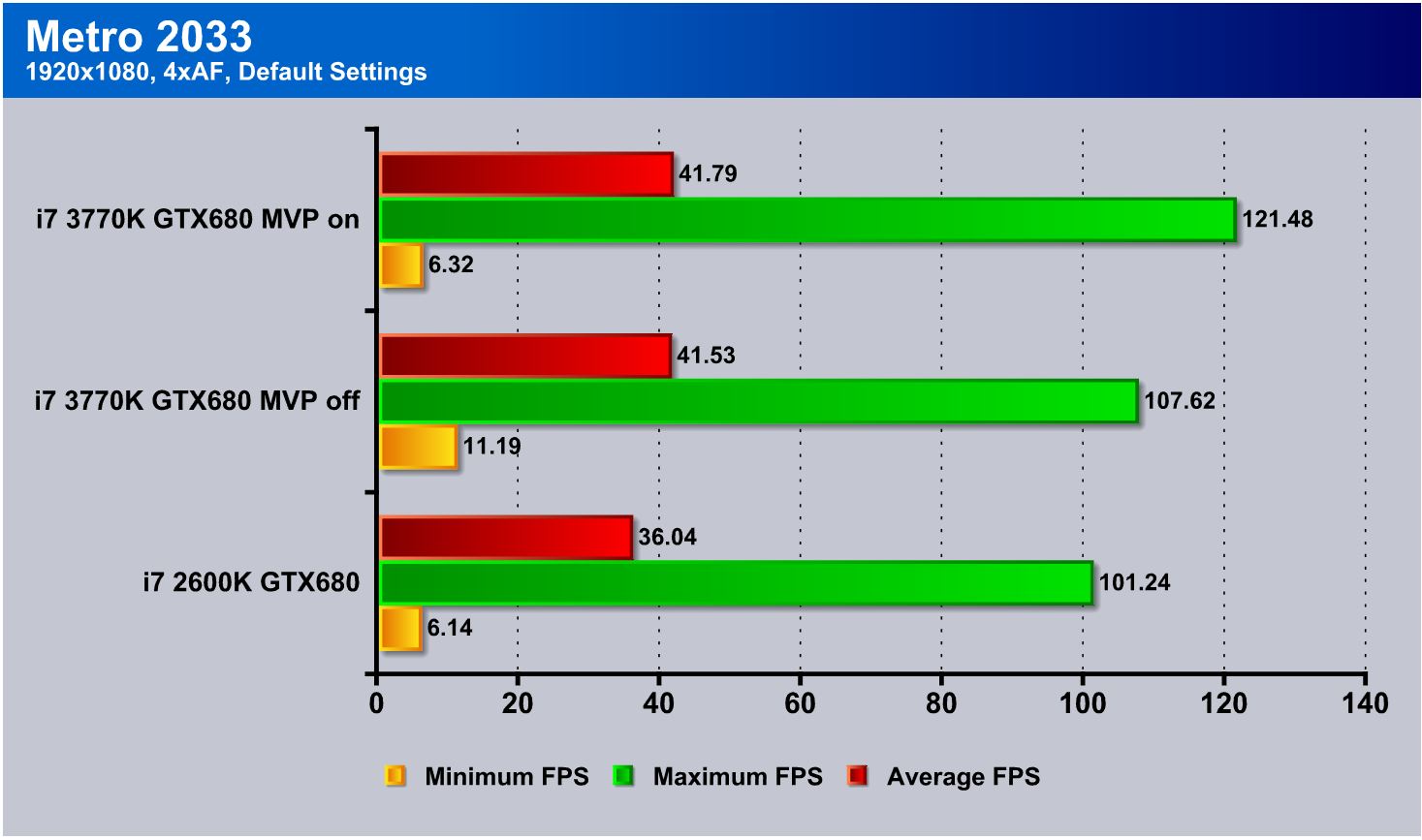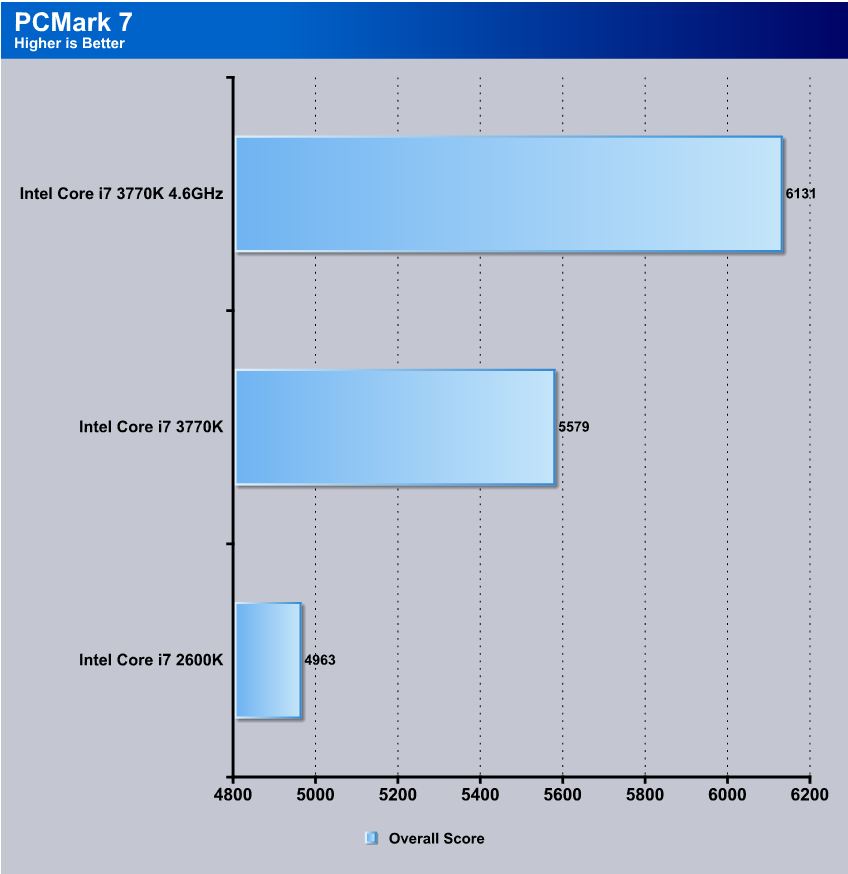ASUS jumped into the Z77 chipset head first with many models and of course a ROG offering in the Maximus V Gene. Let’s see if small size can still deliver big performance and features.
Introduction – ASUS Maximus V Gene
 Anyone who knows motherboards knows ROG. ROG is the go-to for extreme gaming, not to mention performance from the ASUS extreme side of the fence. ROG or “Republic of Gamers” as of recent has been the staple of high end overclockers and for good reason, the boards just flat out run and they run damn well. The Z77 Chipset was first to launch and with it shortly after we had the Ivy Bridge CPU which introduced some interesting new technologies and also some interesting hurdles as well that changed up the way we overclock and even the type of cooling needed.
Anyone who knows motherboards knows ROG. ROG is the go-to for extreme gaming, not to mention performance from the ASUS extreme side of the fence. ROG or “Republic of Gamers” as of recent has been the staple of high end overclockers and for good reason, the boards just flat out run and they run damn well. The Z77 Chipset was first to launch and with it shortly after we had the Ivy Bridge CPU which introduced some interesting new technologies and also some interesting hurdles as well that changed up the way we overclock and even the type of cooling needed.
We can remember when Sandy bridge first came out and everyone was used to the high BCLK of some boards that would lead the pack and be the only choices for top performance. Names like EVGA and ASUS topped the charts then, and it all came down to engineering and finding ways to eek out more MHz for more performance. But with the new architecture came an abrupt end to this form of overclocking and now BCLK is limited, and pushing too far causes components to simply stop responding due to the fact that BCLK is now tied to some very key system clocks.
With this change in design we find ourselves now at a crossroads where performance is now almost equal from top down and no board holds a pure commanding lead on standard user 24/7 clocks. The limit can now be found on the chip itself. But for the normal and even enthusiasts user groups, performance is similar from board to board. Nowadays, boards are no longer racing for best performance but instead are in a “features race” at which each must offer the best added value features to entice customers to drop the hard earned dimes on their product.
Today we have the latest from the ROG team: the Maximus V Gene which is the mATX variant of the ROG Z77 lineup. This board comes with more bells and whistles than we could shake a stick at.

Today we’ll take a look at some of these features and how they are used. We will also explain some of them and how they can be beneficial to you. Being a feature race and giving the boards present street price of $209.99, we feel that this could sit in a nice spot at the lower end of the enthusiasts segment depending upon how the features fit how you would use the board.
APS (ASUS Premium Service)

ASUS Previously offered the APS service on ROG boards, but starting with the X79 series they have extended the service to cover much more of their X79 models in the standard channel line. This is nice to see as the APS service allows an advanced replacement or a board to be shipped to the user which in turn means less down time for the end user. More on this service can be seen on the ASUS website HERE
Windows 8 Ready
ASUS has been hard at work prepping for Windows 8 the new revolutionary OS from Microsoft. With this comes a new bios CAP file which is said to improve features and fucntionality integration for better compatibility with the new OS. Also other cool features are faster boot up times and optimized settings for a smooother Windows 8 working environment and the OS is not even officially on sale yet. Im sure the features available for this upgrade will scale larger as the OS matures and becomes available so keep a look at the asus site for updates found HERE
mPCI-E Combo Card

ASUS includes an mPCI-E combo card which is dual sided. It plugs into the upper area near the rear IO and has a mSATA on one side and a mPCI-E on the other. This allows for a mSATA SSD to be installed at which point the whole OS could be installed without even a single drive being plugged into the standard SATA ports. This could be really awesome for the SFF community or users building a custom super tight enclosure as it can eliminate the need of standard drive cabling or mounting. Also the mPCI-E function allows for wireless network cards to be installed which is a great feature and once again just expands the Maximus V Gene usability and application coverage as it is a high end board that can be almost wireless in a sense if the installed controller has Bluetooth function for IO such as keyboard and mouse. This allows for a great multimedia system usage although a Maximus would be a bit overkill for a HTPC usage but if one so desired it would be a great board for the job.
Lucidlogix Virtu MVP

ASUS like all other manufacturers offers the Lucidlogix Virtu MVP support for their Z77 line which is a very interesting improvement over the previous lucid virtu we had used before. This version of Virtu MVP does all of the same functions that the original could do but is better optimized, and now adds some new 3D enhancement features to the mix that make for a very interesting possible implementation. Virtu MVP offers HyperPerformance which allows for rendering to be offloaded to the iGPU and in turn allows the discreet GPU to do the grunt work it was designed for while the iGPU does the light frame renders to ensure better fps as the frames are pre rendered in place and any duplicate frame is not rendered by the discreet GPU and is dropped by the discreet GPU to keep the discreet GPU processing only frames which are new or different than the previous.
Also included in the MVP package is Virtual Vsync which allows for the tear free quality of vsync display without being limited to the display refresh rate which ultimately will allow for smoother performance and playback. This is accomplished by the same methods as mentioned above by pre rendered frames and dropping partial rendered frames before they get to the discreet GPU to avoid from partial redraws which will cause the undesired tearing affect we have seen before.
Further in this review we will do some game testing to find what exactly we get from Virtu and if the performance is worth the hype.
ASUS GameFirst

ASUS offers the GameFirst feature for its higher end gaming boards. GameFirst is designed to prioritize packets so that downloads or online music streaming should never get in the way of a epic online battle. This is a cool feature and it has been seen offered on many high end aftermarket gaming LAN cards and we definitely like to see it in some form offered on an integrated level.
BIOS Flashback

ASUS offers the BIOS Flashback utility which is actually a multi-facet tool and has many capabilities which some may not be aware of. we have had many times where a motherboard did not support a CPU and a frantic search for a supported CPU just to flash the BIOS (ex. Gulftown CPU support on X58). ASUS has eliminated the worry of these kinds of issues by allowing the BIOS flashback procedure which does not require a CPU or memory to flash the BIOS. All that is needed in order to flash the BIOS is to have the desired firmware ROM file on a USB thumb drive and insert that into the ROG connect USB port.
then depressing the ROG Connect button for 5 seconds will start a flashing LED which indicates the firmware is being updated and once the update is complete the flashing will stop. It really is that easy and ensures no matter the condition the firmware can be flashed even if the newest CPU is not supported without the previously mentioned hunt for a compatible CPU.
This may seem like an odd feature but many may buy the newest and greatest CPU on the market while the board could have been shipped with the older firmware which in most cases would leave the user stuck without an option. As for our usage we have found this useful in quite a few experiences where running a LN2 cooled system not necessarily in the most stable conditions and a BIOS had gotten corrupt, but with the BIOS flashback it was remedied as quickly as we could copy the Rom file from our laptop to the flash drive and get it flashing.
USB 3.0 Boost

Turbo USB is a new feature we have seen from ASUS as of recent and it allows for a speed increase from older USB 2.0 thumb drives or storage devices when the Turbo mode is enabled on that device through the ASUS AISUITE II software.
One thing that not many have publicized is the fact that this boost also supports a protocol names UASP which supports a much higher transmission rate via the Asmedia controller. ASUS included with the motherbard a Thermaltake BlacX 5G USB 3,0 capable external docking station along with a Corsair Force GT SSD to allow for testing of this feature. we went ahead and tested multiple different drives and combinations to see how the functions actually plays out in real world scenarios.
Keep in mind that this is not just for external docks as any USB storage device can possibly be sped up via the USB 3.0 boost even USB2.0 thumb drives may grab a small advantage from being plugged into the USB3.0 port and having the boost enabled.
For more information please see the ASUS USB 3.0 Boost landing page here
Supreme FX III
Supreme FX III audio is designed to be the ultimate in high end audio and gaming experience possible. We have seen many higher end audio solutions offered recently and many have come with their own way of trying to shield the audio circuits from as much interference as possible. ASUS has chosen a very extreme way of doing so by actually isolating the audio circuit completely via see through PCB material that separates the audio circuitry to its own island on the PCB, allowing for the best shielding they could pull off. This is not a cheap solution, as it requires custom PCB work, and ASUS even put enough thought into the design to add a little bling. This not only shows off the technology but adds definite points for the cool factor for anyone using a windowed case.

GPU/Dimm Post
GPU/DIMM POST is one of those features whose benefit usually will be seen in the most stressful times like when something is not working. We actually wound up using this feature without intention on a previous ROG review, when a 32GB memory kit we were testing only showed up as 24GB. As we entered the BIOS after several attempts to fix the problem, we checked the GPU/DIMM POST and found that 2 modules were reading as “abnormal”. Powering the system off and resetting those DIMMs remedied the issue, but seeing that info directly in the firmware can save a lot of time when diagnosing errant behavior or instability; this kind of information being readily available is an invaluable asset to users. Additionally, the GPU POST option allows us to see the installed GPU’s in each slot, so that when benching LN2 or even on a liquid cooled gaming rig, the GPU POST screen can be checked to ensure identification of all installed cards is accomplished. See the BIOS Section on page 5 for more info.
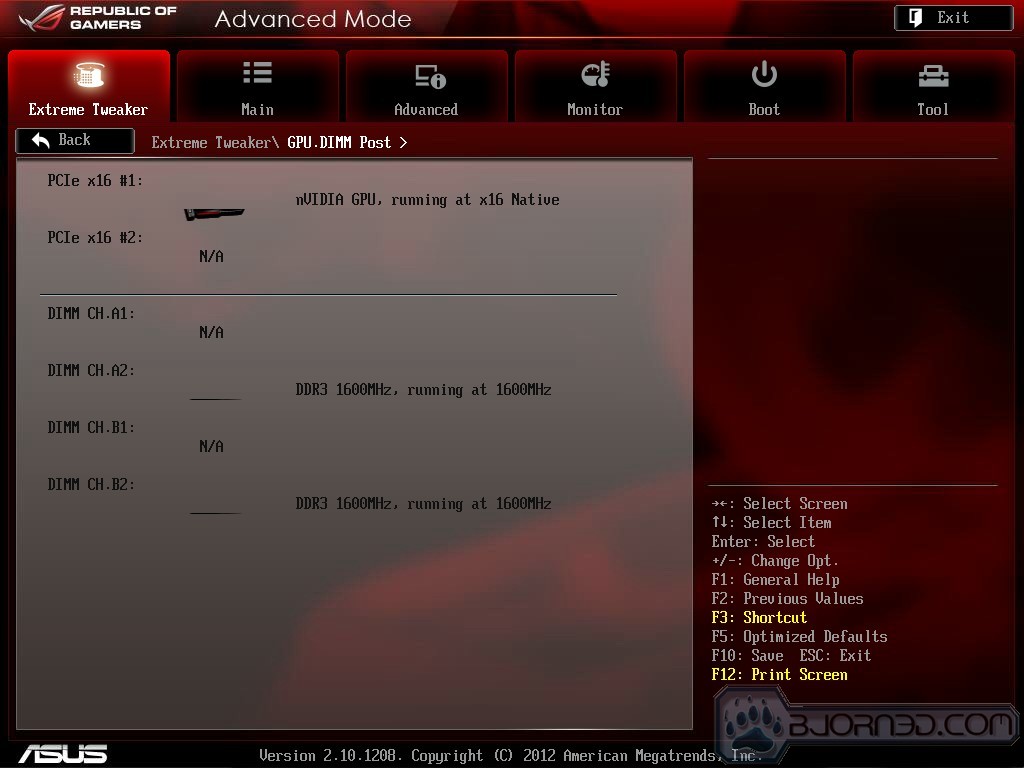
For a full list of related features and specs please visit the ASUS Website HERE
Fan Xpert 2
ASUS has always had Fan Xpert technology as part of its AISuite utility chest but its always been used for manual adjustments and profiling of the system fans.

The Fan Xpert 2 now comes with a automatic profiling system which we will attempt to demonstrate in the following.
Here is the main screen where you can select between custom fan profiles such as Silent which spins down all fans except the cpu cooling fan. then standard whish is standard throttled fans depending upon temperatures, and lastly we have the Turbo mode which throttles every fan up for maximum cooling when needed.
Pressing the “Fan Auto Tuning” button will start the motherboards intelligent learing process which we see below.
Here we see as the fans are proceeding through the automatic tune process. The fans are ramped to maximum then gradually ramped down to stopping at which point the motherboard knows where the stop and start point for every fan connected to the motherboard would be and this helps the motherboard better tune the system for an optimum airflow/noise ratio.
After the analysis is complete the fan Xpert screen moves to the next and final step which is where you select where each detected fan is on the chassis. if you are not sure you can always click the “Search” button to the right and the system will spin all fans down and it will spin the selected fan only up to maximum speed so that you can identify its position and even name it. This as well will help with the cooling setup and how the system throttles each fan independently.
Overview of the ASUS Maximus V Gene
The Packaging is what we have come to expect from an ROG product: prominently red in color with the standard “shattered blast” effect coming from one corner and few icons adorning the lower corner. We definitely like the way this package is laid out as it is not overly cluttered with icons for supported features or technologies. The Maximus V Gene packaging has only a few key icons but otherwise has a rather clean front box and overall that just looks very appealing. In order to keep from splashing support icons all over the front ASUS instead makes the front a flip up style and on the inside of the flap we see many of the supported features and technologies such as the SupermeFX III audio solution and the GameFirst network technologies. Moving to the rear we get some more spec info along with a layout of some of the key specs which gives you an idea of how this board can be configured.
Opening the box we see the board up top in its own enclosure. After lifting the enclosure out we find the accessories. Lets now take a look at what we get in the box.
Click Image For a Larger One
- SATA Cables
- ROG Connect Cable
- mSATA/mPCIe Combo card
- Qconnect front panel connectors
- IO Shield
- SLI Ribbon Cable
- ROG door Hanger
- Cable labeling Stickers
- Installation disc
- Owners Manual
As you can see the accessories are plentiful especially for a mATX offering. Being a ROG offering, we are not necessarily surprised at the numerous options included.
- Clear CMOS Button
- ROG Connect Button
- mSATA/mPCI-E Card Header
- 3x USB 2.0 Ports
- ROG Connect port
- eSATA 3Gb/s Port
- 4x USB 3.0 ports (2x Asmedia, 2x Intel Z77)
- Optical S/PDIF Port
- HDMI Connector
- Displayport Connector
- Intel Gigabit (10/100/1000) LAN Port
- 8 channel SupermeFX III audio connections with Gold plated jacks
Looking at the audio analog connections we see the gold plated internal sleeves which offer excellent contact with the plugged device. This is just part of what makes the SupremeFX III solution special though.
Looking up top at the CPU power circuit, we see that it is fed with a full 8 pin CPU power connector. Ivy Bridge CPUs can run on 4 pin connections, but for maximum overclocking potential we consider a 8 pin CPU power connector a must. Also up top we see dual 4 pin PWM fan headers which are great as many performance coolers now days have dual fans. With dual headers referencing the CPU fan signal by default means that each fan will get the same PWM signal and therefore same speed which will help eliminate air noise from mismatched fan speeds.
Software Overview

ASUS has not strayed too far from their already successful software design. However we can say that the software has been tweaked and improved while also adding new features to ensure users get the full control they expect from their board.
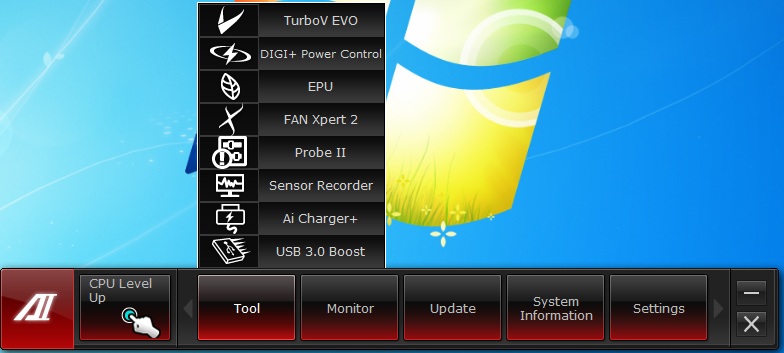
The AISuite bar has many tools and features hidden within just waiting for users to discover. We are now going to walk you through each one with some key pointers as to which does what.
The CPU Level up button allows quick and easy single click overclocking to give a free performance boost for demanding users.
The Manual section is the polar opposite to the CPU Level Up, as it allows manual configuration of an overclock which will easily exceed the CPU Level Up presets. All of the important settings from voltages to frequencies can be adjusted here.
The DIGI+ Power Control Center has separate sections for DRAM, CPU and Smart DIGI+ power sections. Digi+ has to do with ASUS’s implementation of its industry leading digital power controls, which have been proven for excellent efficiency and accuracy which leads to better overclocking potential.
Here is what we see when entering the Smart DIGI+ power screen. For those looking for the ultimate in low power computing there is the Smart CPU Power Level which when enabled there are 2 options 45W and 35W. These settings allow limiting the CPU to these preset wattage settings for power savings and it will be throttled as such. this is especially great in business type environments where full CPU performance is never utilized as this can cut power consumption and wasted energy by quite alot.
The Digi+ screen for CPU control is where we can adjust all settings related to CPU and VRM controls. This includes VRM frequencies, thermal protections and even thresholds. These are the settings you will need if pushing the limit on your chip.
The DRAM settings allow for maximum tweaking of the memory power circuits and how they behave. Much like the CPU counterparts we see this as very useful the more you push your DIMMS.
The EPU utility allows for custom tuning of the system to best match the usage model and even graphs out the present setting into whether it is more tuned toward performance and speed, or whether it is tuned toward power savings and tranquility.
Here we Probe II software pane which has a whole slew of voltages, temperatures and other system parameters which can be monitored in real time to give us an idea of the health of our system and other monitoring info. Also warning thresholds can be set to allow warnings if a voltage beyond this threshold is reached.
The Manual mode of the Turbo V EVO software allows for very precise fine tuning of the overclock and settings. This includes as pictured above the fact that you can adjust individual cores multiplier to allow for much better tweakability and overclock fine tuning to get the maximum performance from your rig.
The Probe II software is very similar to what we have seen before which is simply allowing monitoring of temperatures, voltages and fan speeds all to keep a good eye on the system performance. Also here we can set alarms for specific areas we want to keep an eye on such as if a fan drops in speed below an amount we specify.
The sensor recorder function is cool because if you hear a fan ramping up during gaming or something seems to be getting to hot you can always engage the sensor recorder to monitor and graph the fan speeds, voltages or temps recorded while in game so you can better diagnose possible issues before they become bigger ones.
AI Charger + allows for charging of high draw devices at a much higher rate than before. This allows for charging of BC1.1 mobile devices much more quickly although for that function you would need to confirm that the device you are charging actually supports the BC1.1 function.
Here is the USB 3.0 boost which was covered briefly before as it allows a speed boost to many USB 2.0 storage devices and even some supported USB 3.0 storage devices by changing the communication protocol being used.
A full list of supported protocols and presently supported devices can be found here
The System info screens show all of the key system specs included memory SPD info along with CPU data and also motherboard key information.
BIOS Overview
Extreme Tweaker
Engaging the Gamer Overclock profile quickly jumps things up to a nice 4.8GHz overclock with 1.35V core voltage. Depending on the chip we are sure it could be done with a bit less voltage, though in order to be a stable preset the voltage must be buffered somewhat to ensure all will work well. Memory straps start at a low 800MHz and run the complete gamut of strap/divider combos to reach up to a stagering 3200MHz clock. At the time of this writing the maximum memory kit available would be 2800MHz advertised (not yet being sold in retail). This tells us that ASUS has some very aggressive plans for memory clocking and they want you to be able to push it. With ASUS’ new T-Topology memory layout we could definitely see why they push so hard with the memory settings as the T-Topology should enable performance that previously was not possible with traditional trace layouts.
This board has probably one of the largest sets of memory tweaking and presets we have seen to date on a ROG offering out of the box. Even though the IMC on Ivy Bridge is quite nice and allows for extremely higher clocks than previous generations, this level of detail is astounding. Add to that the previously mentioned T-Topology memory trace layouts and we think this formula is nothing short of impressive.
Here we have the GPU/DIMM post screen which we have talked about endlessly as to how helpful it has been previously. We had memory not showing up in the OS, this tool was extremely useful in diagnostics. None of our other methods worked, but when we entered this screen, we instantly we saw that all DIMMs were detected but one was reading as “Abnormal”, at which point we powered off and reseated that stick and all was well.
Here we have some of the more advanced CPU and power controls. This includes the CPU settings which allow adjustments of CPU features that can affect overclocking such as Speedstep and Turbo power limiters. Then we move to the DIGI+ power control screen, and this is where we get to fine tune and tweak the various VRM components and make them work the way we want to get our best overclocks. In the DIGI+ Screen settings such as Frequencies, Thresholds and even protection limits can be adjusted.
Here we have some of the advanced board features including many settings such as CPU feature settings. Also seen in this area will be SATA settings and many others to adjust how the components operate on the board. This is all fairly standard stuff you will see on most boards so we put up a few shots just to show the general more important options and their layout.
The monitoring area allows for multiple options from monitoring voltage, to temperatures and even fan speeds. With the inclusion of the Fan Xpert II Software the cooling fan performance is now at a whole new level so adjusting in the BIOS will be a thing of the past.
The rest of the settings are just basic boot setup and BIOS flashing tools which all are standard fare for motherboards.
Testing & Methodology

We’ve expanded our testing suite considerably since the X79 chipset release, and will continue to use the same methods for most of the motherboards and CPU’s we test. In the interests of thoroughness and accurate results, we run each test at least three times, and some tests more than that. We average the total of all the tests from each benchmark then report the average here.
The OS we use is Windows 7 Pro 64bit with all patches and updates applied. We also use the latest drivers available for the motherboard and any devices attached to the computer. We do not disable background tasks or tweak the OS or system in any way. We turn off drive indexing and daily defragging. We also turn off Prefetch and Superfetch. This is not an attempt to produce bigger benchmark numbers. Drive indexing and defragging can interfere with testing and produce confusing numbers. If a test were to be run while a drive was being indexed or defragged, and then the same test was later run when these processes were off, the two results would be contradictory and erroneous. As we cannot control when defragging and indexing occur precisely enough to guarantee that they won’t interfere with testing, we opt to disable the features entirely.
Prefetch tries to predict what users will load the next time they boot the machine by caching the relevant files and storing them for later use. We want to learn how the program runs without any of the files being cached, and we disable it so that each test run we do not have to clear pre-fetch to get accurate numbers. Lastly we disable Superfetch. Superfetch loads often-used programs into the memory. It is one of the reasons that Windows occupies so much memory. Vista fills the memory in an attempt to predict what users will load. Having one test run with files cached, and another test run with the files un-cached would result in inaccurate numbers. Again, since we can’t control its timings so precisely, it we turn it off. Because these four features can potentially interfere with benchmarking, and and are out of our control, we disable them. We do not disable anything else.
One thing to note is that we are revamping our testing method in order to better represent motherboard performance and offering to you guys the consumer. Also we want to make it an easier read for you without miles of endless charts. Please feel free to provide feedback on what you think as many benchmarks will be shuffled or removed completely.
Test Rig
| Test Rig | |
| Case | Thermaltake Level 10 GT |
| CPU | Intel Core i7-3770K/Intel Core i7-2600K |
| Motherboard | ASUS Maximus V Gene |
| Ram | (TBA) 16GB Patriot Viper Xtreme 2400MHz + |
| CPU Cooler | Swiftech H20-220 Edge |
| Hard Drive | Western Digital Velociraptor 300GB |
| SSD | Intel 510 series SATA III 120GB |
| Optical | ASUS BD-ROM |
| GPU | Asus GTX680 Top/GTX 580/Intel HD 4000 |
| Case Fans | Front (intake): 200 x 200 x 20 mm ColorShift Fan x 1 (600~800RPM, 13~15dBA)Rear (exhaust): 140 x 140 x 25 mm Turbo Fan (1000PRM, 16 dBA)
Top (exhaust): 200 x 200 x 30 mm ColorShift Fan (600~800RPM, 13~15dBA) Side (intake): 200 x 200 x 30 ColorShift Fan (600~800RPM), 13~15dBA) |
| Additional Cards | N/A |
| PSU | Thermaltake Toughpower Grand 1200W |
| Mouse | Thermaltake esports Black gaming mouse |
| Keyboard | Thermaltake Meka G1 mechanical gaming keyboard |
Test Suite
We will use the following applications to test the performance of the Motherboard and installed components. Benchmarks
| Benchmarks |
|---|
| PCMark 7 |
| Heaven benchmark 3.0 |
| Cinebench R11.5 |
| 3DMark 11 |
| SuperPi |
| Metro 2033 |
| Lost Planet 2 |
| SiSoft Sandra 2011b |
| X264HD |
Overclocking

The Z77 platform is still very new and just like Z68 we had tested before the BCLK increases are quite small. With that being said these chips rely heavily on Multiplier to get the job done. With the new 22nm chips we are facing much higher thermals which is the opposite of what were used to with a process change like this. We setup our Single stage cooler on an Ivy Bridge chip and we got up to around 5.5GHz somewhat benchable but the single stage was simply being overloaded which tells us we will have to dip into some LN2 soon if we really want to push this platform to its true potential.
The ROG Boards we know will clock without an issue and have many tweaks just waiting to give you that extra edge in performance. But with this we must say that without enough cold no matter the tweaks available you will only get so far. The LN2 mode is intriguing and we would love to push it to the max but we are currently replacing the parts for it.
For the Ivy Bridge benchmarks we stuck to a modest 4.6GHz overclock as we found it easily obtainable with acceptable temperatures without too much tuning hassle. This is not an indication of the board’s inability to overclock, but more a representation of what any user could expect with a decent air cooler and a few minutes of tinkering. This can also be attributed to the large amount of heat dump from the chip when overclocking which is why we always recommend maximum cooling capability such as a liquid cooling system to ensure thermals are kept under control.
Important note: Overclocking can cause component failure. Please exercise caution when attempting any level of overclock on system components.
Temperatures

The temperatures were recorded with RealTemp while running wPrime 1024 right before the end of the 5th run. The results were recorded carefully. After the results were recorded, we waited for 30 minutes before taking Idle temperature measurements. The results were as follows:
| CPU Temperatures | Temperature (Idle/Load) |
| ASUS Maximus V Gene OC (4.6GHz) | 32C/66C |
| ASUS Maximus V Gene | 25C/54C |
| Chipset Temperatures | Temperature (Idle/Load) |
| ASUS Maximus V Gene OC (4.6GHz) | 39C/47C |
| ASUS Maximus V Gene | 32C/41C |
The reason temps may look a little lower than seen elsewhere online is that We are using a custom liquid cooling loop compliments of Swiftech which helps us reach an area of much higher headroom for overclocking and performance testing.
Power Consumption

The power consumption was tested while running Wprime 1024 for a few minutes at stock settings. The results were recorded carefully with a Kill-A-Watt power consumption measuring tool at the wall. After the results were recorded, we waited for yet another few minutes minutes before taking Idle power consumption measurements.
| Configuration | Power Consumption (Idle/Load) |
| ASUS Maximus V Gene (4.6GHz) | 198W/412W |
| ASUS Maximus V Gene | 135W/324W |
The power consumption is measure with a GPU installed but is not with GPU load. This is with CPU/system loading but nothing graphically intensive in order to provide the most accurate results by not ramping up the GPU, which will pull significantly more power.
SiSoft sandra 2011

“SiSoftware Sandra (the System Analyzer, Diagnostic and Reporting Assistant) is an information & diagnostic utility. It should provide most of the information (including undocumented) you need to know about your hardware, software and other devices whether hardware or software. It works along the lines of other Windows utilities, however it tries to go beyond them and show you more of what’s really going on. Giving the user the ability to draw comparisons at both a high and low-level. You can get information about the CPU, chipset, video adapter, ports, printers, sound card, memory, network, Windows internals, AGP, PCI, PCI-X, PCIe (PCI Express), database, USB, USB2, 1394/Firewire, etc.”
First up we test with SiSoft Sandra which is a pretty comprehensive benchmark. SiSoft Sandra has many tests that can give you a good gauge of relative performance for your system. For this we tested the Maximus V Gene vs pretty much every system we have record for and here are the results above. As you can see the 3770K has a decent but small advantage over the 2600K in most cases as the new architecture we have already found averages between 3-5% increases across the board but remember this is not an end all tell all test as there are many variables in each config which could easily and dramatically affect performance and efficiency.
Superpi
SuperPi is a single threaded benchmark which measures efficiency and is heavily influenced by architectural changes as much as it is by clockspeeds.
Superpi is a great efficiency benchmark and one we always use just because its simple and it shows improvements when they exist. Now bear in mind that the slightly higher clock speed plays a role in the difference but also the clock per clock comparison we are seeing similar to approximately 5% difference across our benhcmark suite which means once again the 3770K is a small step up or forward so to speak. But I will add that the Maximus V Gene definitely seems to have small efficiency gains in the processor tests whioch tells a story as to the performance tuning the ROG team has done.
X264HD
The X264 benchmark is all about encoding and how well your CPU can do it. We all know the story here as the benchmarks are pretty well known at this point. The Maximus once again pulls off a little better efficiency here which is awesome as it just proves that if looking for every ounce of performance available when tweaking the ROG board is definitely worth a look.
3DMARK 11

3DMark 11 is the newest in Futuremark’s suite of benchmarking utilities. Its a fully capable DirectX11 benchmark which also stresses and analyzes the system performance as a whole to simulate a heavy rendering environment such as a high end game or other app the end user may run. This benchmark was run with Performance settings 5 times and all runs were averaged for the result below.
3DMark 11 Physics test shows similar that the 3770K pulls a bit ahead of the 2600K and becomes a rocket as it is overclocked, but clock for clock its not a world changer.
Here we look at how the system scores with a Asus GTX680 installed in the system. now remember that the 2600K offers PCIe 2.0 whereas the 3770K is PCIe 3.0 enabled and therefore we do see a small jump in graphics performance when we run the Xtreme preset which pushes the benchmark with 1920×1080 resolution and high preset detail levels. This we have seen from 3+ boards tested now so it is no fluke the Virtu MVP really does make that big of a difference.
Unigine Heaven 3.0

Unigine Heaven is a benchmark program based on Unigine Corp’s latest engine, Unigine. The engine features DirectX 11, Hardware tessellation, DirectCompute, and Shader Model 5.0. All of these new technologies combined with the ability to run each card through the same exact test means this benchmark should be in our arsenal for a long time.
I honestly dont know if I will test the iGPU on any other Z77 boards as at first it was kind of a joke but sitting through the test runs at the iGPU with max settings can actually affect your sanity. However as you see the iGPU on Ivy Bridge is damn nice.
Here we took a crack at the 680 again and we see a minor jump going from PCIe Gen 2 to Gen 3, but Virtu MVP steals the show yet again with some amazing gains.
Metro 2033

Metro 2033 is a harsh game for most single GPU’s all the way up to the GTX580. Why I tested it on the iGPU I do not know maybe just for fun. Honestly the game at lower settings may run at somewhat playable settings but maxxed out the same way I test GPU’s it has a very tough road. One thing to notice though is taht once again the Ivy Bridge iGPU is amazing in the fact that its max FPS performance is double the HD3000 on the 2600K.
Virtu MVP, it just works, and damn is it sweet. I know that I have heard it does not work on every game but from what I have seen it works really well and offers some really nice performance. Especially for a gamer that may be just at the limit of running Ultra settings on their favorite game. This technology has the potential to make that a reality.
PCmark 7

PCMark 7 is a pretty good synthetic benchmark that mixes many everyday tasks to give a good representation of what kind of relative performance to expect from platform to platform. the Maximus V Gene carries away a nice lead and shows that when overclocked Ivy Bridge is simply a killer and a force to be reckoned with.
CONCLUSION
Another Z77 Board on the books, and this one thoroughly impressed. Honestly we really wish there was a full ATX variant like the Formula that we saw recently, or hopefully an Extreme to come soon. We also wish that ASUS had gone the standard route with this ROG board as they had done in the past with labeling the LN2 jumper and any other special features so that users would not have to hunt them down or think they were omitted.
The good points on this board are numerous, but we will try to cover some key points here. The mPCI-E/mSATA card is awesome and opens the doors to some awesome possibilities for system designs or custom system builds. Having the standard dual slot spacing so that a 4 slot LANBOX style case can run dual cards makes us happy to know that the layout designers kept the people who will actually build mobile gaming systems in mind. USB 3.0 boost provides amazingly capable external solution especially when paired with a UASP compatible device. The onboard switches provide greater diagnostic flexibility and ability to run the board in a test bench. The SupremeFX III audio provides the best gaming experience when you just have to get your game on. The overall layout of the board is just excellent, and everything works well which is a definite plus. The sheer amount of tuning options just for memory alone is staggering and is any benchmarker’s dream solution. Finally, to round out the litany of impressive features, USB BIOS and ROG Connect serve to make users’ lives much easier.
The Maximus V Gene is an excellent board, great for any LAN gaming system or a small form-factor PC capable of gaming. If you want an Ivy Bridge motherboard, there is very little reason not to look at the Maximus V Gene unless you’re looking for more than 2 way SLI/Crossfire.
| OUR VERDICT: ASUS Maximus V Gene | ||||||||||||||||||
|
||||||||||||||||||
| Summary: The ASUS Maximus V Gene is a very capable board with boatloads of tuning options and capability. For its long list of great features, it earns the Bjorn3D Golden Bear Award. |
 Bjorn3D.com Bjorn3d.com – Satisfying Your Daily Tech Cravings Since 1996
Bjorn3D.com Bjorn3d.com – Satisfying Your Daily Tech Cravings Since 1996