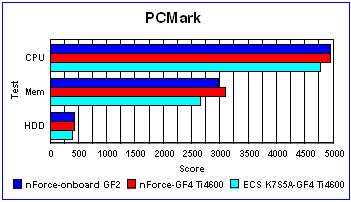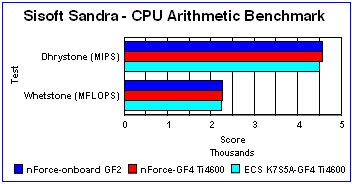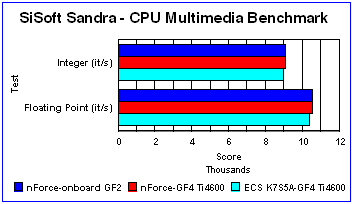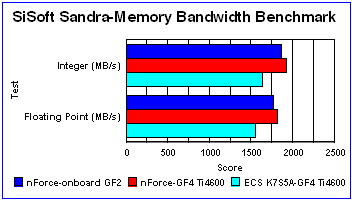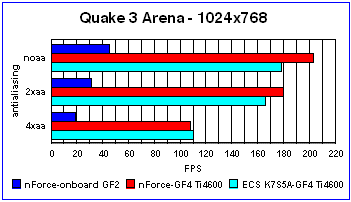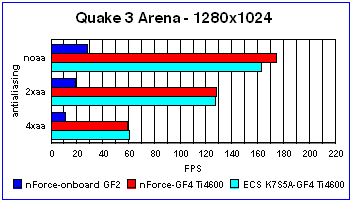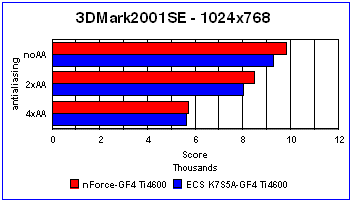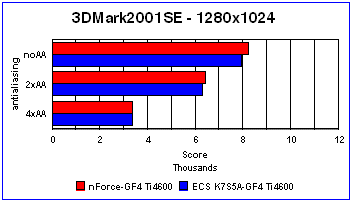Introduction
My timing always sucks. I’d been putting off an upgrade for a while pending the purchase of a good motherboard and finally broke down and bought one about 2 months ago. I ended up with an ECS K7S5A, a decent but economical board. Well, what do you know? Just as I pretty much had my system all set up and my software reinstalled how I wanted it, in rolls the FedEx truck with a shiny new motherboard from Scooter, our Bjorn3d scavanger. Doh! Now I was going to have to rip my machine back apart again and swap out boards to test this sucker!
Once a got a look at the box though, I realized this should be a worthwhile swap. The new board was a WinFast K7N420DA nForce mainboard from Leadtek! “Now this ought to prove interesting” I thought! I’d just made a pretty major systems upgrade with a new CPU and RAM and saw a great performance boost with that, how much difference would moving to another board make?
Details
The Winfast K7420DA is based upon the Nvidia nForce 420D chipset. Let’s take a quick look at the features:
Support 200/266MHz(DDR) FSB for AMD Athlon/XP and Duron CPU
Supports Hardware Monitoring utility for observing system status and BIOS provides CPU Over Temperature Shutdown(O.T.S.) function to protect CPU from burnout
XBIOS II supports Vcore, Vmem and AGP Vddq adjustment for better system compatibility
Integrated with GeForce2 MX VGA interface
Supports an extra AGP 4X interface for high-end 3D Graphics card, providing best flexibility
Built-in AC97 6-channel Sound interface and USB controller with two USB ports onboard
10/100Mbps LAN interface onboard.
In addition to these standard nForce features Leadtek also has some additional items they refer to as “Value-Added Features”.
-
Smart Card, MS (Memory Stick) and SD (Secure Digital) interface and application Support
-
Leadtek unique XBIOIS II for performance fine-tuning
-
Onboard 10/100 MB LAN
The board is more or less a standard ATX form factor board but with a couple of minor differences from boards I’ve used in the past. The first, most obvious thing I noticed was that the power connector port on the board was located almost in the center of the board rather than along the edge, by the CPU socket, as I was familiar with. This was niether good or bad really, just a new layout for me. Next were the three DIMM slots, with one noticeably seperated from the other two. On an nForce board you need a minimum of two memory sticks for it to operate, one in the seperate DIMM slot and one in one of the two adjacent slots.
The edge connectors appear to be pretty much your standard layout, with the VGA port for the onboard GeForce2 MX taking the place of one of the serial ports.
For expansion the mainboard comes with 4 PCI slots, one AGP slot and one ACR slot. I was rather amused by the 4 PCI slots conisdering that most functions are already integrated on this board. I wasn’t quite sure what I would use to fill those slots up but it’s certainly nice to have the option to expand if necesary.
The Retail Package
The board I got for review was a standard retail packed product. It came in a pretty basic and typical motherboard box with no real bells or whistles. I guess mainboards don’t have the sex appeal that graphic cards do as they often get shorted from having the fancy graphics and artwork more common to video cards. Regardless though, the unpretentious packaging has little bearing on what’s actually inside. With that said, let’s take a look at what you get!
Package Contents
– WinFast K7N420DA socket A motherboard
– WinFast Software pack CD
– Users Manual
– Ultra ATA 100/66 IDE cable
– 720KB/1.44MB /2.88MB Floppy connecting cable
– Dolby Digital output module (Optional)
Pretty standard fare here, your basic manual, cables, software and the Dolby Digital output module which plugs into an empty card slot on the back of your PC and is connected to the motherboard by a short ribbon cable.
Installation
I must say I was happy to report that the installation of this board went pretty much without a hitch! Generally, computer upgrades involve a lot of swearing, some bruised knuckles and maybe a little bloodshed around my house. In this case it was pretty anticlimactic, which is a good thing. I pulled my “old” ECS board out, dropped the WinFast board in and that was pretty much that.
One thing I found particularly amusing was how little there actually was to do. Since the K7N420DA has onboard, audio, video, and NIC all I had to do was install my CPU and RAM and plug the sucker in! I also upgraded my heatsink at this time and went to a Thermaltake Volcano 6cu+ fan. This sucker is a pretty big sink and fan unit but it went on just fine. It just clears some of the capacitors on the board. It looks like a tight fit but I managed it without any problems. The centrally located power supply plugs actually gave me a little bit of extra room to work around when installing the sink.
Here’s a look inside my case with everything installed. Looks pretty empty huh? I decided to work with the onboard Geforce2 MX first before dropping my PNY Verto Geforce4 Ti4600 back into the machine. As a result, I had a lot of free space left over compared to my previous setup in this case.
Test Procedure
Although I wanted to see what kind of game boost the WinFast would give me, I was also curious to see what effect it would have on the system in general. So, in addition to the ubiquitous Q3A and 3dMark2001SE test runs, I also used MadOnion’s PCMark2002 and SiSoftware Sandra to test the board. I ran all tests on my ECS board first and then ran most of them on the K7N420DA with both the onboard Geforce2 MX and the PNY Geforce4 card to see what I would get.
My test system’s specs are as follows:
- Leadtek WinFast K7N420DA nForce Mainboard
- Athlon XP 2000+ CPU
- 512mb OCZ PC3000 DDR RAM
- 2 Maxtor 20gb 7200rpm Harddrives
- Creative 52x CD-ROM
- I-Omega 8x4x32 ZIP CD
- Windows 2000 Pro SP 2 OS
- Nvidia Version 1.05 nForce drivers
- Nvidia Version 28.32 drivers (used with the Geforce4)
PCMark2002
First up was PCMark2002. Right out of the gate I got over a 150 point jump in my CPU score with the WinFast board moving from 4804 with the ECS to 4965 and then 4969 with the K7N420DA with onboard Geforce2 MX and PNY Geforce4 respectively.
The memory scores were even more dramatic with a 300-400 point jump. I started with a 2675 on the ECS and bumped that up to a 2989 just by dropping the WinFast in and then moved up to a 3112 when I added in the Geforce4! I think the point spread between the Geforce2 and the Geforce4 scores likely has a lot to do with the fact that the onboard Geforce2 sucks up 32mb of RAM to use for graphics processing.
The harddrive scores saw a modest boost but nothing along the lines of the CPU and memory.
SiSoft Sandra
The SiSoft Sandra scores mostly reinforced what I saw with PCMark. I saw modest gains in the CPU scores and multimedia scores and a fairly large jump in memory scores. Nothing outrageous there but it was good to see a confirmation of what PCMark2002 had already shown me.
Quake 3 Arena V 1.17
I was especially curious to see what the Q3A results were going to be and they showed a couple of interesting things. Generally speaking I got a pretty good boost out of the WinFast board in both 1024×768 and 1280×1024 resolutions. Using the PNY Verto Geforce4 I got roughly a 20fps jump with the WinFast board over the ECS in both No AA and 2x AA settings.
Oddly enough, in 4x AA the ECS claimed a slight lead over the WinFast although we’re talking about a negligible difference of under 3fps in both 1024×768 and 1280×1024.
The onboard Geforce2 MX was crushed pretty bad by the Geforce4 in the Q3A test, as is to be expected. For it to really be worthwhile I had to drop the color and texture back to 16 bit to even get a valid score in 3dMark at 2x and 4x AA. With that said though, I was getting 45.9fps at 1024×768 with No AA activated and it was quite playable and still looked pretty decent. You couldn’t run all the bells and whistles or color depth that you can with a higher end card but if you had just the stock nForce board and no add on card you could at least still do some casual gaming on it without too much problem.
3dMark2001SE
After seeing how bad the onboard video got crushed in Q3A, I wasn’t even going to subject it to 3dMark2001SE but ended up doing so anyway after prompting from Topaz. I should have stuck with my initial convictions and just let it slide. Even with the settings dropped to only 16 bit color and textures I couldn’t get a succesful batch run to finish with the GF2. It would crap out and most of the way through the No AA run each time. I gave up after 5 trues. Most users who are halfway serious about gaming are going to end up dropping in a GF3 of GF4 of some sort anyway and not even worry about the onboard option.
With the GF4, 3dMark once again showed a pretty good boost in performance just by going to the WinFast board. The 1024×768 scores show a score of 9331 for the ECS board at 1024×768 and No AA and a whooping 9879 for the same test on the nForce based WinFast. An almost 500 point spread right there!
That trend continued through most settings and at both resolutions with the exception of 4x AA. At that setting the margin narrowed dramatically with the WinFast ending up neck and neck with the ECS’s performance up at 1280×1024 with a score of 3406 to 3405.
It’s worth taking a minute to discuss overclocking on the K7N420DA. While I hadn’t even considered overclocking the Athlon XP 2000+ when I got it I have to admit, I’m likely going to spend some time doing so now that I have the WinFast to play with. The combination of the X-BIOS II utility makes it a snap to try.
Memory settings are minimal with the options of “Aggressive” and “Optimal” on Timing, and CAS Latency rates of “2 Clocks”, “2.5 Clocks” and “Auto” along with a memory frequency setting of either 100Mhz or 133Mhz. Still, that’s a little better than I had with with my ECS board and does allow some user choice in setup.
The CPU options are much better. You can choose a Clock Frequency anywhere from 100MHz all the way up to 157MHz. Not being very daring, I’ve been trying incremental bumps in my speed starting at the default 133MHz for my CPU. Since the Athlon XP 2000+ is locked at 12.5 there are no options to change the multiplier on the chip, just the aforementioned clock frequency. There is also a section which allows you to select CPU Vcore voltage as you increase the chip speed.
Leadtek includes a software application called Speed Gear on the driver CD that is probably worthwhile if you do plan on overclocking your chip. Let’s take a look at some screenshots and then discuss it briefly.
Speed Gear comes up in a window resembling a car’s dashboard gauges and lets you see what your system is doing at any given time. The basic screen shows your chips FSB and memory speeds as well as your PCI bus speed, CPU ratio (locked at 12.5 on Athlon XP’s) and overall speed of the CPU.
If you select the “H.M.” button towards the bottom of the app you can open up the 4 windows seen in the second pic. These allow you to check the system voltage, power supply voltage, CPU and system temperatures and your fan speeds.
The last pic shows a look at the X BIOS II settings, which are accessed by clicking on the “Help” button. This part of the application shows you what you currently have your machine set at, and what the other setting options will give you in the X BIOS utility. You can see in this shot that mine was still at the stock 133MHz setting at the time this screenshot was taken. I’ve since moved up to a daring 135MHz!
While I’ve only just begun fooling with the overclocking potential of this board, Leadtek does a pretty nice job of giving you an easy to use application which is equally easy to monitor using their Speed Gear utility.
Druthers
While this review went fairly smooth for the most part, I do have a couple of things that I’d have liked to have seen. First and foremost among them would be better documentation of the WinFast’s features. A little over a month ago I reviewed Leadtek’s WinFast A170 DDR T graphics card and had commented on the excellent documentation provided. I wish I could say the same about the K7N420DA. I can’t say that what is provided is any worse than I’ve gotten with most motherboards in the past, but after what came with the A170 I guess I expected something more.
The two main areas I would have liked some additional material on were in regard to the Dolby Digital 5.1 sound system and the Speed Gear Utility.
While I didn’t have any real issues with the sound per se, I did run into some difficulty when it came to hooking up multiple speakers. There really isn’t anything in the manual or on the CD that tells you how exactly to go about setting up your audio system for the variety of modes that the board will support. As this is the first board I’ve tried that supports Dolby Digital 5.1 I didn’t already have a set of 5.1 compliant speakers around, but I did have two sets of regular PC speakers. Through trial and error I found the “Speaker” tab on the NV Audio Panel and was able to select “4 Speakers” and “Dolby Surround” outpout modes. I would have thought this would be good with the components that I had. I plugged one set of speakers into the “R/L” plug and another into the “RR/RL” plug which I assumed would be “Rear Right/Rear Left”. The first set of speakers worked fine but I got no feed through the “RR/RL” ones. After some futzing around I found I could get both sets of speakers to work if I plugged one into the audio jack on the board itself, and the other into the “R/L” jack on the digital output module. This allowed all 4 speakers to work but I don’t think it was really providing any sort of surround sound. It wasn’t very obvious at any rate.
Now, despite my troubles with this, I’m hesitant to blame the hardware because, to be quite honest, I’m not that familiar with surround sound setups. I may well be missing something obvious. Which is the main reason I really wish there had been better documentation with the board on how exactly to set up your audio with your hardware and what your options are. Great onboard audio loses some of it’s luster when it can’t be fully utilized.
The other area I’d have liked to see a bit more documentation was on the Speed Gear software. There is more on this than there is the audio but it still seemed a bit sparse. From the way the program is described it seems like you should be able to control overclocking from within Windows itself. Here’s what the manual says about it:
“Speed Gear is an over-clocking tool developed by Leadtek, which you can use to comveniently adjust the speeds of your CPU, memory, and PCI.”
That implies to me a utility that should control the overclocking itself but that doesn’t seem to be the case. Speed Gear is a good monitoring tool for overclcoking but if there was anywhere to actually adjust the speeds from there, I couldn’t find it. Not by fooling around with the app or reading the motherboard manual. The manual describes what each dial shows but only in the case of the System Voltage window is there an option to change anything.
The overclocking was still pretty easy to do through the X BIOS utlity and easy to keep tabs on with Speed Gear but I thought Speed Gear would do more than that when I first read about it. Maybe it does, and I’m not seeing it somehow. Again, this is a case where I’d have liked some better documentation.
Conclusion:
Overall, I walked away pretty impressed with the Leadtek WinFast K7N420DA. The board was easy to install, worked well with all my existing hardware, and provided a decent performance boost over my last motherboard. The onboard features save you time and hassle in not having to deal with add on parts, and also somewhat limit the chances of hardware incompatibilities (I’ve had to swap out soundcards twice in the past because they wouldn’t play nice with a new motherboard or GPU).
System stability was excellent as well. I ran my PC pretty much nonstop for the 2 weeks that I was doing this review. In that time I did the usual mix of uses from e-mail and web surfing, to basic office functions, rigorous benchmark testing and even an extended LAN party. Throughout all that I had absolutely no issues of lockups, BSOD’s or any other problems. This Leadtek board is certainly amongst the more solid boards I’ve used so far.
As it comes from the box, the K7N420DA would be a great board for someone looking for an all-in-one solution. A quick look over at Newegg.com shows the WinFast running at $110 and that’s really a steal when you consider you’re getting not only the board itself but a NIC, a Dolby Digital 5.1 audio system, and a built in GeForce2 MX! This set up would be good to go for a business machine, college dorm PC, or computer for folks who appreciate good graphics but don’t need a full blown gaming machine.
For the rest of us, the simple addition of an add-on graphics card of your choice, like the PNY Vert Geforce4 Ti4600 which I used, turns this solid, reliable performer into a screaming tool of gaming carnage. 6 straight hours of Urban Terror, Q3 Generations and Unreal Tournament all at 1280×1024 with everything maxed out proved to me that the WinFast, along with the GF4, are where it’s at it for LAN domination.
The Leadtek WinFast K7N420DA is a solid, reliable performer with a host of useful features and it should provide a great home to your favorite AMD processor and Nvidia graphics card, assuming you have the need, or want, to move up from the integral Geforce2 MX. I’m tempted to give this board a 9 out of 10 for stability, ease of installation, and performance but I have to admit the lack of documentation and mild frustration which that created is causing me to knock off half a point, which still leaves the K7N420DA with a very respectable score of 8.5 and the Bjorn3d Seal of Approval.
Final Score
For stability, ease of installation and overall great performance, the Leadtek WinFast K7N420DA gets an 8.5 and the Bjorn3D seal of approval.
 Bjorn3D.com Bjorn3d.com – Satisfying Your Daily Tech Cravings Since 1996
Bjorn3D.com Bjorn3d.com – Satisfying Your Daily Tech Cravings Since 1996