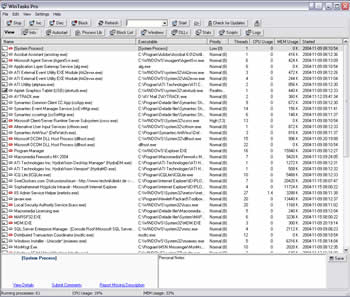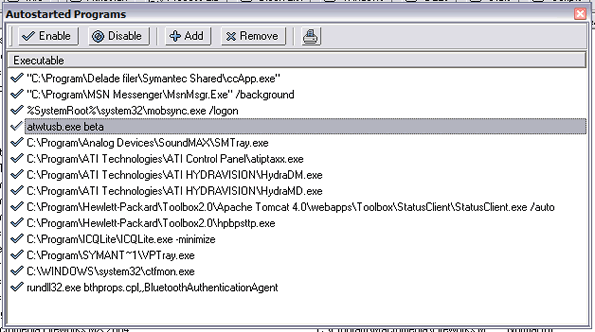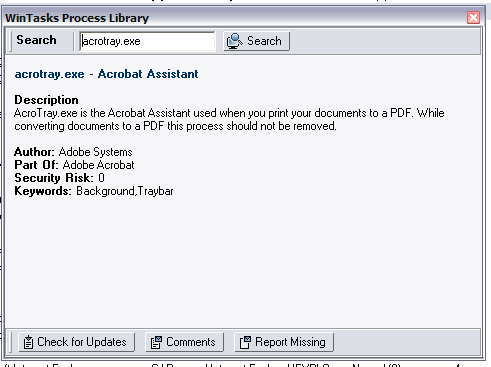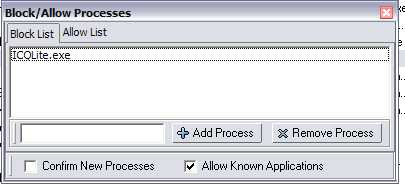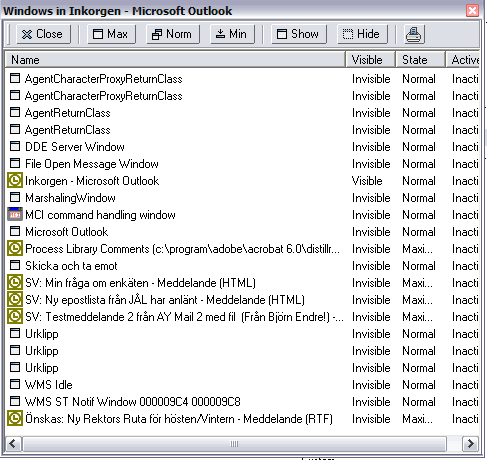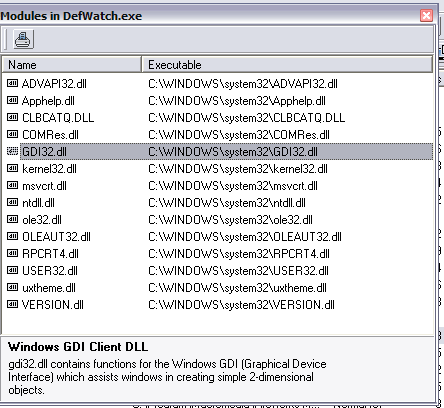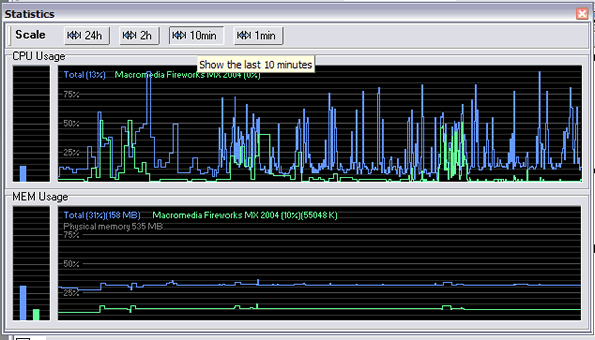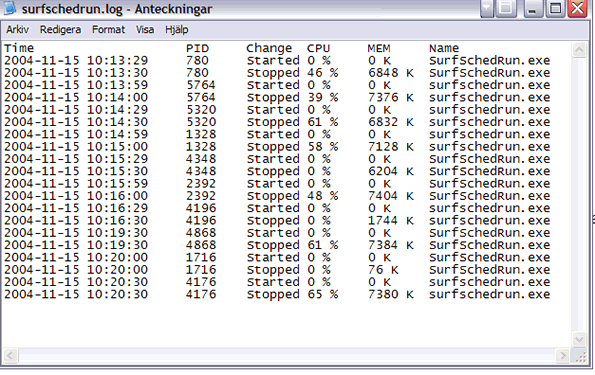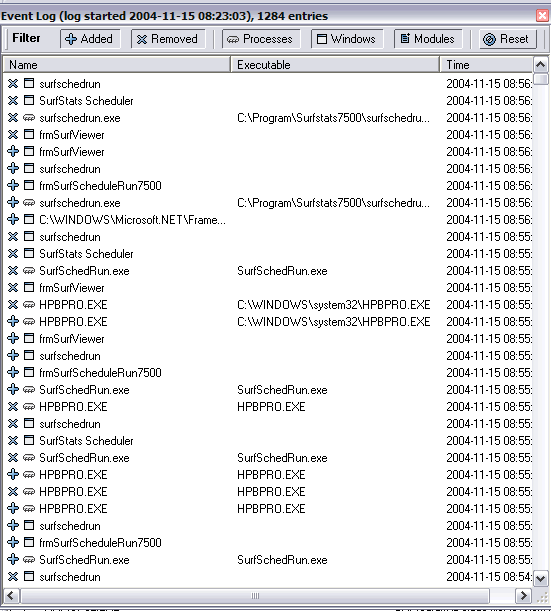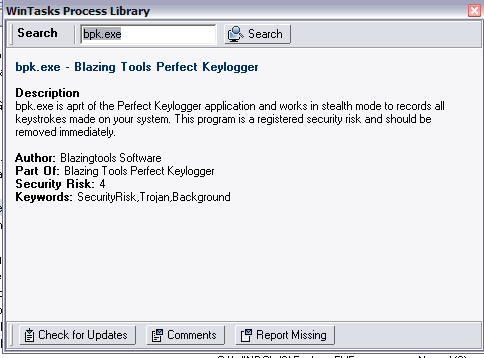WinTasks 5 Professional from LiUtilities promises to give you a peek under the hood of your computer. We’ve taken it on a test drive to see how usefull it is.
Introduction
Windows is a complicated beast. Behind the flashy exterior a myriad of processes runs trying to keep your computer stable and working. Sometimes things though dont work as they should. Processes crash, start taking up precious CPU cycles or start to use up all your memory. Other times spyware and other malicious programs sneak in and start running in the background. Windows includes a taskmanager that allows you to see which processes are running as well as some details about them but if you want a deeper understanding and control over your process you need a external program. WinTasks 5 Professional from Liutilities is such program and today I am testing it to see if it is worth to spend $49.95 instead of just using the built-in taskmanager.
Features
If all the program could do were to show you the running tasks it would be pretty useless. The program has a bunch of other useful features:
- Displays info about each running process
- Block and allow list to choose what processes are allowed to run or not allowed to run.
- Automatic updates
- Process library that helps you investigate suspicious software
- Real-time information and logs track every running process. The software lists all running processes, including invisible processes, CPU and memory usage for each process, detailed logs, and more.
- Identify exactly which processes and DLLs have been used on the system. Import detailed logs into custom applications and databases.
- Startup-viewer to see and determine what programs start at windows startup.
- Scripting language to create custom scripts.
Using WinTasks 5 Professional
The main Windows
When you start WinTasks 5 Professional you are greeted with a windows that lists all running processes. As far as I could see it lists the same processes as the Windows taskmanager displays.
When clicking on a process you get any available information about the process. You can also use one of the 4 quick buttons at the top to increase or decrease its priority, block the process from running or simply stop the process.
A neat feature is that you can append a personal note to a process.
Autostart window
When your computer is starting to feel slow it might be time to check what programs are started when windows starts. You can deactivate or completely remove a program that is listed here as well as add new ones.
In the autostart window, you can select which programs are allowed to start and which are not.
Process Library
This ties in to the new service Liutilities launched a few months ago where you can search for info on processes and dlls (LINK). By clicking on a process in the main windows and then clicking on the Process Lib icon you get information about the process as well as an assessment of the security risk of the process.
If the process isnt recognised by WinTasks 5 Pro and you know what it is you can either use the Report Missing Description link or the Submit Comments link. Both create a email which contains the information that is available for the process. You can then add either a description or a comment. This can over time mean that as more and more unknown processes are identified, the program will recognise more and more processes and thus make it easier for you to seek out evil processes.
Block/Allow list
If you find processes that you know should not be run on the system you can add them to a block list. This makes sure that as long as WinTasks 5 Pro is running a process on the block list cannot run. I blocked ICQ Lite and as long as I had WinTasks 5 Pro running, both minimized or maximized, I couldnt get ICQ to start. While LiUtilities says this is a useful features to combat spyware and other malicious programs I actually think this could be just as useful in a multi-user environment where you want to block certain programs from running (for example Kazaa).
You can of course also put processes in an allowed list, which means they are always allowed to run.
Windows
This is a pretty fun feature. By selecting a process and then clicking on the Windows icon you get to see all the windows that this program has running, both hidden and visible. I did this on Outlook and was pretty amazed to see that it had tons of hidden windows open, including some that were mails that I had read/written several days ago. Im not sure if it simply was caching them but even turning on/off Outloook didnt remove them. I guess I have to reboot to get rid of them. With each windows you can either close it, minimize/maximize it or hide/show it.
Hey! Lots of hidden windows in Outlook ….
DLLs
This icon shows you all the dlls that are dynamically linked to the program.
Stats
As long as WinTasks 5 Pro is running it collects stats on all the running processes. With this icon you can see how much CPU and memory the selected process has used up to 24 hours back in time as well as the total CPU and memory usage in the same timeframe. This gives you an excellent tool to monitor suspected memory leaks.
All the information can be logged into text files. This creates a text-file for each process and updates it as things change. This means you can go back and check up processes that were running earlier and see how they behaved. The text file includes information like CPU usage and memory usage and can be imported into Excel or a database.
Example:
I use SuftStats 7 at work (webstatistics) to keep an eye on the traffic on our external website. The program has a builtin scheduler that runs as a service in the background. This is the log file for that process:
As you can see every 30 seconds the process activates, checks if it should start downloading logs and create a report, and then closes down.
Logs
The event log lets you see which processes/windows and modules (dlls) that were started and stopped.
Scripts
WinTasks 5 Pro includes a scripting language that allows you to write small scripts that can automate functions. For example, you could write a small script that closes down a process you suspect having a memory leak as soon as it uses more than 60% of the available memory. Another example is a script that increases the priority of a program when it is run and at the same time decreases the priority of any other processes.
The scripting language isnt especially complicated and anyone with a basic understanding of programming (even in basic) should be able to figure out how to write a script.
Heres one last example:
If process_name contains “media” and process_cpu_usage > 50 or process_name contains “media” and process_mem_usage > 10 then
dec
Alert “Media player priority decreased”
Endif
It lowers the priority of the Media Player (or any other process containing the word media) when the CPU usage is over 50% or the memory usage os over 10%. It also displays an alert to the user.
Pretty neat, isnt it?
Does it work?
This is the kind of program that you usually only need to use if you suspect there is a problem. During my testing I never really had any issues that needed this program to solve but I still found it very useful. It is good to be able to keep an eye over what processes are run as well as to log what happens over a longer timeframe. If there is anything I miss it is the ability to print out a complete report over the processes running including complete information about each process. Right now all you can do is print out a list over the running processes, with info about memory and CPU usage but without any of the information you get from the process-library.
Im also not sure that I agree with LIUtilities that WinTasks 5 pro can be used to fight spyware.
Our new process blocking feature gives you immediate protection and complete control. This feature functions like a spywall a software firewall, blocking threats in real-time. When a program tries to start, WinTasks either blocks or runs the program, while quickly learning which programs you consider safe. WinTasks can also check our extensive database to automatically permit safe ( Process Library Certified ) programs
Reading this it sounds like the program blocks malicious processes when they start. However, as I found out, this is only done on processes you already blocked. Basically you need to find them first. To test this I decided to infect my computer (what dont we do for you readers?). After some search on the net I downloaded the Blazing Tools keylogger Lite. This is a stealth keylogger. After installing the program I started it up. The process popped up in WinTasks 5 Pro and there was nothing with it that separated it from the other processes. However, when I selected it and read the information about it I saw that WinTasks 5 Pro indeed had recognised it and told me to remove it as soon as possible.
Blocking the program stopped it from running but it still left all the files and reg-entries intact in the computer. Luckily AdAware could remove it all.
Basically this means that to use this program as a spyware detection program you need to constantly go through the list and see if you find any suspicious processes. I can think of several things that needs to be improved to WinTasks 6 if they want to keep touting this as a tool to combat spyware:
- Use the built-in process library better. When a process is started, compare it to the list and if it is known spyware block it.
- If you cannot do the above colour code the processes after the security risk making it easy to spot malicious processes.
- Add a variable to the built-in programming language that accesses the security risk rating. This way you can write a script that alerts a user when a process with a certain security risk rating is started.
Conclusion
If we forget about the spyware bit WinTasks 5 pro is a really nice program. It has enough features to make it worth to get instead of using the Windows taskmaster, although it does feel a bit pricey. You probably wont use it all the time but when you get a problem it should help you pinpoint the offending process.
The program can be bought from LIUtilities website and normally cost $59.99, however currently the price is $49.99.
Pros:
+ Gives you a better control over processes
+ Process library helps you get an idea what each process does
+ The detailed statistics provides you with a way to monitor all your processes.
+ Easy to block processes
+ Easy to write your own scripts
Cons
– Need better reporting feature
– Spyware detection and blocking needs a lot of improvement
– A bit pricey
 Bjorn3D.com Bjorn3d.com – Satisfying Your Daily Tech Cravings Since 1996
Bjorn3D.com Bjorn3d.com – Satisfying Your Daily Tech Cravings Since 1996