If you’ve ever wanted to know important information about your memory modules just by looking at them, Corsair recently introducted the XMS Xpert memory line to fulfill that desire. The Xpert modules also allow you to display custom messages on their programmable displays, and Corsair provides a slick application to program them. Read this review to get our perspective on this innovation from Corsair.
Introduction
Thanks to Samsung’s TCCD memory chips, there are many companies offering high-performance, low latency memory modules. This means that these companies have to differentiate their “ultra low latency” products in other ways, such as improved heat spreaders, appearance and price. Heat spreaders and appearance usually go hand-in-hand, since a heat spreader covers most of the module. Many of these competing companies offer shiny, gold or platinum heat spreaders that look pretty cool and add some “bling” to a case with a side window. Then there’s Corsair, a company that seems to like to redefine what can be put on a heat spreader. With the XMS PRO series, Corsair engineers added activity LEDs to extra large heat spreaders and slapped them on their high-performance RAM. These are great for anyone who wants high-performance memory that also offers a unique look to a windowed case.

Not being a company to rest on its laurels, though, Corsair decided to take the information available on the DIMM to a whole new level with its XMS Xpert line. This line features the world’s first memory that displays the module’s parametric data in real-time directly on the module, with help from a detachable display. The displays on the modules can show their current temperature, voltage, and frequency, but that’s not all. Each module’s display can be programmed to show only some of this parametric data or none, and it can be programmed to display custom messages along with the parametric data. Of course, Corsair provides a software utility, called Memory Dashboard, to allow users to program each Xpert module’s display. This application allows users to set the duration and scroll speed of each message, the order in which the messages is displayed, and other minor settings such as number of decimal places shown.
In this review, we will be taking a look at the TWINXP1024-3200XL, which consists of a pair of 512 MB PC3200 memory modules capable of latency settings of 2-2-2-5 and their detachable programmable displays. I will show you the displays in action and take a detailed look at the Memory Dashboard software. This memory is part of the XMS family, so it’s performance is well worth taking a look at as well. I will be showing you how the TWINXP1024-3200XL performs in an Intel P4-based system.
Specifications & Features
Specifications:
- Part Number: TWINXP1024-3200XL
- Speed: 400 MHz (PC3200)
- Package: 2 x 184 DIMM
- Latency: 2-2-2-5
- 32M x 8 DDR SDRAMs
- Dimensions (with LED display): Approximately 2.15″ tall x 5.41″ long x 0.80″ wide; 5.0 oz.
 |
 |
Features:
- 1024 megabytes of memory – Two CMXP512-3200XL DIMMS, 512 MB each
- Removable 10-digit alphanumeric LED display
- Displays real-time memory parameters: voltage, temperature (Centigrade or Fahrenheit), and frequency
- Up to three user-programmable scrolling messages with up to 23 characters and adjustable scrolling speed
- Can be attached in two different ways (see below) for increased compatibility
- High-efficiency cast aluminum Corsair heatsink
- 95% greater surface area than standard memory heat spreaders
- Thermally bonded to the module
- 24 activity LEDs arranged in two rows show level of memory activity
- Lighted Corsair sails at each end of display
- Benchmarked in multiple Intel and AMD PC3200-based test setups
- Tested at DDR400 (200 MHz) at X-treme Low latency settings (2-2-2-5)
- Lifetime warranty

Package Contents:
- Two Xpert DIMM modules (CMXP512-3200XL)
- Two detachable programmable displays
- Software installation disc
- Corsair Memory Dashboard
- EVEREST Home Edition
- Quick Installation Guide
 |
 |
Out of curiosity, I installed EVEREST Home Edition and learned that it is a great program for finding out information about the PC on which it is running. It reminds me of the informational modules from SiSoftware’s Sandra application. Although I’m not sure why they did it, I think it’s a nice little extra that Corsair threw in this package.
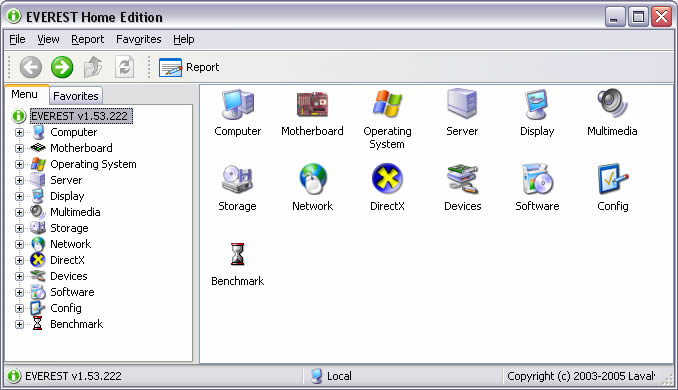
Corsair Memory Dashboard
Since the Corsair Xpert series features programmable displays, obviously some sort of interface to the changeable settings is required to complete this package. Corsair provides a nice program called Memory Dashboard to serve this purpose.
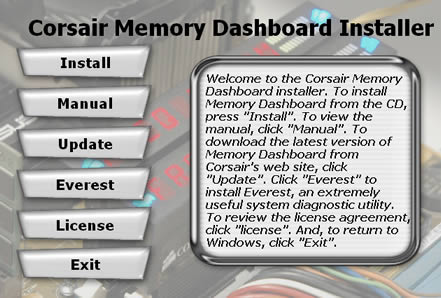
Memory Dashboard is very easy to use; it’s quite intuitive. In the main view, the status of the system’s memory modules is displayed. A summary of all modules can be seen by selecting the “All” option, or a more detailed look at each module can be shown by clicking on the icon for each separate DIMM. It’s great to have all that information readily available. Even average, minimum, and maximum values are shown for various parameters, but only for Xpert modules.
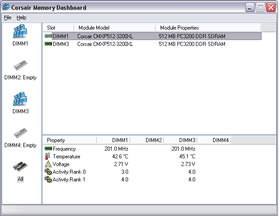 |
 |
In order to start tweaking settings for this application and for what is displayed on each module’s programmable display, you have to select the Options item under the File menu. The Options dialog contains a plethora of settings that can be customized to meet your needs. As you can see in the first picture below, the General tab allows you to set the priority for the Memory Dashboard software and its polling interval (how long it will wait in between each request for data from the modules), among other things. In the second picture, you can see that selecting a DIMM’s tab presents you with a table that contains all the current messages being displayed by that module. In this tab, you can also set the decimal precision for the displayed frequency, temperature, and voltage.
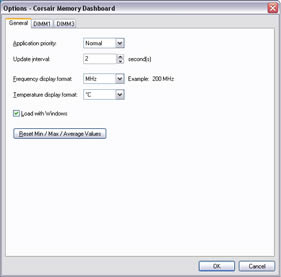 |
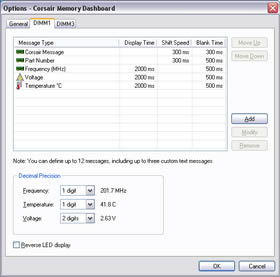 |
The last picture shows the message editing dialog that is displayed when a message in the table is selected and the Modify button is clicked. The Modify Message dialog allows you to specify the shift speed or display time and blank time for the selected message. Messages that are less than 10 characters long will simply be displayed, as opposed to scrolled. In this case, “Display time” will show up where “Shift speed” is in the Modify Message dialog. For longer messages, the shift speed will determine how fast the message scrolls across the display. The “Blank time” parameter sets how long the display should be blank between the end of this message and the start of the next one. Although the message limit is 23 characters for custom messages, a creative user can actually concatenate three custom messages to make one 69 character message. This can be done by making all three custom messages display in succession with the blank time being set to zero for the first two. Consider that the Xpert tip of the day. 🙂
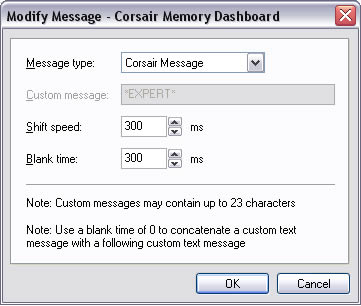
Check out the next page for a short video clip of the programmable displays in action.
Performance
Before we get to the system performance benchmarks, here is a look at the displays on this pair of Xpert memory modules. Click on the picture below to veiw a short AVI clip that shows the displays, activity LEDs and blue Corsair logos.
With its so-called “Plug-n-Frag” feature, Corsair claims that this memory will automatically boot up with memory timing settings of 2-2-2-5. Of course, this is just a marketing way of saying that they set the SPD values on the modules to 2-2-2-5 and as long as you have your BIOS set up to use the SPD settings, it will boot up at 2-2-2-5. Unfortunately, this didn’t quite work out for my test system. When I selected the option in the BIOS to use the SPD settings, all of the settings were correct except for one – it set CAS latency (CL) to 2.5 instead of 2.0 for some reason. I have the latest BIOS for the Gigabyte GA-8GPNXP, and Corsair’s Memory Dashboard showed that the SPD CL value was 2.0, so I think there must be an issue with the motherboard. Fortunately, this motherboard (and many others) allow setting these settings manually. I set the CL to 2.0 and did the benchmarking as usual. As long as I left everything at stock speeds, stability was rock solid and everything worked great.
For some reason unknown to me, overclocking posed a great challenge with the Corsair Xpert 3200XL memory modules. After reading Shane’s review of Corsair’s 3200XL PRO modules, I expected these Xpert modules to have some clock headroom. However, I was surprised to find out that they basically did not want to overclock at all. I increased the CPU and DIMM voltages, and I increased all memory timing settings until I hit 3-4-4-7. Nothing seemed to work. I have previously had this 3.4 GHz P4 with the same motherboard up to 3.7 GHz, so I know that this system is capable of at least a decent overclock. After this dismal experience, I had to check around the web for other reviews of these modules to see if it was just bad luck. After glancing at a few other reviews, I learned that overclocking does seem to be a bit more limited with these modules than with other Corsair XL modules, but none that I saw had as bad of an experience as I did. Fortunately, this was really the only disappointing experience I had with the TWINXP1024-3200XL.
With all that out of the way, it’s finally time to take a look at the test system’s specs and then the benchmark results.
Test System Configuration
- Intel Pentium 4 550 (3.4 GHz) (article)
– Hyperthreading Enabled - Gigabyte GA-8GPNXP Duo (review)
- Seagate Barracuda 7200.7 SATA NCQ 160GB hard drive (article)
- Leadtek WinFast PX6800 GT TDH (review)
- Microsoft Windows XP with Service Pack 2
- Forceware 66.93, DirectX 9.0c
As a point of reference (and to make the results a little more interesting), I included results from the memory that I have been using in this test system for a couple months. I ran these modules, both 512 MB OCZ Enhanced Bandwidth PC3200 (review), at their SPD latency settings, which are 2.5-3-2-8.
Benchmark Results
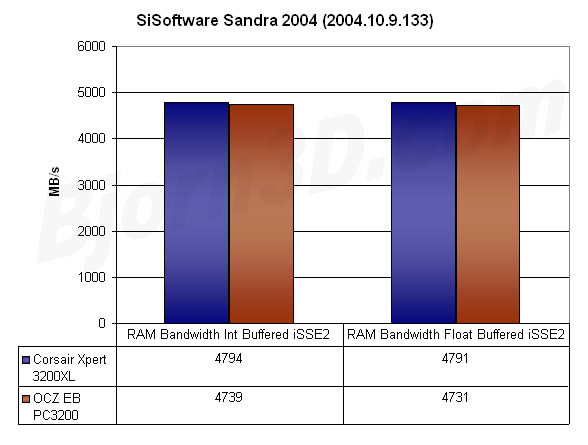
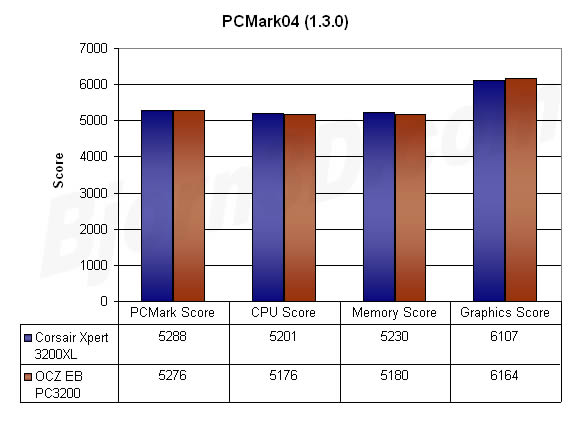
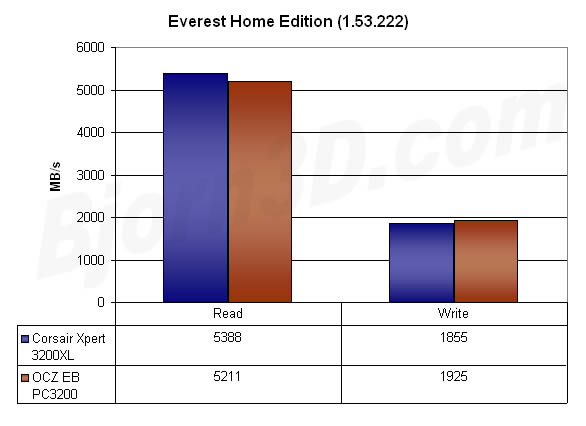
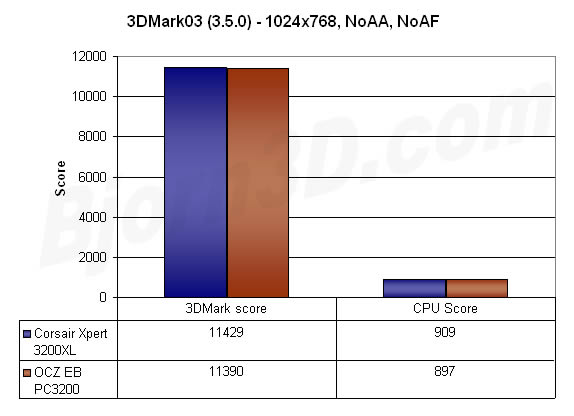

Conclusion
By developing and bringing to market the XMS Xpert line, Corsair has once again shown that it is a leader in the hardware enthusiast market. Never before has so much information been available about a memory module by simply looking at it. And Corsair has done it in a very cool way. Xpert modules can add an extra level of “bling” to even the most tricked out case. They also provide great performance, albeit with possibly limited overclocking headroom.
The icing on the Xpert cake is the Corsair Memory Dashboard software that is used to configure the programmable displays. Corsair allows myriad options to be changed via this easy-to-use application. And to make it even better, Memory Dashboard also displays each DIMM’s parametric data, providing even more information than the programmable display.
At the time of this writing, you can pick up the TWINXP1024-3200XL for a little more than $300. This is about $100 more than similar modules without the programmable displays and about $70 more than similar XMS PRO modules, which have activity LEDs but nothing else on them. Basically, you should expect the price premium for a one gigabyte Xpert kit to be at least $70. I think this is probably well worth it for enthusiasts who are very much into making their systems look as cool as possible. As far as memory goes, it doesn’t get much cooler than Corsair’s XMS Xpert modules.
Pros:
+ Important parametric data about each DIMM readily available on the programmable display
+ Activity LEDs
+ Corsair Memory Dashboard works well and is easy to use
+ Programmable displays with many different settings for each message
Cons:
– Potentially limited overclocking headroom
– The price premium might be too much for all but the most die-hard fans
 Bjorn3D.com Bjorn3d.com – Satisfying Your Daily Tech Cravings Since 1996
Bjorn3D.com Bjorn3d.com – Satisfying Your Daily Tech Cravings Since 1996




