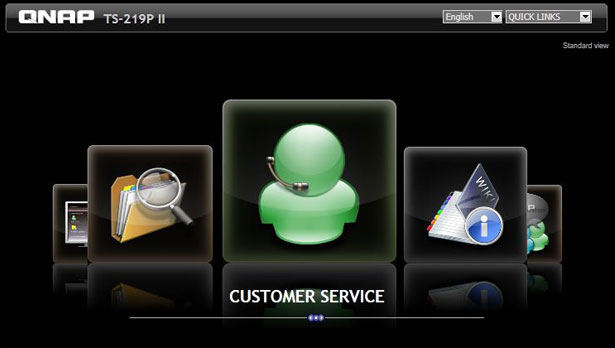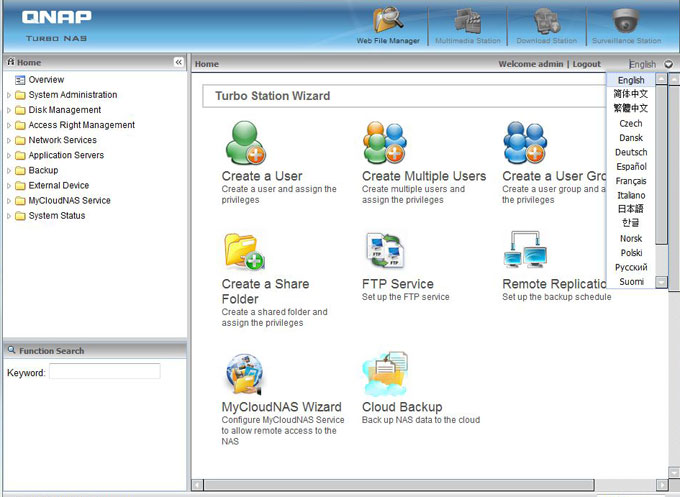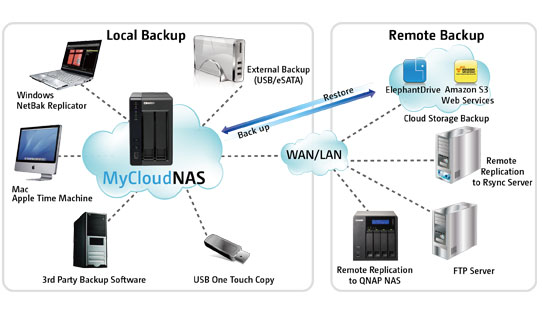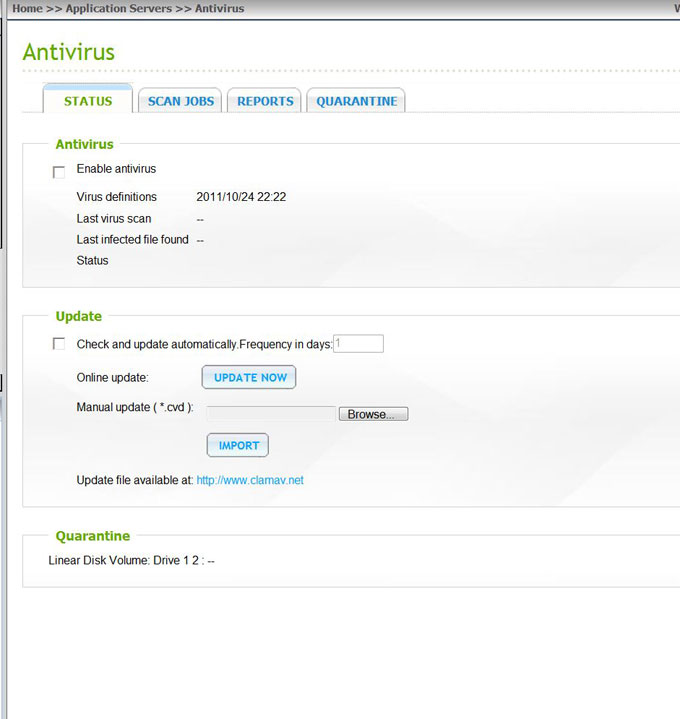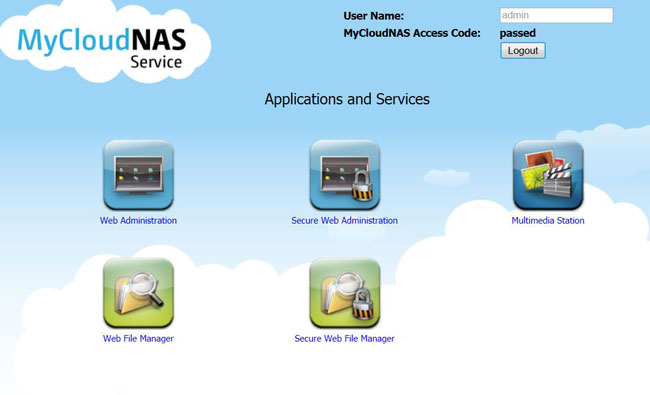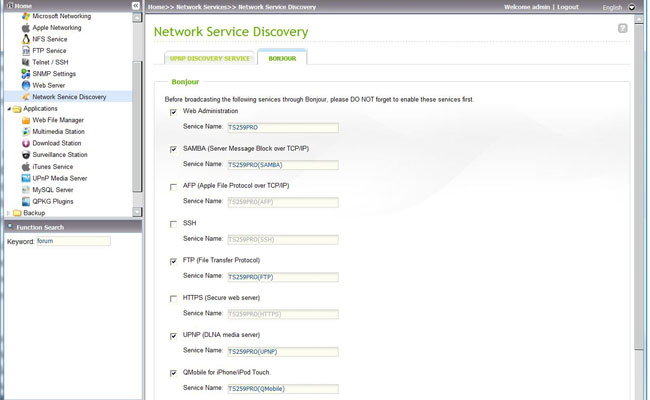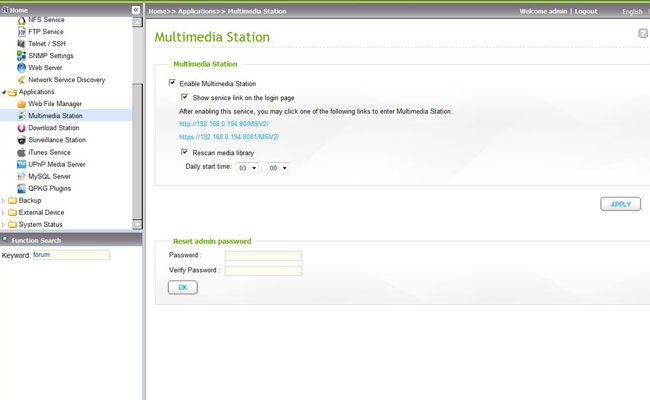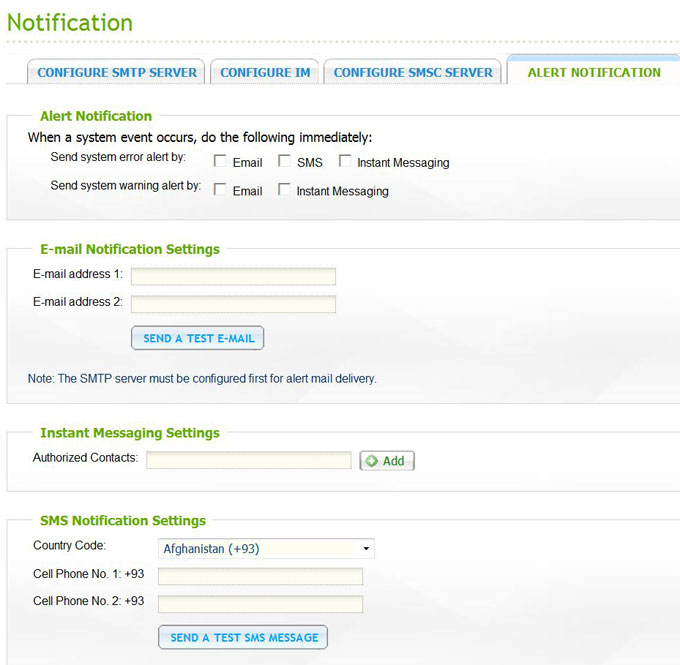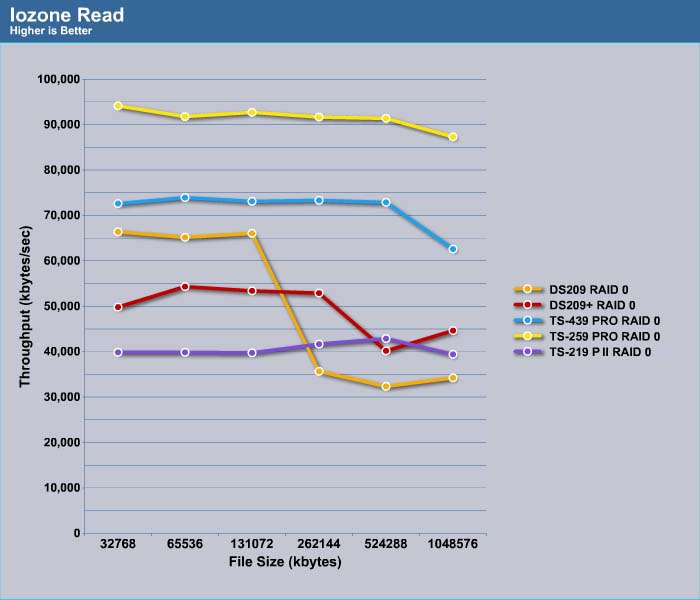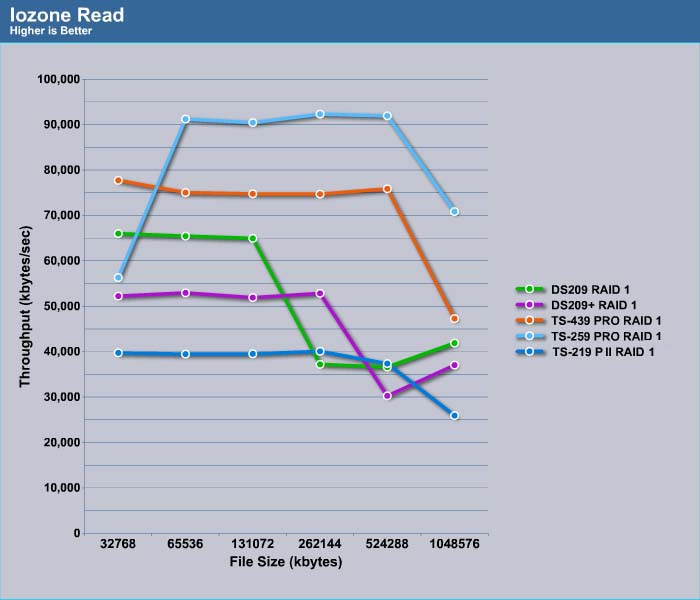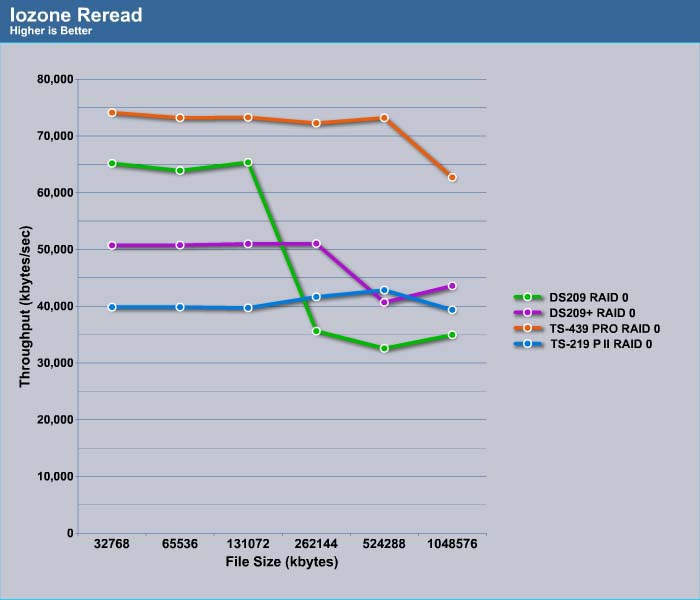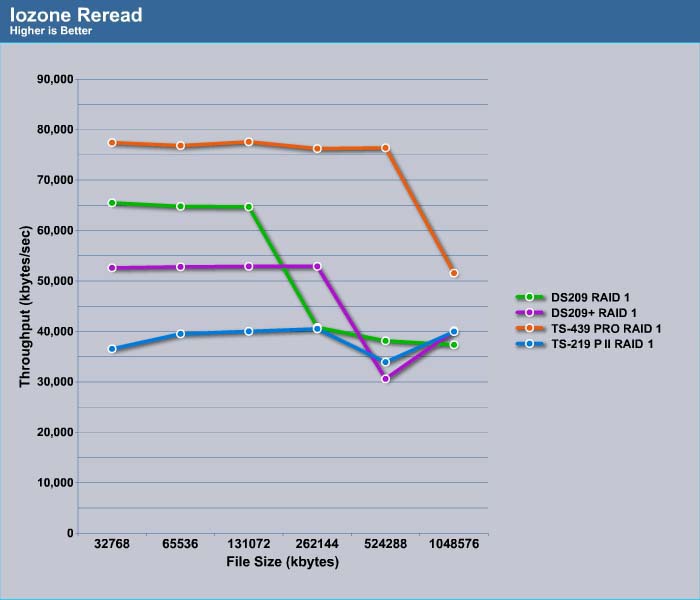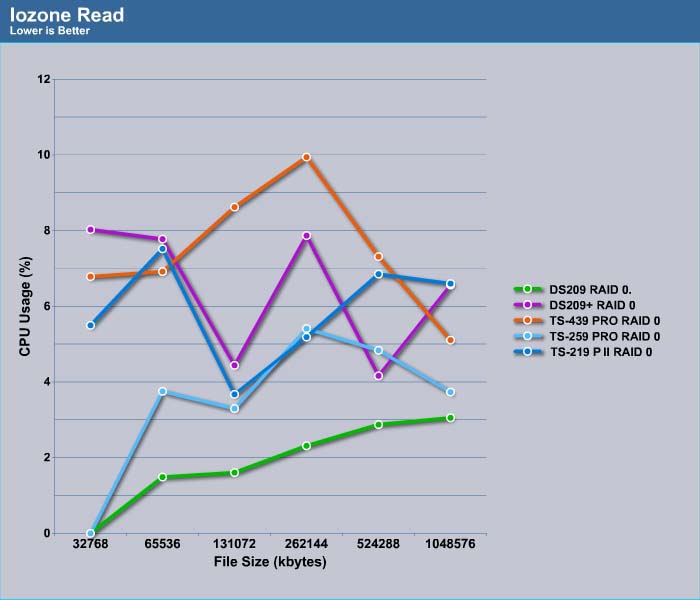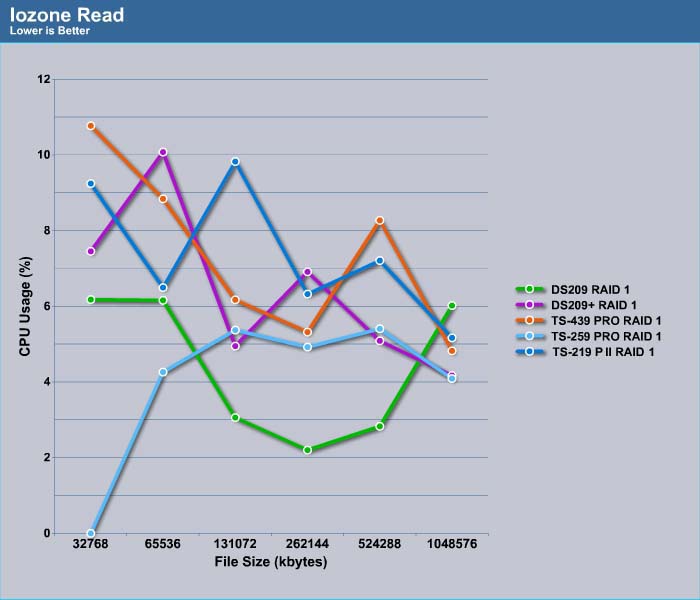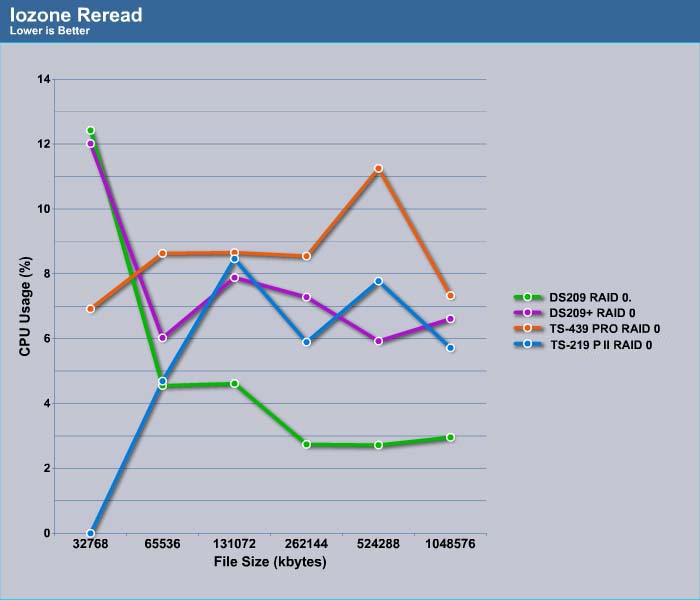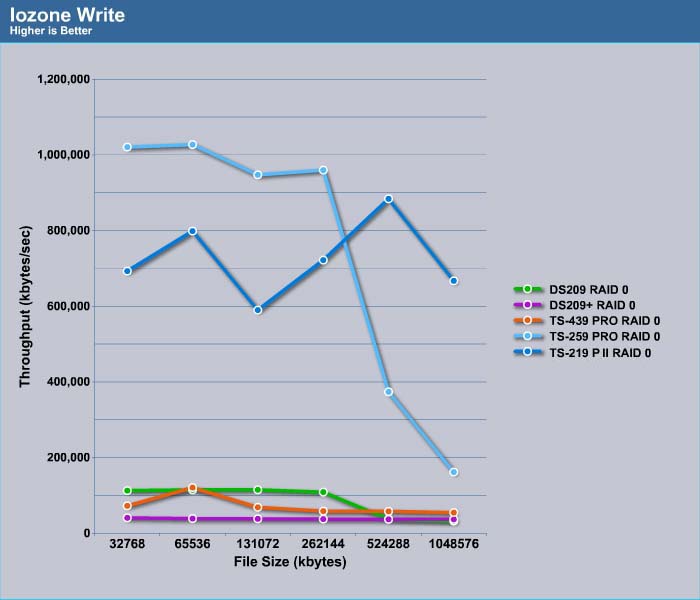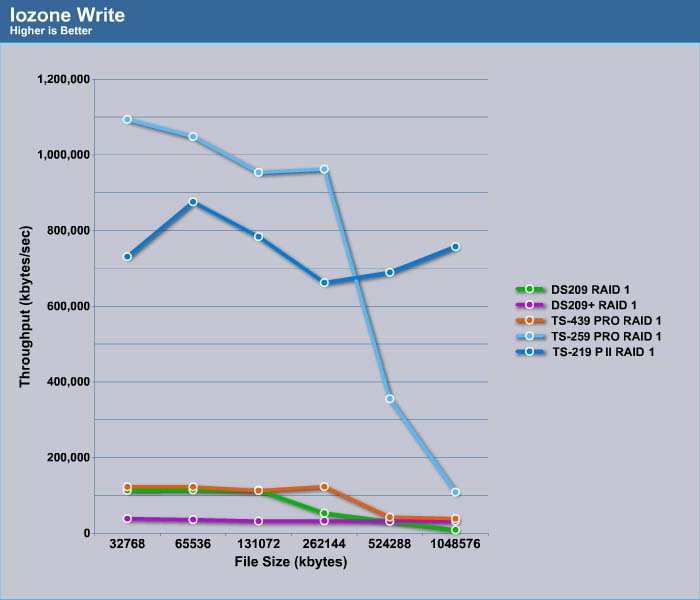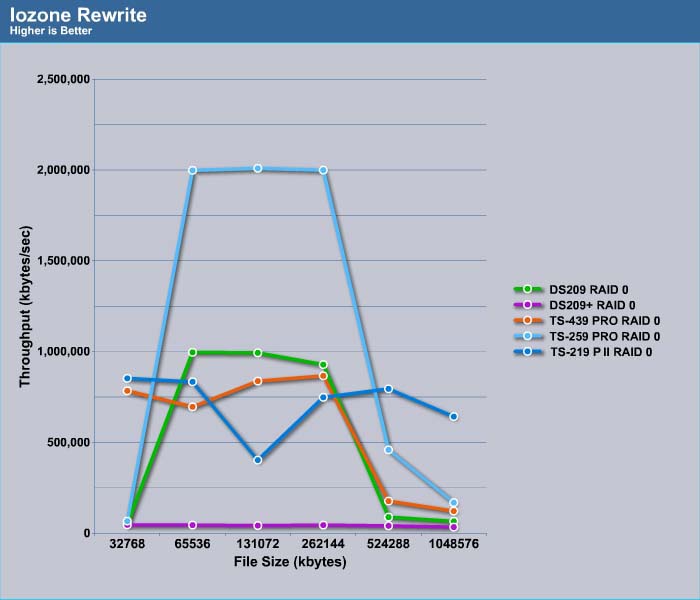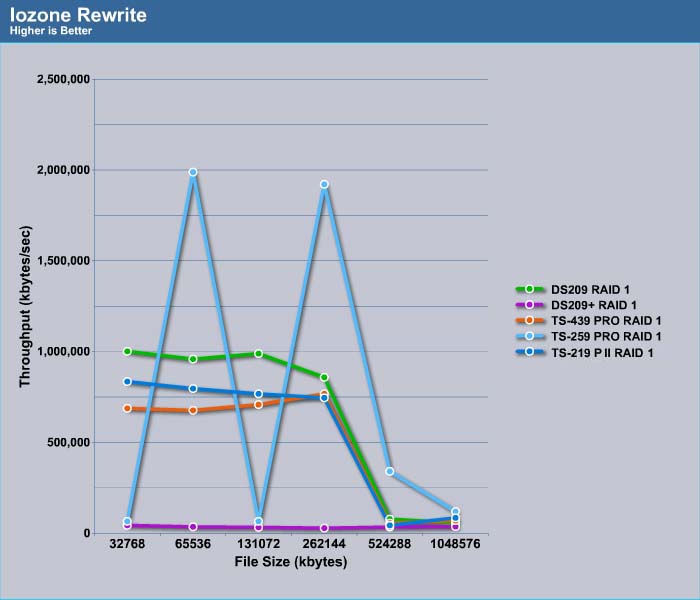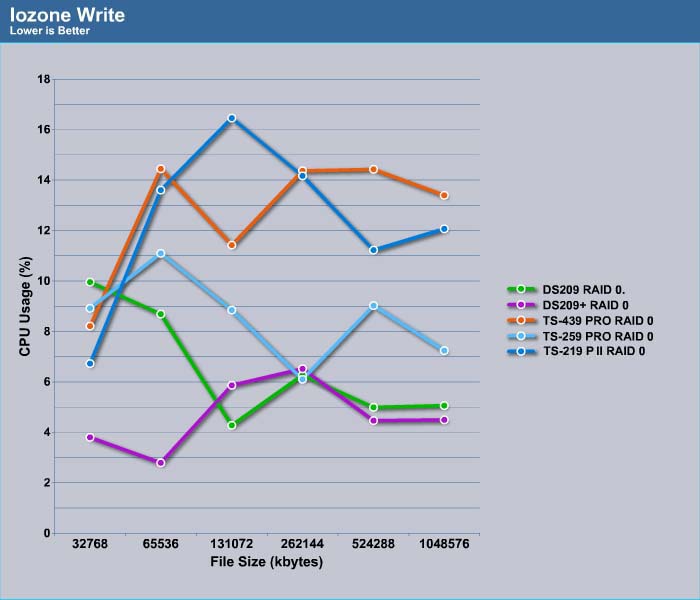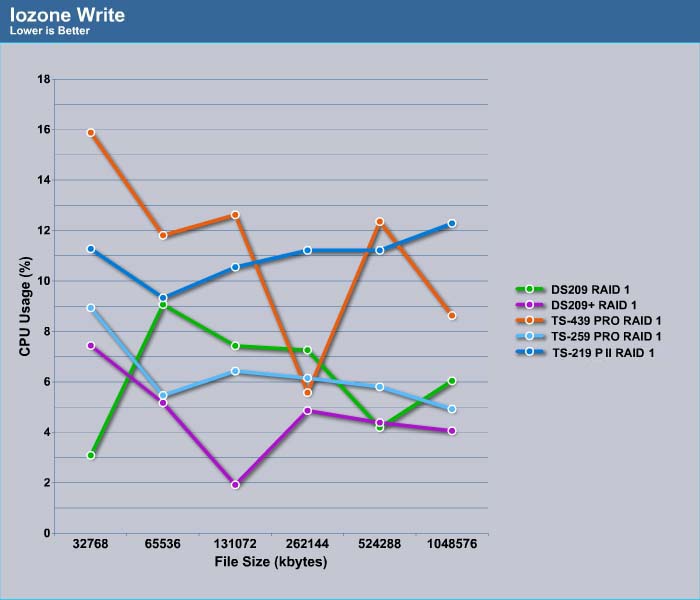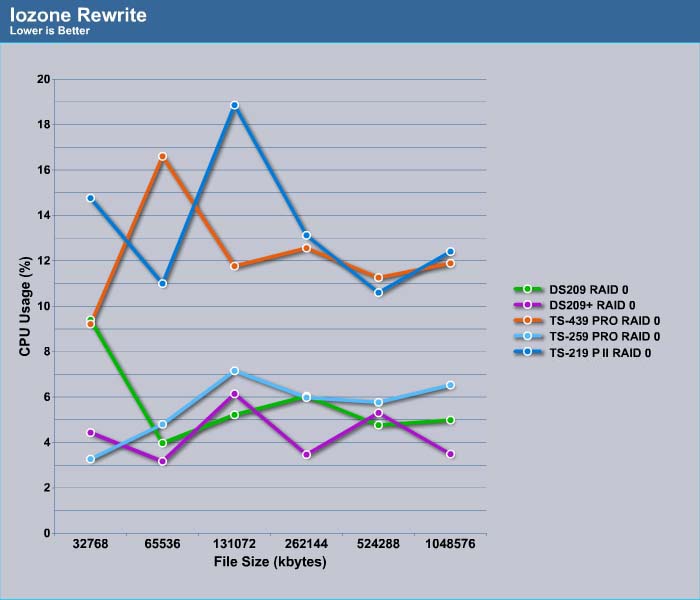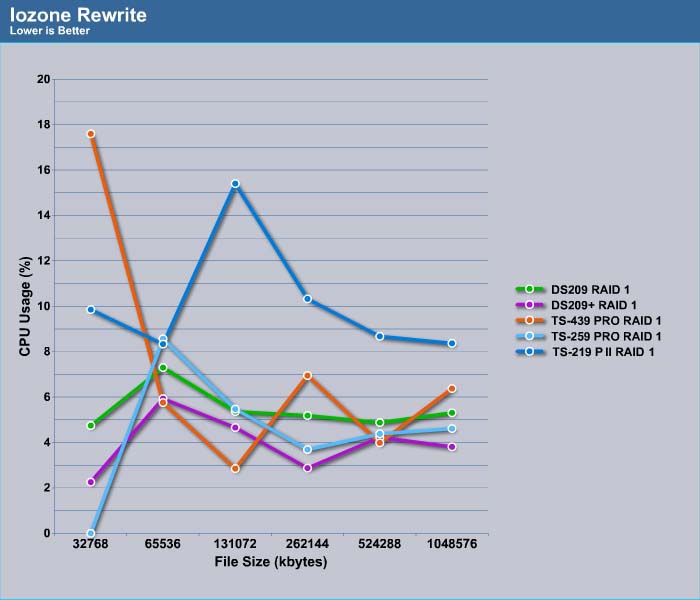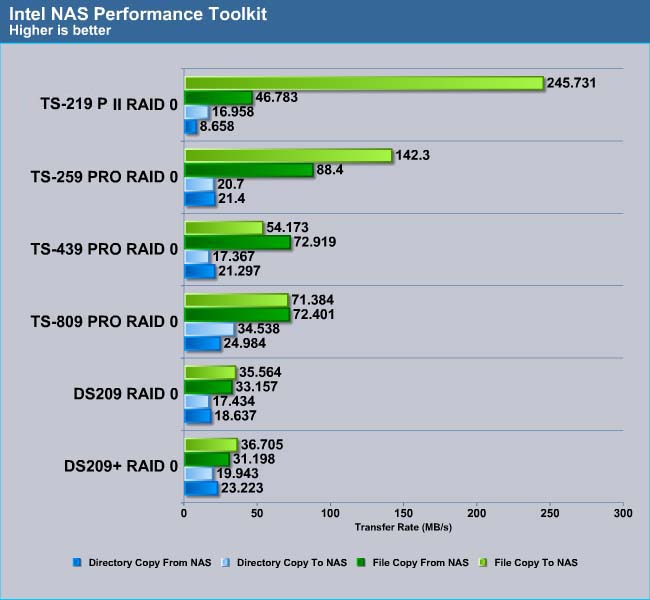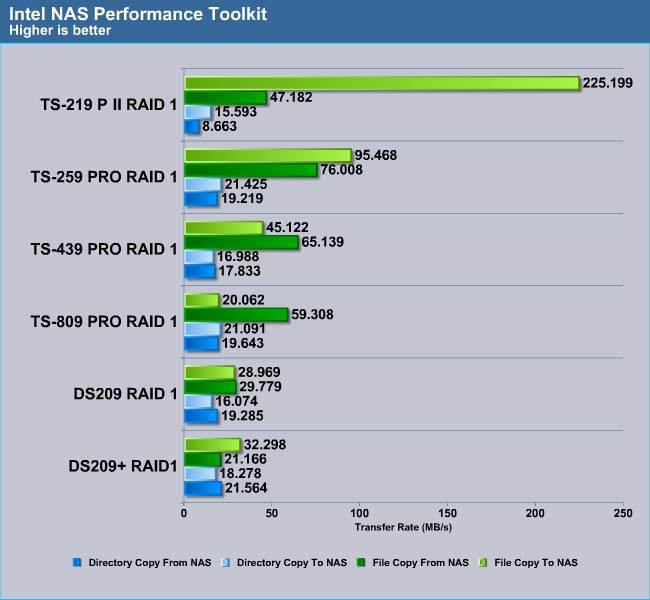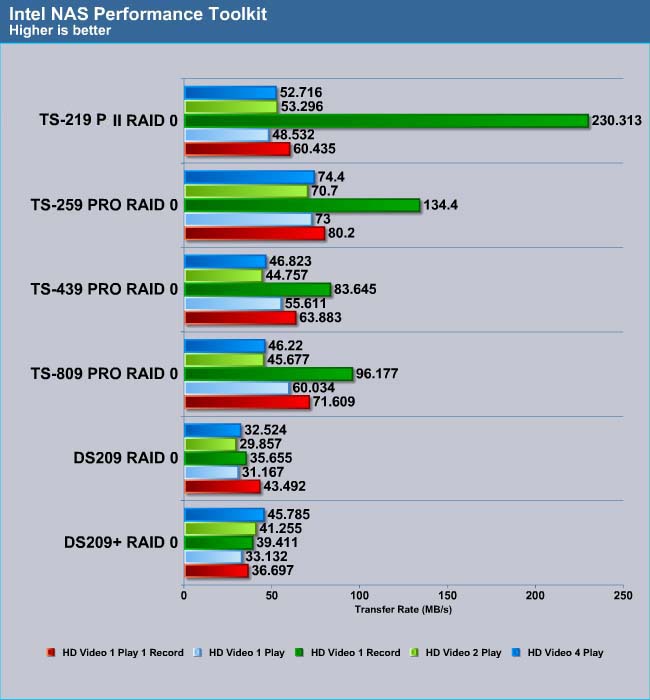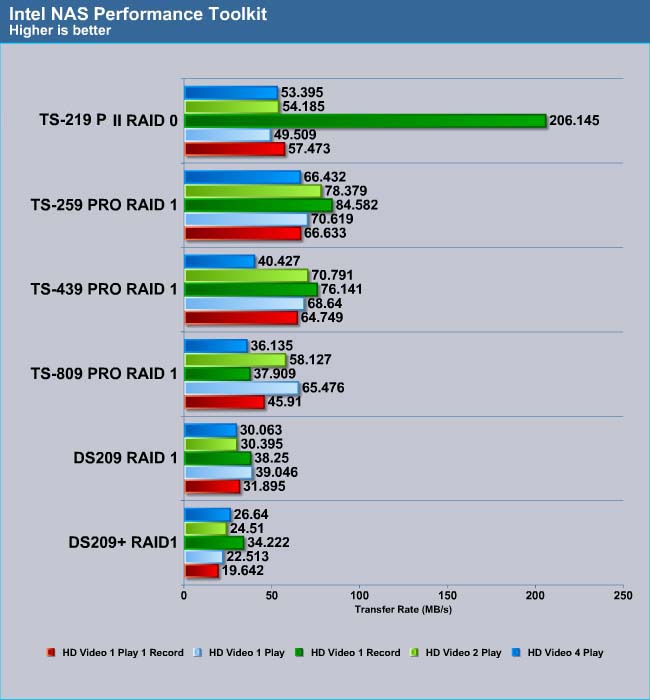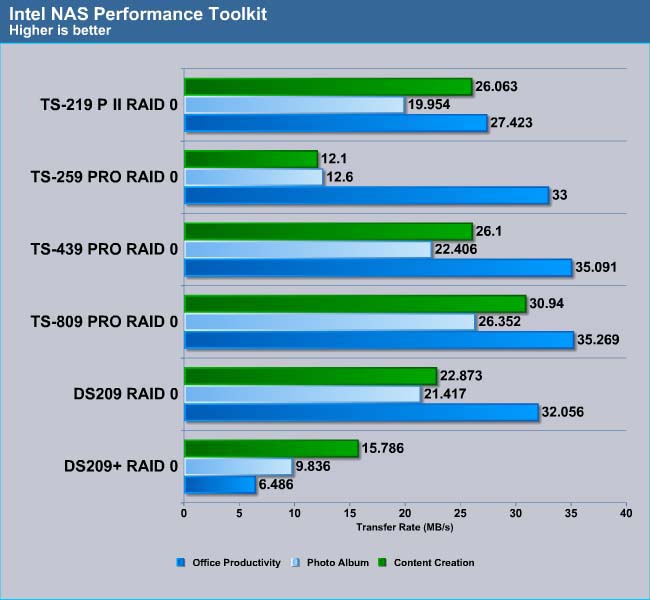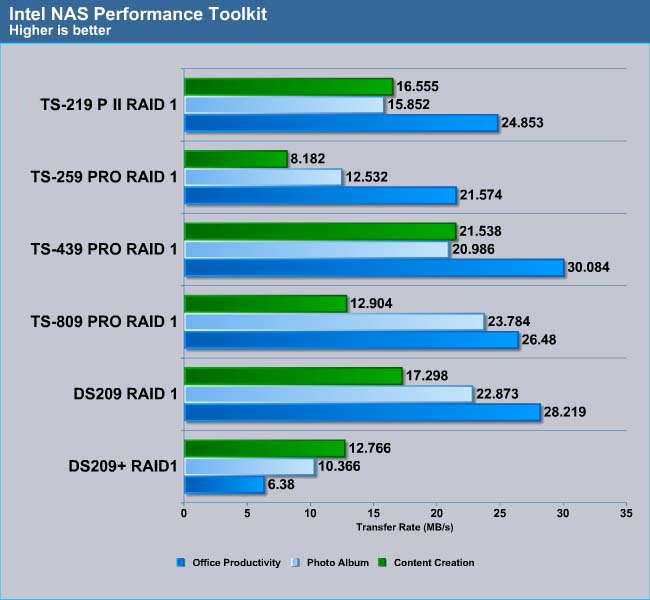The TS-219P II is the latest NAS from QNAP, featuring a speed bump in the processor and a bunch of new features. We took a closer look at its new features such as QMobile, MyCloudNAS, and tested the unit to see well it performs.
INTRODUCTION
QNAP’s NAS systems are often very well-designed. The NAS devices are often very sturdy and have good performance. Their latest 2-bay NAS designed for home and SOHO—the TS-219P II features an upgraded processor compared to the TS-219+ model that was released late last year. The new model features the Marvell 2.0GHz processor, a speed bump from the 1.6GHz found on the older 2-bay NAS. Other than this, the two devices are pretty much similar internally as both share 512MB of DDRIII RAM and 16MB of flash memory.
Our review sample is shipped directly from Taiwan so the box is a little dented. As always, there are plenty of information on the outside of the box detailing the specification of the device and its various features. Inside we can see that QNAP secures the NAS in padded foam so no damage is found on the sample. The accessories are placed neatly in a separate box.
Inside, we found the NAS comes with:
- Power adapter
- Installation Quide
- Bag of screws
- A network cable
Measuring at 168.5 mm (H) x 102 mm (W) and 225 mm (D), the NAS weighs 1.28 kg and is pretty standard in size for a two bay NAS. It has a rated sleep mode power consumption of 8 watts and 16 watts operation mode with two 500 GB hard drives installed.
The first thing to notice is that the TS-219P II uses a plastic casing instead of the metal casing that was used with previous generation of NAS. Personally, we prefer the metal casing for better heat dissipation and durability. While the plastic that TS-219P II uses feels sturdy, it looks somewhat cheap.
With the exception of a little strip running on the side of the NAS that is reflective, the whole unit is made with non-reflective plastic that does not attract fingerprint or dust.
The front has the usual LED status light, for the LAN, USB and hard drive. In addition, we have the power on/off switch, and the one-touch back button, as well as a single USB 2.0 port. The buttons are slightly recessed so they are not easily pressed to accidentally shut the unit down.
The hard drives are installed to the device with the hard drive trays that slide into the NAS. Surprisingly, the TS-219P II lacks any hard drive lock. Presumably, since the TS-219P II is designed for home environments, WNAP feels that it does not need a lock. I am sure some people would be turned away by this but personally, we feel it is not a big deal. Even if the unit comes with a lock, it would just be as easy for someone to pry it open and take the hard drive or steal the whole NAS. A lock is not going to do much. What is probably more important is data encryption, so that even if the hard drives are stolen, it would be impossible for the criminal to retrieve the data. Unfortunately, the TS-219P II does not support AES encryption for internal drives.
Older NAS from QNAP all feature plastic tray covers with metal frames for the hard drive tray but the TS-219P II uses an all plastic design. Much like the case, we are not a huge fan of the plastic, especially the handle. The hard drive tray’s handle feels a bit weak, like it could potentially snap off if pulled too hard.
Nothing unusual on either left and right side of the device. We have a few ventilation openings on the right side.
Flip to the back and we can see two additional USB 2.0 ports, two eSATA ports, a Gigabit Ethernet port, a reset button, the power connector and the Kensington lock key. USB 3.0 has not yet found its way to the TS-219P II which is a bit of a disappointment to us. Given the fact that USB 3.0 has gained its popularity, we do wish QNAP would include this considering so users could improve their transfer rates by three times compared to USB 2.0.
FEATURES AND SOFTWARE
We like how QNAP provides a spreadsheet on the the specification and features for all of their products. It helps any potential buyer to make their purchasing decision much easier. If you are looking to buy one of their NAS device and not sure which one to pick, definitely check out their site for more detail on the differences.
Compared to the previous generation, the TS-219P II still supports the same features as the the TS-219P+. The unit supports maximum 2048 users, 256 user groups, and 256 number of concurrent connections. In terms of network protocol supports, it supports Microsoft Network (CIFS/SMB), Mac (AFP), Linux (NFS), Internet (HTTP), FTP, and HTTPS. The device continuous to support TCP/IP, dynamic IP and fixed IP address, DHCP server, dynamic DNA, uPnP and Bonjour. Like the older NAS, the unit still does not yet support port trunking, which is something that more expensive NAS units like the TS-259 Pro support. For most home users, this omission is not a dealbreaker.
In terms of Disk Management, the unit supports hot-swapping, RAID recovery, and iSCSI target service. As we mentioned earlier, the unit lacks AES 256-bit volume based encryption.
Setup and Software Interface.
Setup
Setting up the QNAP NAS is made easy using the QFinder (a Windows and Mac application) or the web interface. The QFinder has been updated with a prettier interface but the still retain the same functionality. After installing two Western Digital 500GB hard drives, we turned the NAS on and were able to setup the hard drives in less than 10 minutes with the step by step procedure.
If you already have a local network setup using either Windows Active Directory or LDAP Directory Service, the NAS can be easily joined to the network. Also, the device supports wireless connection so if you hook up the compatible WiFi adapter, you can even use the device without a cable between the NAS and the router to trip you over.
I do have a couple small complain about the TS-219PII. First, the unit takes a bit long time to start up and shut down. The unit takes 2 minutes to start up and a minute and 21 seconds to shut down. We feel that this is a bit longer than what we used to seen from QNAP. We are not sure if this is something that can be improved by firmware update. Another small issue I had with the unit is its fan noise. When the unit first starts up, the fan revs up to full speed for a split second. This is really minor issue because during operation, the fan never runs at its maximum speed but this is an oddity that we have never seen with other NAS devices we have tested.
These issues are really minor and for most part, they should not be a major cumbersome for most people since most people keep their NAS devices running 24/7 without constant reboots.
We tried to setup an user account with the web interface and were not to do so. Once we entered the user name and the password, it just hang there and the settings were not saved.
Software Interface
The latest firmware v3.5.1 built 002T features the same interface as the v3.3. However, the interface is much smoother and has less lag than we have experience. I am not sure if this is due to the faster processor or just a much more polished codes but we like the improved performance However, it is not bug-free. We did encounter a couple of small issue with the new interface. For one, when we tried to log in as SSL, the interface is really slow. Also, when we select enabled the SSL “Web Server”, we encountered “Configuration failed”; however, the setting was applied. There were also a few instances where we tried to setup something the unit appears as if it is working and hang in there that we had to restart the NAS in order for to reapply the setting again.
We still get the same main interface as we first log into the web server where we get a carousel of icons for Administration, Web Server, Multimedia Station, Web File Manager, Customer Service, QNAP Wiki, and QNAP Forum. The last three items are nice to see as they direct users to resources like the support forum, Wiki page for helps, or online support form where you can submit your question.
The main interface has not been changed. We still have the folders on the left side with different settings. The right side contains various options that can be adjusted when users click on one of the folders on the left. Expanding the folders will show more sub-menus. The neat thing with the QNAP NAS is that users can also do searches to pull up a setting without the need to fumble through the menus.
With NAS getting more features and functionality, the search option is very handy to have. We generally liked the web interface for the QNAP NAS. However, it is a bit too complicated for first time users. It can take a while and quite a bit of searching in the menu tree to find an option. For example, we tried to use QMobile–an App for Android and iOS devices–for streaming video and pictures. In order for us to do so, we had to navigate into the Network Services and enable the UPnP Discovery Service (or Bonjour for iOS devices). Additionally, we had to go into Web Server menu and enable the Multimedia Station. The search certainly helped out a lot when users wknow what they’re looking for, but a first time NAS user, having to search through folders for a simple task is inconvenient.
However, experienced users will definitely appreciate all of the features that are included with the TS-219P II. All of the features that we have come to know and love can be found with the TS-219P II. The unit will still function as as a file server, FTP server, Web server, MySQL server, and Printer server. We personally really like the the Printer Server feature that allows us to connect a cheap laser printer without network port to the NAS and share it with other computers in the house.
New features
Backup
Obviously, users can still use the NAS to back up data. The unit supports local, remote, and cloud backup. It will work with the included NetBak Replicator or other third party backup software, and it supports Apple Time Machine for Mac users. When OS X Lion was first released, there was a connectivity issue–OS X users could not connect to NAS devices due to a change in the network protocol. However, that has been fixed, so Mac users do not have to worry anymore. Also, the new firmware adds support for multiple backup tasks and schedules to external hard drives with military level FIPS 140-2 validated encryption at encryption levels AES-128-, AES-192, or AES-256.
One very neat feature of this NAS is the remote backup. With Remote backup, users can actually backup data remotely. For example, home users can set the system to back up Mom and Dad’s PC to the NAS remotely so that data recovery is possible in the event of a system failure. For office use, remote back up is even more important so that data can be secured in the event some disaster strikes and wipes the data at its primary location.
Antivirus
One great feature is the antivirus scan that is is now built right into the NAS firmware. We like this feature a lot. Since the NAS is always going to be connected to the internet, the possibility of an infiltration is drastically increased. The Antivirus is apparently based on the open source ClamAV antivirus toolkit, which offers protection against viruses, malware, worms and Trojan horses. As always, an antivirus program is only good if the virus definitions are up to date, and the NAS has the option to automatically update these definitions. The only downside is that the program does not scan in real-time so users either have to manually scan the hard drive or set a schedule scanning interval to either scan a particular folder or disk.
MyCloudNAS
We also noticed a new feature called “MyCloudNAS Service” where users can setup remote access to the NAS from the internet. This means that users should be able to access files stored on the NAS with any internet capable device such as a laptop, smart phone, or tablet. However, it appears that MyCloudNAS currently will only work with desktop or laptops and not mobile platforms like tablets and smartphone. We were able to access the web interface through mobile Safari on an iPod Touch but but after entering the login information, we were unable to access the webpage. We do hope QNAP will add the support for these mobile devices in future firmware updates.
In order to use MyCloudNAS, an UPnP router is needed. Our D-Link DIR-825 router actually supports UPnP, but we were not able to get it to work as the NAS keeps reporting back that the router is not UPnP. We are not sure if it is an issue with the router or the the NAS not recognizing it.
QMobile now works with Android devices
We had previously tested the QMobile with our iPod Touch. Now QNAP has added support for Android devices and we tested it with a Motorola Xoom Tablet. After downloading the QMobile from the Android market, and setting up our NAS according to QNAP’s site, we were not able to connect to the NAS with the Automatic Discovery setting. Instead, we had to enter the host/IP of our NAS manually (192.168.x.xxx, depending on the IP address that is read from the multimedia station).
One thing to note is that the password that is used to log into the QMobile is not the same password as the NAS user account. Rather, we have to create a list of users and their passwords in the Multimedia Station and use these credentials to log into QMobile. It took us quite some time to finally figure this out and log into the QMobile app.
Presently, QMobile has very limited functionality. It simply lets users stream multimedia files saved on the NAS’s Multimedia Server. Users can also download the files to their mobile device for offline playback by adding them to the favorites. However, the files can only be played back with QMobile and not other applications, and they are not added to existing libraries on the mobile device. This is rather unfortunate as the QMobile music playback only has very minimal control and lacks any advance support like equalizer, random playlist, and search. In addition, the photo viewer on QMobile lacks pinch to zoom or slideshow.
Overall, QMobile has a lot of potential, but we really hope QNAP can expand the QMobile to allow users to be able to access files saved on the NAS. With QNAP adding MyCloudNAS as a feature, it is obvious that QNAP is expanding their NAS systems’ features to add more support for Cloud functionality, and having an easy way to centralize data access on mobile devices via QMobile would prove to be very useful.
Other new features:
The notification has also been updated slightly. in addition to the email notification, the new firmware adds support for instant messaging for system warning and error. Also, it can also send SMS for system errors. The SMS update is a rather useful to have.
As always, the unit can still serve to stream iTunes, multimedia, as well as download torrent files without a PC. In fact, the new firmware adds support for continuous NZB and eMule download by QPKG add-on.
TEST CONFIGURATION
| Test Rig | |
| Case Type | None |
| CPU | Intel Core i7 920 |
| Motherboard | Gigabyte EX58-UD4P (BIOS F8) |
| RAM | Kingston HyperX KHX12800D3LLK3/6GX |
| CPU Cooler | Prolimatech Megahalems |
| Hard Drives | Seagate Barracuda 7200.11 1.5TB |
| Optical | Nec DVD-RW ND-3520AW |
| GPU Tested | Asus ENGTX260 Matrix |
| Testing PSU | Cooler Master UCP 900W |
| Legacy | Floppy |
| Mouse | Logitech G7 |
| Keyboard | Logitech Media Keyboard Elite |
We used Western Digital Green Power WD500ABPS (500GB/5400~7200RPM/16M) drives. For RAID0 and RAID1 configurations, we installed two drives. For RAID5 and RAID6 configurations, we paired two Western Digital Green Power WD500ABPS with two Samsung HD753LJ (750GB/7200RPM/32M) drives. We conducted the test with Iozone 3.282 (www.iozone.org). The test was done using the Gigabit network through a D-Link DIR-825 router. The test was done with jumbo frame disabled. The following command was used to test the transfer speed:
iozone -Rab -i 0 -i 1 -+u -f -q 64K -n 32M -g 1G –z
This command tests the record size of 64Kbytes and transferred file sizes of 32, 64, 128, 512 and 1024 Mbytes.
We are starting off with an overview of what the test represents. The Iozone Write Test tests how the system performs when it is writing a new file. The Rewrite tests measures performance when it is writing a file that already exists. The Rewrite performance is expected to be better than Write performance, as rewriting the file with existing meta data is less demanding than writing a fresh file. The Read tests measure performance while reading an existing file while the Reread test measures performance while reading a file that was recently read. Similar to the Write and Rewrite tests, the results of the Reread test are expected to be better than the results of the Read test as the file for the Reread test has already been cached.
In addition to Iozone, we will also test the unit with the Intel NAS Performance Toolkit to measure the system’s throughput in various working environments.
IOZONE
Read–RAID 0 and 1
In RAID 0 configuration, the TS-219P II averages Read throughput is about 40,000 kbytes/sec. This is a tad lower than other NAS. However, the good news is that we can see the throughput is consistent for different file sizes, as we did not observe the drop we often see with NAS devices.
Under RAID 1, the drive shows a similar throughput of 40MB/s. However, there is a drop in the transfer rate at higher file sizes.
Reread–RAID 0 and 1
The reread performance for RAID 0 and RAID 1 is not much different than the read performance with ~40 MB/s throughput.
CPU Usage
The CPU usage is generally low for the TS-219P II. It is below 10% so it should not be something that users have to worry about.
IOZONE
Write–RAID 0 AND 1
While the read performance for the TS-219P II is not that great, the write performance is another story. Here we can see the drive shows a very good performance with throughput around 70MB/s. In fact, it is just a tad slower than the TS-259 Pro. Once again, we can see that the unit’s write speed is very steady across different file sizes.
Rewrite
Users should take the reread and rewrite performance results with a grain of salt, as they are testing files that have been recently accessed and are most likely cached in the system’s memory. Thus, the amount of memory may play some factors when we look at the result. Thus, we can see that for smaller file sizes, the performance is generally good but as the file sizes gets bigger, we start to see a drop in the throughput.
CPU Usage
The write CPU usage for the TS-219P II is a bit higher so the higher throughput does consume slightly more CPU power.
For RAID 1, the NAS has about 10% CPU usage.
The RAID 1 and RAID 0’s CPU usage for rewrite shows a very similar picture. Here we can see the device does use slightly more CPU resource than other devices.
INTEL NAS PERFORMANCE TOOL KIT
File and Directory Copy
RAID 0
In our first batch of Intel NAS Performance Tool Kit tests, we see that the TS-219P II excels in the File Copy to NAS test. This test consists of 64kB sequential data, and the excellent write performance of the NAS shows just how much faster it will be when we copy files to the NAS. It also does quite well in the File Copy from NAS test with 46MB/s transfer rate. This test measures a drive’s performance of 64kB sequential read
Comparing the TS-219P II to the Synology DS209+ we can see that while the drive is slower at the Directory Copy From NAS and Directory Copy to NAS tests. The tests show copying multiple small files to and from the NAS, and this is one area that the TS-219P II is a little behind the competition.
RAID 1
The drive does slightly better under RAID 1 configuration but it is still falling behind the other NAS devices with Directory Copy to and From NAS tests. This means that the TS-219P II would do well at copying large files to the the NAS but it may fall behind other devices when comes to reading and copying smaller files to and from NAS.
HD Contents Recording and Playback
If you plan to use the NAS for storing your digital HD movies, the TS-219P II may just be the unit for you, as it simply excels in the HD Video Record test. The HD Playback for the TS-219P II is slightly better than other similar priced 2-bay NAS devices such as the Synology DS209 and DS209+.
There is no difference under RAID 1 configuration. Notice that the device is able to retain a transfer rate of 50MB/s, enough for streaming Blu-ray and other HD contents.
Office Productivity, Photo Album, and Content Creation
The Content Creation is primarily a write intensive task so the TS-219P II did fairly well here as expected with 26MB/s transfer rate. Photo Album test simulates viewing photographs from the NAS, and we can see the TS-219P II scored decently here with 19.54MB/s. It also does well with the Office Productivity test with a 27 MB/s transfer rate.
Under RAID 1 configuration, the drive is a tad slower with the Photo Album test compared to the DS209 but it does fairly well with the Content Creation test and the Office Productivity tests.
CONCLUSION
All in all, the QNAP latest home and small office NAS—the TS-219P II—performs decently. The NAS has a very good write performance but its read performance lags behind other 2-bay NAS units slightly. However, the driver has a more consistent performance across different file size. Comparing this to the QNAP’s own TS-259 Pro, we can see that TS-259 Pro offers overall better performance over the TS-219P II, and TS-259 Pro’s performance is more balanced.
However, do not completely discount the TS-219P II. It does fairly well in the HD content tests from the Intel NAS Performance toolkit. While it is still slower than the TS-259P II, it is faster than the Synology DS209+ by a wide margin. The unit provides enough bandwidth for streaming HD content and with its excellent write performance, it would be a very good unit for storing and streaming HD content.
We like the new features that are included. The antivirus, while not the best option, offers at least some protection. The MyCloudNAS is very useful but it is still in the infant stage as we were not able to get it to work despite our router supports UPnP. We are glad to see QMobile is supporting Android devices as well as iOS devices but we really would love see more functionality and features included.
Some of the issues we encountered are very small and with QNAP being very active at supporting the NAS with new firmware, we are sure that most of these issues will be fixed in future firmware updates.
Overall, the TS-219P II offers a good balance of performance and features for home user. We do wish it came with USB 3.0 and a metal enclosure and hard drive tray. The lack of the hard drive lock and volume based encryption support can be something that would turn away some home/small office users but if you do not care or need these features, it would be a decent unit to centralize your data.
| OUR VERDICT: QNAP TS-219P II | ||||||||||||||||
|
Plenty of features
SATA 6.0Gbps support
Low power consumption
Easy to setup
MyCloud NAS has a lot of potential
QMobile
Built-in Antivirus applicationWeb interface can be rather daunting for a new user
Slow booting up and shutting down
Occasionally unresponsive
Read performance is a little slower than other 2-bay NAS
Hard drive tray feels a bit flimsy
No USB 3.0
Summary: The QNAP TS-219P II offers plenty of features and excellent performance for streaming and storing HD content. While it is not as fast as other 2-bay NAS units, it should be fast enough for home and small office users. It earns the Bjorn3D Seal of Approval.
 Bjorn3D.com Bjorn3d.com – Satisfying Your Daily Tech Cravings Since 1996
Bjorn3D.com Bjorn3d.com – Satisfying Your Daily Tech Cravings Since 1996