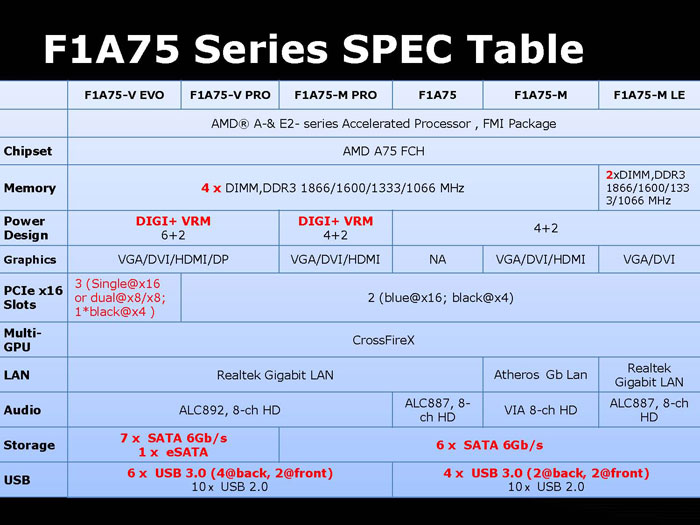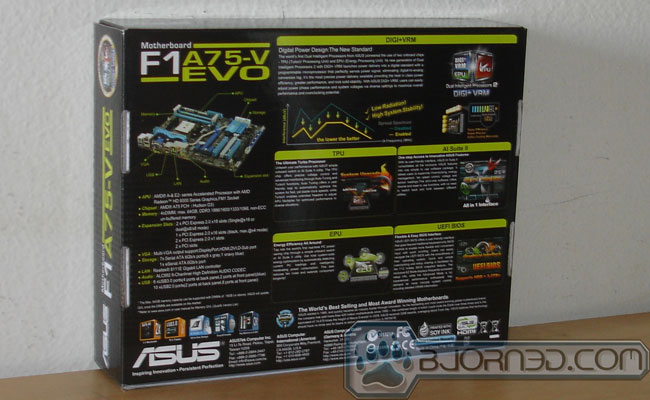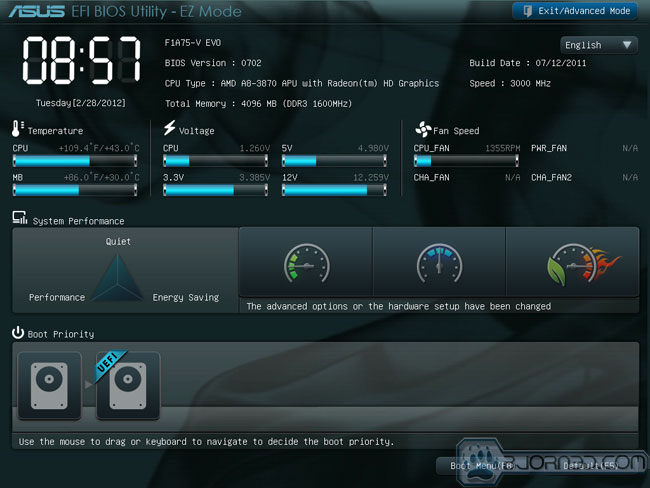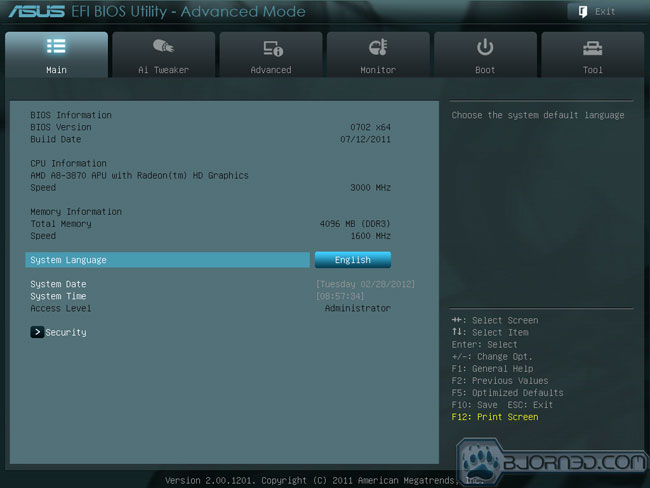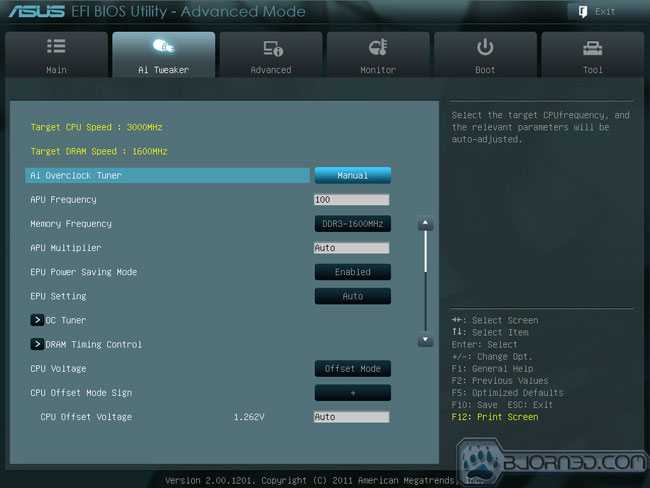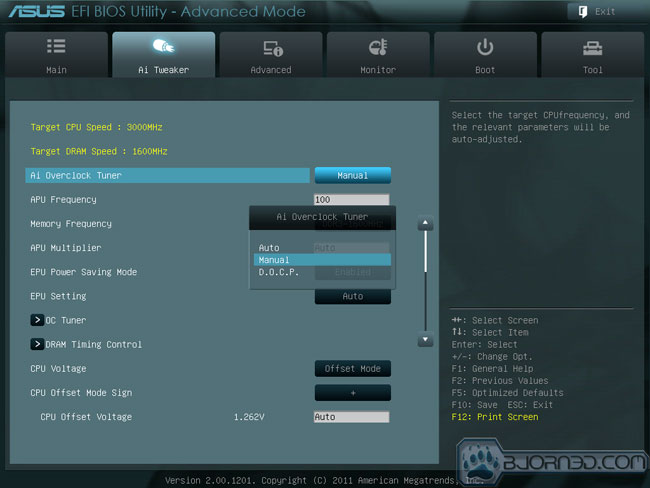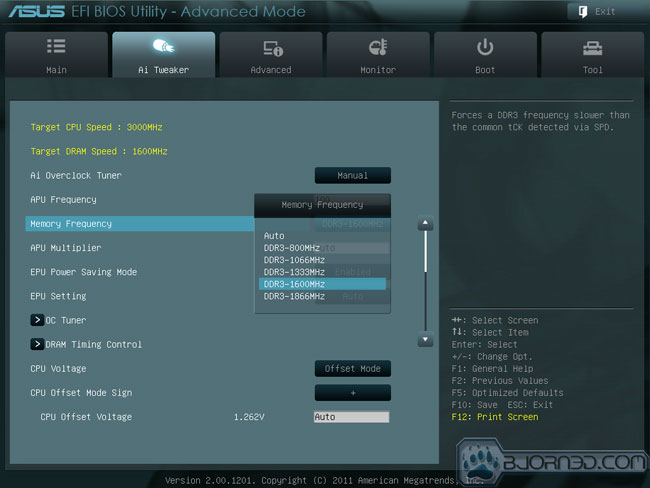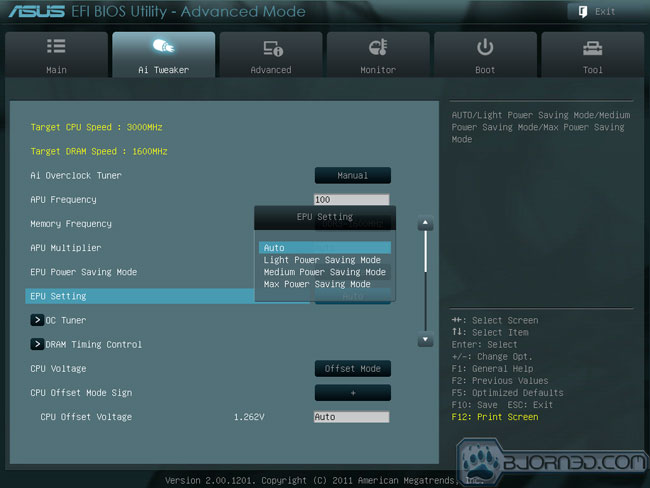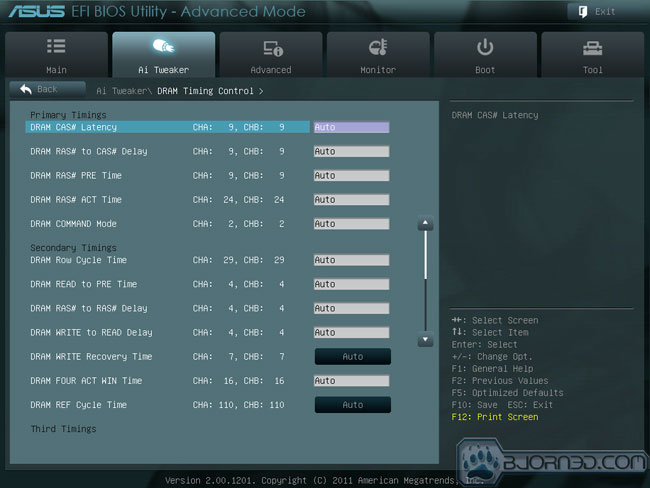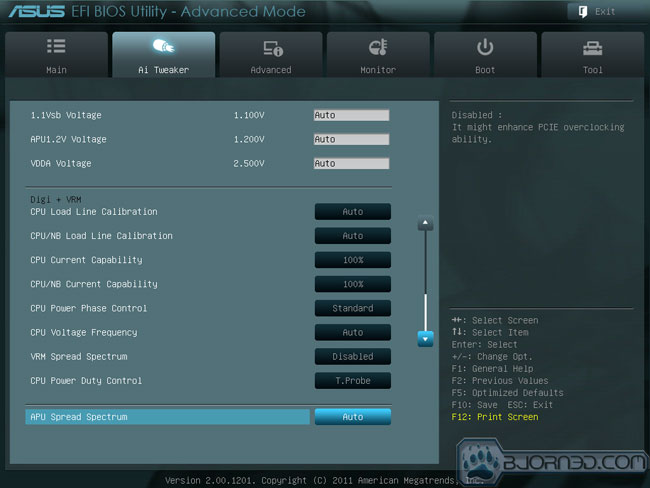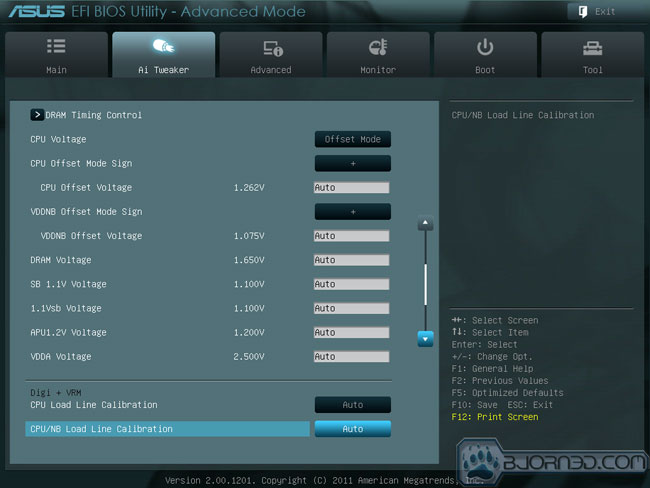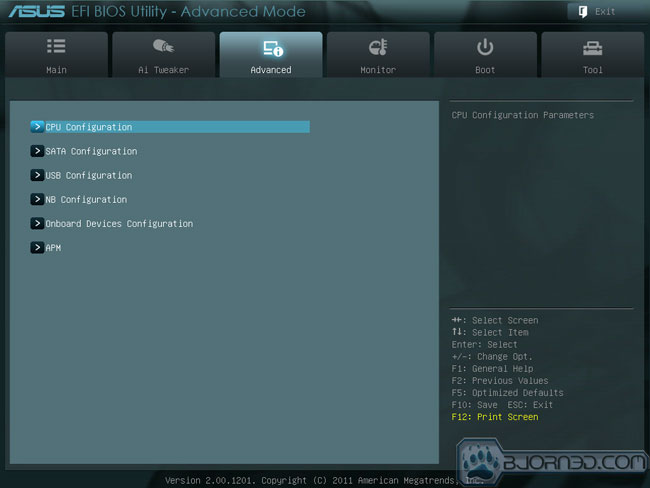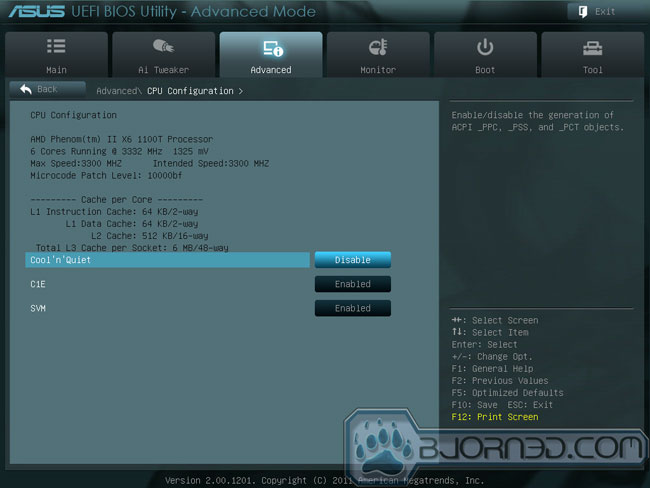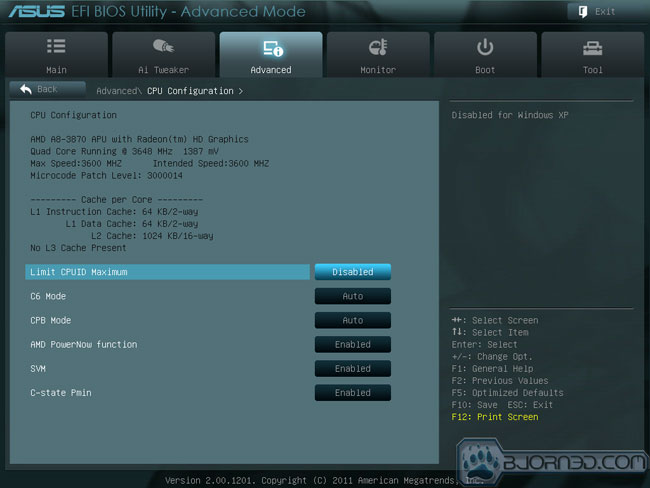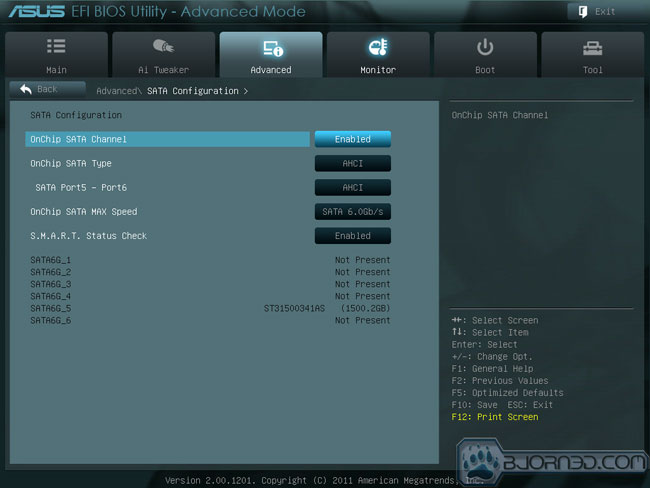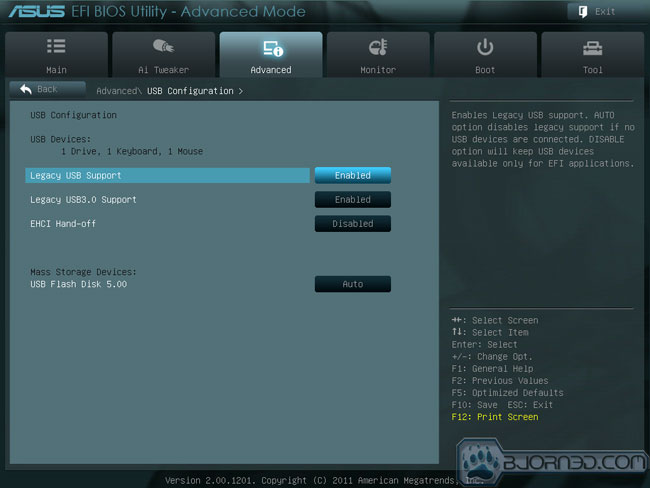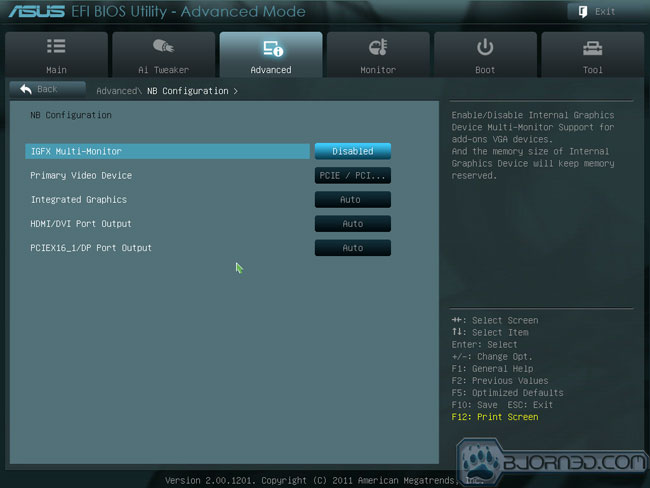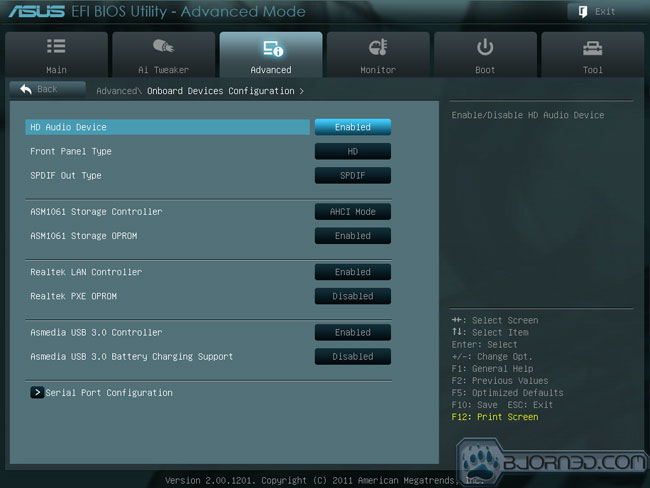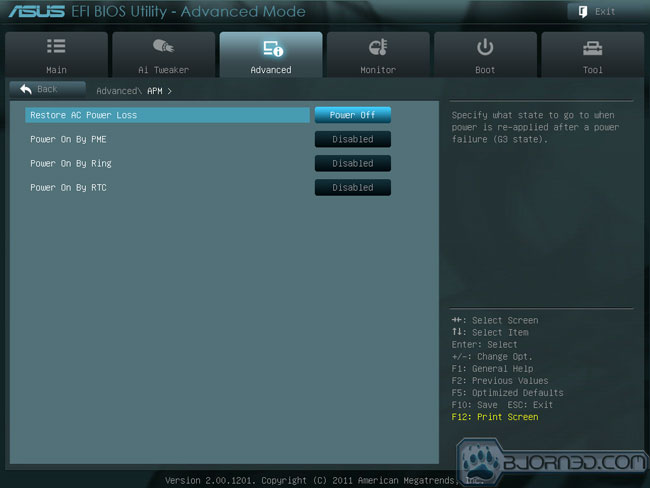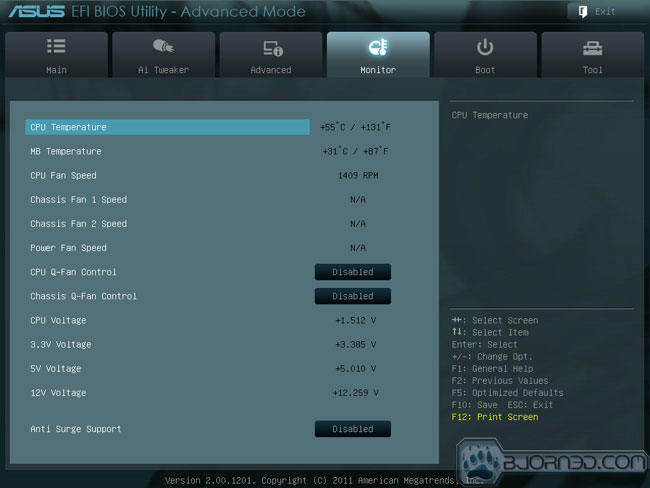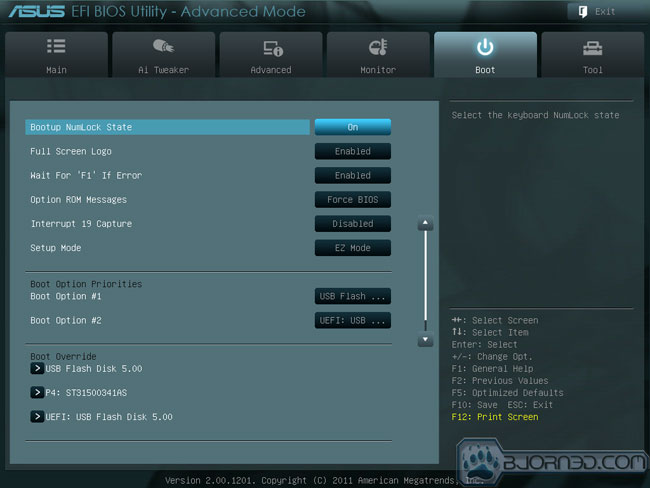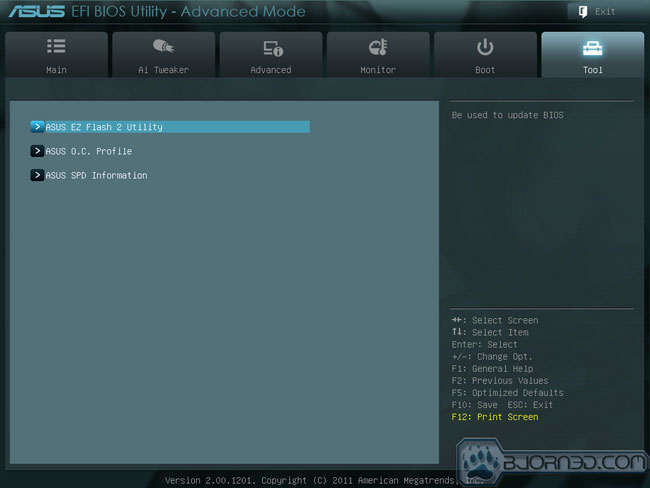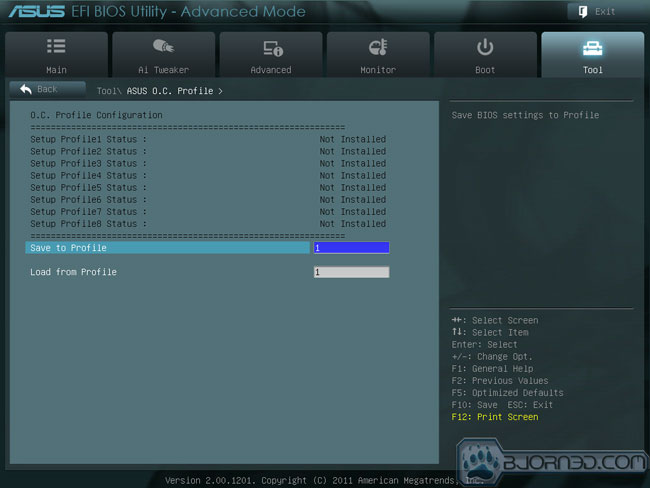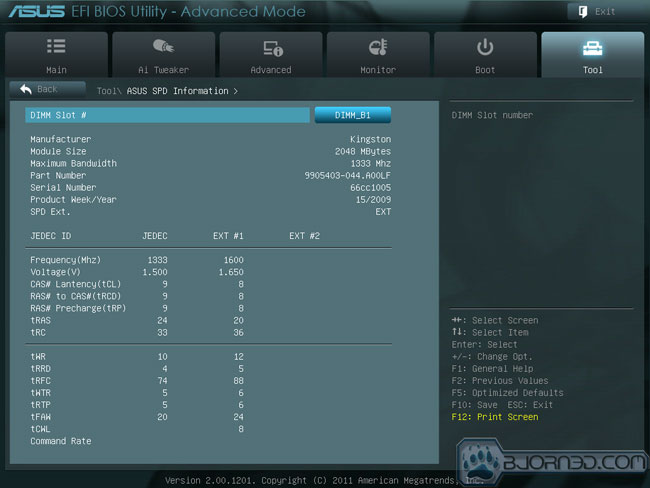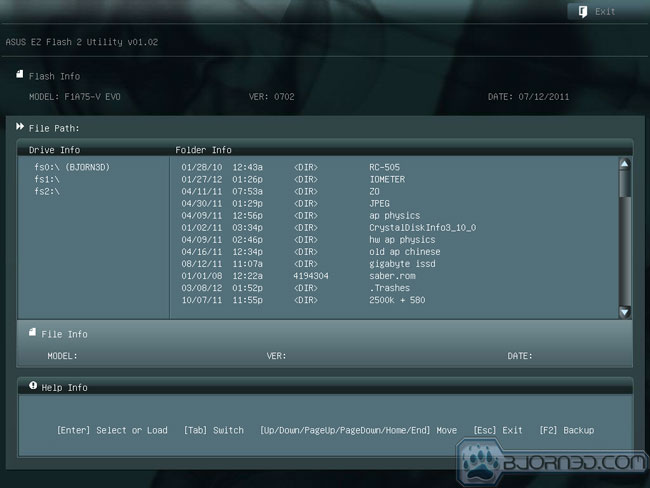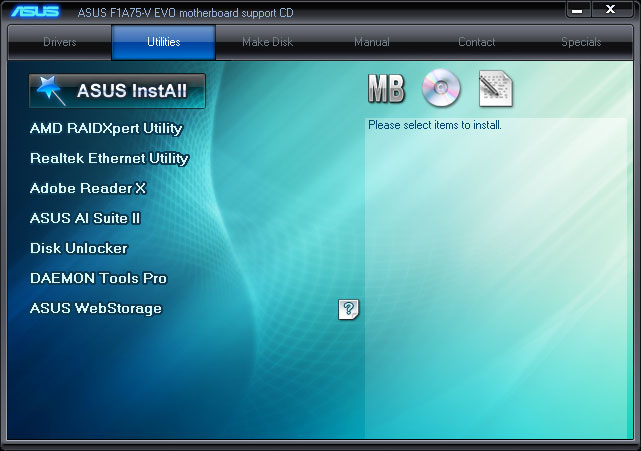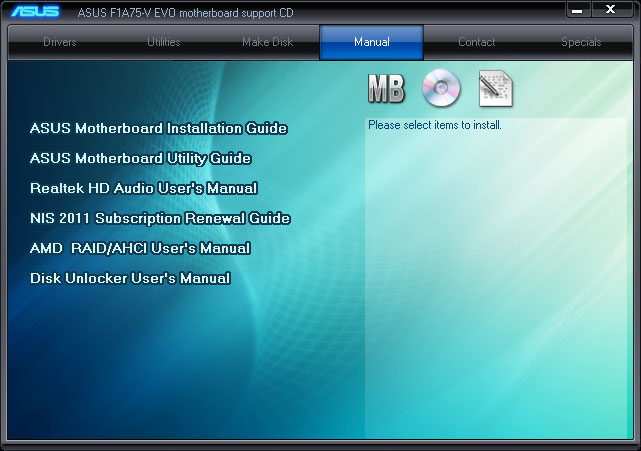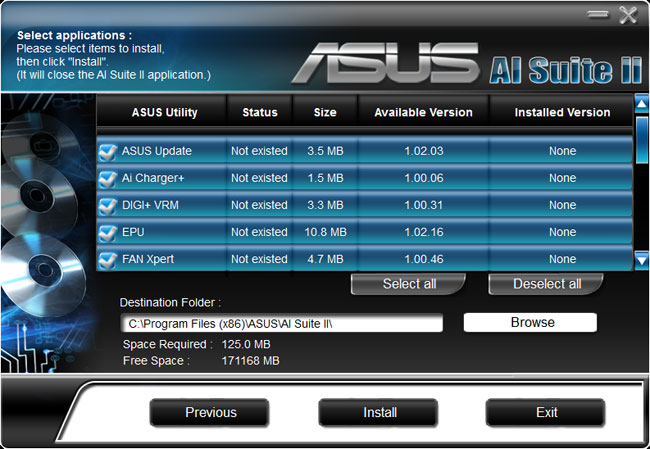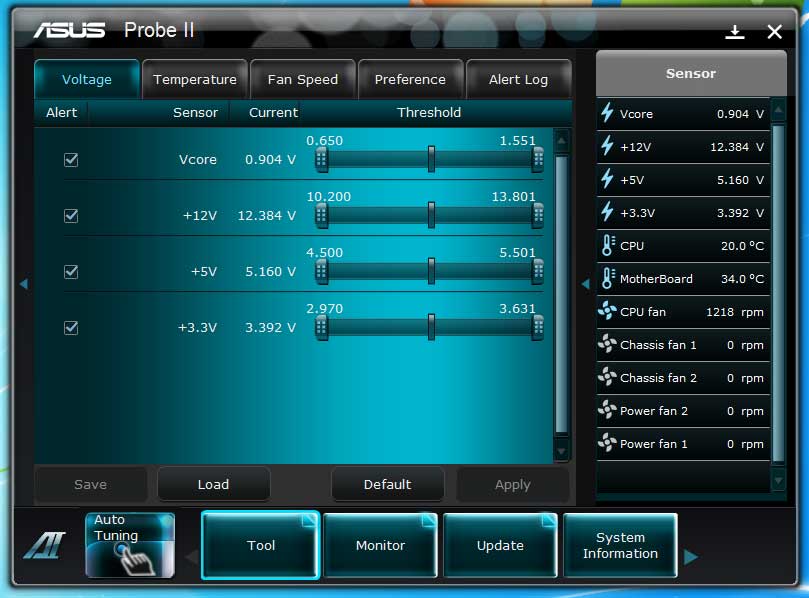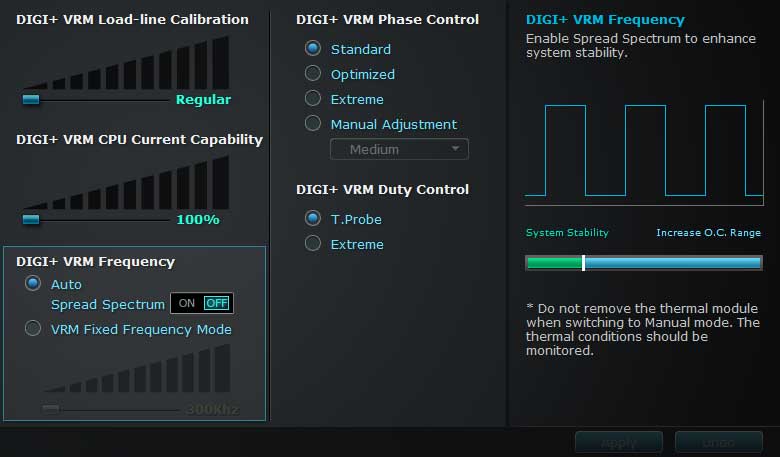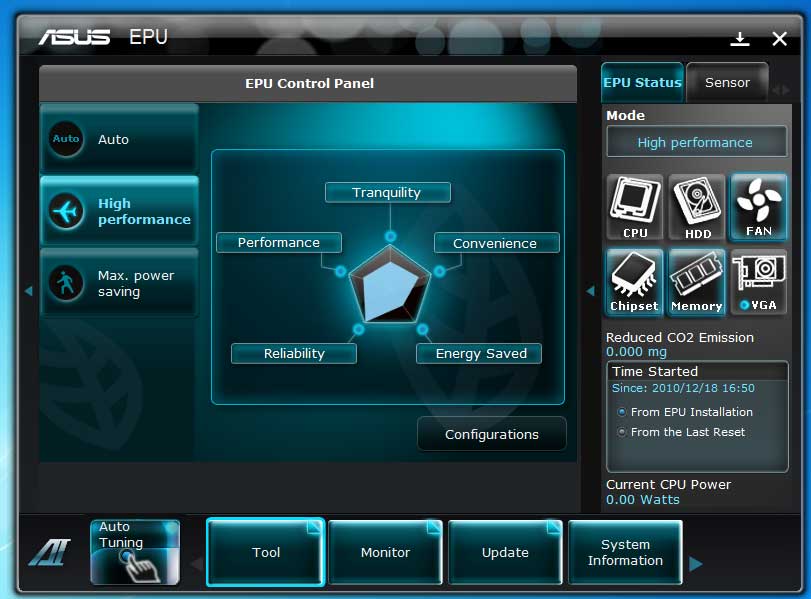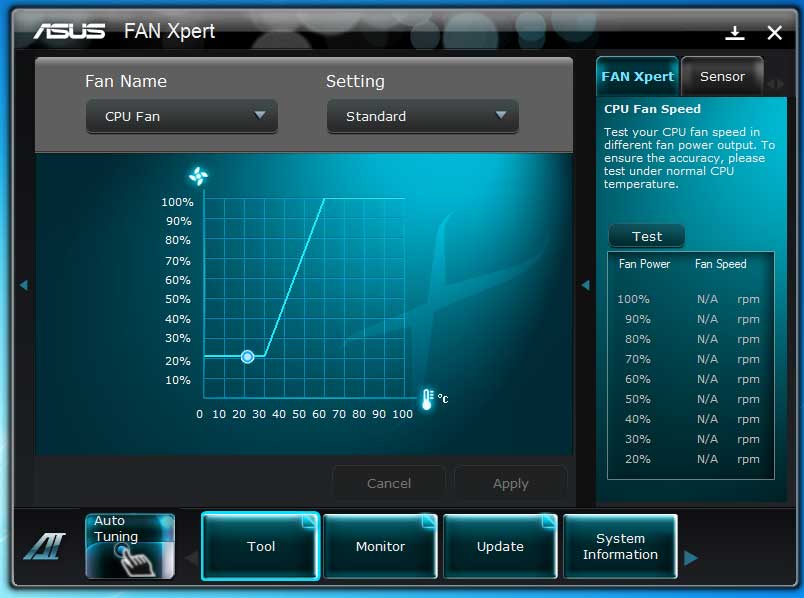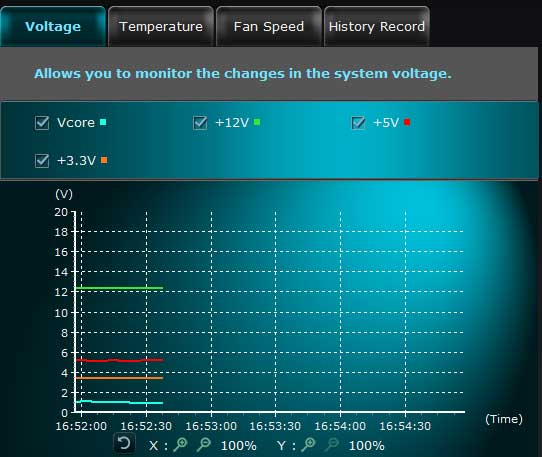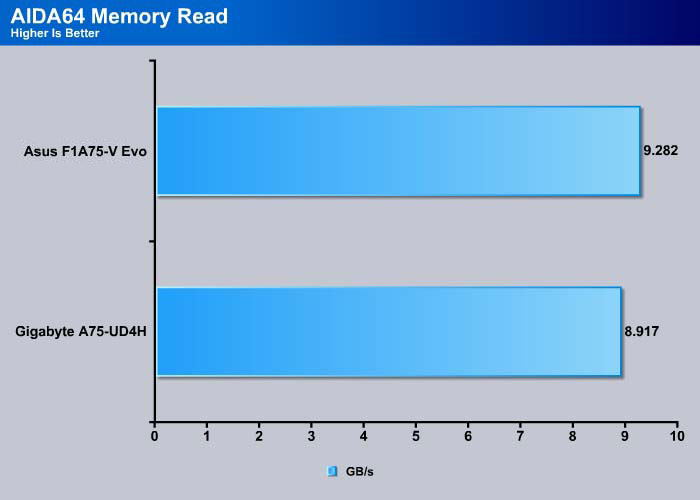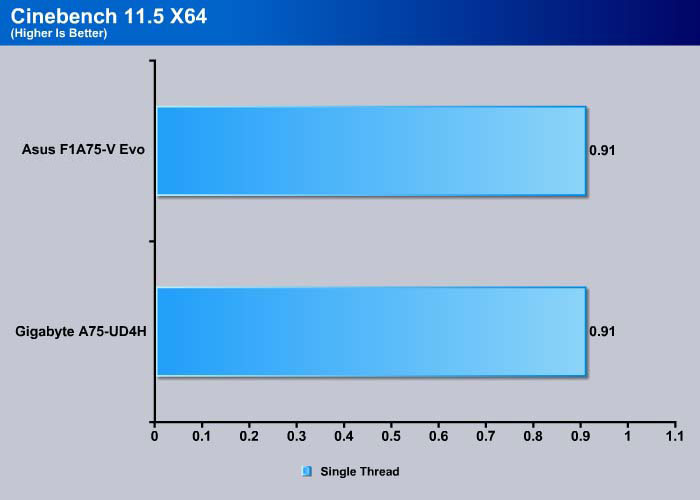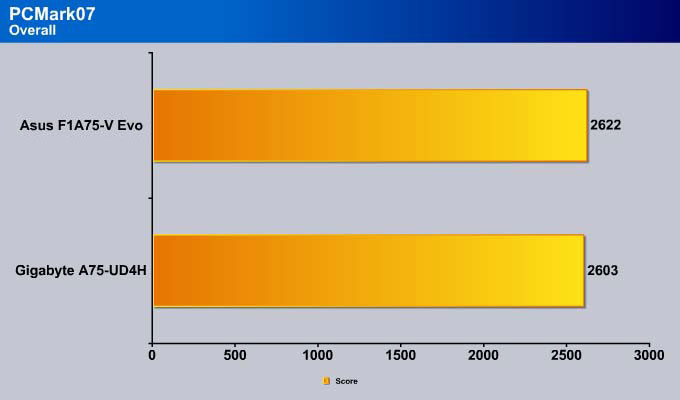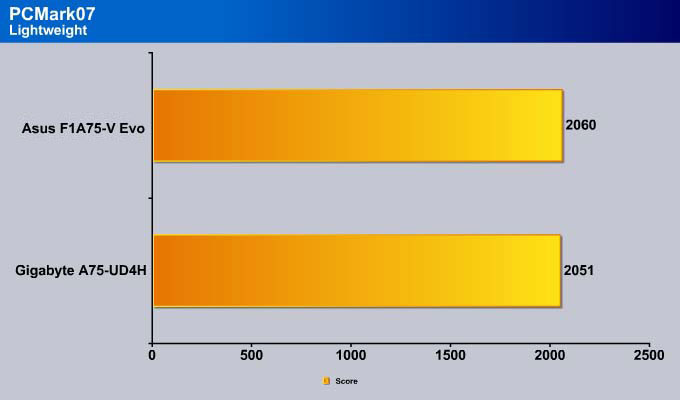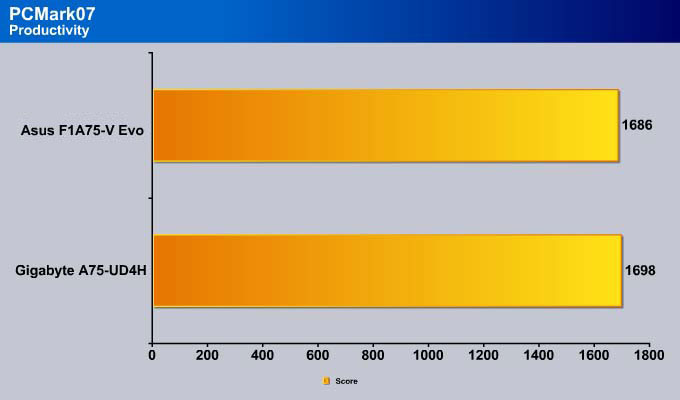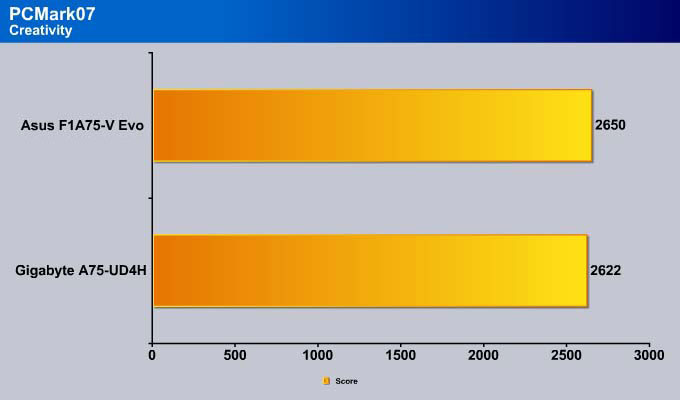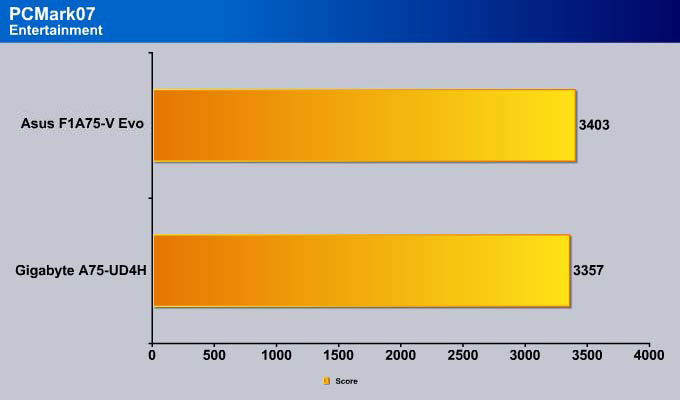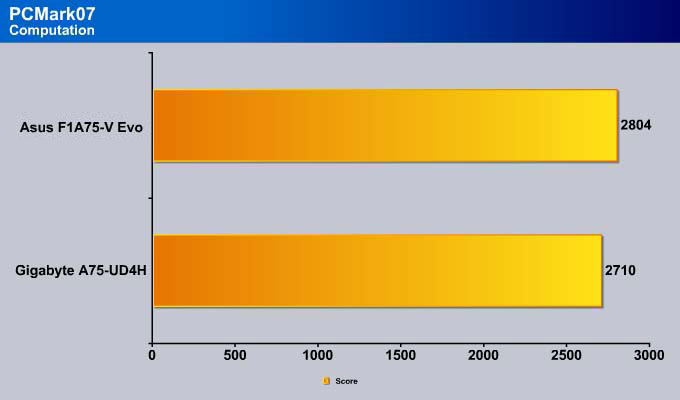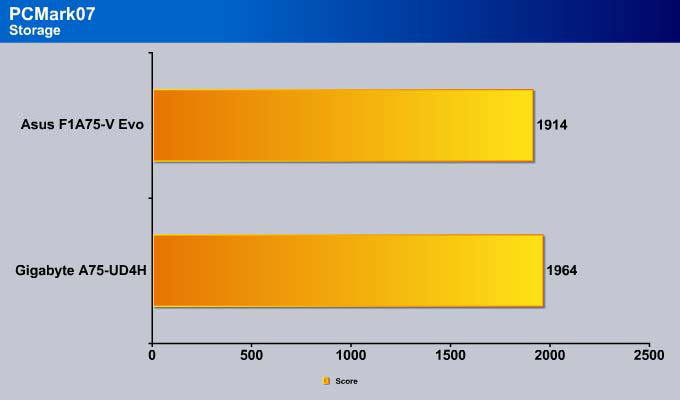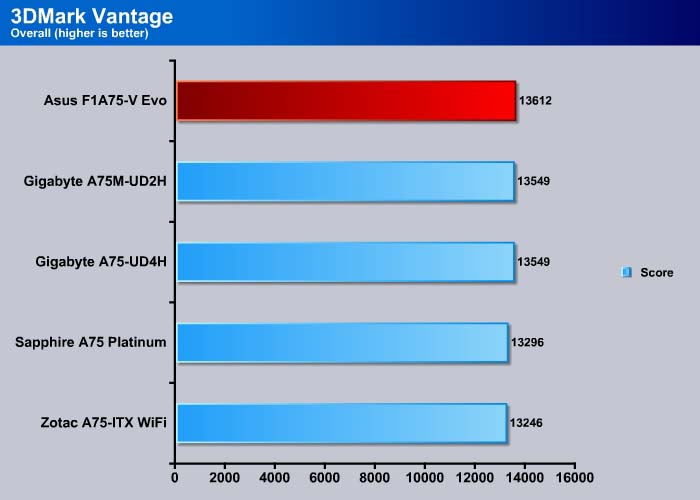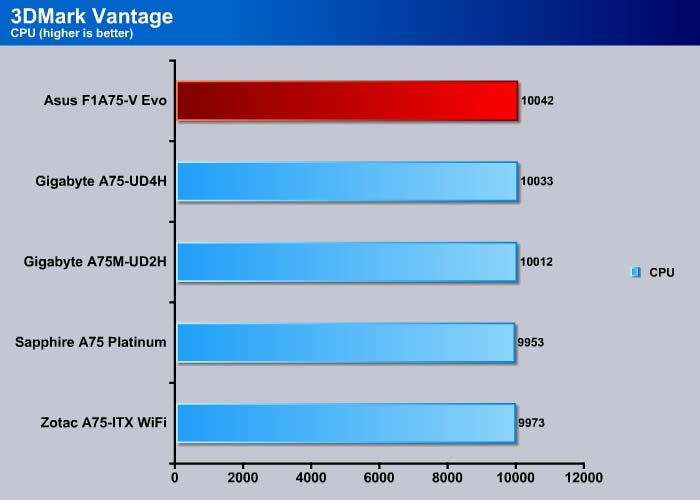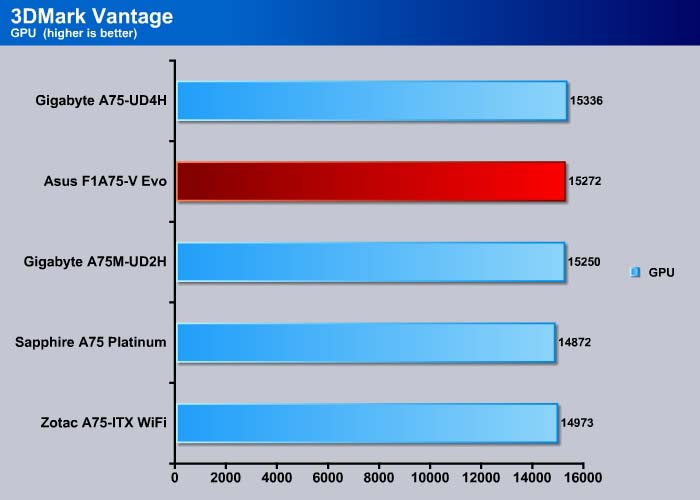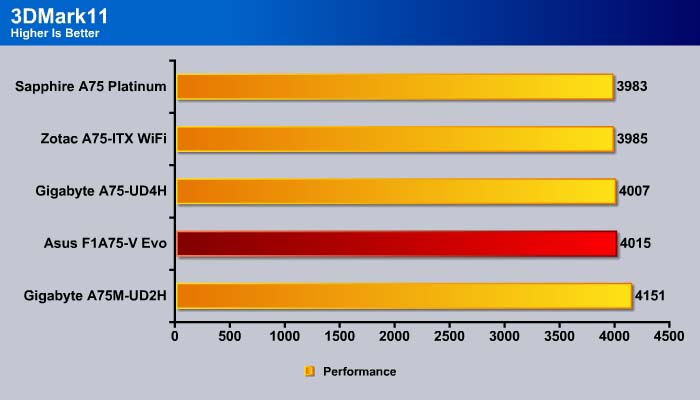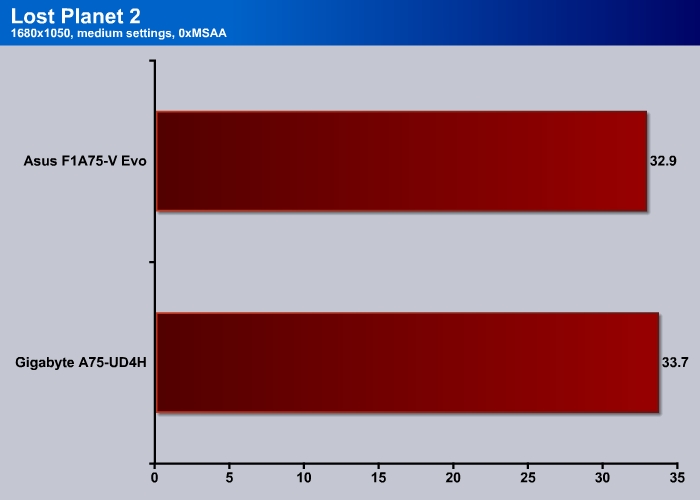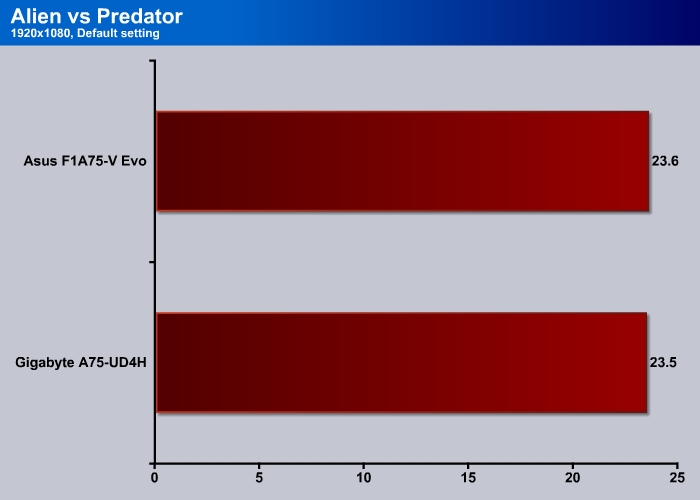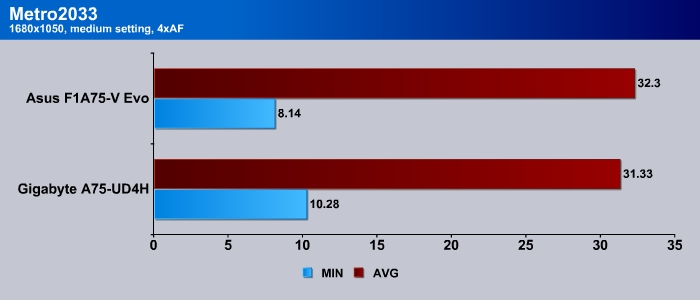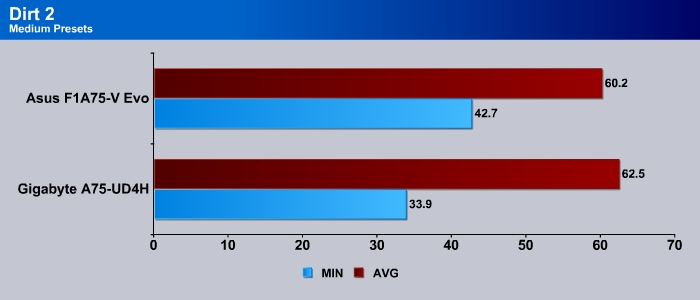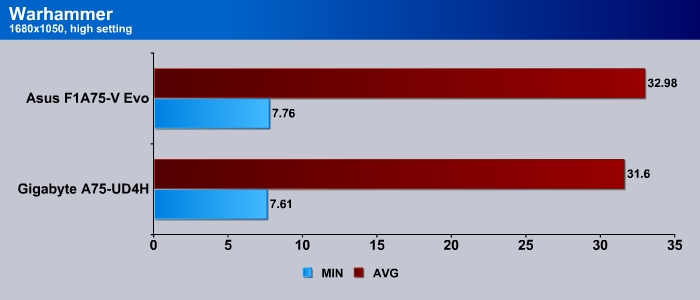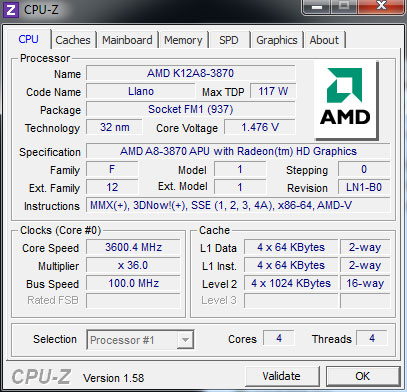The ASUS F1A75-V Evo is one of the most feature-rich boards for the Llano platform. We put it toe-to-toe against the Gigabyte A75-UD4H. See which one comes out on top.
Introduction
ASUS launched a total of seven motherboards for the AMD Llano processor based on the A75 chipset. The board lineup includes mini-ITX (F1A75-I Deluxe), MATX (F1A75-M, F1A75-M LE, and F1A75-M Pro), and ATX form factor (F1A75, F1A75-V, F1A75-V Pro, and F1A75-V EVO). If you need a board for your A8 processor, ASUS has one for you. We received the top of the line A1A75-V EVO for review today.
Here is an overview of the ASUS lineup and their features. Notice that besides the size difference, the boards also differ in the power design, CrossFire support, number of SATA ports and USB ports. Users looking to build a Llano system that also supports CrossFire in dual x8 configuration should choose either the F1A75-V EVO or the F1A75-V PRO.
Notice that not all of the boards will feature ASUS’ Dual Intelligent Processor 2, AI Charger+, and MemOK! features. However, the essentials are all the same. Features like UEFI, anti-surge, Turbo V, and EPU are found in all boards. Obviously, the lower end models will not have every single feature included but it is good to see ASUS is not cutting too much corners with them.
ASUS F1A75-V EVO
This is in fact the most feature packed A75 board from ASUS. As usual, the board features the standard Dual Intelligent Processors 2 with DIGI+ VRM, which has become a standard feature in almost all of the ASUS’s boards. Two chips are on the board for power management: TPU (TurboV Processing Unit) and EPU (Energy Processing Unit). This combination of two chip solution allows the end-user to choose between performance mode for maximum overclocking, or the energy efficient mode for lower power consumption. ASUS includes switches on the motherboard to allow users to disable one or both. Alternatively, users can also disable or enable them in the BIOS. The board also comes with ASUS’s own MemOK! and 6+2 digital power phase.
The board is shipped in the standard ASUS packaging where the accessories are placed in a separate compartment.
Considering that the board is a mainstream AMD system, ASUS did not include much with the board. Here we get the user guide, a driver CD, a case badge, I/O plate, Q-connector, and two SATA 6Gbps cables.
Looking at the board, the overall design is pretty clean with most of the components placed at their usual placement. The 8-pin auxiliary ATX power adapter is placed near the edge of the board, to avoid clearance issues. ASUS uses low profile heatsink for the MOSFETS and the chipset. A heatpipe connects the chipset to the MOSFET to help conduct the heat away for better cooling.
The area around the CPU has no major problem but as usual, the CPU socket is a little too close to the memory slot. If users install a horizontal heatsink like the Thermalright SI-128 that we are using here (and taller memory sticks), they can encounter a clearance issue. We have seen this problem with many boards we have reviewed lately. Most of the boards only block one to two DIMM slots but the ASUS F1A75-VEVO blocks slightly more than others.
There are four DIMM slots supporting a maximum 64GB of DDR3 up to 2250 MHz. Obviously, this is an overclocked speed and the board also supports DDR3-1866/1600/1333/1066 MHz speeds. AMD Llano officially supports memory speeds up to 1866 MHz so any speed beyond that will require overclocking. It is rather unusual to see the DIMM slots uses the standard latch as oppose to ASUS’s own Q-DIMM design where the DIMM only requires to be clipped at one end for easy installation. Over the years, we have grown to like the Q-DIMM and it’s a shame that ASUS did not include it.
Around the CPU socket, we will find four fan headers. Two are located above the PCI-E x1, one is located next to the main 24-pin ATX power, and the last one is located next to the DIMM slot for the CPU cooler.
The AMD A75 chipset natively supports six SATA 6 Gbps ports and ASUS keeps all of them internal for storage. Additionally, ASUS throws in two more extra for storage needs courtesy of the ASMedia ASM1061 chip that hops along the PCI-E channel. One of the two additional ports is being routed for eSATA while the second one is sitting next to the chipset for internal use. The six gray SATA ports controlled by the A75 chipset supports RAID 0/1/10 and JBOD.
Sandwiched between the DIMM slots and the chipset is the internal USB 3.0 header. The controller is also handled by ASUS’s own ASMedia ASM1042 chip. The USB 3.0 features UAS Protocol which according to ASUS, it delivers up to 170% data transfer performance and an accelerated Turbo Mode over the traditional BOT (Bulk-Only Transfer) protocol. The new UAS Protocol uses a SCSI command set which enhances the transfer speed by enabling command queuing and out-of-order completions. Traditional BOT protocol is a single command where a subsequent data transfer will not proceed until the previous one has been completely. With UASP mode, multiple threads are allowed so that data can be transferred concurrently and scheduled. As a result, data transfer can be faster.
Moving onto the edge of the board are the usual front panel headers, four USB 2.0 headers, COM port, SPDIF out, and the audio out. The audio is handled by the Realtek ALC892, which provides 8 channel HD audio codec.
In terms of expansion, the board features three full size PCI-E x16 2.0 slots, two PCI-E x1 slots, and two PCI slots. Notice that the blue SATA ports will be blocked when a full length PCI-E card is installed in the primary slot. Despite the fact the three PCI-E are physically x16, only the first slot is electrically x16. If you install two cards in the system, both the first and the second PCI-E x16 slots will run at x8 mode. The last black slot is always running at x4 mode. The second PCI-E x1 shares bandwidth with the second PCI-E x16 slot, so when running CrossFire, the second PCI-E x1 slot will not be available, leaving you with the first PCI-E x1 and the last PCI-E x16 slots for expansion. The included x4 slot would be beneficial if you plan to install an add-on card like a PCI-E SSD.
The AMD A75 chipset has only 16 lanes of PCI-E available, so to support CrossFire, the lanes need to be shared among the two cards. For most mid-range cards, the reduction in the bandwidth should not pose an issue and we doubt anyone would buy the board to go with the HD 7970.
Turning to the back, we can see that there is one PS/2 keyboard and mouse combo port, four USB 3.0 ports, two USB 2.0 ports, one eSATA port, one Gigabit Ethernet port, and the usual audio port and the optical SPDIF out. In addition, we get the mix of DVI-D, D-sub, DisplayPort, and HDMI for displays. We would have liked to see a Clear CMOS button included but it seems manufacturers still reserve these for high-end boards. Additionally, we would love ASUS to include Bluetooth across their motherboards like they did with the P67 and Z68 boards.
BIOS
The ASUS F1A75-V EVO uses a fully UEFI BIOS, meaning it has a graphical user interface that supports input functions with the mouse as well as the keyboard. In addition to looking flashy, it supports 2.2+ TB hard drives.
Software Bundle
Besides the necessary drivers, ASUS bundles the F1A75-V Evo with a collection of software tools. Most of the tools included are free and can be downloaded online. The board comes with Google Toolbar and Chrome browser. Additionally, the disc includes OEM versions of Norton Internet Security 2011.
Under Utilities, we find more tools such as AMD RAIDXpert Utility, Realtek Ethernet Utility, ASUS AI Suite II, Disk Unlocker, and DAEMON Tool Pro. The DAEMON Tool Pro is a handy tool to have, allowing users to mount and run disc images stored on the PC.
A handful of manual and guides are also included.
ASUS AI Suite II is a collection of tools that allows users to manage and tweak their system in Windows. It allows direct interaction with the motherboard BIOS for fan, power, and overclocking control. We are glad to see ASUS allows customers to select which utility to install. As you can see, if you choose to install the whole suite, it will require 125MB of space on your hard drive.
Over the years, ASUS has added a few neat tools such as FAN Xpert to their AI Suite II but at the same time, the software is getting a tad bloated. In the past we occasionally experienced software crashes or hangs, but ASUS has improved it significantly with the latest version. While we prefer overclocking with BIOS rather than any software tool, it is nice to have a tool in Windows that users can use to overclock, adjust, and monitor different components.
After installing the software components, a quick restart is needed. Then, on the taskbar, there is a little icon that will launch the AI SUITE II. By default, it will display a strip of icons for different functions. The software interface has a very fresh and easy to use GUI. Clicking on each icon will display more options.
Probe II is the system monitoring tool ASUS provides. The software lets users monitor the voltage, temperature, fan speed of the board. Users can set a threshold for the safe value.
Right inside the AI Suite II, users can adjust the load-line calibration and the CPU current in the DIGI+ VRM menu.
The EPU is an energy efficient tool. The tool provides different modes that users can pick depending on their usage need.
Fan Xpert offers a GUI interface for those who want to fine-tune the fan speed and the system temperature. In addition to the CPU fan, there is one additional 4-pin chassis fan header and three extra 3-pin chassis fan headers. In addition to the CPU fan, one of the three pin fan headers and all the four pin fan headers can be monitored with the Fan Xpert. Some people may wish to have more fan control.
The software also provided a very nice visual display of the system voltage and temperature log, allowing users to monitor the various components.
TESTING & METHODOLOGY
We did a fresh load of Windows 7 64 bit on the test rig, then once we updated the software and drivers to the latest versions, we made a clone copy of the hard drive because we’re going to run this beast like we stole it. We ran each test a total of three times and the average of each test is reported here.
| Test Rig | |
| Case Type | None |
| CPU |
Intel: Core i5-2500K AMD: A8-3850 |
| Motherboard |
Intel System: Asus P8Z68-V Pro AMD System:
|
| Ram | Kingston HyperX 1600 |
| CPU Cooler | Thermalright SI-128 |
| Hard Drives |
Seagate 7200.11 1.5 TB |
| Optical | None |
| GPU |
ASUS HD 6870 |
| ase Fans | 120mm Fan cooling the MOSFET area |
| Docking Stations | None |
| Testing PSU | Cooler Master UCP 900W |
| Legacy | None |
| Mouse | Microsoft Intellimouse |
| Keyboard | Logitech Keyboard |
| Speakers | None |
AIDA64 V2.2
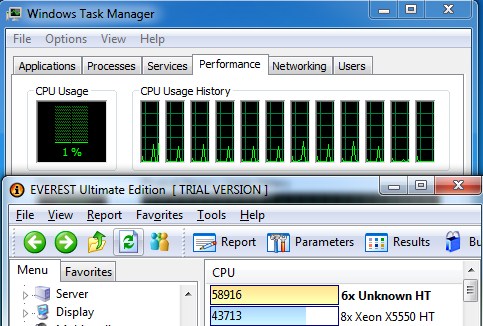
“AIDA64 Extreme Edition is a streamlined Windows diagnostic and benchmarking software for home users.AIDA64 Extreme Edition provides a wide range of features to assist in overclocking, hardware error diagnosis, stress testing, and sensor monitoring. It has unique capabilities to assess the performance of the processor, system memory, and disk drives. AIDA64 is compatible with all current 32-bit and 64-bit Microsoft Windows operating systems, including Windows 7 and Windows Server 2008 R2.”
CPU
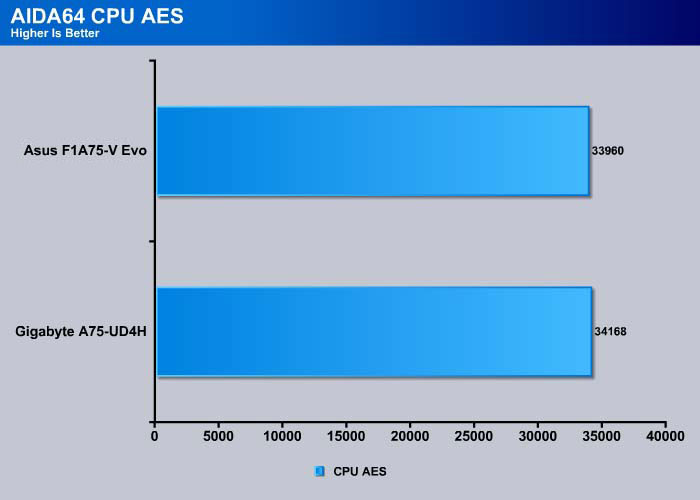
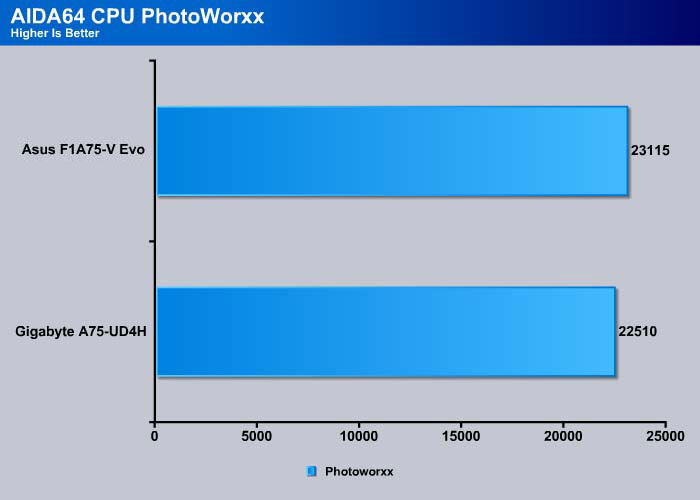
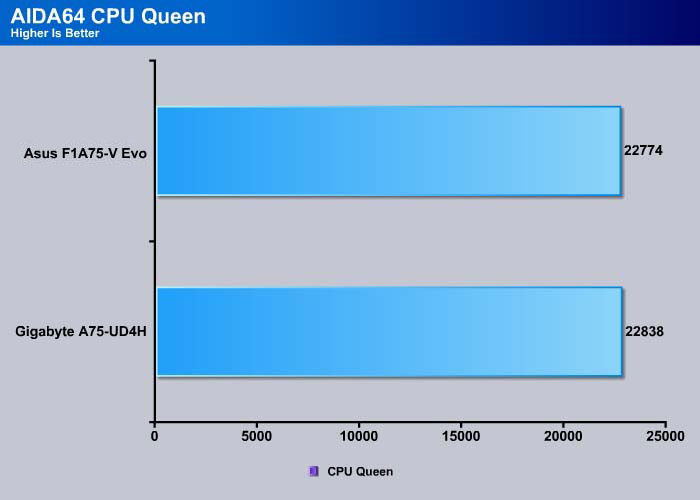
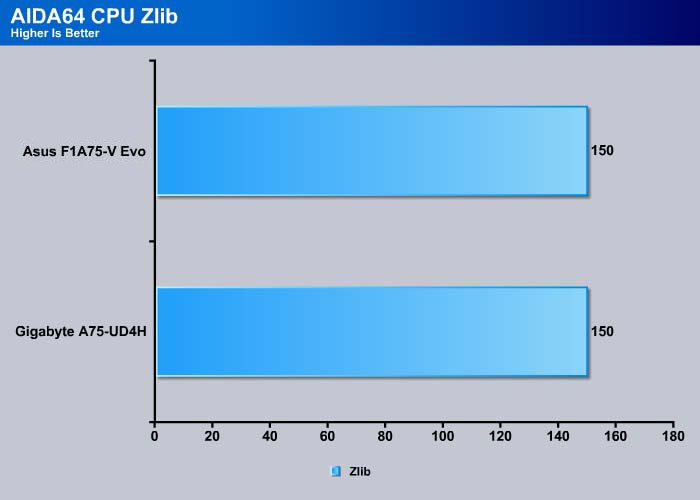
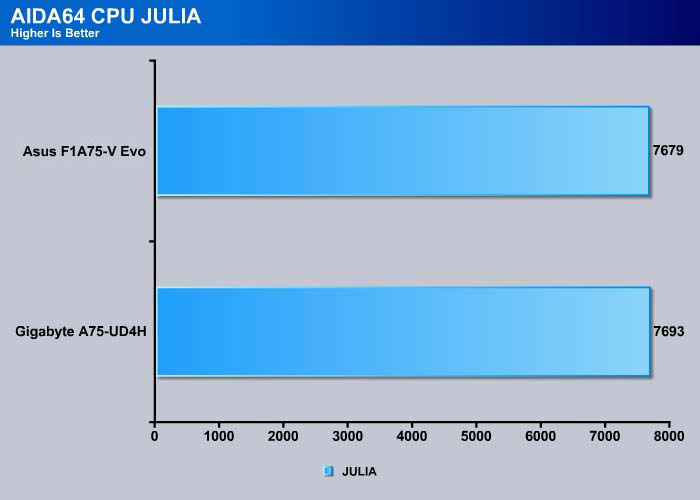
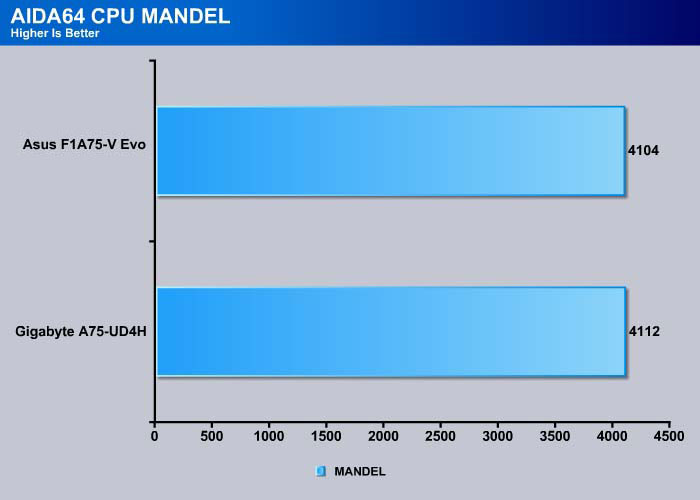
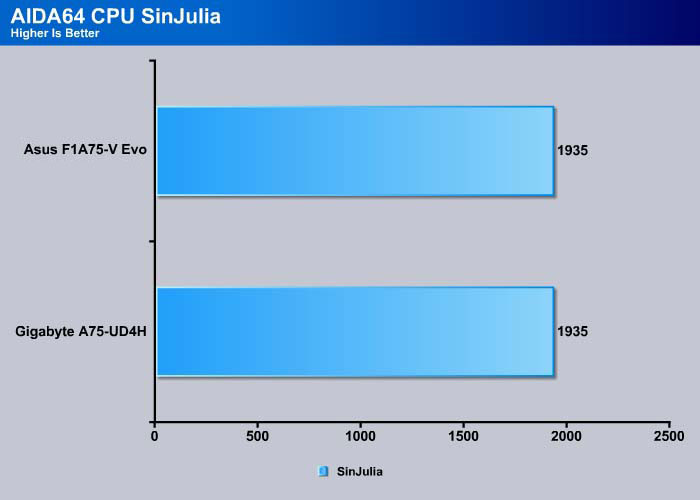
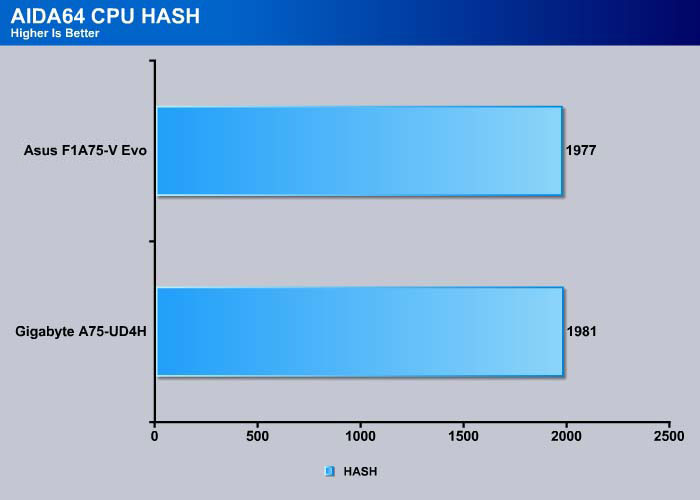
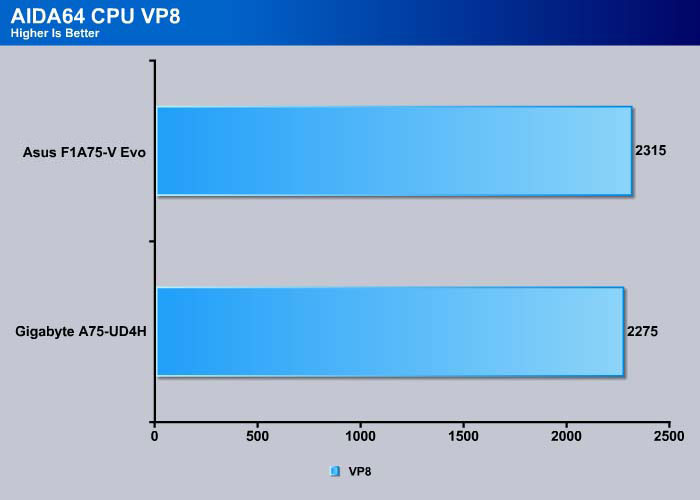
Memory
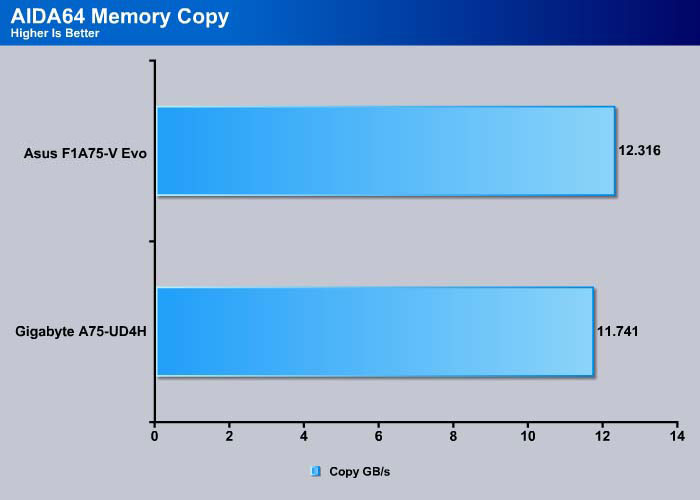
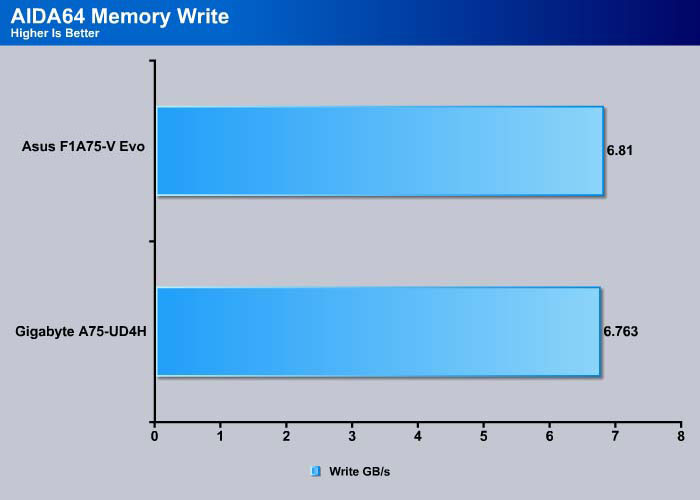
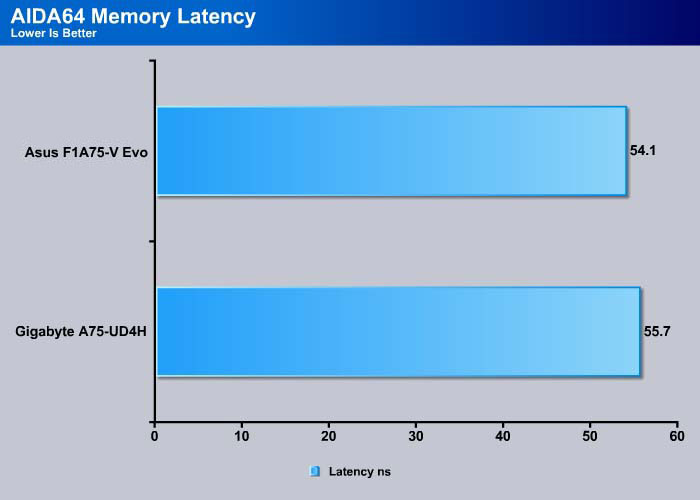
The memory performance on the ASUS F1A75-V Evo is better than the Gigabyte A75-UD4H.
CINEBENCH AND R11.5
“CINEBENCH is a real-world test suite that assesses your computer’s performance capabilities. MAXONCINEBENCH is based on MAXON’s award-winning animation software, CINEMA 4D, which is used extensively by studios and production houses worldwide for 3D content creation. MAXON software has been used in blockbuster movies such as Spider-Man, Star Wars, The Chronicles of Narnia and many more. MAXONCINEBENCH runs several tests on your computer to measure the performance of the main processor and the graphics card under real world circumstances. The benchmark application makes use of up to 16 CPUs or CPU cores and is available for Windows (32-bit and 64-Bit) and Macintosh (PPC and Intel-based). The resulting values among different operating systems are 100% comparable and therefore very useful with regard to purchasing decision-making. It can also be used as a marketing tool for hardware vendors or simply to compare hardware among colleagues or friends.”
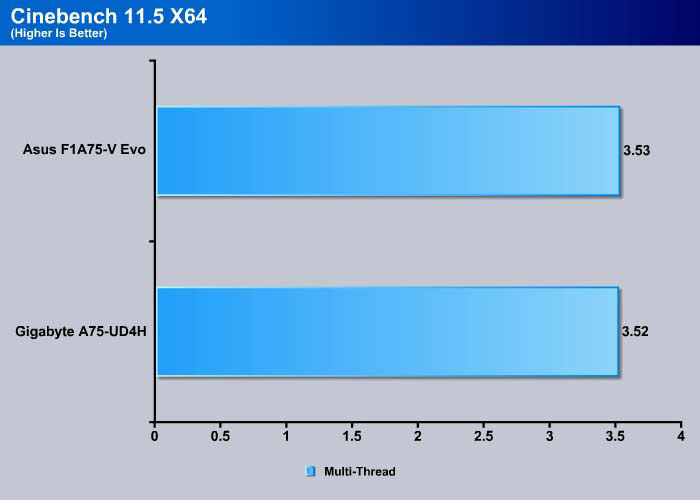
The single thread performance for Cinebench shows no difference between the two boards but the ASUS comes in at 0.01 points higher in the multi-thread test.
PCMARK 7
The latest benchmark Suite–PCMark 7, puts a greater stress on the system than the PCMark Vantage. Contrast to the PCMark Vantage, the latest edition stress type of workloads rather than individual tasks. It consists of Lightweight, Productivity, Productivity, Entertainment, Computation and Storage benchmark. Readers can refer to the PCMark 7 whitepaper for the detailed list of applications and tests run for each suite.
Overall, the ASUS board is about 0.7% faster than the Gigabyte board. We doubt anyone would be able to tell any difference in day to day use.
The Lightweight test consists of application loading, text editing, image manipulation and light multi-tasking involving web browsing with 3 tabs.
The Productivity test consists of application loading, web browsing and decryption, and text editing. The test involved data decryption.
The Creativity test involves image importing and manipulation, and video editing and transcoding.
The Entertainment test involves video playback and transcoding, gaming, and web bowsing.
The Computation test involves video transcoding and image manipulation. The slightly better memory throughput from the Asus board is probably what makes it faster here.
So far, our experience with the A75 chipset’s storage performance is that as a whole, A75-based boards do not perform as well as Intel P67/Z68 when comes to SATA 6Gbps. Additionally, Gigabyte’s boards seemed to be the best of bunch, consistently performing better than other manufacturers in SATA port performance. The ASUS board was not able match to Gigabyte’s performance with SATA 6Gbps.
STORAGE
SSD: SATA III
|
|
Burst (MB/s) | Random (ms) | CPU (%) | Avg Read (MB/s) | Avg Read (MB/s) |
| ASUS P8Z68-V Pro (Z68) | 407.4 | 0.1 | 5 | 378.7 | 381.9 |
|
GIGABYTE A75-UD2H (A75) |
418.0 | 0.1 | 8 | 337.2 | 296.2 |
| GIGABYTE A75-UD4H (A75) | 397.9 | 0.2 | 2 | 353.4 | 272.3 |
| ASUS F1A75-V Evo (A75) | 379.5 | 0.2 | 8 | 256.3 | 243.3 |
| ASUS F1A75-V Evo (ASMedia) | 341.4 | 0.2 | 9 | 237.6 | 215.4 |
In our testing with A75 boards, Gigabyte boards always have an advantage with SATA performance over other manufacturers’ boards. The ASUS board’s performance is better than boards from other manufacturers, namely Sapphire and Zotac, but it is still no match for Gigabyte.
Looking at the performance, we can see that the ASMedia chip included with the ASUS F1A75-V Evo is about 10% slower than the A75 chipset. The ASMedia hops along the PCI-E 2.0 x1 with a theoretical transfer rate of 500MB/s, which should be plenty for SATA 6Gbps SSD. However, we would highly suggest keeping SATA SSD’s on the chipset controller, and leaving mechanical or optical drives on the ASMedia controller for optimal performance.
USB 3.0
|
|
Burst (MB/s) | Random (ms) | CPU (%) | Avg Read (MB/s) | Avg Read (MB/s) |
|
GIGABYTE A75-UD4H (A75) |
167.4 | 17.2 | 13 | 138.5 | 140 |
| GIGABYTE A75-UD4H (Etron) | 169.2 | 17.1 | 16 | 138.6 | 130.4 |
| ASUS F1A75-V Evo (A75) | 158.9 | 17.1 | 10 | 138.5 | 139 |
| ASUS F1A75-V Evo (Asmedia) | 151.8 | 16.9 | 7 | 138.6 | 139.4 |
Comparing the USB 3.0 performance from the A75 chip on both boards, the Gigabyte board has a higher burst speed than the ASUS board but the average read and write speed are the same for both boards. However, notice that ASUS board’s CPU usage is actually lower than the Gigabyte’s board.
Both Gigabyte and ASUS offer additional USB 3.0 ports from an add-on controller. Comparing the performance, we can see that once again, Gigabyte’s Eon controller is slightly faster at the burst speed but the average read and write are the same.
There are essentially no differences when we look at the USB 3.0 performance with our external storage. Keep in mind that the result can vary when more devices are released that are capable of saturating the theoretical 625MB/s bandwidth available on the USB 3.0 port.
RESULTS
3DMark Vantage
Asus F1A75-V Evo scored 43 more points in 3DMark Vantage.
The board scored 9 more points in the CPU test but 64 fewer points in the GPU test.
In 3DMark 11, the ASUS F1A75-V Evo comes in with 8 points higher than the Gigabyte UD4H. Surprisingly, the Gigabyte’s A75M-UD2H actually scored higher points.
In real games, there is virtually no difference between the two boards. The ASUS board seems to perform slightly better than Gigabyte’s board except in Lost Planet 2 and Dirt 2.
POWER CONSUMPTION
We ran Prime95 to stress the CPU in order to measure the overall system power consumption. All of the power saving features (C&Q and SpeedStep) have been enabled, as we envision this is how most people will be running their system.
|
|
Idle | Load |
| Gigabyte A75-UD4H | 65 W |
173 W |
| ASUS F1A75-V Evo | 63 W | 173 W |
When idle, the ASUS F1A75-V Evo consumes two fewer watts of power but under load it consumes the same amount of power as the Gigabyte’s board. Bear in mind that this is with the ASUS EPU function enabled.
OVERCLOCKING
Overall, the ASUS board offers plenty of overclocking potential but we feel that the Gigabyte board is slightly easier to overclock. To achieve the same level of overclocking, we had to disable EPU, raise a few voltages and we were able to push the CPU to 3.7GHz. We also had to lower the memory frequency to 1333 in order for us to run Prime95 for 30 seconds, though we still experienced crashes. Finally, we had to lower the multiplier to 36 and were able to pass Prime95. This is the same result as what we were able to get out of the Gigabyte UD4H board. However, we had to tinker with more options and settings on the ASUS board than the Gigabyte board.
Conclusion
With a $600 budget, it is easy to build a powerful gaming system with AMD’s Llano processor. For users who wish to run dual GPU with Llano, both the Gigabyte A75-UD4H and the ASUS F1A75-V Evo certainly are viable options to choose from. The performance between the two boards is so small that it is essentially a tossup between the two
When we look at the pricing of the boards, the ASUS F1A75-V Evo is retailed at $129.99 while the Gigabyte A75-UD4H is retailed at $114. What does the extra $15 get you? The ASUS board has a slight edge with the CPU and memory performance. Additionally, the board has a nice UEFI BIOS, 2 extra SATA ports, and a PCI-E X4 slot for expansion. The Gigabyte board does have a slight edge with the SATA performance and slightly better GPU performance. Additionally, the board comes with a FireWire port (which the ASUS board lacks) and an extra SATA cable. The Gigabyte board also features DualBIOS technology for BIOS recovery.
While the ASUS board offers greater overclocking settings and potential, we had to mess around with the BIOS more to reach the same result as our Gigabyte board. Ultimately, either board should be capable of good overclocking but we feel the Gigabyte board is just a tad easier in this area. However, if users are looking for the record breaking result, the ASUS board is probably better, due to its wider range of settings.
| OUR VERDICT: ASUS F1A75-V Evo | ||||||||||||||||||
|
||||||||||||||||||
|
Summary: Overall, The ASUS F1A75-V Evo is one of the most feature-rich boards available for the AMD Llano processor with its dual x8 CrossFire support, PCI-E x4 expansion slot, extra SATA and USB ports, and UEFI BIOS. The only issues we see are missing FireWire and lower SATA performance. |
 Bjorn3D.com Bjorn3d.com – Satisfying Your Daily Tech Cravings Since 1996
Bjorn3D.com Bjorn3d.com – Satisfying Your Daily Tech Cravings Since 1996