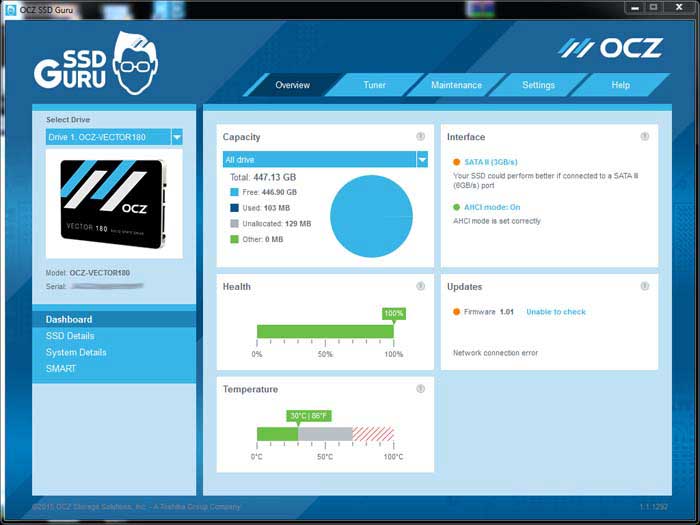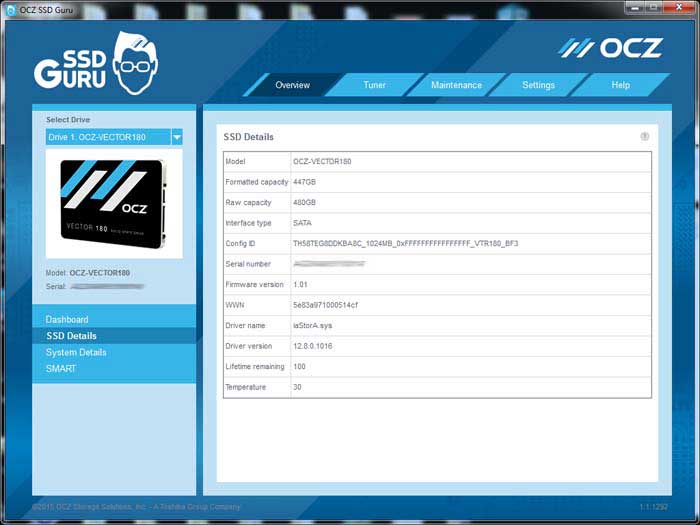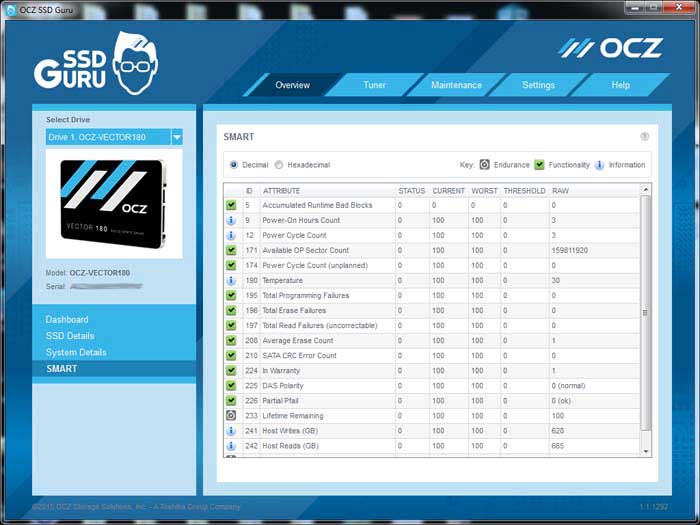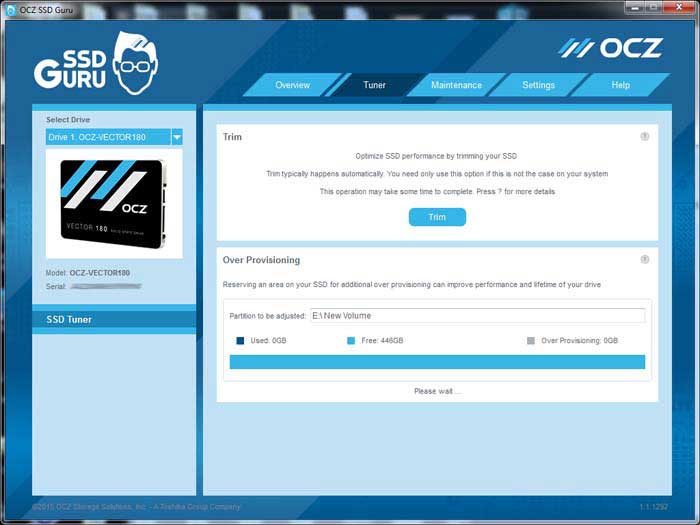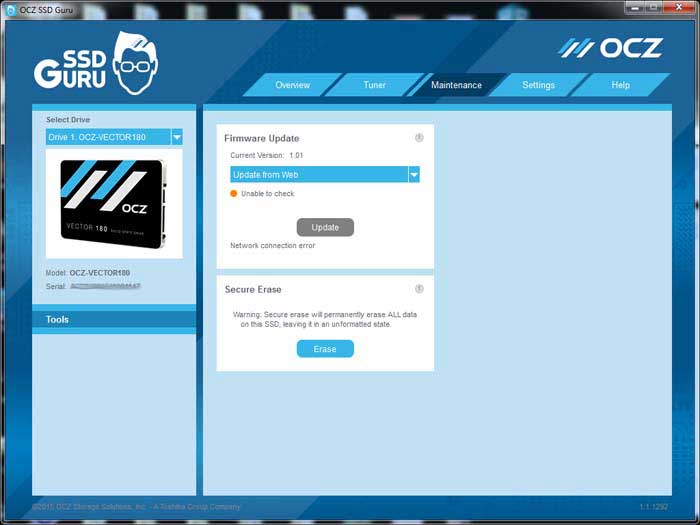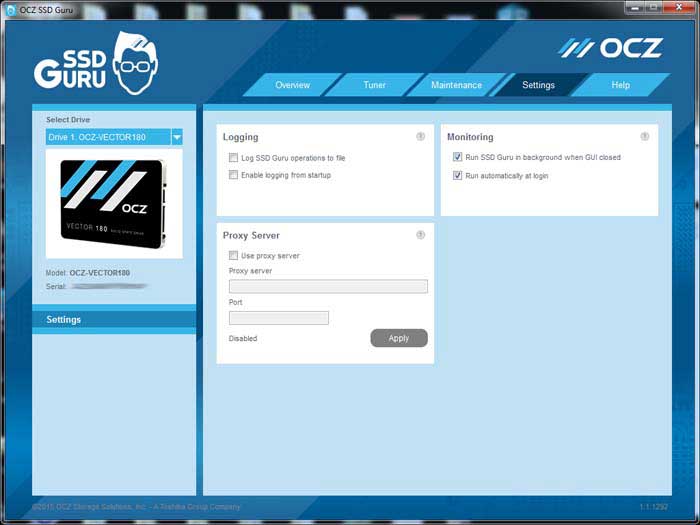SSD Guru
OCZ has revamped their software utility with the Vector 180. The old SSD Toolbox that was included with the OCZ drives gets a new face-lift and a new name called SSD Guru. This is a welcoming change as the new software is much more visually pleasing and more user-friendly. The new software supports Windows and Linux and there is a bootable tool for Mac users. A nice touch by OCZ to be able to support all platforms. The tool supports all of the Barefoot 3 drives (which are the drives that OCZ has launched over the last couple of years) and RevoDrive 350 but sadly the older Indilinx and SandForce drives are not supported.
The first thing you would notice is that the left side of the SSD Guru shows you the model number and the drive’s serial number. This is very useful information to have if you ever need it to submit the RMA with OCZ’s ShieldPlus program.
Under Overview’s Dashboard is where we get a quick look at the drive’s informatin, health, and temperature. If there is a new firmware update, it will also shows up here.
The SSD Details and system details are pretty self-explanatory. Here we can find detail model of the drive that includes the firmware version and system storage driver. Useful information if you need to provide to a tech support or just want to know a bit about your system.
SSD Guru also shows the drive’s SMART information, nothing ordinary here.
The software features a Tuner function where it will issue Trim command to the drive to erase unused blocks for optimize the drive’s performance. Note, this is not needed if your OS already supports TRIM, which includes Windows 7 and higher and Mac OS X 10.6.8 and later versions. OCZ also lets user define over-provisioning area for further performance improvement.
OS Tuner has a few settings where you can disable to maximize the overall system performance when pair with an SSD. We like how OCZ gives you the option to select which one you would like enable and disable as oppose to just 1 button click to disable all feature. This allows us to have more control over of our system.
Under Maintenance is where we can find the Secure Erase and Firmware update. The software automatically checks for the latest firmware provided that you have internet access. Firmware update is extremely simple where once the SSD Guru found a new firmware, you just click on “update” and it will download the firmware. Once the firmware has been update, to apply it, you just power cycle the system (ie turn the pc completely off and turn it back on. A simple restart will not work.) and the firmware is updated. The whole process is painless and a major improvement from OCZ.
Setting is where we can enable and disable the SSD Guru logging. Here is where we have the option to select whether we would like the SSD Guru to run when system starts up or in the background.
Under help, we got a link button to the OCZ support site and the user forum. Here is where you also save the information needed to a file that you can submit to the support when contacting OCZ.
 Bjorn3D.com Bjorn3d.com – Satisfying Your Daily Tech Cravings Since 1996
Bjorn3D.com Bjorn3d.com – Satisfying Your Daily Tech Cravings Since 1996