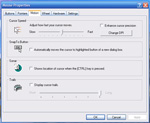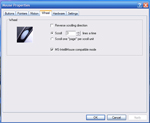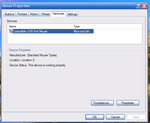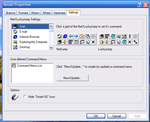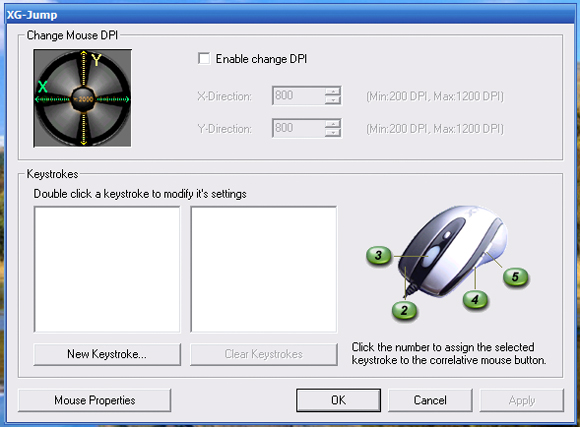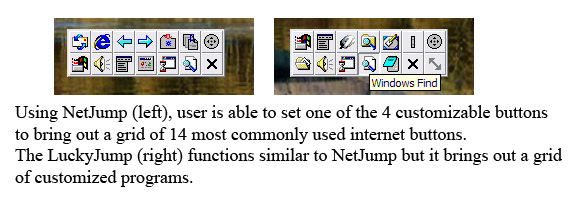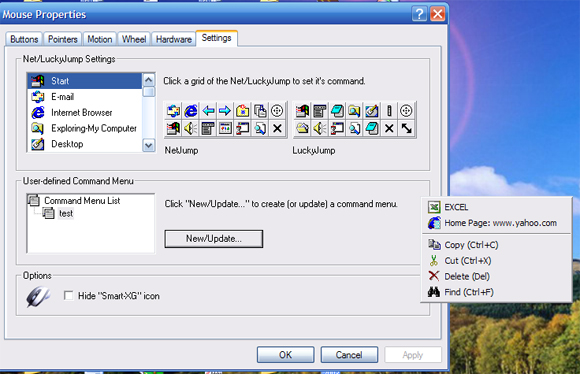XG Lazer Laser 2500 DPI is one of the best gaming mouse available. The maximum resolution of 2500 DPI is just amazing. The ability to change between 6 resolutions (from 600 DPI to 2500 DPI) is great, it offers the needs for different people as well as different applications. Not only does it offers great precision and speed, the amount of customization in the buttons is also limitless.
INTRODUCTION
For computer gamers, having the right hardware is critical. Every single component counts toward performance and maybe even life or death in a virtual battlefield. From the processor, to the graphic card, to the sound cards, and to the peripherals, they all work together to achieve the best game enjoyment and performance. All gamers know, without a great mouse, having the best internal components could sometimes lead to a defeat due to slow responses or inaccurate aimings. Computer mouse has come a long way since it first appeared. Over the years, it has developed from the old roller type, to the optical, and last few years, laser. Throughout the development, the precision has improved, so are the number of buttons on the mouse and the functions. Today, we will take a look at the latest gaming mouse from XG–XG Lazer Laser 2500.
XG may sound like a new company in the computer industry, but it is actually a division of MGE Company that is known for their affordable “computer accessories, power supplies, and cases for high-end PC systems.” According to the official site, XG stands for “X-treme Styling, X-treme Cooling, X-treme Reliability, and X-treme Lifestyle”.
The XG Lazer Laser 2500 DPI mouse that we received from XG is one of the two gaming mice(the XG optical 2000 is the other one) that are being offered by XG. As the name implies, it is a laser mouse. What is great about the laser mouse besides the increase in the precision (up to 2500 DPI in this mouse), is the ability to use it on any surface.
FEATURES
Looking at the box, you got a physical view of the mouse through the plastic wrapping. The box is filled with eye-catching words that describes tge features of the mouse. Taking the mouse out of the box is super easy as the plastic that is covering the mouse is very easy to open (unlike some other sealed plastic where you have to use physical force and often got cut by the sharp edges, this mouse is very easy to take out).
These are the words from XG’s site that describes the mouse’s feature:
Accuracy has always been a highly sought feature in mice by every gamer. The new XG Laser 2500 mouse now will give the gamer just that. With an accuracy level of up to 2500 DPI, the Laser 2500 mouse is perfect for first person shooter games and many others that require a steady hand and split second reactions. Although, XG realized that the DPI is not always best at the maximum DPI level. In order to overcome this problem, the Laser 2500 mouse now has an integrated 6 DPI switch button allowing the user to alter between 600, 800, 1200, 1600, 2000, and 2500 DPI. With the XG Laser 2500 mouse, gamers now have the XG advantage in every game they play.
System Supported: Windows 98, 2000, Me, XP, 2003, and MAC OS 8.6-10.X
Game Performance Engine:
- FPS: 7080 frames/second
- DPI: 2500DPI
- Max. Acceleration: 20g
- Image Processing: 6.4 megapixels/second
- Max. Speed: 45 inches/second (depend on surface)
MCU Design Performance
- SPI time: 1 ms
- Adjustable Speed Grade: 6
- Speed Changing Mode: single cycle 6th key
- Changeable Speed Display: triple-LED indication
- DPI Mode: 600-800-1200-1600-2000-2500 DPI
Design Predominance
- OMROM Button: 8,000,000 times Lifecycle
- Mouse Weight: 0.23 lb
- Mouse line diameter: 2.2mm
- Mouse line length: 1.8 meters
- Mouse feet lifetime: 2.5 million meters
The package comes with the mouse, 1 USB-PS2 adaptor, 1 driver CD, and 1 manual
HARDWARE
All gamers know that Logitech’s G5/G7 lines of laser mouse is arguably one of the best laser mouse available. The chip in the Lazer Laser 2500 DPI is also coming from Agilent, the same company that makes Logitech’s laser mice. XG’s Lazer Laser 2500 DPI based on the Agilent 6010 CMOS Chip & High speed 7080 FPS. The DPI on the mouse is one step up from Logitech’s mouse, the maximum DPI that the mouse supports is 2500 versus the 2000 DPI from Logitech.

Let’s take a closer look at the mouse. The mouse is only available in red color, which is rather unfortunate as red is not my favorite color(of course this is just a personal preference). However, the mouse is not a bad looking mouse, though it would still be nice that if XG could offer more color selections. The majority of the mouse is covered by rubbery plastic, which also covers the left and right buttons. The thumb position has a small black rubber. I think XG puts rubber texture all over the mouse so it will help to have better grip on the mouse. The USB connector on the mouse is gold plated.
Lazer Laser 2500 works on both right and left hands,so the left-handed gamer won’t be left out. Despite the fact that both the mouse shape and the software allow to use on both hands, I think it is still primarily a right-handed mouse. I put Lazer Laser 2500 DPI next to other mice that I have, the old Microsoft Optical mouse and Logitech MX510. Lazer 2500 is smallest of the three mice. I have quite a big hand and the size of the mouse is comfortable albeit a tad small for my hand. I prefer the size of Logitech MX510 slightly more. The contort shape of the mouse fits the hand well. Despite the smallness of the mouse, I feel that XG Lazer Laser 2500 is actually slightly heavier of the bunch. The mouse weighs 0.23lbs. It’s a tad heavier than the MX510 that I was using. It is definitely noticeable when I first use it, but you get used to it quickly.

There are total of 6 buttons on the mouse. There are the usual left and right buttons and the scroll button, which has become the standard in almost all mice. It’s rather unfortunate that the scroll only works top to bottom, but not left to right. Many newer mice come with this option so you can tilt left and right. Right above the scroll button, you will a little red button, this is the button where one can switch between the 6 preset DPIs–600, 800, 1200, 1600, 2000, and 2500 DPI. The placement of this button is rather nice as it won’t get into the way during normal use yet it’s very easy to change between different DPIs for various applications and games. The scroll wheel will change color according to different DPI and the color to DPI information is on the bottom of the mouse, so it’s easy to know which speed that you are using by simply look at the color and corresponds that to the bottom of the mouse.
On the left side of the mouse, next to the thumb, you can see 2 more buttons. Besides the left button and the DPI switching buttons, all other 4 buttons can be assigned to different functions, such as click, scroll, back, forward, copy, past, cut, maximize, minimize, F1~F12, etc, etc…. The options are limitless as it has all the standard buttons and more. As if that’s not enough, you can set customized keystrokes via the included software, the XG-Jump. It would be very useful to have this option where you can set the button to match the keystrokes in a particular game.
SOFTWARE
The mouse installation is simply plug and play. I plug in the mouse and Windows automatically detects the mouse and the DPI switch works automatically without any driver. However, in order to fully take the advantage of the customization that the mouse offers, user should install the included Smart XG software. Despite the fact that the mouse works on both PC and Mac systems, the Smart XG supports PC only. The Smart XG software that is included in the mouse is like a modified/expanded version of Windows’s own mouse control panel. It’s not as flashy as some other companies’ software but it does get the jobs done. However, the software is a little slow when you apply the settings, but it didn’t crash, just takes a few more seconds longer.
The software offers some neat options. In addition to the normal windows mouse options, few extra settings that are user-accessible. There are button assignments, XG-Jump, Net/LuckyJump Settings, and User-Defined Command Menu. In here, user can also switch between left and right hands usage (when you switch to left-handed, the right button automatically set as main button). As mentioned earlier, besides the left click(or the main button) and the DPI switch button, all other buttons on the mouse is programmable.
The XG-Jump is a great tool for those who wish to tweak their mouse’s DPI (yes, even mouse is tweakable). It will allow the user to change the X-direction and Y-direction DPI independently from 200 to 1200 DPIs. This will further allow people who have widescreen and may need more DPI for the horizontal direction to be able to fine tune their system. Under the XG-Jump menu, you also see Keystrokes. This is where you can customized the buttons to other keystrokes that are not in the preset options. It even does combination inputs, such as left-windows-A, as a example.
In addition to the Keystroke button under the XG-Jump, you can also customize the buttons to NetJump or LuckyJump. NetJump is basically a grid of 14 most frequently used internet browser buttons (you can customize to other buttons if you like) and LuckyJump is a grid of 14 buttons where you can put your favorite programs as a shortcut to launch them with a click of the mouse. Basically you set them to one of the 4 programmable buttons and when you click that button, it will bring up the grid for you to choose which program/action to launch.
As if that’s not enough customization, you can even create your own drop-down menu via the User-Defined Command Menu. This is probably one of the must customizable mouse that I have seen.
Once the configuration is set, it’s set as universal setting, so it will replace Windows’s preset button. For example, if you set your right button as one of the LuckyJump grid, then every time you hit right button, it will open up the program grid, and you won’t be able to use any of the Windows’s own preset function for the right button in any application. It would actually be much more beneficial if the program offers some ability to save profiles or assign the profile to specific programs/games. There are some functions that are preset under Windows that I cannot live without.
CONCLUSION
XG Lazer Laser 2500 DPI is one of the best gaming mouse available. The maximum resolution of 2500 DPI is just amazing. In fact, I often feel that it’s way too fast at 2500 DPI for my 19’’ LCD monitor. However, I do use the mouse routinely at 1200 DPI under windows and the performance is really noticeable compare to the old 800 DPI that my Logitech MX510 offers. I am able to move across my desktop with less hand movement. The ability to quickly change between 6 resolutions (from 600 DPI to 2500 DPI) is great, it offers the needs for different people as well as different applications. Not only does the mouse offers great precision and speed, the amount of customization in the buttons is also limitless.
I tried to search around the web see if I can find any online store that sells the mouse and the price. Unfortunately, I couldn’t find any information on the retail price and the store. It would be nice if XG could make the mouse more easily available. If the mouse is well priced, I think it would be another great mouse for computer gamers to choose besides Razer and Logitech.
Pros:
- Good performer
- Easy switch between 6 preset DPIs: 600-800-1200-1600-2000-2500
- Limitless customization
- PC and Mac compatible
- Supports with both left-handed and right-handed
- Easy installation
Cons:
- Slight delay in the software
- No tilt left and right option
- No other colors available
- Hard to find
 Bjorn3D.com Bjorn3d.com – Satisfying Your Daily Tech Cravings Since 1996
Bjorn3D.com Bjorn3d.com – Satisfying Your Daily Tech Cravings Since 1996