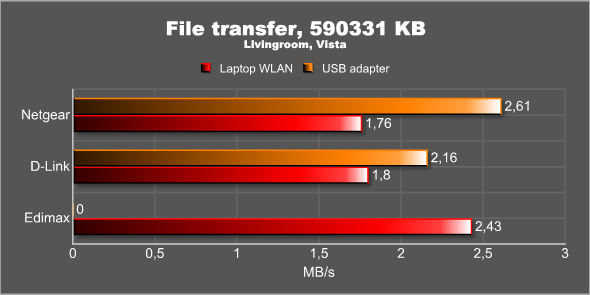The Edimax BR-6216mg MIMO XR combines the IEEE 802.11g standard with the MIMO functionality to increase the range of the WLAN.
INTRODUCTION
As we get more computers in our homes, the need for an easy way to connect them all to the Internet increases. While the best solution is to hook them all up to a router or switch through ethernet cables, it requires the user to have cables going around the house. If you can put the cables inside the walls there is no problem but in many houses, like mine, it is not possible which means cables outside the wall. When I suggested to my wife that we should wire up the whole house she gave me a cold stare and made it clear in no uncertain terms that this was not an option. And to be honest, she does have a point. While you do not care how it looks in an office, having cables running around the house outside the walls is not exactly pretty regardless how much you try to hide them.
The obvious solution for a house where you cannot install ethernet cables in all rooms is to use a wireless solution. Once limited in both range and performance, wireless connections today promise improvements in both areas. Today we review a router from Edimax which uses MIMO-technology to increase the range of its signal.
ABOUT EDIMAX
Edimax has been around since 1986 and have a wide variety of products, mainly in the network area.
Incorporated in 1986, Edimax Technology (TSEC # 3047) is dedicated to the design, development, manufacturing and marketing of innovative networking products. Years of efforts to better connect people to the networking world have enabled Edimax Technology to be among Taiwan’s leading manufactures of network communication products.
With more than 16 years of professional manufacturing experience, Edimax delivers the best-in-class solutions to its worldwide customers. Through continual efforts on technology innovation, customer satisfaction and market development, Edimax is now recognized as a customer and service-oriented network products provider.
In 1998, Edimax was ISO 9001 certified, further ensuring our OEM / ODM customers and distributors receive the highest quality products and services. We have the industry’s broadest and deepest product portfolios, Edimax has been committed to satisfy the evolving needs of IT businesses. Our solutions not only cater to the needs of SOHO and enterprise users, but also enable service providers to fully exploit business opportunities with other communications technologies.
In 2001, Edimax was list on the Taiwan Stock Exchange; its revenue was US$53 million in 2002, putting Edimax Technology at the forefront of the competition. Adopting the never-ending concept of coming up with various new products, Edimax Technology has been awarded the Taiwan “Symbol of Excellence Winner” for the years of 1999 through 2002.Our mission is simple and clear: networking people together. By leveraging core networking technologies and strategic partnerships, we will create success for our global customers and partners.
IEEE-802.11A/G/B, MIMO, PRE-N, WEP, WPA
It isn’t easy to be a consumer when you try to decide which wireless network product you want to buy. There are so many different term being used by the various companies and unfortunately it is easy to buy the wrong product unless you really are careful.
What is WLAN?
This is how Wikipedia defines a WLAN (Wireless Network).
A wireless LAN or WLAN is a wireless local area network, which is the linking of two or more computers without using wires. WLAN utilizes spread-spectrum or OFDM (802.11a) modulation technology based on radio waves to enable communication between devices in a limited area, also known as the basic service set. This gives users the mobility to move around within a broad coverage area and still be connected to the network.
The Standards/amendments
While many usually talk about the various 802.11-variants as different standards, the IEEE actually calls 802.11 a standard and the various variants amendments. At the time of writing there are three important amendments to the main WLAN standard: IEEE-802.11b, IEEE-802.11a and IEEE-802.11g. There actually also exists c-f, h and j amendments but they are enhancements, extensions or corrections to the three “main” amendments. You will only see the support for b, a and g in routers so the others are not interesting.
IEEE-802.11b
This standard was released in 1999. It uses the 2.40 GHz band and thus can incur interference from microwave ovens, cordless telephones, Bluetooth devices, and other appliances using this same band.
The typical data rate for 802.11b is 5.5 Mbit/s (~ 0.69 MB/s) and the maximum data rate is 11 Mbit/s (~1.4 MB/s). The indoor range is ~35m and the outdoor range is ~100 meters.
IEEE-802.11a
Even though a comes before b, this standard actually was released after the b-standard. Instead of using the 2.4 GHz band, it uses the 5 GHz band and thus is not interfered by any products using the 2.4 GHz band.
The typical data rate for 802.11a is 25 Mbit/s (~ 3.1 MB/s) and the maximum data rate is 54 Mbit/s (~6.8 MB/s). The indoor range is ~25m and the outdoor range is ~75 meters.
IEEE-802.11g
This is the latest released standard. It was released in 2003 and offers the same performance as IEEE-802a with better range. As 802.11b it uses the 2.4 GHz band and thus susceptible to the same interference from other 2.4 GHz using products.
The typical data rate for 802.11a is 25 Mbit/s (~ 3.1 MB/s) and the maximum data rate is 54 Mbit/s (~6.8 MB/s). The indoor range is ~25m and the outdoor range is ~75 meters.
The future, IEEE-802.11n
The work on the next wireless standard has been going on for several years. The latest draft (v2.0) was approved in beginning of March 2007 and if everything goes according to the IEEE plan the new IEEE-802.11n amendment to the IEEE-802.aa standard will be released in October 2008. 802.11n builds upon previous 802.11 standards by adding MIMO (multiple-input multiple-output, explained later in this review). MIMO uses multiple transmitter and receiver antennas to allow for increased data throughput and increased range. It will operate both in the 2.4 GHz band and the 5 GHz band.
The expected typical data rate for 802.11n is 200 Mbit/s (~ 25 MB/s) and the maximum data rate is 540 Mbit/s (~67.5 MB/s). The indoor range is ~50m and the outdoor range is ~126 meters.
Non-standards
I am sure there are a few readers that now are a bit confused. You have most certainly seen products that allow for better speeds, whether it is 802.11b, 802.11g or even 802.11n products.
The problem is that in addition to the official 802.11 amendments, there are a lot of proprietary extensions that add new features and enhance the performance. If you think about it, it is not that odd. As each new amendment to the 802.11 standard takes a long time to be agreed upon and released, companies want to be able to offer better performance much sooner. That is why you can find 802.11b products which are capable of 22 Mbit/s instead of 11 Mbit/s and 802.11g products with speeds of 108 Mbit/s instead of 54 Mbit/s. And last but not least we of course have all the different pre-n and pre-pre-n products.
As these are proprietary extensions, we run into the problem that they really only work well with products from the same company. So while a proper 802.11b or 802.11g product will work with a product from another company, if we take an 802.11g 108 MBit/s D-Link router and try to use a 108 MBit/s Netgear network card with it, we will not get the full speed out of it. Instead the best we can expect is regular 802.11g performance.
MIMO explained
MIMO refers to the use of multiple antennas both at the transmitter and receiver end. By sending out the signal from several antennas it is possible both to increase the speed as well as increase the range of the signal. Of course the actual technology behind all this is a bit more complicated so I leave you with Wikipedia’s description of the different ways MIMO can work:
MIMO can be sub-divided into three main categories, Precoding, Spatial multiplexing, or SM, and Diversity Coding.
Precoding is multi-layer beamforming. In (single-layer) beamforming, the same signal is emitted from each of the transmit antennas with appropriate phase (and sometimes gain) weighting such that the signal power is maximized at the receiver output. The benefits of beamforming are to increase the signal gain from constructive combining and to reduce the multipath fading effect. In the absence of scattering, beamforming results in a well defined directional pattern, but in typical cellular conventional beams are not a good analogy. When the receiver has multiple antennas, the transmit beamforming cannot simultaneously maximize the signal level at all of the receive antenna and precoding is used. Note that precoding requires knowledge of the channel state information (CSI) at the transmitter.Spatial multiplexing requires MIMO antenna configuration. In spatial multiplexing, a high rate signal is split into multiple lower rate streams and each stream is transmitted from a different transmit antenna in the same frequency channel. If these signals arrive at the receiver antenna array with sufficiently different spatial signatures, the receiver can separate these streams, creating parallel channels for free. Spatial multiplexing is very powerful technique for increasing channel capacity at higher Signal to Noise Ratio (SNR). The maximum number of spatial streams is limited by the lesser in the number of antennas at the transmitter or receiver. Spatial multiplexing can be use with or without transmit channel knowledge.
Diversity Coding techniques are used when there is no channel knowledge at the transmitter. In diversity methods a single stream (unlike multiple streams in spatial multiplexing) is transmitted, but the signal is coded using techniques called Space-time coding. The signal is emitted from each of the transmit antennas using certain principles of full or near orthogonal coding. Diversity exploits the independent fading in the multiple antenna links to enhance signal diversity. Because there is no channel knowledge, there is no beamforming or array gain from diversity coding.Spatial multiplexing can also be combined with precoding when the channel is known at the transmitter or combined with diversity coding when this is lacking. The physical antenna spacing are selected to be large – multiple wavelengths at the base station. The antenna separation at the receiver is heavily space constrained in hand sets, though at least 0.3 wavelength is needed.
While the MIMO (multiple-input multiple-output) technology mainly has been associated with the new 802.11n amendment, companies , like Edimax, have used the technology also in 802.11g products to increase the range.
SECURITY
One of the most important aspects when setting up a wireless network is to make sure it is secured. In the early days of wireless networks you could feel pretty safe even with an open network as very few people would be able to access it. However as more and more people start using wireless networks has become very important to make sure that no-one else can hook in and use your bandwidth or even worse, try to hack into your private network.
Encryption
One of the more powerful ways to secure your wireless network is to encrypt it. There are several different encryption methods available.
Wired Equivalent Privacy (WEP)
This was the first encryption method that was introduced with 802.11b. WEP uses the stream cipher RC4 for confidentiality and the CRC-32 checksum for integrity. Products usually offer both 64 bit (40 bit key, which is concatenated to a 24-bit initialization vector) WEP and 128 bit (104 bit key) WEP.
Unfortunately for us users there are some serious security flaws in the WEP encryption. Wikipedia describes it this way:
Because RC4 is a stream cipher, the same traffic key must never be used twice. The purpose of an IV, which is transmitted as plain text, is to prevent any repetition, but a 24-bit IV is not long enough to ensure this on a busy network. The way the IV was used also opened WEP to a related key attack. For a 24-bit IV, there is a 50% probability the same IV will repeat after 5000 packets.
There is now software available that can crack WEP encryption in matter of minutes depending on the traffic in the network.
For a private user WEP encryption still can be useful as it at least prevents people who just need an open network for internet access to connect.
WPA (Wi-Fi Protected Access)
When the flaws with WEP was made public IEEE quickly needed to get a solution out to secure the networks. WPA implements the majority of the IEEE 802.11i standard, and was intended as an intermediate measure to take the place of WEP while 802.11i was prepared.
While WPA is designed for use with an IEEE 802.1X authentication server, which distributes different keys to each user; however, it can also be used in a less secure “pre-shared key” (PSK) mode, where every user is given the same pass-phrase.
Data is encrypted using the RC4 stream cipher, with a 128-bit key and a 48-bit initialization vector. One major improvement in WPA over WEP is the Temporal Key Integrity Protocol (TKIP), which dynamically changes keys as the system is used. When combined with the much larger IV, this defeats the well-known key recovery attacks on WEP.
WPA2 (Wi-Fi Protected Access)
The final security standard IEEE 802.11i is also called WPA2. 802.11i makes use of the Advanced Encryption Standard (AES) block cipher while WEP and WPA use the RC4 stream cipher. Just as WPA, WPA2 can be used in a less secure “pre shared key” (PSK) mode, where every user is given the same pass-phrase.
FEATURES AND SPECIFICATIONS
Specifications:
|
Model NO. |
BR-6216Mg |
|
CPU |
RDC 3211 |
|
Switch |
Realtek RTL8305SC (5 Port Switch) |
|
RF |
Ralink RT2661 |
|
Flash / RAM |
2 MB NOR Flash / 16 MB SDRAM |
|
Data Rate |
54/48/36/24/18/12/11/9/6/5.5/2/1Mbps auto fallback |
|
Security |
64/128-bit WEP Data Encryption, WPA (TKIP with IEEE 802.1x) and WPA2 (AES with IEEE 802.1x) |
|
Antenna |
RP-SMA Detachable Antenna |
| WAN Port | 10/100 UTP X 1 |
| LAN Ports | 10/100 UTP X 4 |
| Transmit Power | 18dBm ± 2dBm |
| Power | 12V DC, 1A Linear Power Adaptor |
| Dimension | 30(H) x 187(W) x 100(D) mm |
| Temperature | 32~131°F (0 ~55°C) |
Features:
- Support IEEE 802.11e WMM and Quality of Service (QoS)
- NAT/NAPT IP Sharing, Anti-DoS Firewall and Virtual Server / DMZ
- Supports 64/128 Bit Key Length WEP Encryption
- Supports WPA-PSK, WPA-Radius, WPA2 Security
- Supports Special Applications (Port Triggers), DDNS (DynDNS, TZO)
- VPN Pass Through (IPSec/PPTP), Obtain WAN IP by PPPoE/Static IP/PPTP/DHCP
- Provide DHCP Server / System Status / Security Log
The Edimax BR-6216Mg uses the MIMO-technology (multiple-input multiple-output) which increases the range of the router and allows you to connect to the network a farther distances than a regular router. The router has two antennas for signal reception and one antenna for high power signal transmission. In my mind this would actually be called MISO (multiple-input single output) but I am sure there is a reason why this still is considered a MIMO product.
WHAT YOU GET
The router comes in a regular red-white box which displays the router on the front and the specifications and features on the back.
Inside the box we find:
- The router
- Three antennas
- Power adapter
- CD with manual
The router is pretty standard looking router. I do not necessarily see that as a negative as you usually do not spend time looking at it anyway.
In the front of the router you find several lights which indicate whether the power is on or off, if the WLAn function is turned on as well as if there is traffic on any of the four 10/100 ethernet ports in the back.
In the back you find the four 10/100 ethernet ports and a WAN-port as well as the three connections for the antennas. The antennas can be swiveled around so you can try to find the best possible signal.
Installation of the router is easy and after you hook it up to your Internet connection (ADLS modem, cable modem etc.) the rest of the installation is taken care of through the web browser.
WEBINTERFACE
Just like any other router, the interface for the router can be accessed through the web browser. The web interface is simple to use and set up logically. I did however quickly get annoyed that most changes required a reboot of the router. Let’s look at some screenshots from the interface:
The Edimax BR-6216mg has a Quick Setup Wizard which goes through all the settings needed to get the router up and running.
If you do not want to use the Quick Setup you can set everything up under General Setup, or “General Seup” as it is called. I am surprised no-one has caught and fixed this misspelling yet.
This screen lets you set up the IP-range of the router as well as turn on/off the DHCP-server. Here you also can assign an IP-number to a specific computer through its network card MAC-address. Other routers have made this easy by displaying all the connected computers so you easily can assign an IP to them but Edimax requires you to know the MAC-address of the network card. In a network like mine where I have at least 5 machines hooked up to the network it just complicates the whole setup.
Edimax has the wireless network turned on by default. Not only is it turned on, it has no security turned on either. I find this quite baffling. While any computer savvy person will know what to do, there will undoubtedly be a lot of people who do not understand that they are leaving their network completely open and just leave the router at the default setting. Any router sold today should in my opinion have wireless networking turned off by default and force the user to turn it on and select either WEP or WPA/WPA2 security when the router is set up.
The router can act in many different ways.
The router supports WEP (64bit/128bit), WPA and WPA2 encryption. You can also use a RADIUS-server for authentication. For some added security you can also set the MAC-addresses of the wireless network cards that you want to allow to connect.
The QoS can let you classify Internet application traffic by source/destination IP address and port number. You can assign priority for each type of application and reserve bandwidth for it. The packets of applications with higher priority will always go first. Lower priority applications will get bandwidth after higher priority applications get enough bandwidth. This can let you have a better experience in using critical real time services like Internet phone, video conference etc. All the applications not specified by you are classified as rule name “Others”. The rule with smaller priority number has higher priority; the rule with larger priority number has lower priority. You can adjust the priority of the rules by moving them up or down.
The router of course allows you to forward ports to different IP’s. It does not have any pre-configured application ports to choose from though. It also supports Virtual Server so you can set up a server inside the network and direct the traffic from outside to it.
Some applications require multiple connections to work. This can be a problem with a router that uses NAT (network address translation). On this screen you can set up a trigger port for an application which will open up a range of ports for the application. Edimax has included a list of popular applications (games and applications) which can be selected. If the game or application you are using is not included you have to find out yourself which ports to open.
Another way for an application to work through the firewall is using ALG (Application-level Gateway).
An application-level gateway (also known as ALG or application layer gateway) consists of a security component that augments a firewall or NAT employed in a computer network. It allows legitimate application data to pass through the security checks of the firewall that would have otherwise restricted the traffic for not meeting its limited filter criteria. (Wikipedia)
The router has a list of applications that need ALG-support to work.
The firewall can be set up to filter traffic on MAC- and IP-addresses as well as filter on URL’s. It also has some protection against Port scans and Sync Floods.
You can set computers on the network on a virtual DMZ. This means that they will bypass the firewall. This can be useful when you have an application that just will not work behind the router firewall. However, it also means that the computer is open to attacks so it should not be used too often. I still am waiting for a router where you can set up a schedule for the DMZ and for example put a computer on the DMZ for a limited time period before it is placed back behind the firewall again.
On this screen you are supposed to see all the computers that have been assigned an IP from the DHCP-server. At the time of this screenshot I had 4 computers, a Wii and an Xbox360 connected to the router. Quite obvious this does not work as well as it is supposed to.
The router can be access remotely from outside the network. It is turned on by default and you can specify which port it should use. It does not however allow you to specify an external IP that is allowed to access the router, something you find in many other routers.
SECURITY CONCERNS
As with many other routers, you have to log in in order to access the webinterface. Edimax in their infinite wisdome has decided to print out the default username/password on the popup-up window. This combined with the fact that the wireless network is turned on by default, and without any security, opens up the router for outside access unless the user remembers to change these settings. Considering how many default unsecured networks I usually come across when using my laptop on travels I find it odd that router vendors still do not work harder to make their products secure out of the box. While I can understand that they do not want to intimidate novice users, I think forcing a user to change the default password is the least they can do.
HOW THE ROUTER WAS TESTED
Testing a router is not as straightforward as testing a video card or a hard drive. There are many factors that affect the result, especially when using a 2.4 GHz product. Also, it can be hard to create a testing environment that mimics a real-life situation and, at the same time, is repeatable. This was in fact one of the more tiresome reviews I have done since it took me a lot of time to get all the results from the various routers and adapters. It is quite obvious that there still are a lot of work that needs to be done on the drivers.
These are the choices I made for this review.
The environment
While you can test the router in an empty room to get the absolute best performance possible, it has very little bearing on how the router will perform in real life. I decided to use my own house for the test. The house is built in 1936 and made of lots of real solid wood. Our DSL-line enters my room in the basement and the router then transmits the wireless signal to the rest of the house, including the living room on the first floor.
Test spot
The test spot I choose is situated in our living room. The living room is one floor up from where the router is situated and at the far end of the house. The distance is at least 20 meters between the router and the table where I usually sit with my laptop. The regular 802.11g routers I have used before just manage to reach this spot. A few meters further away and it is almost impossible to get a good signal.
Security
Since I do not think anyone should use a wireless router without any kind of encryption I decided to set up the network with WPA encryption.
The hardware
The hardware used in this test were:
- Dell Inspiron 9400 with Windows XP and 32 bit Windows Vista, 2 GB memory and an Intel 802.11g built-in Wireless network card.
- Edimax BR-6216mb MIMO router + EW-7618Ug 802.11g Wireless XR USB 2.0 adapter
- Netgear WNR854T RangeMax NEXT – Gigabit Edition + WN121T RangeMax 300Mbps USB 2.0 adapter
- D-Link DIR-635 RangeBooster N™ 650 + DWA-142 300Mbps USB 2.0 adapter
- Acting as fileserver and server for the software described below were my main stationary computer: AMD-FX62, 2 GB memory, ASUS nForce 5 motherboard with Gigabit ethernet, Windows XP
All the tests were made with both the built-in 802.11g wireless network card and each corresponding USB-adapter.
The software
To test the performance I used these tests:
- Passmark PerformanceTest 6.1, Network test. The program was started as a server on my main computer and then run as a client on the laptop. Both UDP and TCP performance was tested. The test was run for 180 seconds.
- WirelessMon 2: The signal strengh was monitored with this software.
- A big file, 3dmark06, was trasnfered from my main computer to the laptop and the time recorded. The size of the file is 590331 KB.
- Video streaming: Five different video files were streamed from the main computer and viewed on the laptop.
PASSMARK PERFORMANCETEST 6.1 AND WIRELESSMON 2.0
Passmark has a wide range of software to test different parts of your system. For this test I choose to use both their PerformanceTest 6.1 program for the bandwidth test and their WirelessMon 2.0 program to monitor the signal strengh.
The PassMark Advanced Network Test (which is part of PerformanceTest) is designed to test the data transfer rate between two computers both of which must be running PerformanceTest. One of the computers must act as the server and will sit waiting for a connection. The other computer acts as a client. It connects to the server machine and sends data to it for the duration of the test.
The network benchmark test will work with any type of TCP/IP connection. Including ethernet, dial up modems, ADSL, cable modems, local area networks (LAN), Wide area networks (WAN) and wireless networking (WiFi). The software has been optimized to use a minimum amount of CPU time, allowing even high speed gigabit ethernet connections to be benchmarked.
Users have the ability to change the following test parameters.
The IP address of the machine acting as the server and the port number used for the test to help with firewall issues.
The size of the data block used for each send request. It is also possible to select variable sized blocks to measure performance deltas as block size increases or decreases.
The duration of the test.
The protocol, either TCP or UDP. The TCP protocol is when data integrity is important (Errors are corrected using data re-transmission). UDP is used with applications that are tolerant to data loss such as video streaming.WirelessMon is a software tool that allows users to monitor the status of wireless WiFi adapter(s) and gather information about nearby wireless access points and hot spots in real time. WirelessMon can log the information it collects into a file, while also providing comprehensive graphing of signal level and real time IP and 802.11 WiFi statistics.
Note: Due to unknown issues I could not get the Intel WLAN to connect to the Netgear Router
during the test. It has work fine before but could not be solved while I ran the tests.
Overall the performance of the Edimax router is very good in this test. It actually takes the top spot in all the tests both when using the built in Intel WLAN and using the Eidmax USB-adapter. The performance of all routers is quite near the speeds you expect from a 54 Mbps WLAN. Considering that the D-Link and the Netgear routers are pre-N routers with a theoretical speed of 300 Mbps I expected more from them.
In Windows Vista, the performance when using the Edimax router is not as good as in Windows XP. It still performs well but falls behind the D-Link router. Unfortunately I had some serious issues with the Edimax USB-adapter in Windows Vista. Sometimes it worked and other times, like during the whole weekend of testing, it refused to connect to the router and get an IP. When using the D-Link router and the D-Link pre-N USB-adapter I noticed the performance was jumping around a lot more than when using the built-in Intel WLAN.
Signal Strengh
|
Router |
Result, Windows XP |
|
Edimax, Intel WLAN
|
36%
|
|
Edimax, USB-adapter
|
42%
|
|
D-Link, Intel WLAN
|
32%
|
|
D-Link, USB-adapter
|
25%
|
|
Netgear, USB-adapter
|
25%
|
|
|
Result, Vista
|
|
Edimax, Intel WLAN
|
60%
|
|
D-Link, Intel WLAN
|
34%
|
|
D-Link, USB-adapter
|
60%
|
|
Netgear, Intel WLAN
|
42%
|
|
Netgear, USB-adapter
|
22%
|
I was surprised to see the signal strengh being higher in Windows Vista than in Windowx XP considering that, overall, I got much better performance in Windows XP.
FILE TRANSFER
We know that we will not get the full speed of 54 Mbps from the Edimax router. But how fast can it and the other routers go? To test this I took a big .exe file, the installation file for 3dmark06, and transfered it from my main computer to the laptop. The size of the file is 590331 KB.
Note: Due to unknown issues I could not get the Intel WLAN to connect to the Netgear Router
during the test. It has work fine before but could not be solved while I ran the tests.
While it works great to transfer the file when using the built in Intel WLAN it all falls apart when using the Edimax USB-adapter. The transfer takes over 12 minutes and it seems that the signal is lost over and over again during the transfer.
The transfer of the file takes the same amount of time when using the Edimax router and the built-in Intel WLAN as it took when using Windows XP. We again have big problems when using the Edimax USB-adapter and could not even connect. Both the Netgear and the D-Link pre-N routers show big improvements when using their pre-N USB-adapters but they still do not impress, especially compared to the less technically speced edimax router.
VIDEO STREAMING
More and more people use their network to stream music and video from one computer to another. To see how well the various routers could serve the video from one computer to another computer I played I bunch of videos situated on my main computer over the network on my laptop. The videos were the following:
- Stormchasers (WMVHD), 1280×720, 6000 kbps video stream
- Trailer for T2 (WMVHD), 1280×720, 6500 kbps video stream
- Episode of SG:Atlantis (DivX), 960×544
- Coral Reaf (WMVHD), 1440×1080, 8000 kbps video stream
- Trailer for Alexander (WMVHD), 9600 kbps video stream
The WMVHD videos can be downloaded from Microsoft.
|
Router |
Result, Windows XP |
|
Edimax, Intel WLAN
|
All videos play fine
|
|
Edimax, USB-adapter
|
All videos expect the Alexander trailer play fine.
The Alexander trailer is quite choppy. |
|
D-Link, Intel WLAN
|
All videos play fine
|
|
D-Link, USB-adapter
|
All videos play fine
|
|
Netgear, USB-adapter
|
All videos play fine
|
|
|
Result, Vista
|
|
Edimax, Intel WLAN
|
All videos expect the Alexander trailer play fine.
The Alexander trailer is quite choppy. |
|
D-Link, Intel WLAN
|
All videos expect the Alexander trailer play fine.
The Alexander trailer is quite choppy. |
|
D-Link, USB-adapter
|
All videos expect the Alexander trailer play fine.
The Alexander trailer is quite choppy. |
|
Netgear, Intel WLAN
|
All videos expect the Alexander trailer play fine.
The Alexander trailer is quite choppy. |
|
Netgear, USB-adapter
|
All videos expect the Alexander trailer play fine.
The Alexander trailer is quite choppy. |
Overall there is no problems using any of the routers to stream regular videos over the network. Only when taking a higher quality 1080p-video can you run into problems. It is also quite apparent that there still are some issues with the Vista network drivers as I could not playback the Alexander-trailer on any router/adapter combination under Vista. The file itself plays fine when played from the hard drive so the problem is the network performance.
LESS THAN FULL SPEED?
After all my testing it is quite obvious that the quoted maximum speed of the various routers are nothing more than fiction. The performance of a WLAN network in practice will never reach its theoretical maximum. The disparity between theoretical and practical performance comes from protocol overhead, signal interference, and decreasing signal strength with distance. In addition, the more devices communicating on a WLAN simultaneously, the slower the network will appear. As the distance increases and the signal decreases, WLAN’s dynamically reduce the speed in steps. So a 802.11g network can step down and connect at 36 Mbps, 22 Mbps or even lower. This becomes the new theoretical maximum speed which then translates to even lower real-life speeds due to the protocol overhead and other factors we mentioned earlier.
A general rule of thumb is that you will usually get out about 50% or less of the theoretical peak performance. This means that a 802.11g network will run at around 20-27 Mbps. Taken this is consideration the performance of all our routers is pretty much at the expected level.
THE USB-ADAPTERS
While the routers themselves do not use specific drivers for Vista or Windows XP, the different USB-adapters do. I was a bit dissapointed of the perfomrance and stability of the drivers from all three companies. Edimax and Netgear at least have drivers specifically for Windows Vista while D-link tells you to use the XP drivers while waiting for specific Vista drivers.
One of the probles I found when using the USB-adapters were that they did little to help the performance compared to a regular 802.11g adapter (the built-in Intel WLAN). While I did expect this from the Edimax adapter, as it also is just 802.11g, I expected a lot more from the D-Link and the Netgear adapter. These cost a lot, in some cases almost as much as the router, and I think you should expect better results.
The biggest issue however was the stability. Not one of the three USB-adapters worked flawlessly during my testing. I ran into a lot of problems ranging from temporarily loosing the signal to not being able to connect at all. The drivers for the Edimax adapter drove me nuts as they first of all had isssues co-existing with my Logitech Alto Portable Notebook Stand. Everytime I connected the adapter the Alto keyboard stopped working. A reboot fixed the problem but it still was annoying.
CONCLUSION
The Edimax BR6216MG MIMO is a nice router that neither disappoints nor excites you. It takes an existing standard and improves it in the way that will benefit most users the most; by improving its range. Since it does not muck around with its own propriety improvements to the 802.11g protocol it will work well with all different 802.11b/g adapters not requiring its own adapter to get the full speed out of it. This also means you can skip the Edimax USB-adapter which turned out to be pretty bad anyway.
The performance of the network when connecting to the router is good and easily reaches the performance you can expect from a 54 Mbps 802.11g network. I used to have a D-Link 4300 router (108 Mbps 802.11g) which sadly died just before this review and it had big problems providing a good signal at the same spot where I tested the Edimax router. So it is obvious that the MIMO-antennas are doing their thing.
The web interface of the Edimax does its job and provides the user with the necessary options. I still prefer the web interface of D-link and Netgear routers but it is adequate and should work well for most types of users. It is a bit disappointing that Edimax does not do a better job in helping a new user secure the router before use but unfortunately Edimax is not alone in doing this.
One problem with the router is the price. According to Pricegrabber it can be found at around ~$70-$80. The problem is that you can find other 802.11g MIMO routers for half that price. If you are willing to get a pre-N draft router then the D-Link DIR-625 Rangebooster N Wireless Router can be bought for the same price. If you do not like D-Link just $30 more can get you the Netgear RangeMax NEXT router (same as in my test except it does not have Gigabit ports). To take full advantage of these routers you however need USB, PCI or PC-card adapters from D-Link and Netgear respectively so in the end the total price still is higher. So if you plan on mainly connecting other 802.11g adapters to your router the BR6216MG MIMO still is a good choice.
Pros
+ Solid 802.11g performance
+ Range increased compared to other regular 802.11g routers
+ Solid web interface
+ Support for WPA and WPA2 encryption
Cons
– High price
– Some minor annoyances in the web interface
– Router not at all secure when in default state
– Does not work well with Edimax own USB-adapter
The Edimax BR6216MG MIMO gets a rating of 6.5 out of 10 paws
 Bjorn3D.com Bjorn3d.com – Satisfying Your Daily Tech Cravings Since 1996
Bjorn3D.com Bjorn3d.com – Satisfying Your Daily Tech Cravings Since 1996





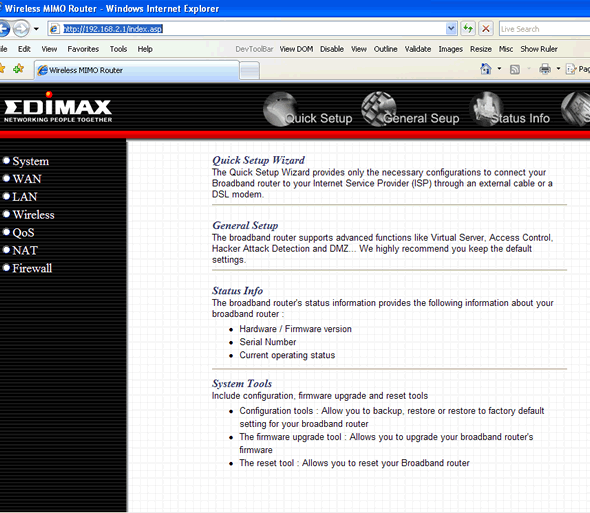
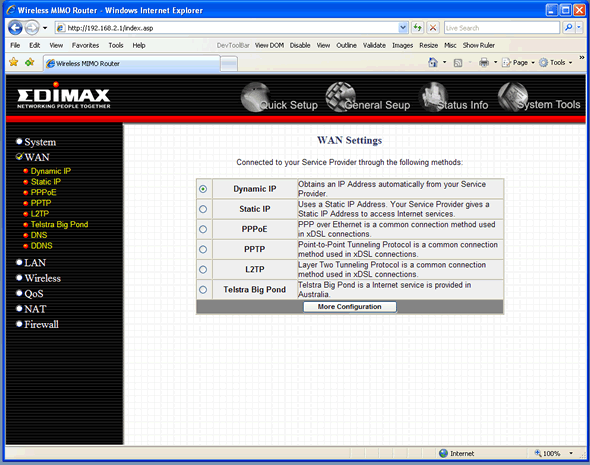
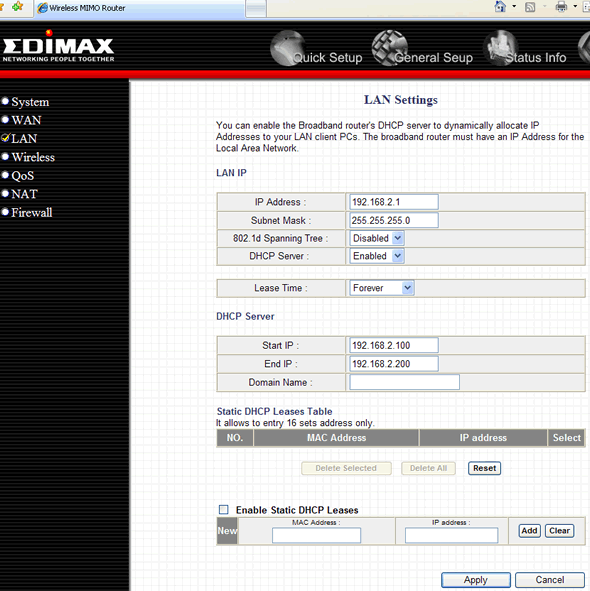
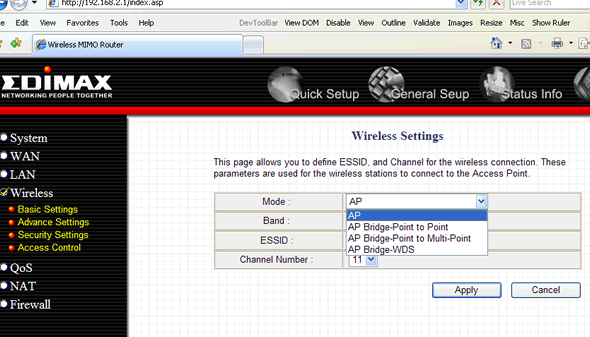
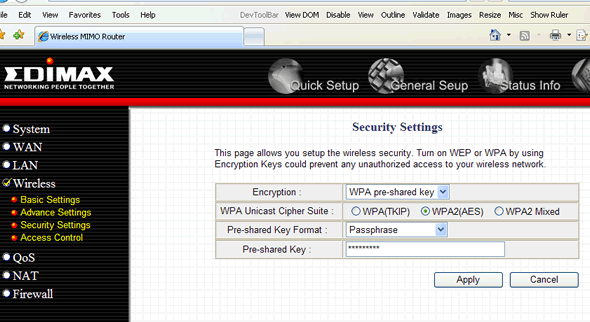
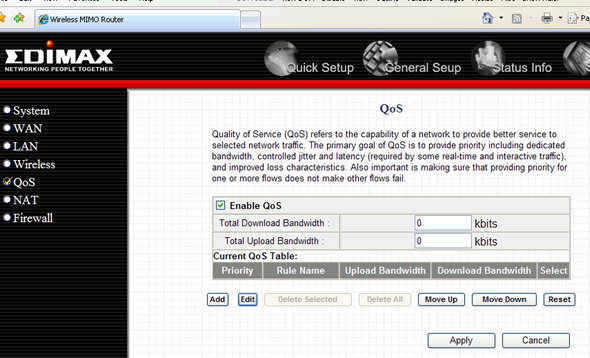
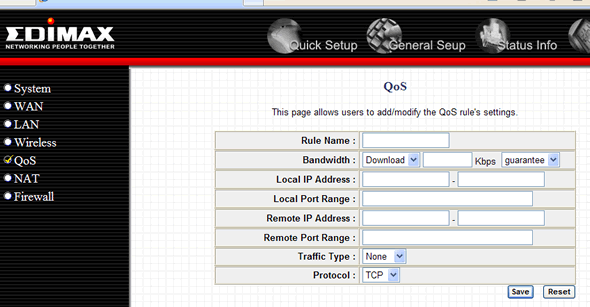
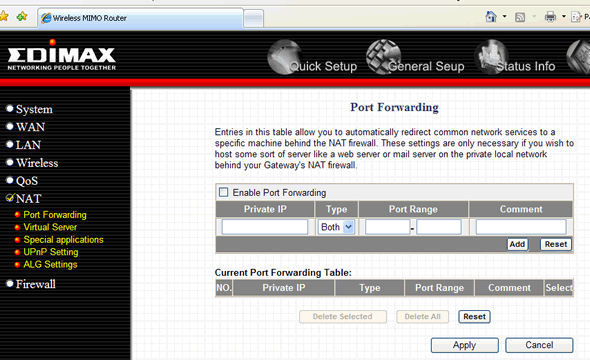
.jpg)
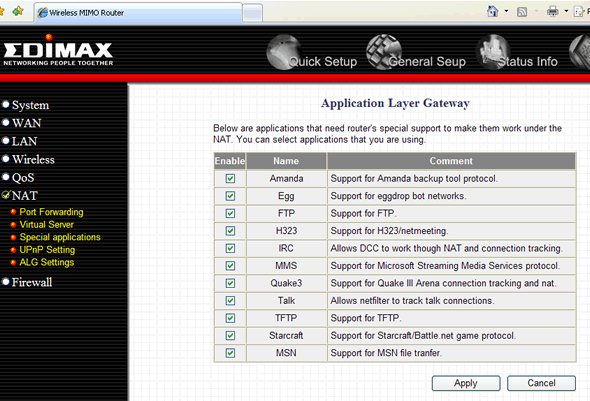
.jpg)
.jpg)
.jpg)
.png)
.png)
.png)