Razer’s Lycosa Keyboard is a Gaming Keyboard from the masters of gaming accessories. It Features Lighted keys, Macro programmable keys, and rubberized keys for no slip gaming.
INTRODUCTION
Keyboards of the past were designed for the same thing typewriter keyboards were, typing. Today’s computers, being more powerful and diversified, encompass entertainment and gaming and the need for good gaming and multimedia keyboards has grown with the evolution of more powerful machines.
We’ve been scouring the Earth looking for a keyboard that would handle modern games, and still serve as an every day keyboard yet satisfy the gaming enthusiast in all of us.
So when Razer contacted us about their Razer Lycosa gaming keyboard we were naturally excited about testing it to see if it could handle our craving for a death dealing device capable of delivering destruction upon our enemies heads with ease and precision. Err, we mean, will it fulfill the needs of the modern gamer.
After several weeks of passing the keyboard around the lab, and after many hours of grueling game play, we mean testing, we’re ready to give you the skinny on the Lycosa. Stick around and see if the Lycosa is the instrument of destruction you need to improve your gaming arsenal.


Razer: The Company
Razer collaborates with gamers to develop, manufacture and market cutting-edge gaming peripherals utilizing proprietary technologies that give gamers the competitive edge. We reinvented the computer gaming industry by bringing this competitive edge to gamers when professional computer gaming was in its infancy. In the mid 90s, with the advent of networked gaming and competitive first-person-shooter (FPS) games, gamers found that their legacy peripherals were inhibiting rather than enhancing their gameplay.
Having led the technology arms race and overpowered competitors, Razer once again stamped its authority in gaming technology in the fall of 2005, by launching the Razer Copperhead™.
Right about then, Microsoft and Razer decided to co-develop and co-brand Microsoft’s next generation of gaming peripherals, culminating in the Microsoft|Razer Habu gaming mouse, and the Microsoft|Razer Reclusa gaming keyboard.
Undoubtedly, Razer is the worldwide leader in terms of professional gaming peripherals. While we are light years ahead of our competitors in terms of technology, design and ergonomics, we are not resting on our laurels but are developing other key products and peripherals with the gamer in mind to bring that competitive edge to gameplay that Razer is synonymous with.
Headquartered in Carlsbad, California, Razer collaborates with gamers to develop, manufacture and market cutting-edge gaming peripherals utilizing proprietary technologies that give gamers the competitive edge. Razer products have earned critical praise and won multiple awards from around the world for their precision, sensitivity, usability and distinctions in product design. Engineered to near perfection, Razer’s reputation of being the leader in gaming peripheral technology is embodied in every single Razer product. For more information, please visit www.razerzone.com.
Razer – For Gamers. By Gamers™.
FEATURES AND SPECIFICATIONS
Taking a quick peek at the Features and Specifications you can see that the Lycosa can and will give you some significant advantages over your opponents.
| Razer® Lycosa Detailed Specifications |
|
| Keytop | Non-slip rubber finish |
| Lighting | Backlight illumination with WASD cluster lighting option |
| Keys | Fully-programmable keys with macro capability |
| Gaming Cluster | Anti-ghosting capability |
| Keycaps | Slim keycap structure with Hyperesponse™ technology |
| Multimedia | TouchPanel™ easy access media keys |
| Gaming Mode | Deactivates the Windows key |
| Profiles | 10 customizable software profiles with on-the-fly switching |
| Polling | 1000Hz Ultrapolling™ / 1ms response time |
| On Board Audio Jacks | Earphone-out and microphone-in jacks |
| Ergonomics | Detachable wrist rest |
| USB | One integrated USB extension port |
| Size | 469mm (length) x 221mm (width) x 15mm (height) – with wrist rest |
The Lycosa makes darkness your friend with it’s backlit keys and WASD lighting option with the right keys lit you can be assured of in game precision.

With fully-programmable keys with macro capability you can be one step ahead of the competition with fully-programmable keys with macro capability that enable instantaneous command executions thanks to the 1000Hz Ultra Polling and 1ms Hyper response time.
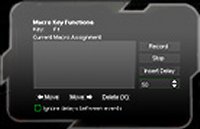
Execute complex combat maneuvers with swift dexterity. Launch your assaults timed to perfection. Annihilate your enemies and reign supreme on the battlefield. You now have the tactical advantage on every terrain, and your enemies’ fate is in your hands.

With its non-slip rubber finish, the Razer Lycosa offers optimum tactile comfort and makes slipping up in the heat of action a thing of the past.

System Requirements
| Razer® Lycosa System Requirements |
|
| Operating System | Windows® XP / x64 / Vista / Vista64 |
| Port Requirements | PC with built-in USB ports |
| Optical | CD-ROM drive (for drivers) |
| Disk Space | At least 35MB of hard disk space (for drivers) |
Razer is going modern with the Lycosa. In order to use it, you’re going to have to have Windows XP or Vista. That’s to be expected. To go any earlier than that with support you’d be running a 6 to 8 year old Operating System that wouldn’t support modern games anyway. To fully utilize the on board ports you’ll need two USB ports, one for the keyboard and one for the on Keyboard USB port. Due to the 1000Hz Ultra Polling and 1ms response time, the Lycosa wants it’s own USB port for Ultra high speed communication. I would have liked to see that one extra port split into 2 or 4 ports but that many wires hanging from a keyboard might be annoying. It is handy having another USB port on the keyboard. In our case, we hooked the Razer Lachesis gaming mouse to the extra USB port on the Lycosa and the Razer Piranha Headset to the on Keyboard Microphone in and Headset out and it freed up our desk from those pesky wires. No degradation of audio signal or mouse response time was noted from hooking to the on board ports indicating they’re of superior quality.
Then we thought as long as were testing those three Razer Components together we might as well use the Razer Destructor gaming mouse pad we had around the lab making the testing equipment all Razer to see if they complimented each other during testing.
PACKAGING & BUNDLE
The Razer Lycosa comes packaged in Razer’s typical Black package which leaps out at you and screams domination and quality in a visual manner.

Sweet looking package isn’t it? The front features the Lycosa and the Razer Logo and lists a few features.

The back, in several languages, gets down to business and lists a lot of features and specifications and contains enough information for the curious consumer to make a decision about the purchase of the Lycosa.
By this time we were drooling to get the package open and get a look at this precision gaming instrument.




Razer has the Lycosa nicely protected under a thick protective cardboard flap and wrapped in thin foam to protect it even further. Included in the bundle is a brochure listing some of the other Razer products, the software and easy to read easy to follow well translated manual. Certificate of authenticity and a couple of their Razer Logo stickers for your case if you like that type of thing.
A CLOSER LOOK AT THE LYCOSA

From a sitting position angle the Lycosa with all the keys lit is just a thing of beauty. The striking black contrasted with the rubberized keys makes a really nice visual appearance. One thing we did note that was fingerprints on the polished black frame around the keys stand out like a blight on the attractive frame.

From the top view you can get a good idea of exactly what the Lycosa is going to look like lit up with all the keys glowing that nice easy on the eyes shade of blue.

On the back of the Lycosa you’ll find the single USB connector. You’re required to use the additional USB connector on the Lycosa’s cord in order to use an additional USB device.. Unlike most keyboards the Lycosa has four connectors on the cord. The four connectors on the cord are the two USB connectors (one for the keyboard and for the integrated USB extension port), along with a microphone and a headset connector. On the back of the keyboard the two audio connectors aren’t color coded but are marked with a microphone and headphone icon to let you know where they plug in. We’re thinking they wanted to keep the black theme of the keyboard intact but color coding would have been appreciated. It’s not a big deal but color coding makes it easy for the less savvy user.


There’s the gamer’s view of what you’ll be seeing when you’re in front of the Lycosa dispensing your lethal moves. Notice the cables coming from the Piranha headset going into the back of the Lycosa? Since there’s only one USB port, when used that way, you’re unable to have the Ear pads light up with the Razer Logo because the Logo is powered by it’s own USB port. That seems to be a theme with Razer products and with USB ports getting eaten by half the devices out there they might need to rethink that. It’s easy enough to get around by plugging the mouse back into a rear USB port but there’s really no reason not to split that single port into dual ports other than to save a dime.

There’s a look with the keyboard unlit and the four part arrangement on the end of the cord. If you’ll notice unlit the keys are fairly hard to see, that might just be older eyes, but the WASD lighting option while nice for some wasn’t for us.

The WASD lighting makes the WASD keys stand out quite well, but with the light off during gaming the other keys were just to muted to be easily found. It really wasn’t an issue because the Lachesis mouse has 9 programmable buttons and on the fly profile switching so all the other keys were assigned to the mouse. That’s a pretty sweet combination, hand on the WASD keys and all other functions assigned to the mouse, gaming was very immersing and the flow of the game was interrupted less often and game play was as smooth as we’ve ever seen it.
TESTING & METHODOLOGY
There’s really no way to quantitatively test a gaming keyboard so we would have to rely on our gaming experience and extensive knowledge of keyboards. The collection here at the shop would rival a half rick of firewood in size. Having switched keyboards about every year for the last 25 years you get a pretty good idea of what makes up a good keyboard.
The only way to test a gaming keyboard is by gaming with it. Looks like we’ll once again be forced to fire up the gaming shrine and mow down hundreds of opponents to satisfy your curiosity. The things we have to do for you.
TESTING
For testing we decided to fire up Crysis and see how the Razer setup used in tandom would help us with our gaming skills. So after donning the Piranha headset, setting the correct profile on the Lachesis mouse, programming a profile for the Lycosa and firing up the shrine, we loaded Crysis.
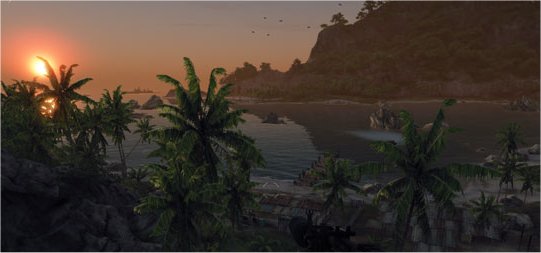
It wasn’t very long before I was fading into the jungle in search of my enemies. I quickly noticed that movements using the WASD setup were instantaneous instead of sluggish like the previous wireless keyboard. The keys seemed to grip my finger tips as I caressed them trying to become one with the cover and concealment afforded by the Island Jungle terrain. The occasional function key I needed to perform the tasks not assigned to the mouse seemed to leap out at me with the more than adequate back lighting on the keyboard. I began to notice how much better the game looked with the lights turned out in the room and how much more immersed in the game I was.
On the Piranha headset I noticed that there were faint voices and rustling ahead of me so I quickly hit the preprogrammed macro key sending a “z” to make me go prone, and a “b” to bring up the Binoculars. Indeed there were enemies approaching on the path ahead. I quickly tapped the “c” to bring up weapons customizations and selected the combat scope and tickled the WASD pad to low crawl into position.
I was amazed how the slimline keycaps with their rubberized surface kept my fingertips right where they needed to be. I tapped the preprogrammed macro key to send an “r” to reload and a “right click” to bring the scope up to my eye. Seconds later 3 enemies lay dead on the jungle floor. Four shots 3 kills! Two of the shots were straight up head shots, one a shoulder shot followed by a head shot. I remember thinking that it must be pretty darn good equipment because some times I’d have to unload half a clip into an opponent to drop him.
After several hours in the Jungle sneaking and creeping looking and peeking I decided to save and practice some snap shots. To practice snap shots you pick a spot on a wall or nearby object and face 180 degrees away from it then using the movement keys spin around and try to hit that spot with out hesitation. After a few initial snap shots it became quickly apparent the the 1000Hz polling and 1ms response time wasn’t a joke or some marketing scheme. As soon as pressure is released from the key you stop dead, previously I had to get used to letting off a fraction of a second early to come up on target. Not with the Lycosa, the Lycosa responds so quickly it took a few snap shots to adjust but soon I was within inches on every snap shot.
About that time I went to readjust the headset and I noticed that not only were the lights dimmed in the lab, but there was no noticeable sounds or movement around me and I vaguely remember someone saying lock the doors or some thing to that effect. I’d been in the game the entire afternoon and most of the evening and I noticed that my wrists didn’t hurt or become uncomfortable, and after more than 7 hours gaming I was alone in the lab. Which was okay by me, so I packed up the Lycosa headed out the door and wondered if my compadres would notice its absence.
CONCLUSION
Despite our initial misgivings about a keyboard making a difference in game play, the Lycosa proved us wrong. The dimmed lighting combined with the back lit keys on the Lycosa make it a gaming tool worth having just for that feature. Then the ability to program it for 10 different setups, using the included software, which was as easy as clicking the on screen key and typing the macro and hitting save, is really handy for people that play more than one game at a time.
The slim keycap structure and anti slip keys keep your fingers where they need to be even in the heat of battle! The gaming mode control keeps you from accidentally bumping the windows key and booting yourself back to the desktop. The 1000Hz polling and 1ms response time give you instantaneous movement that’s more responsive than any thing we’ve seen to date.
The Earphone out and Microphone in jacks and rear USB port were handy to keep the various cords out of the way. Game play was more enjoyable and movement was smooth. Switching between profiles was seamless and easily accomplished by hitting the profile key on the multimedia touch pad. The multimedia keys were handy for playing music in Windows Media player and the learning curve was non-existent because they look like VCR controls.
After having gamed with the Lycosa I can tell you it’s not going back to the lab. Despite days of whining and pleading it’s still on my desk and it’s going to remain a part of my gaming arsenal for a long time to come.
Pros:
+ Instantaneous Response to key press and release
+ Great back light
+ 10 profiles
+ All keys macro programmable
+ Rubberized keys for sure touch control
+ Looks intimidating
+ On keyboard USB and sound ports
Cons:
– One USB port
– Finger Prints show up harshly
– In WASD mode in darkened room other keys hard to see
Final Score: 8.5 out of 10 and the Bjorn3D Seal of Approval.

 Bjorn3D.com Bjorn3d.com – Satisfying Your Daily Tech Cravings Since 1996
Bjorn3D.com Bjorn3d.com – Satisfying Your Daily Tech Cravings Since 1996



