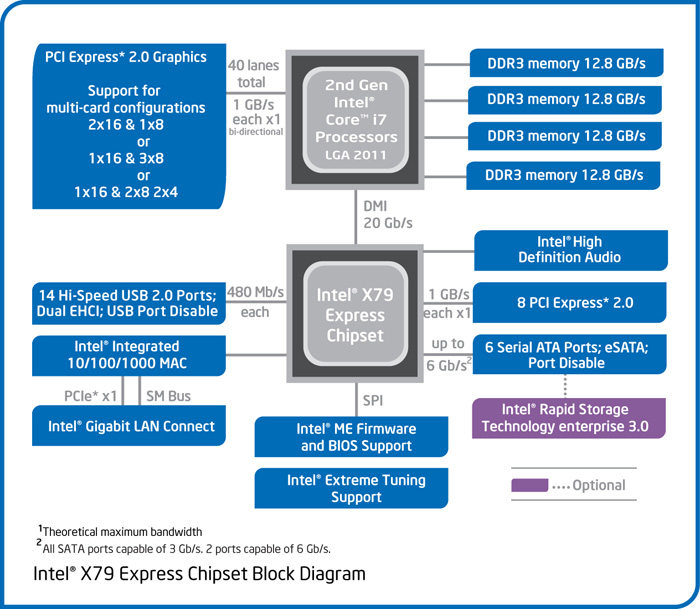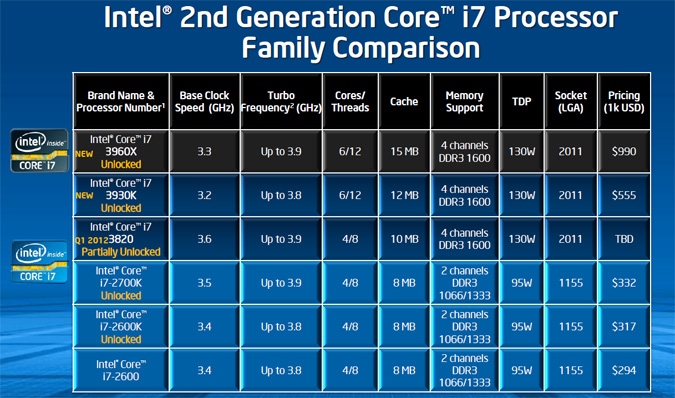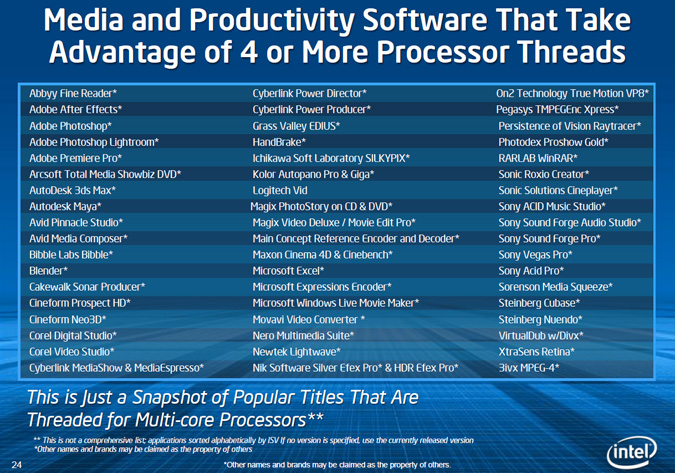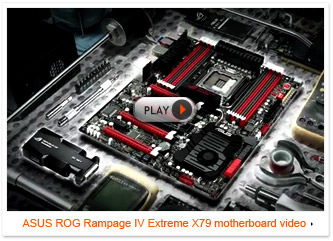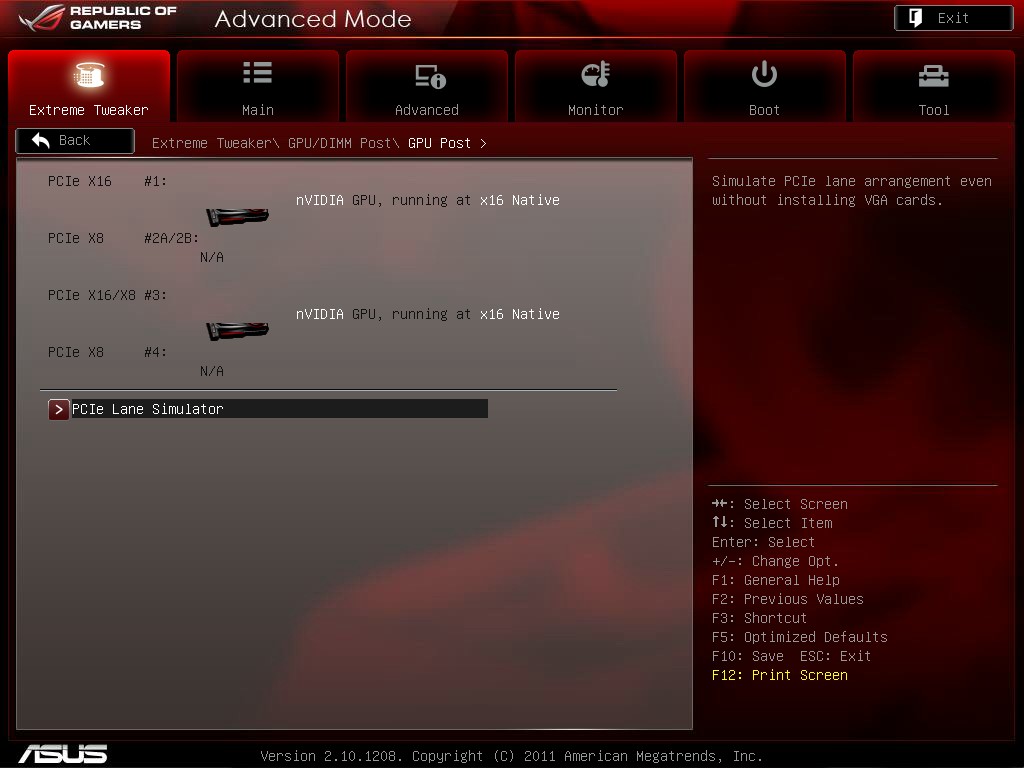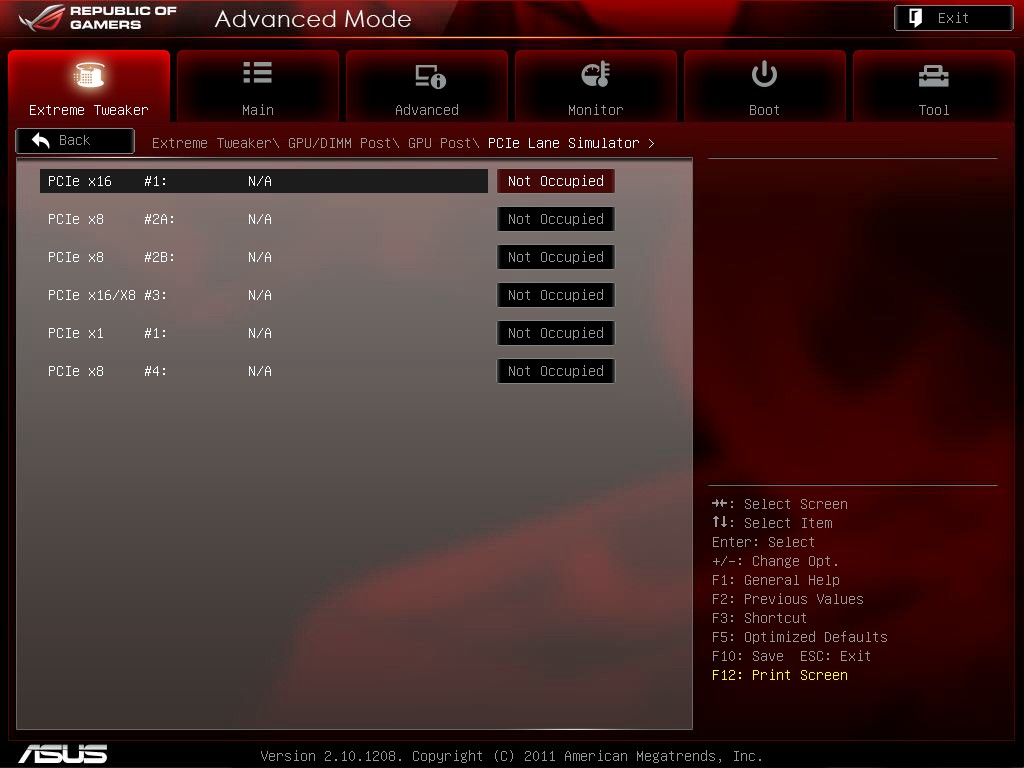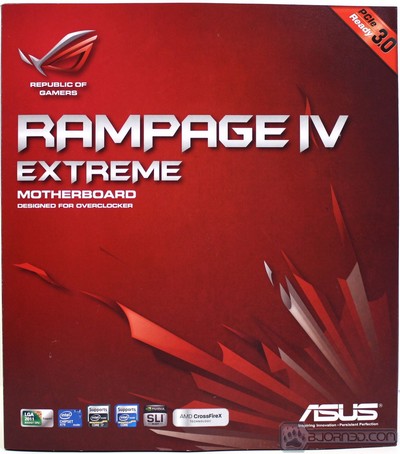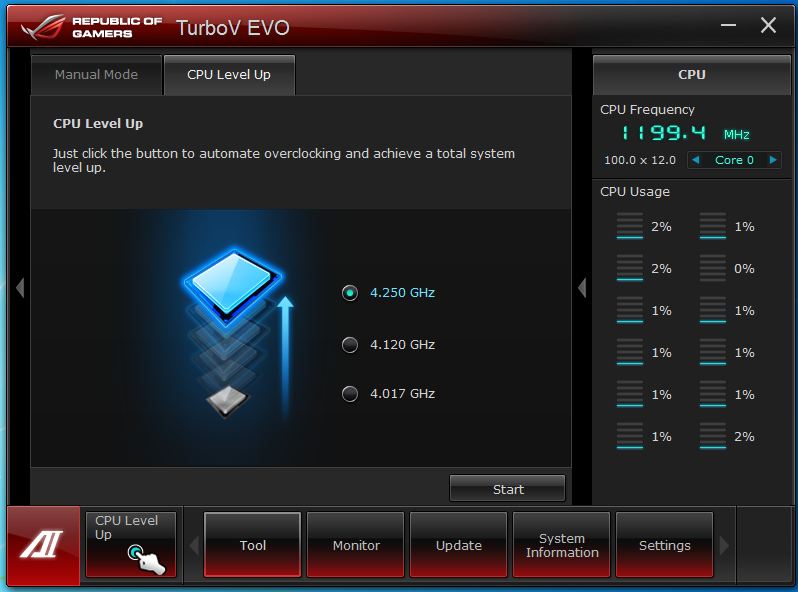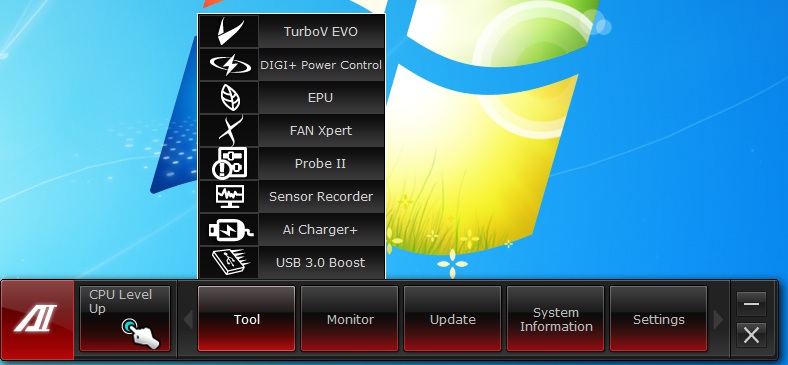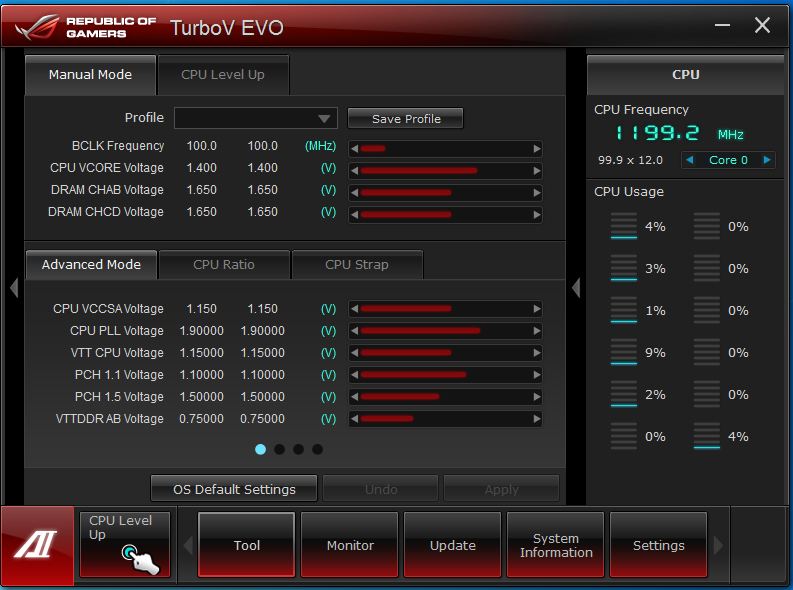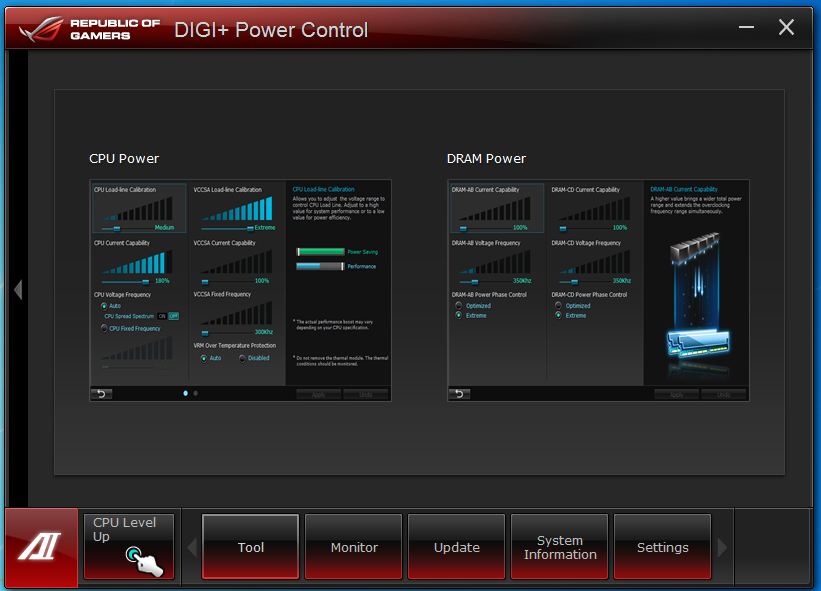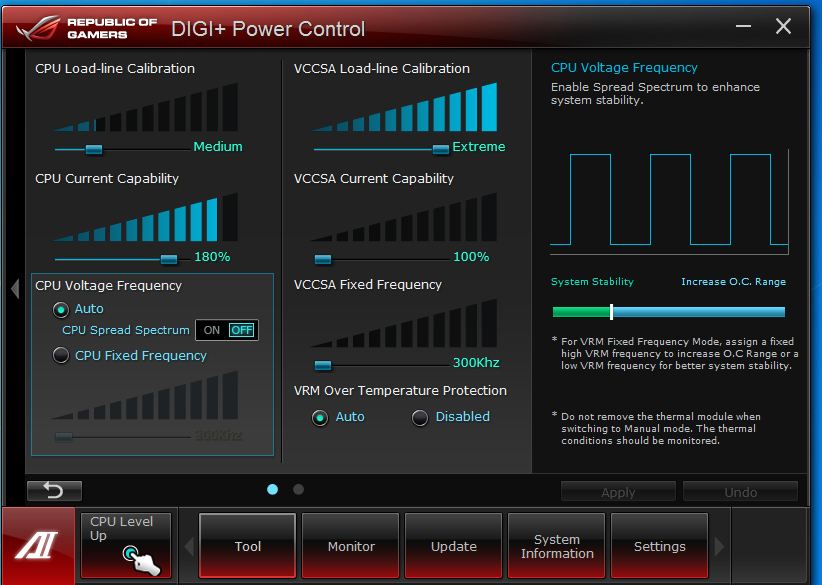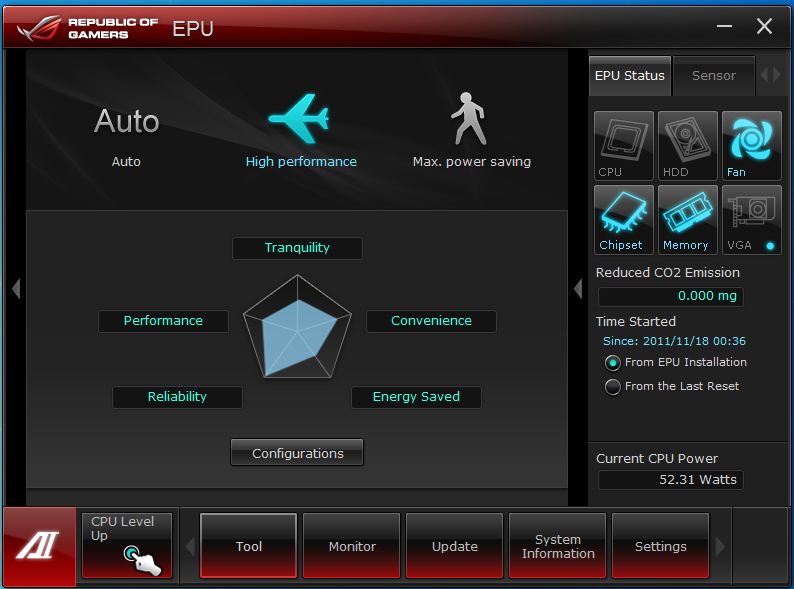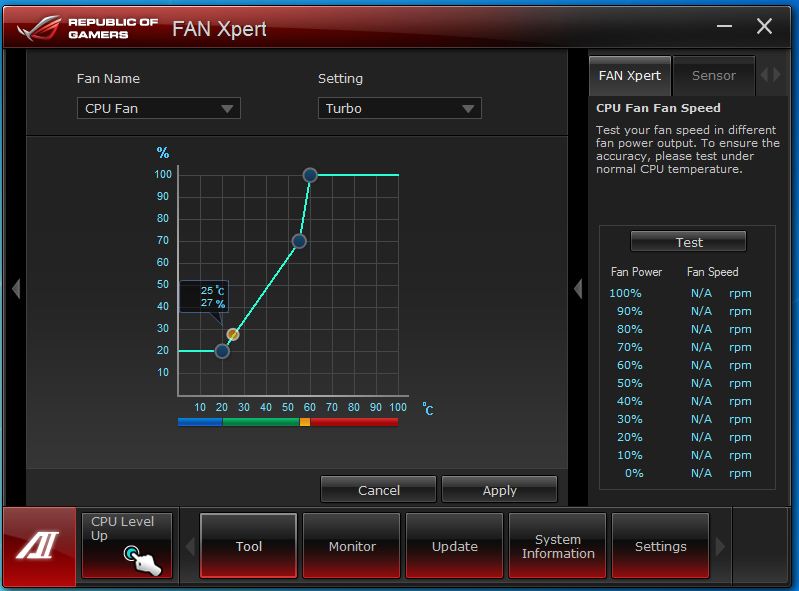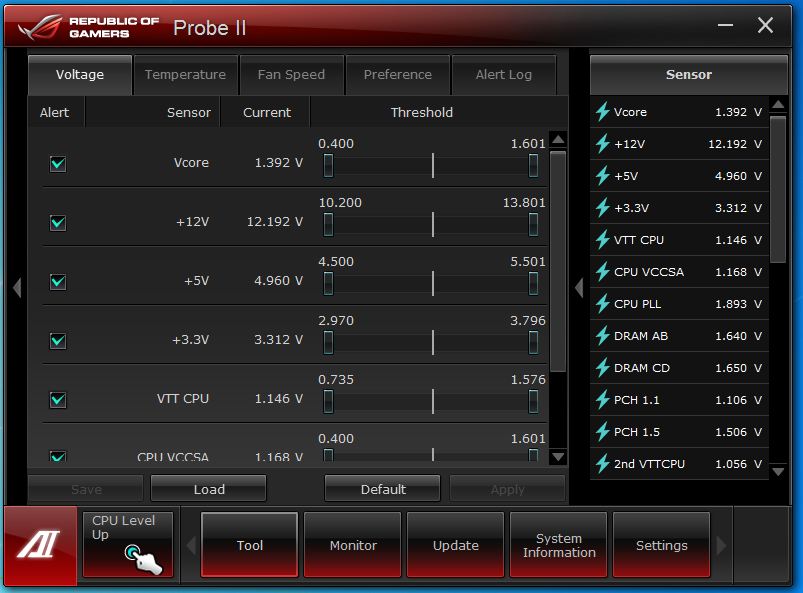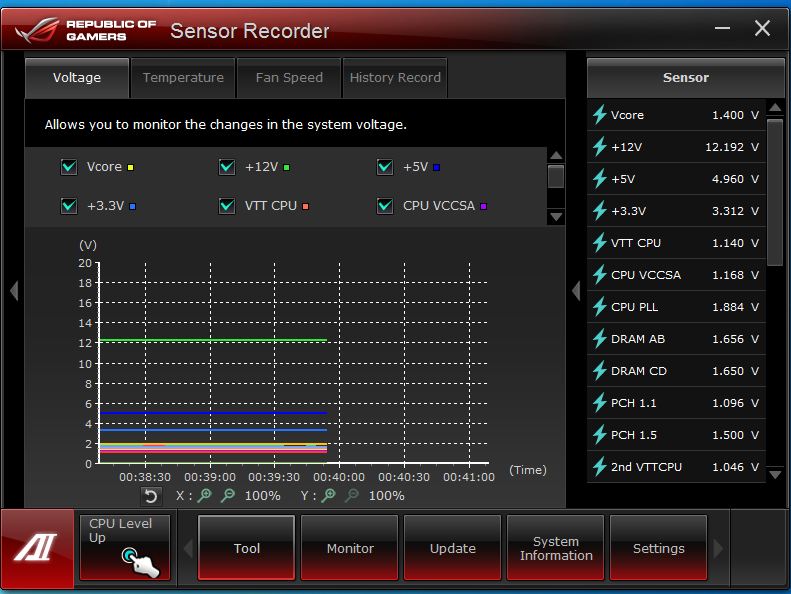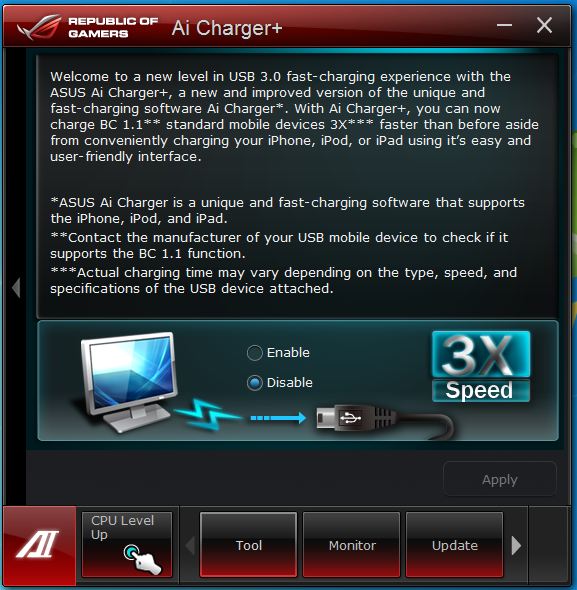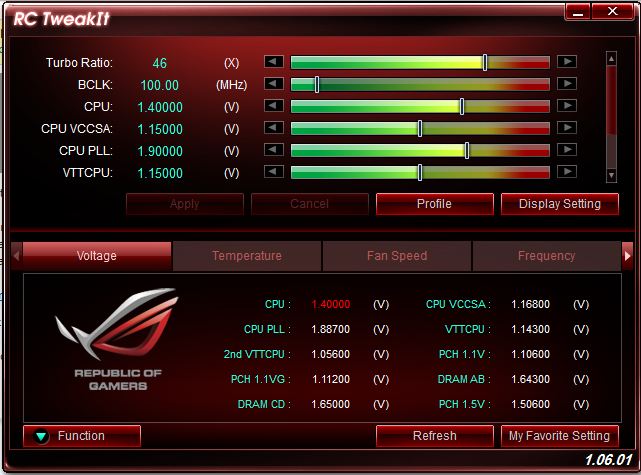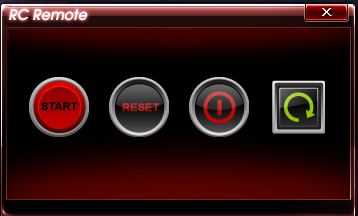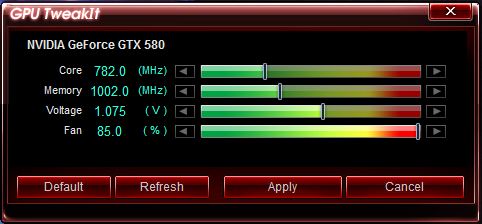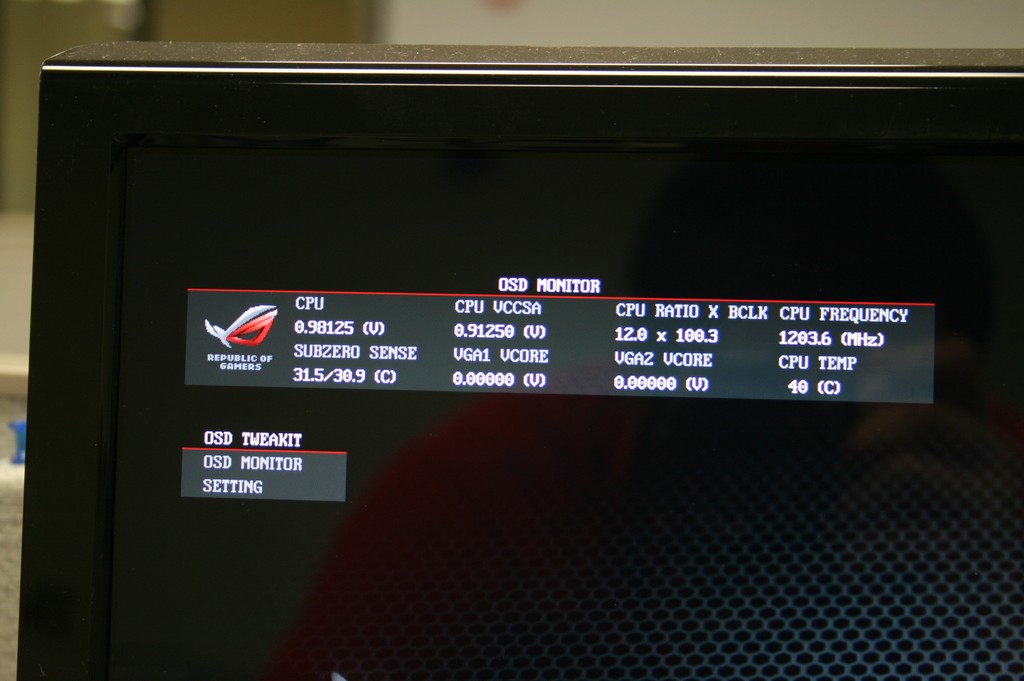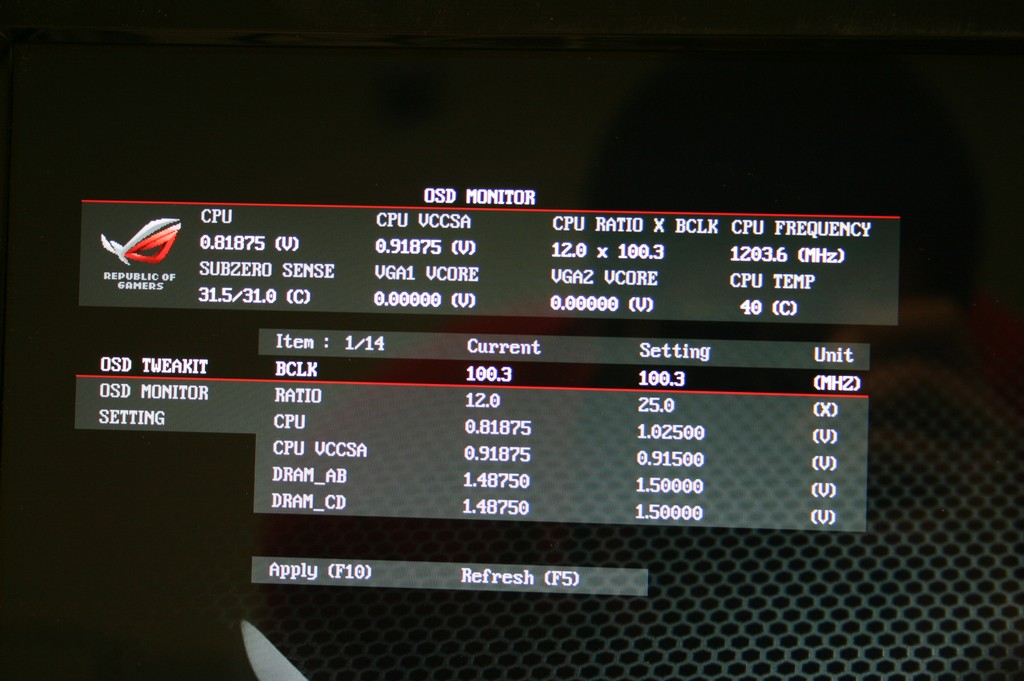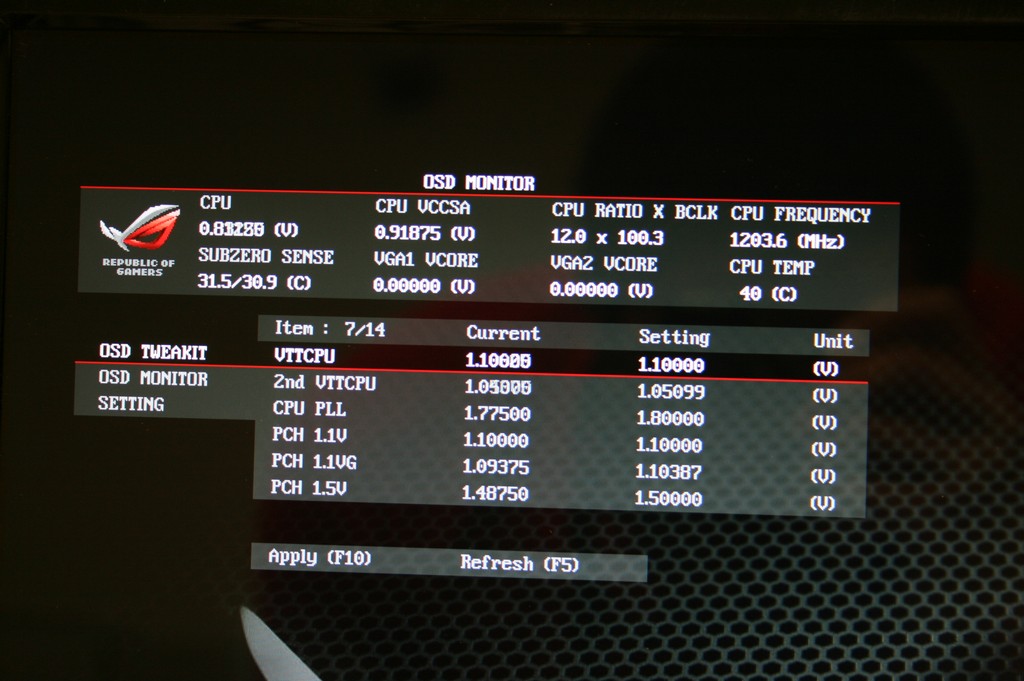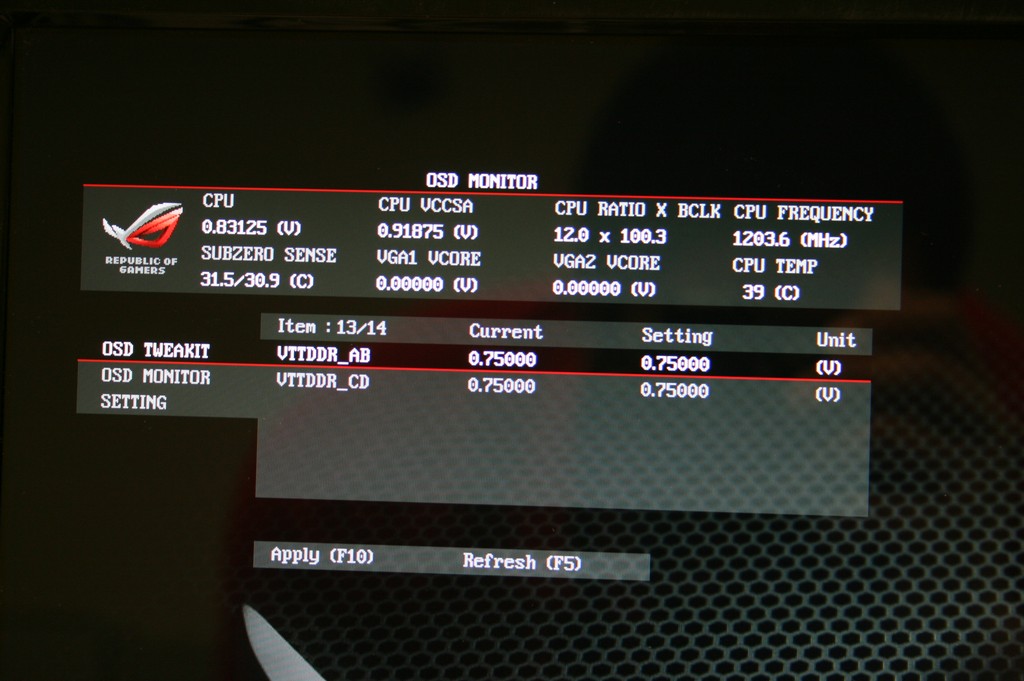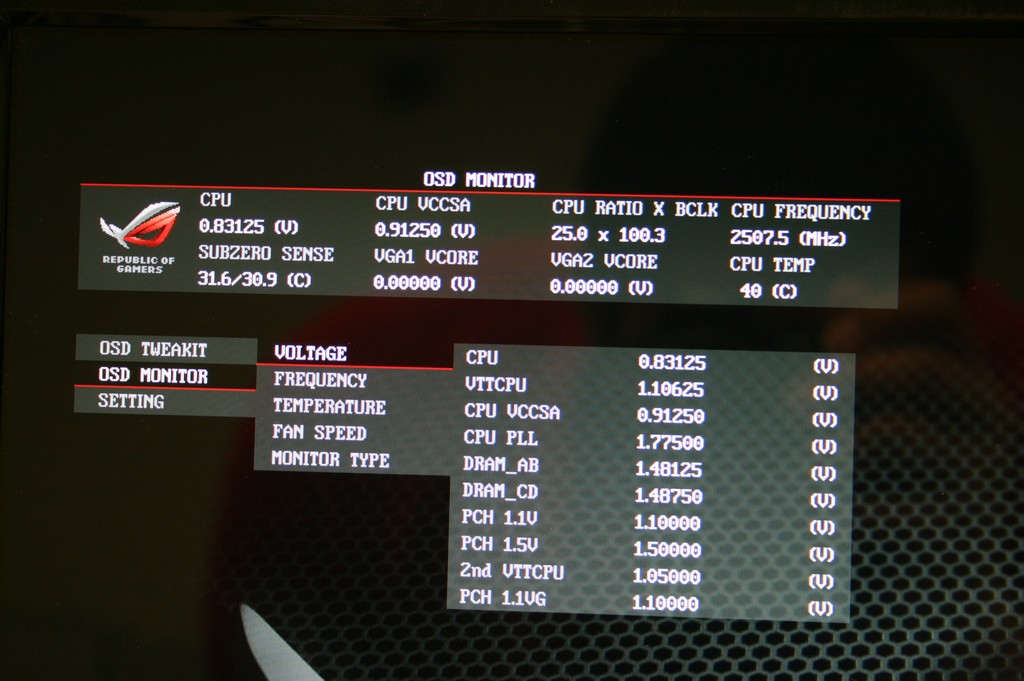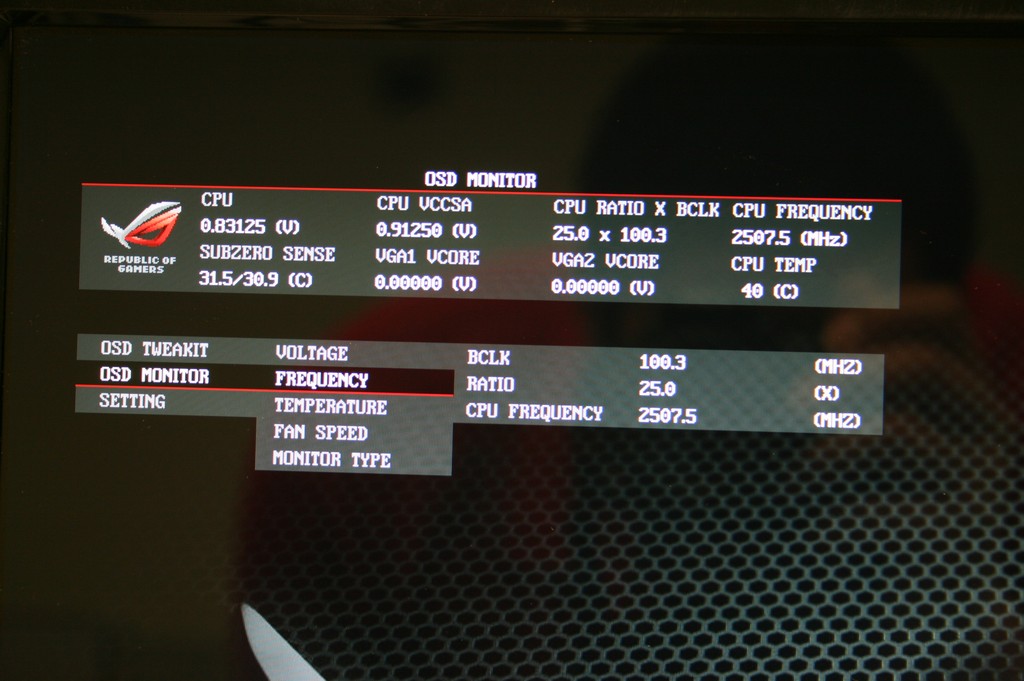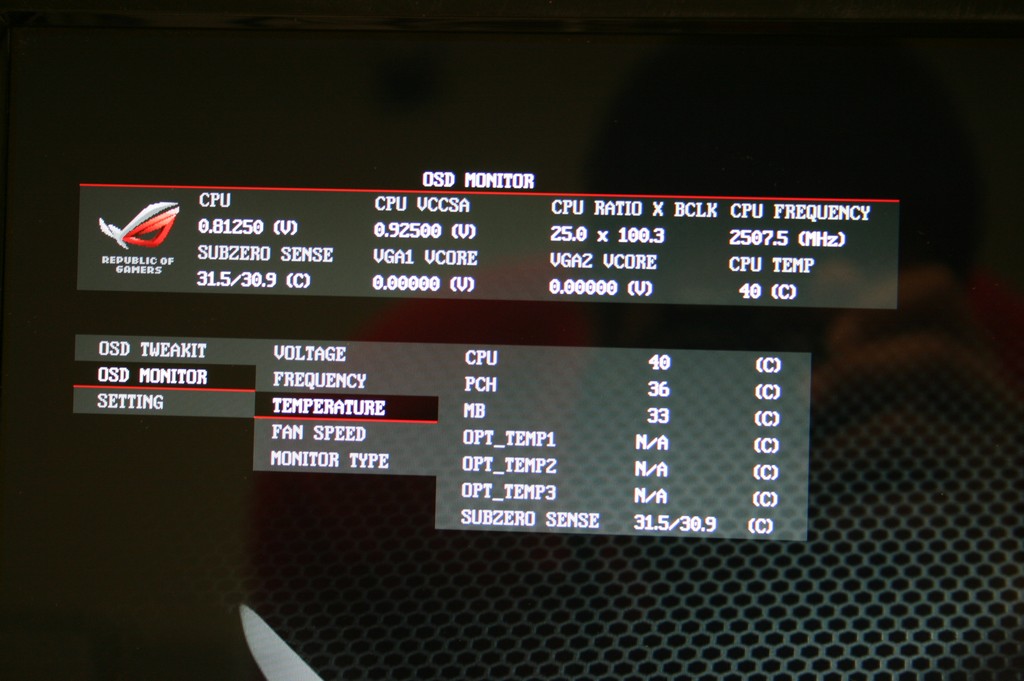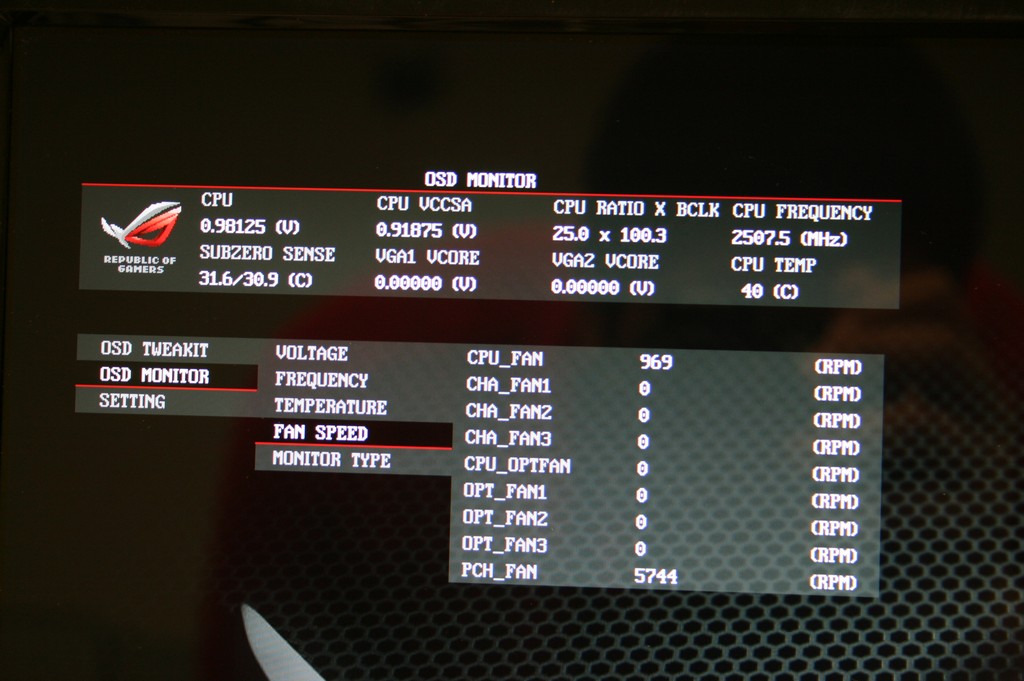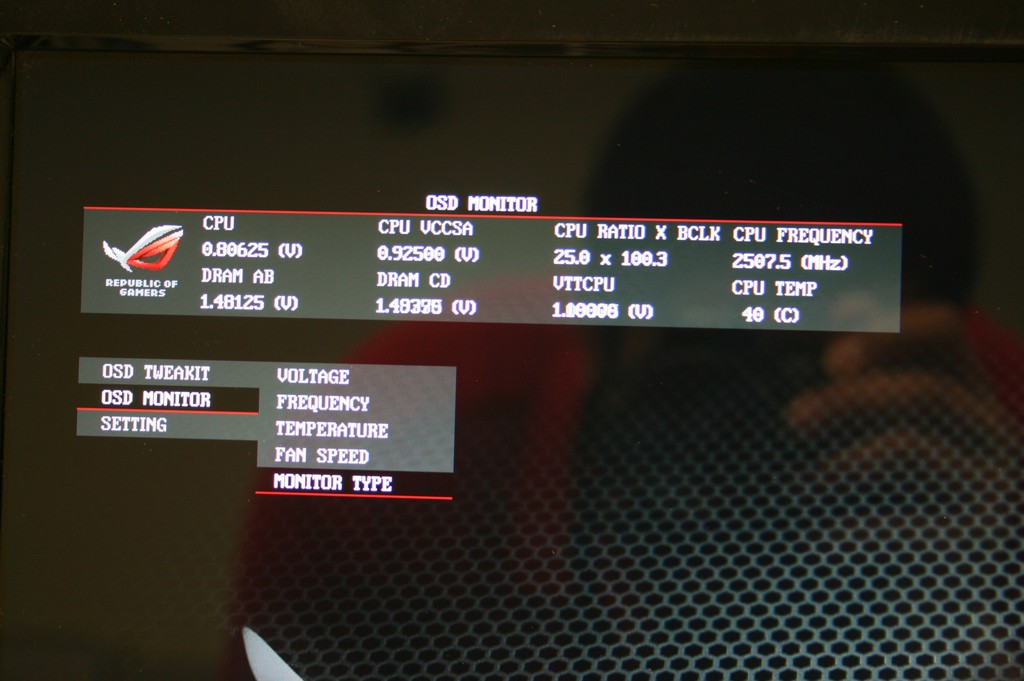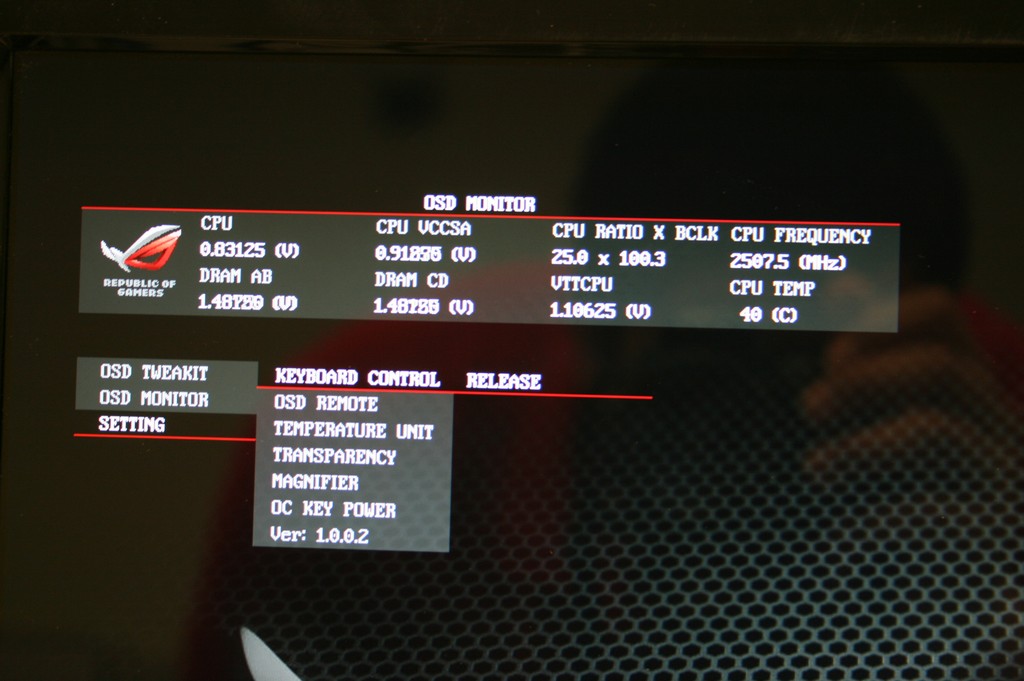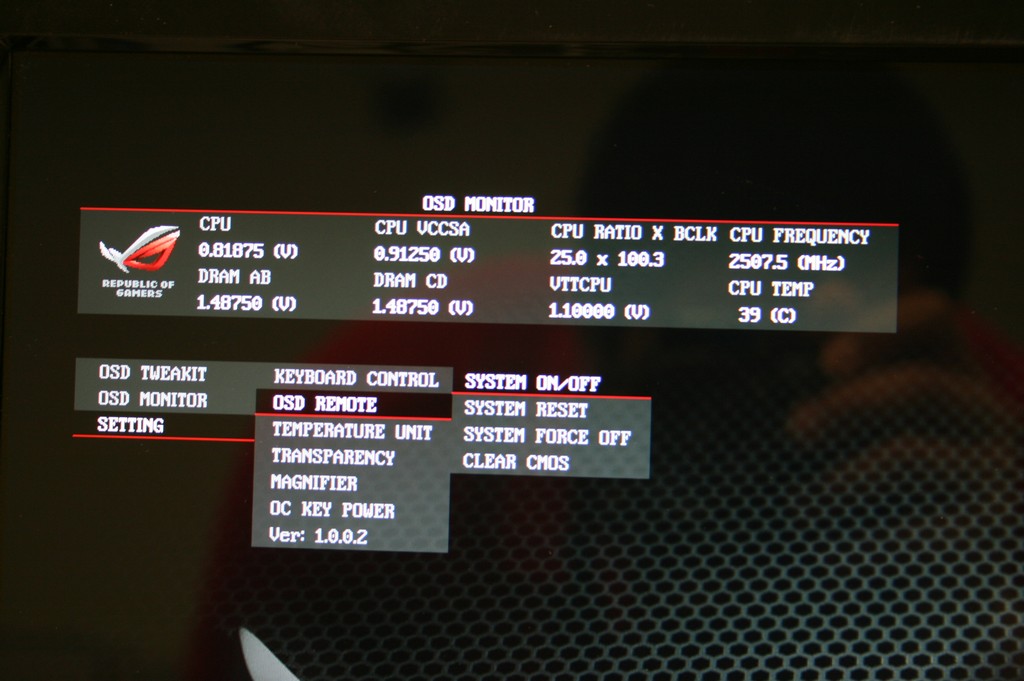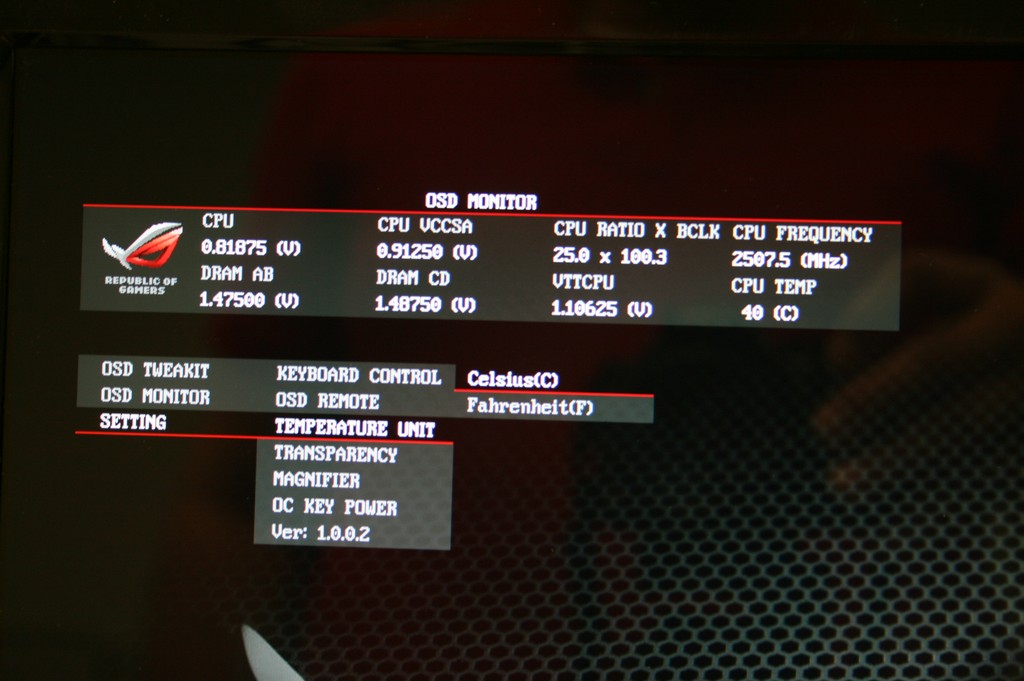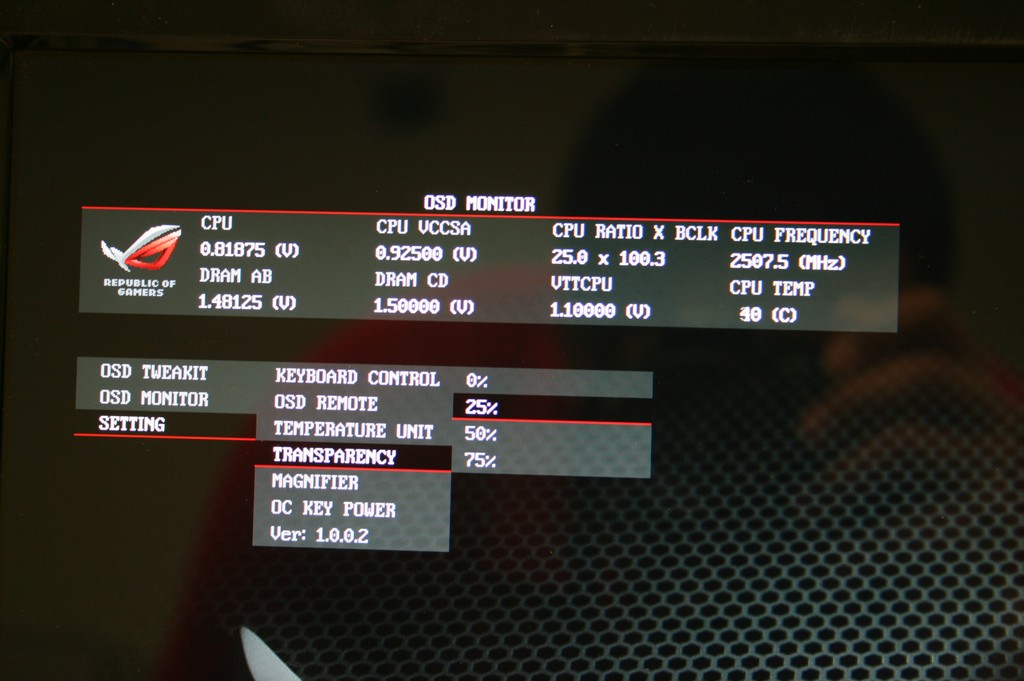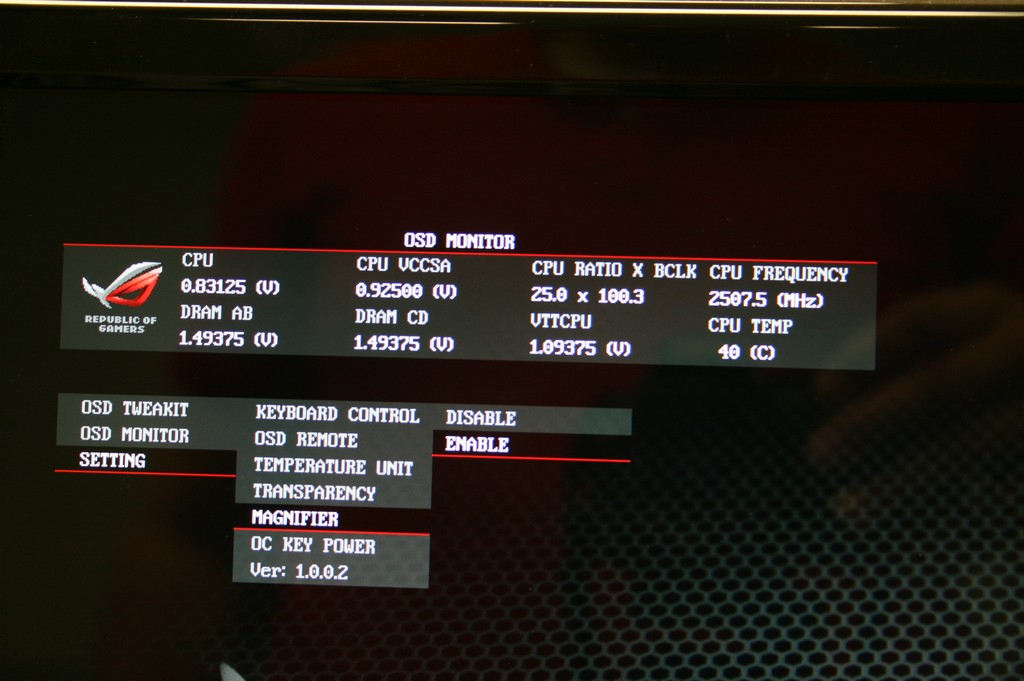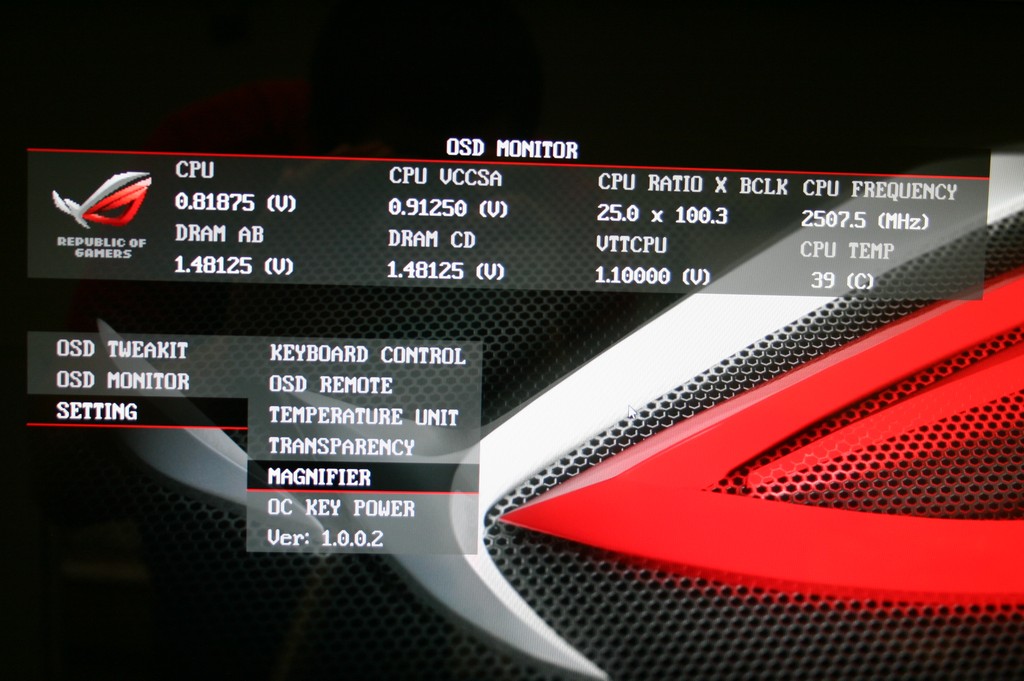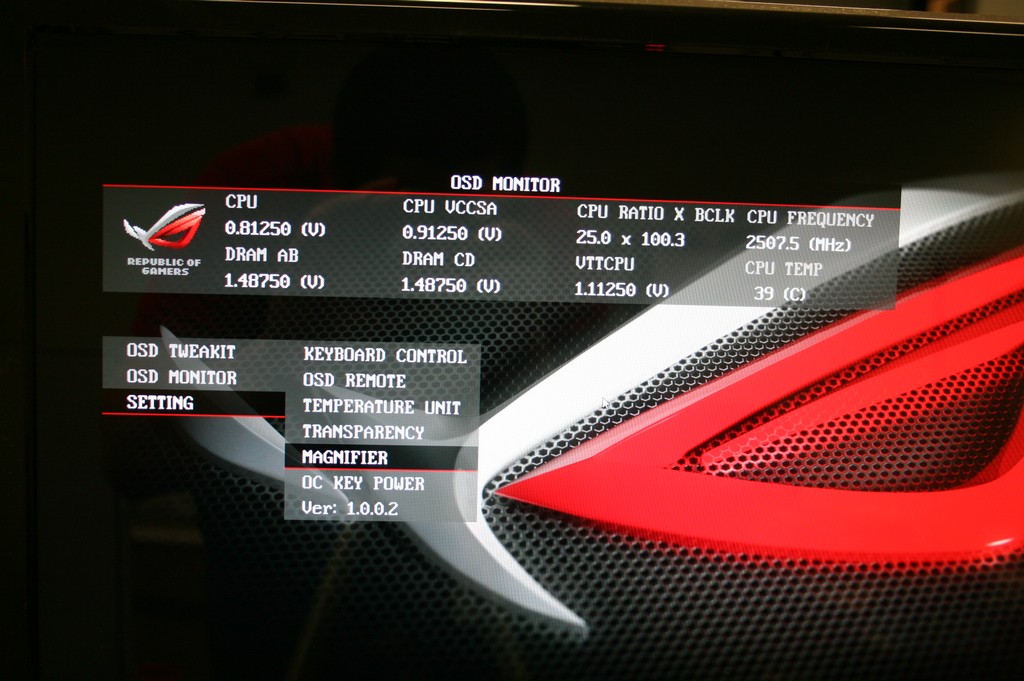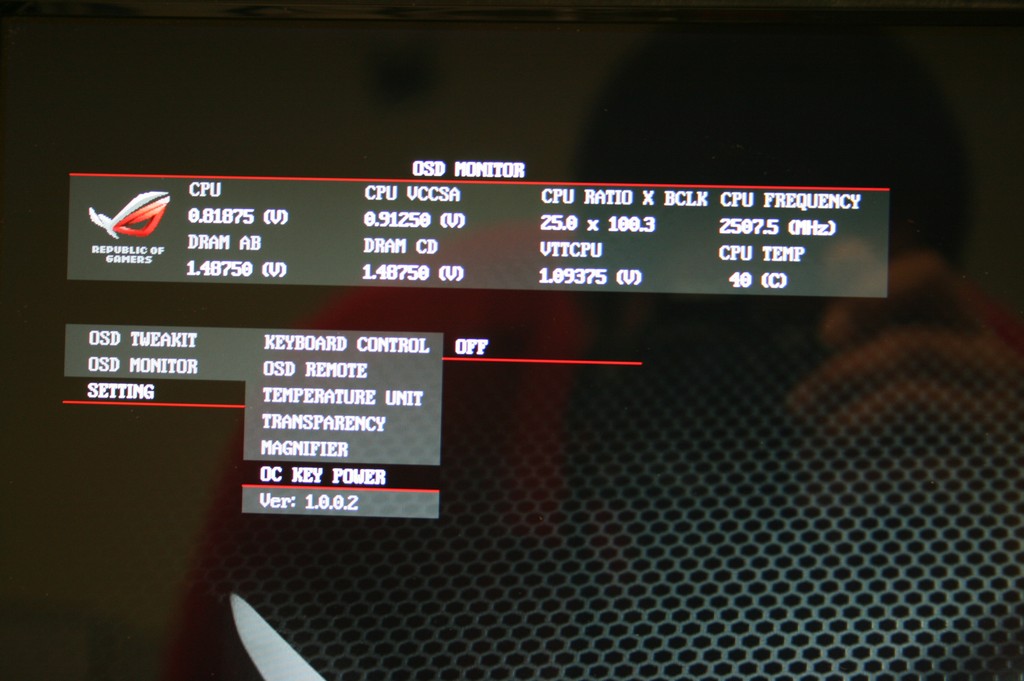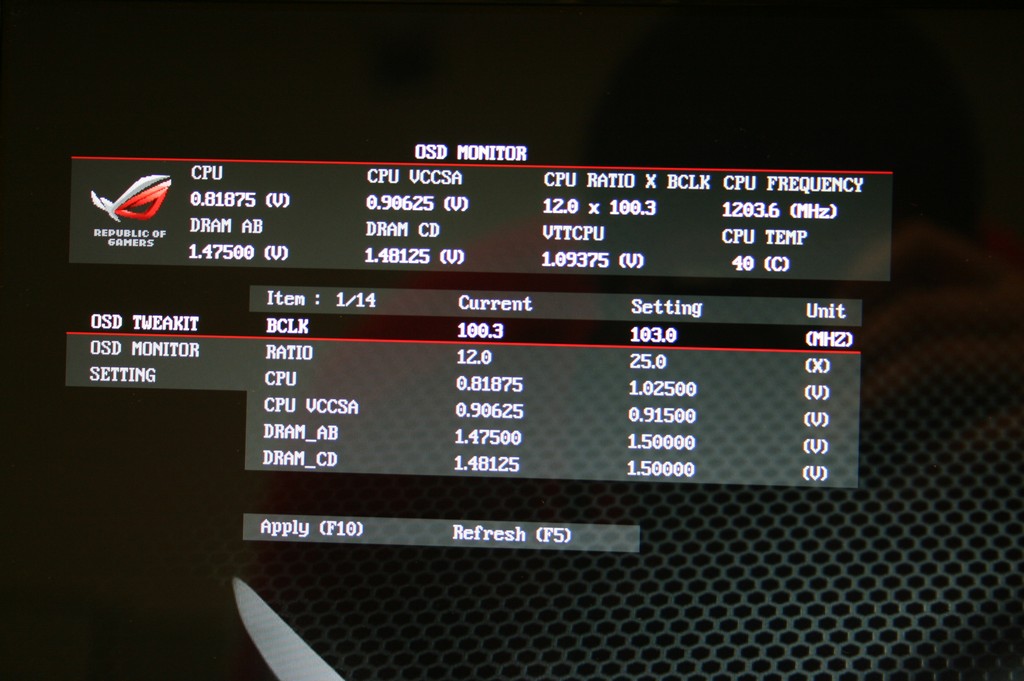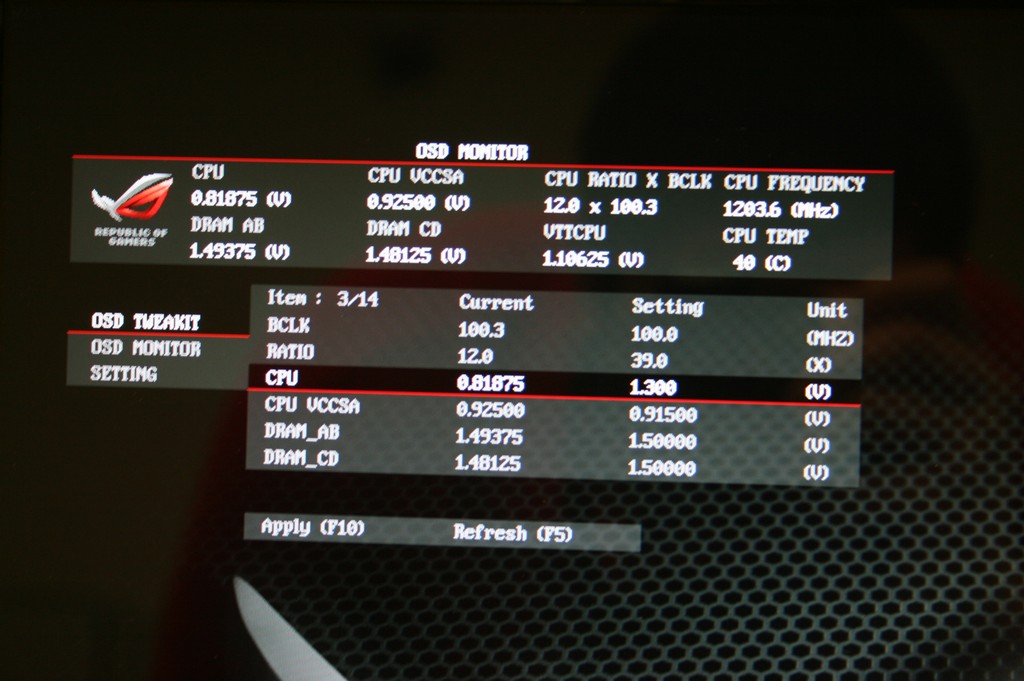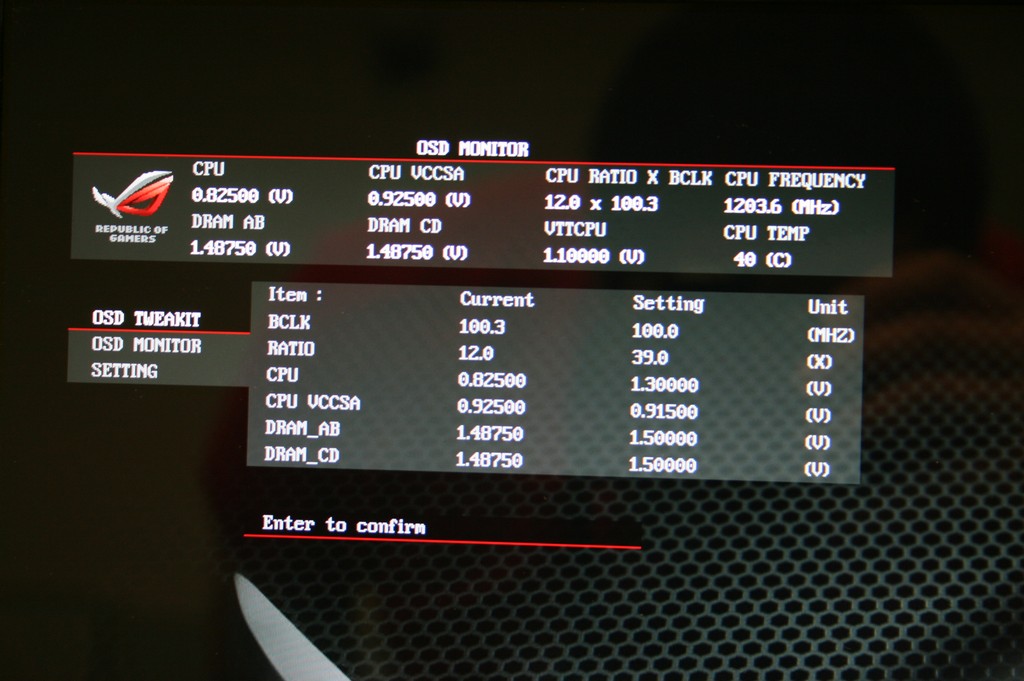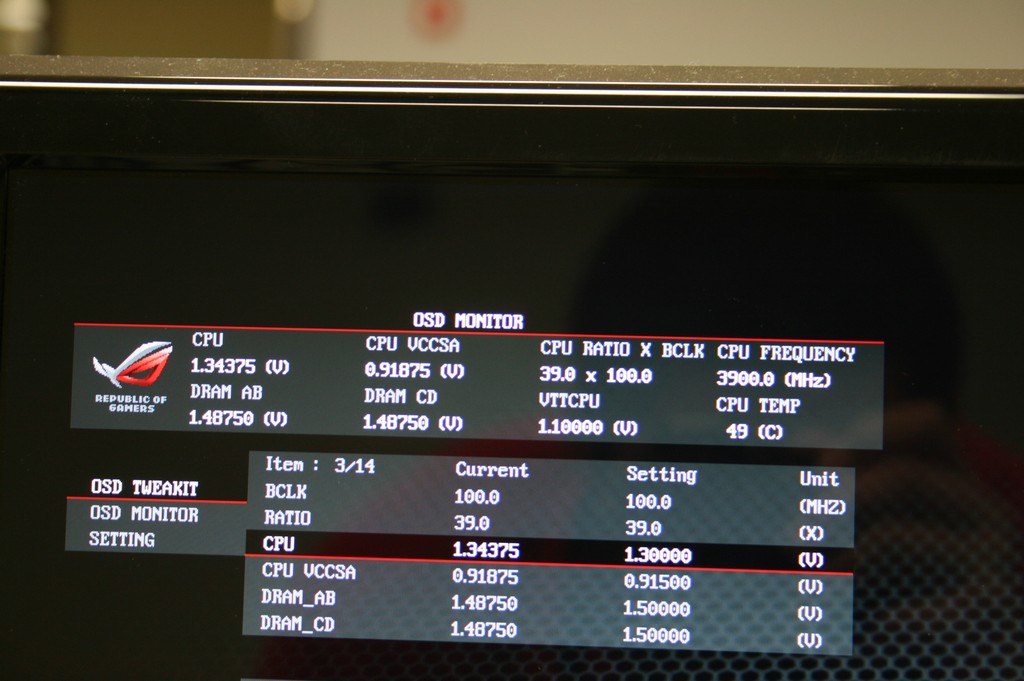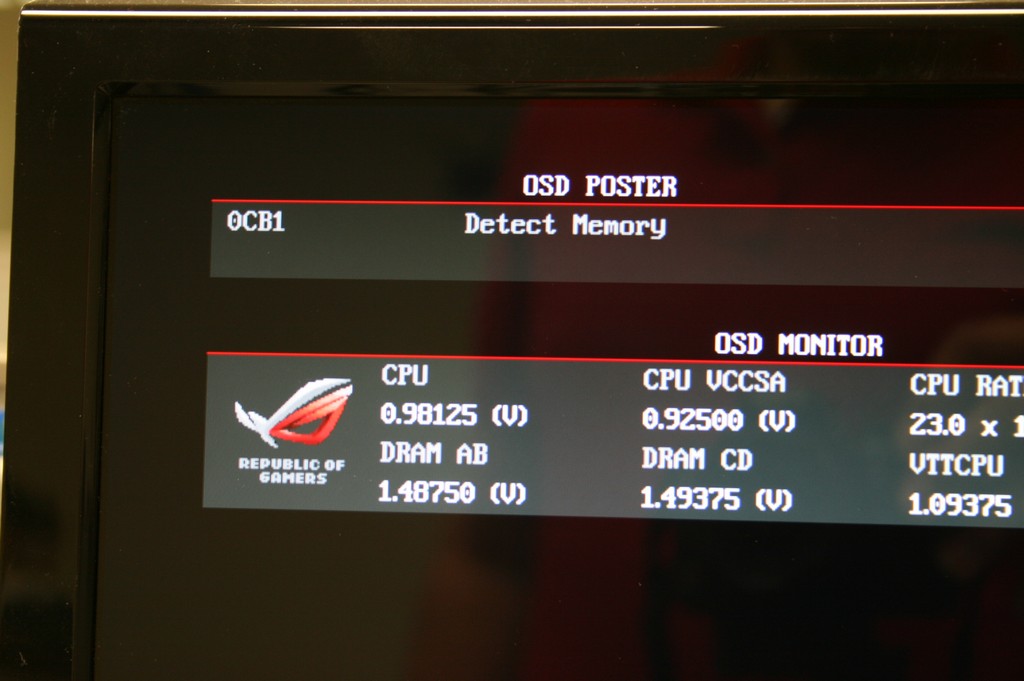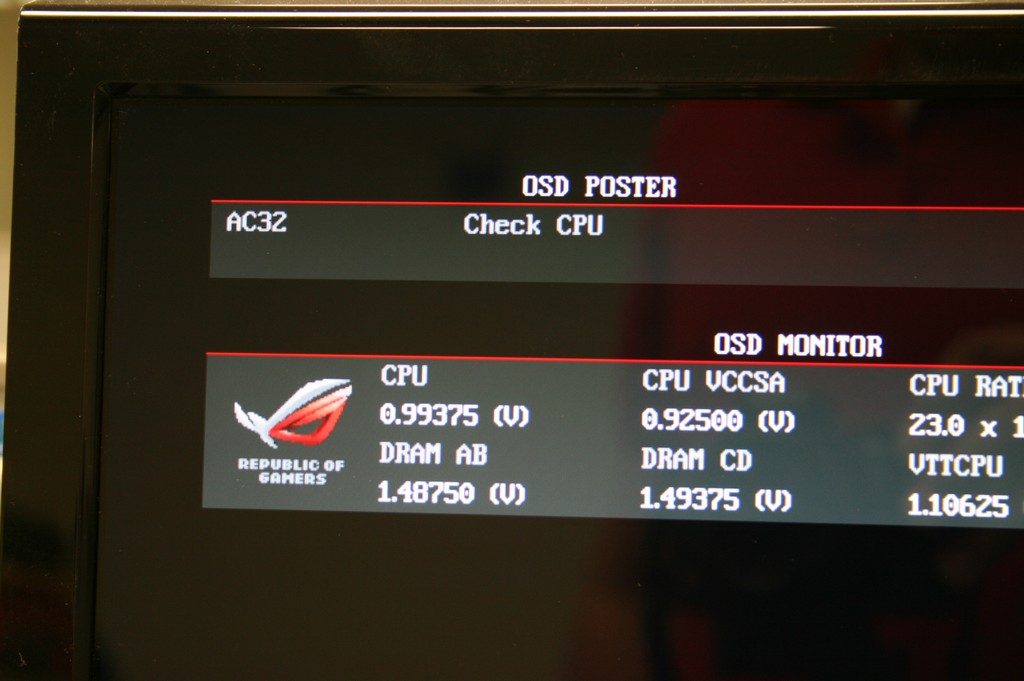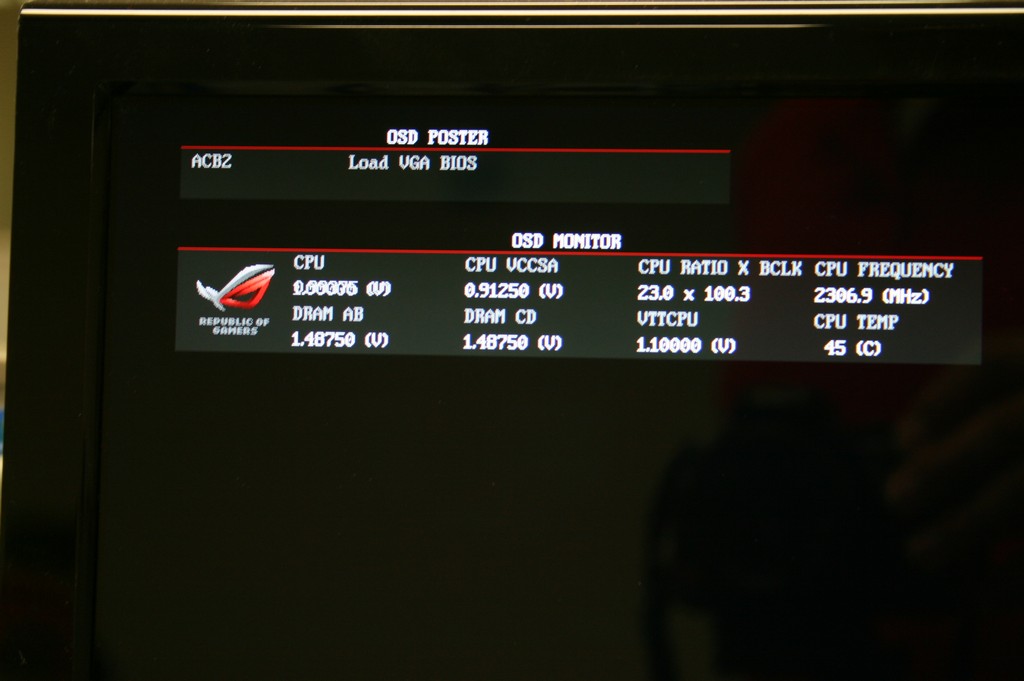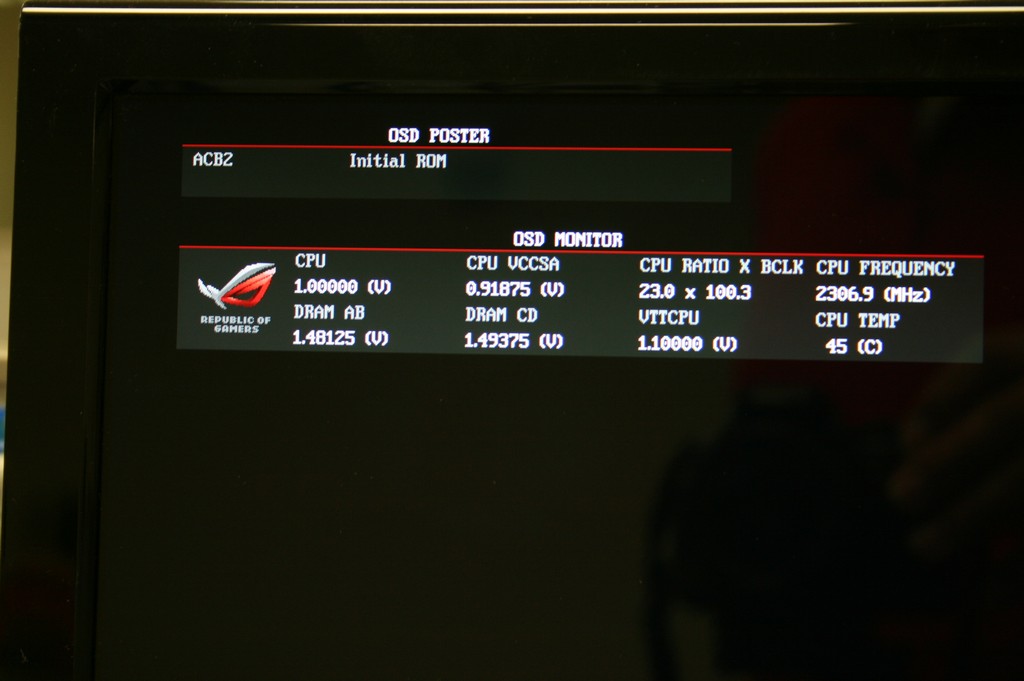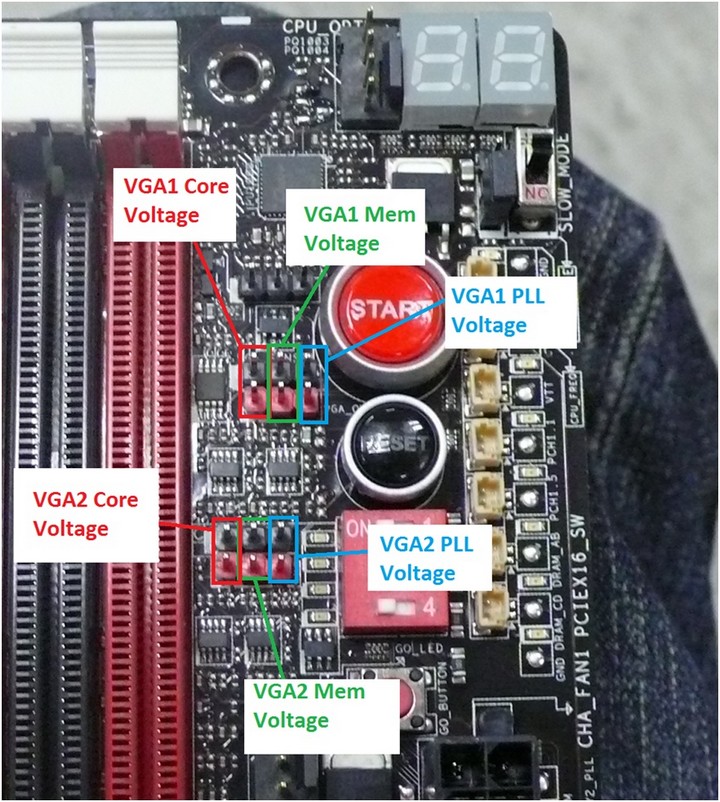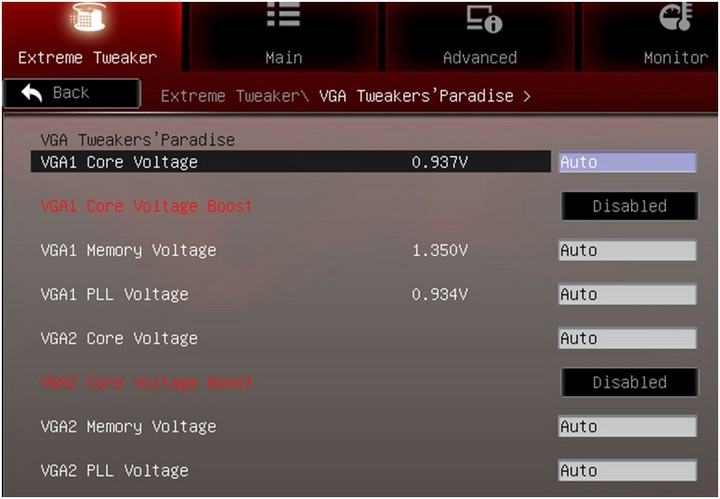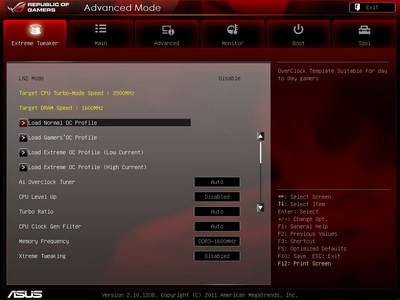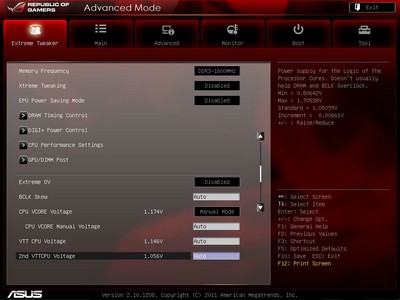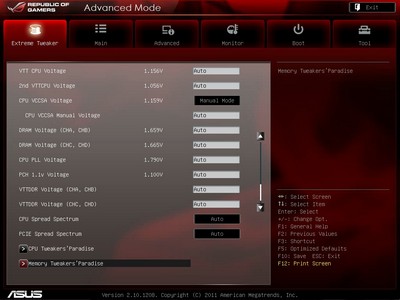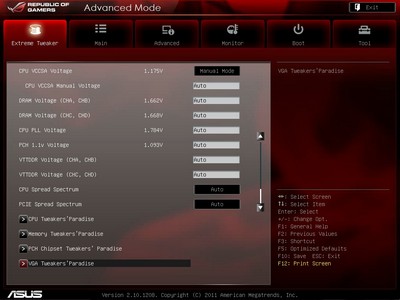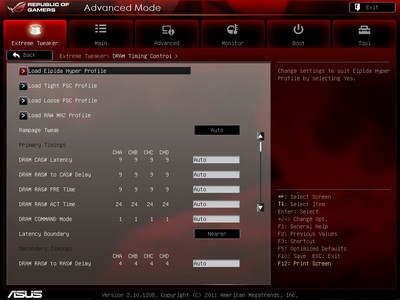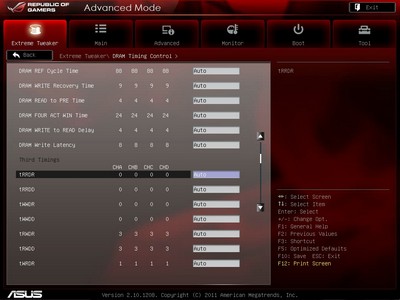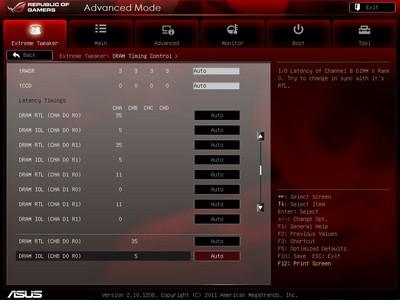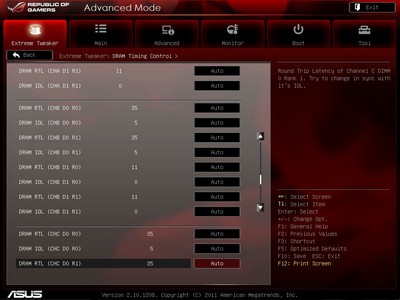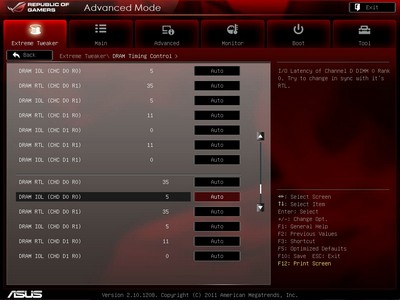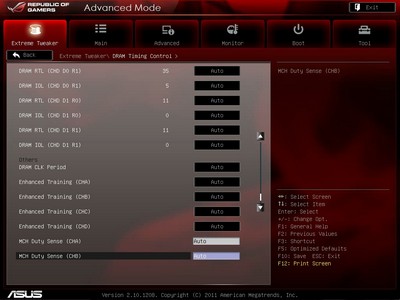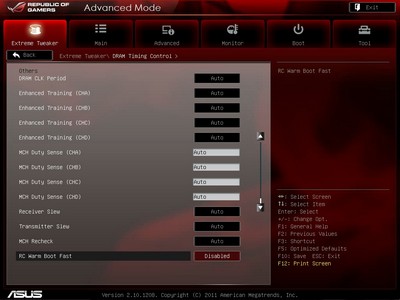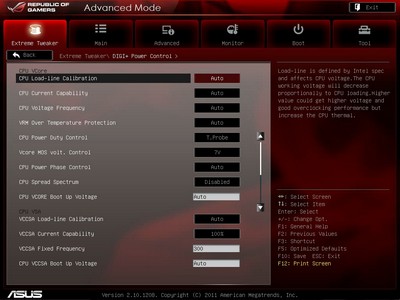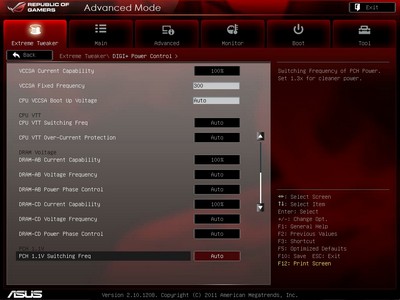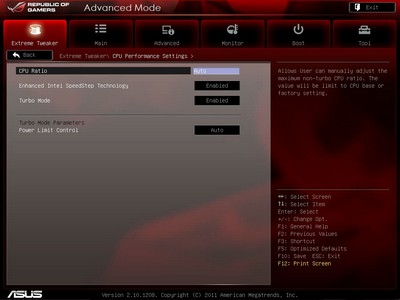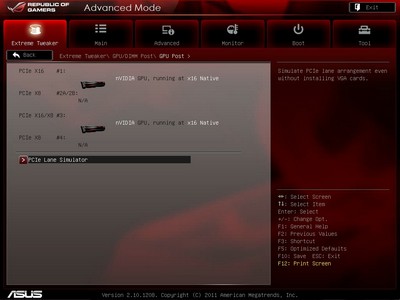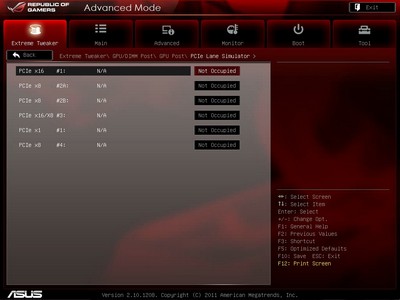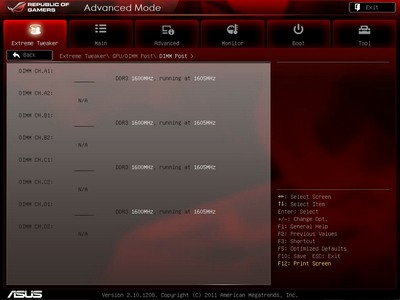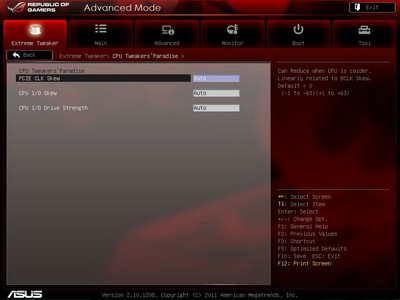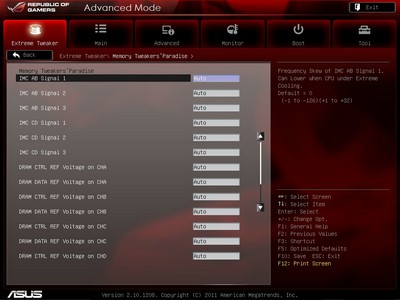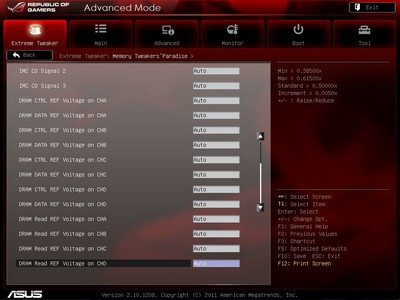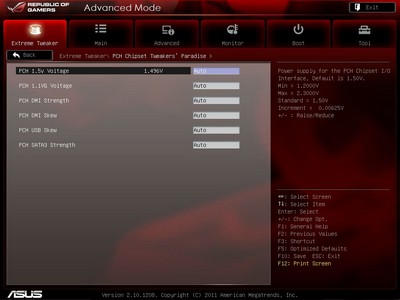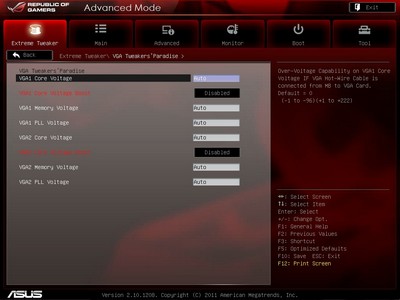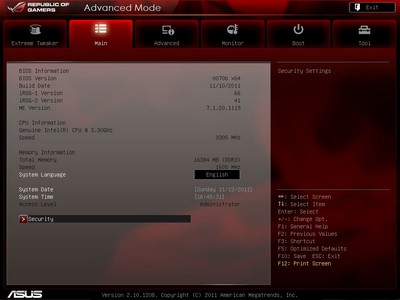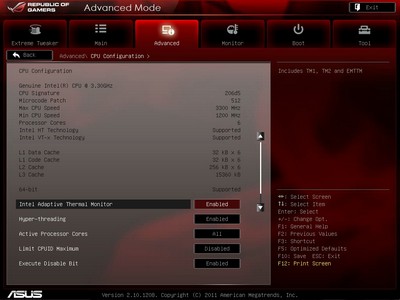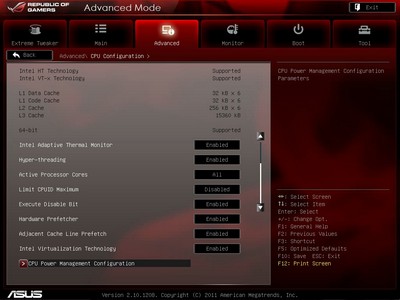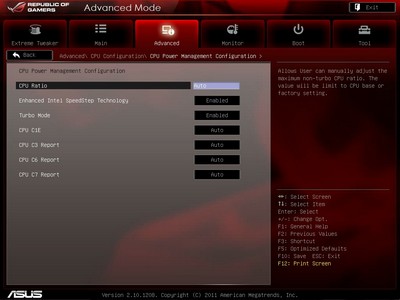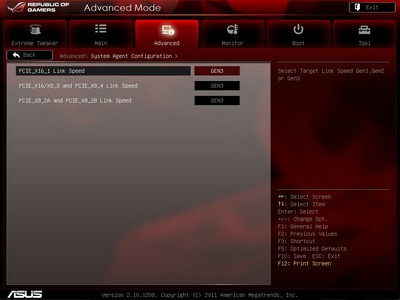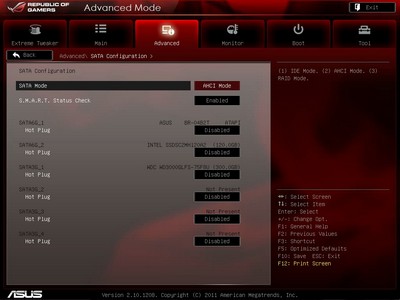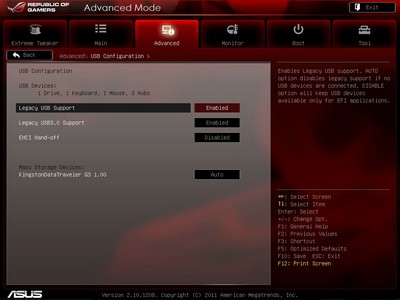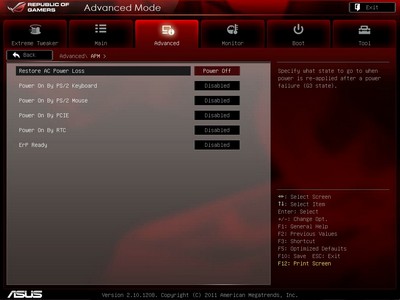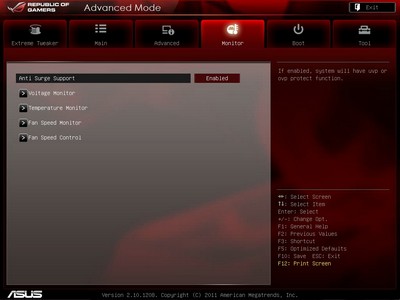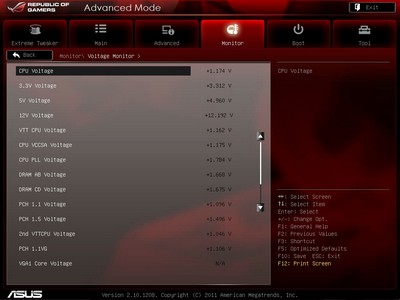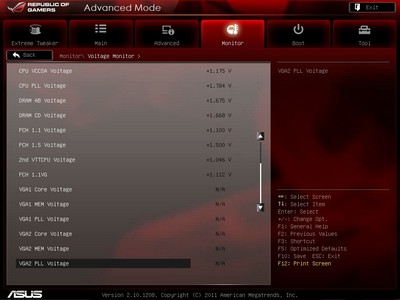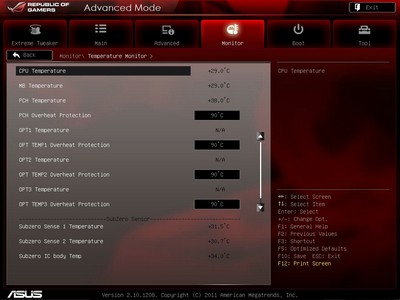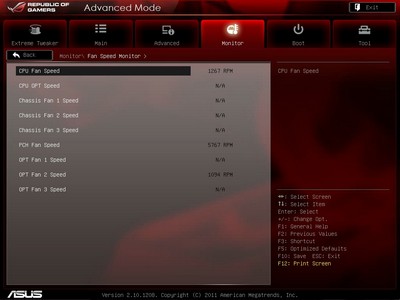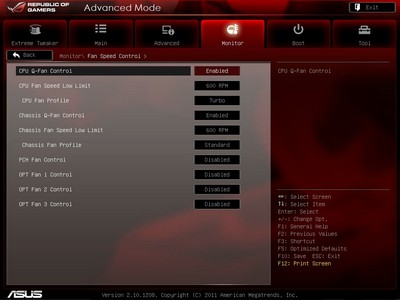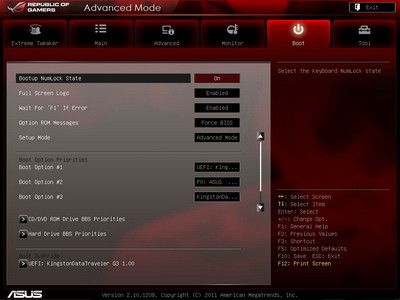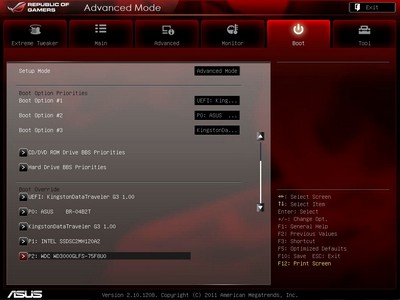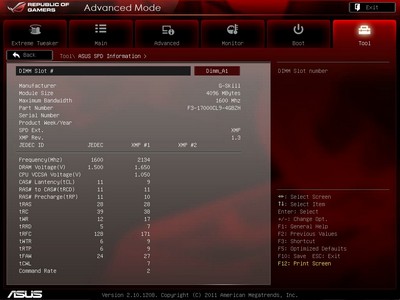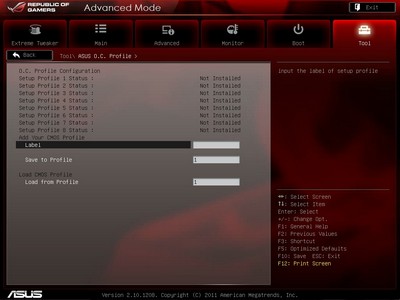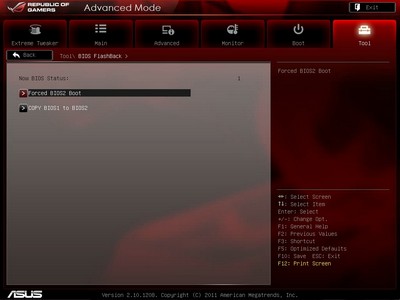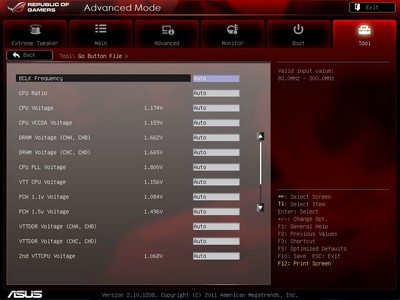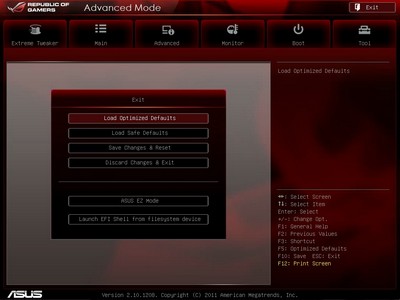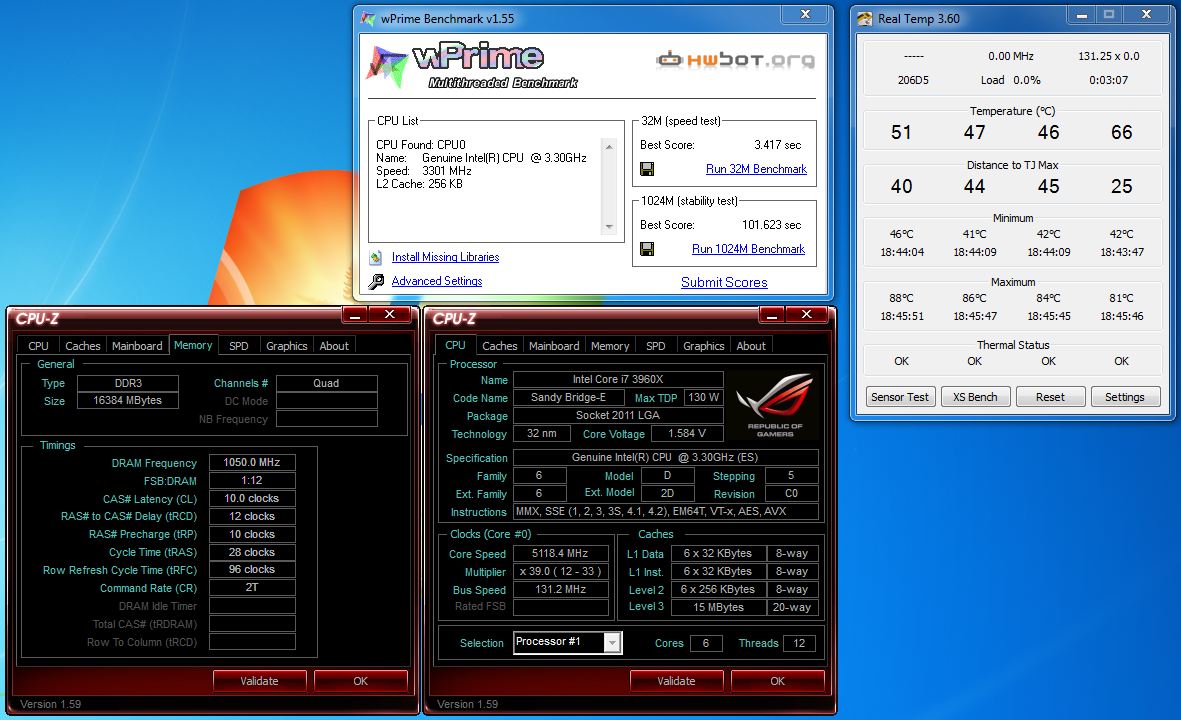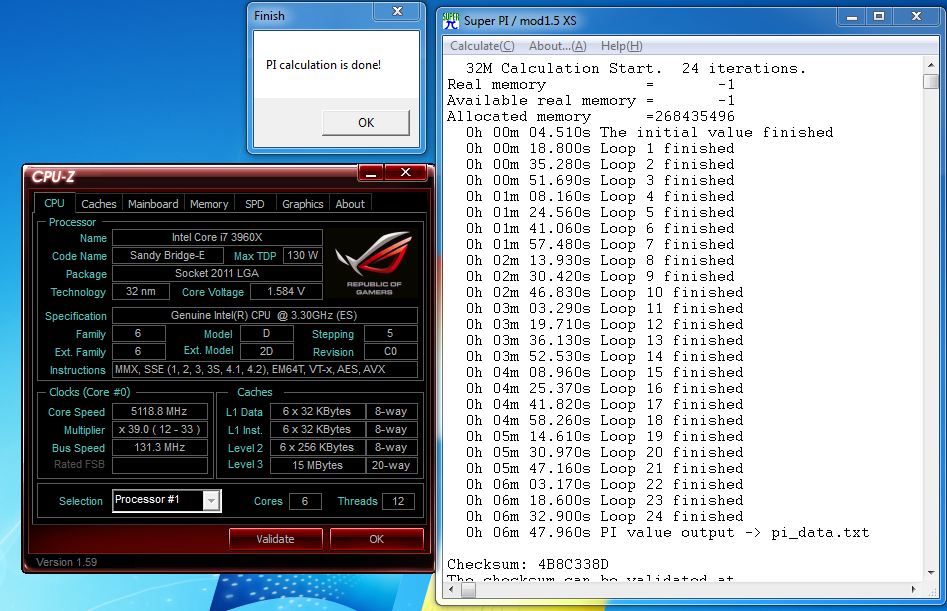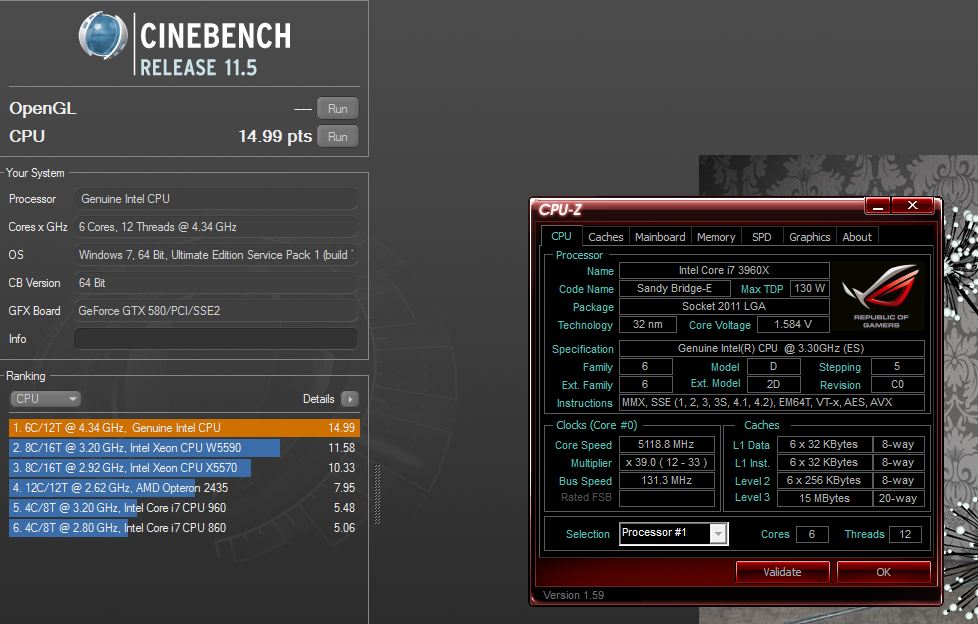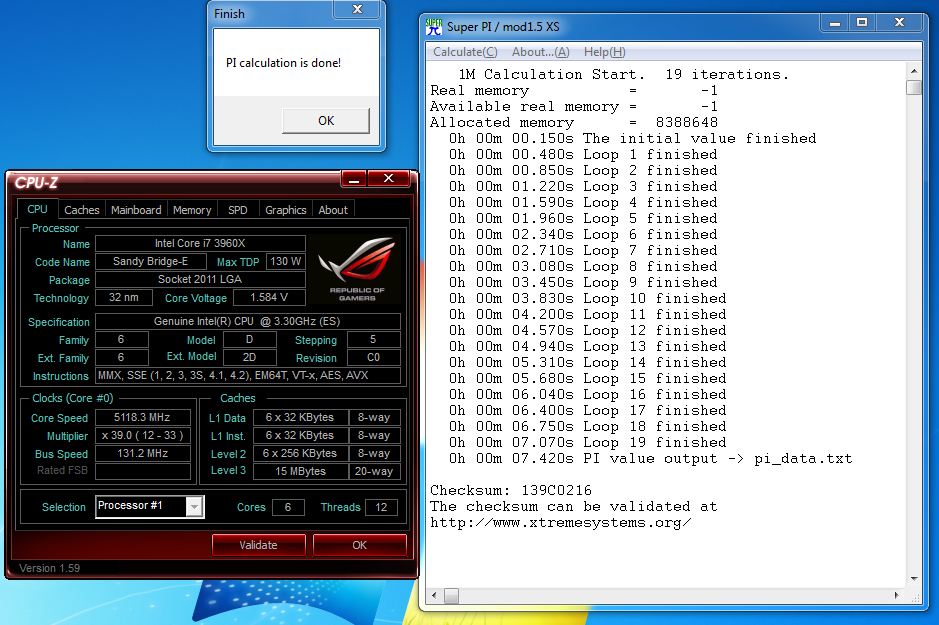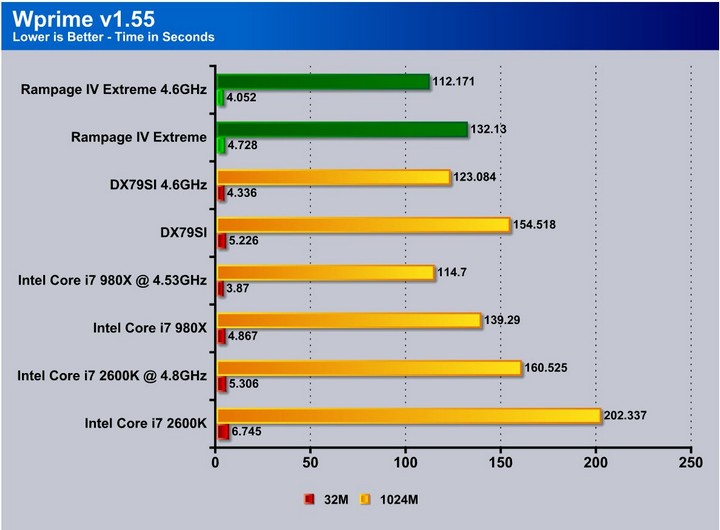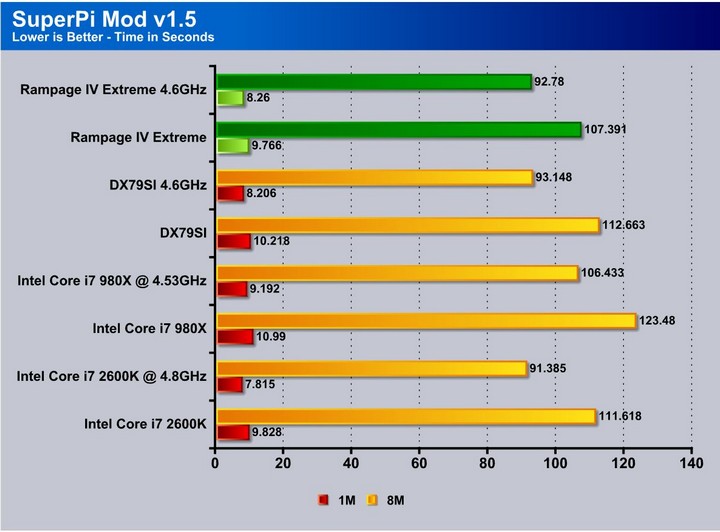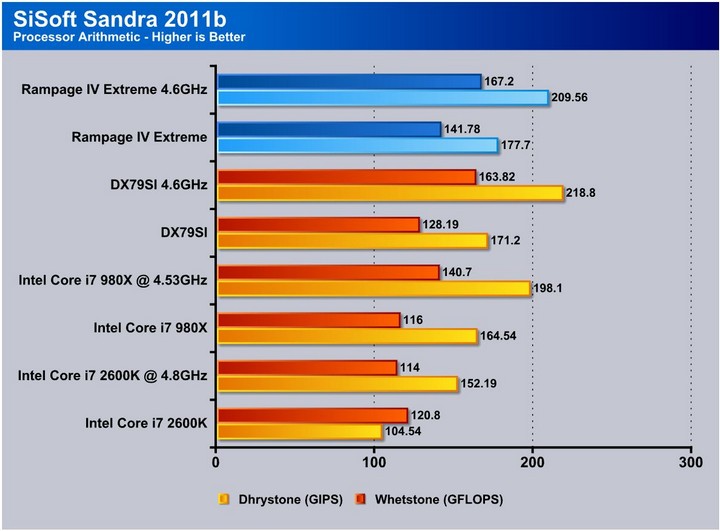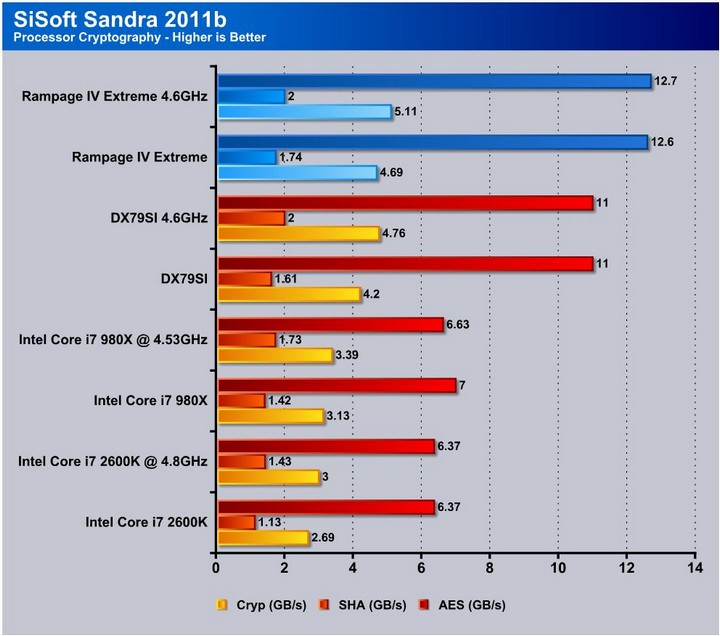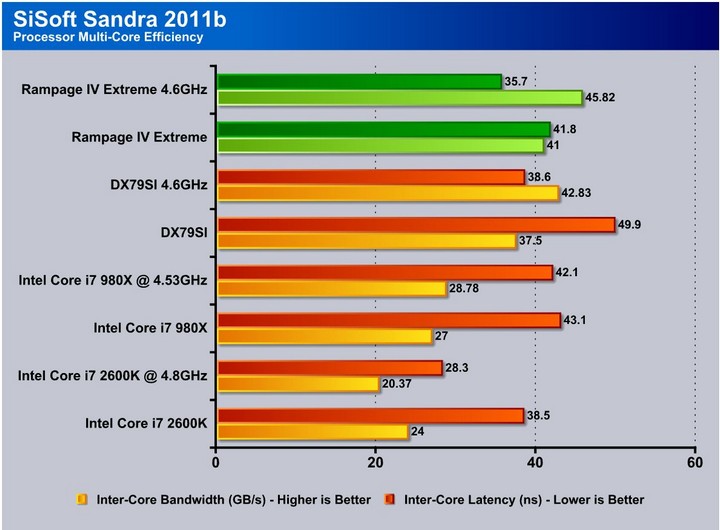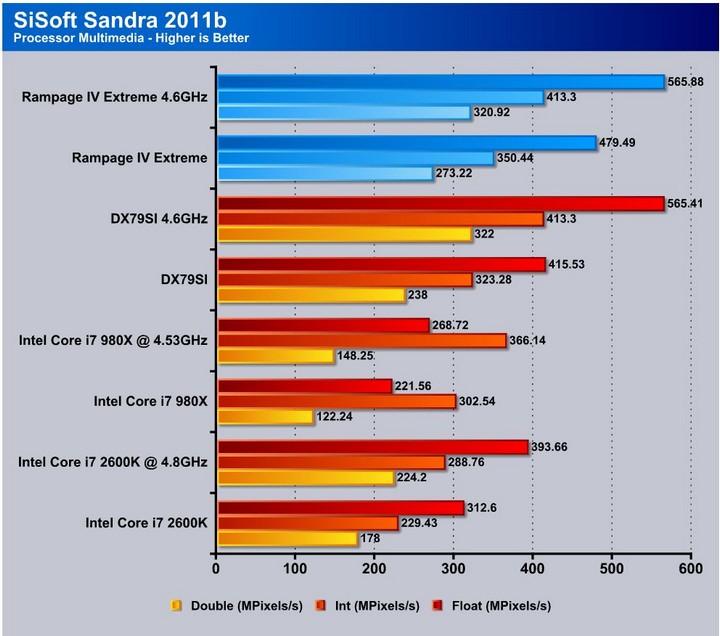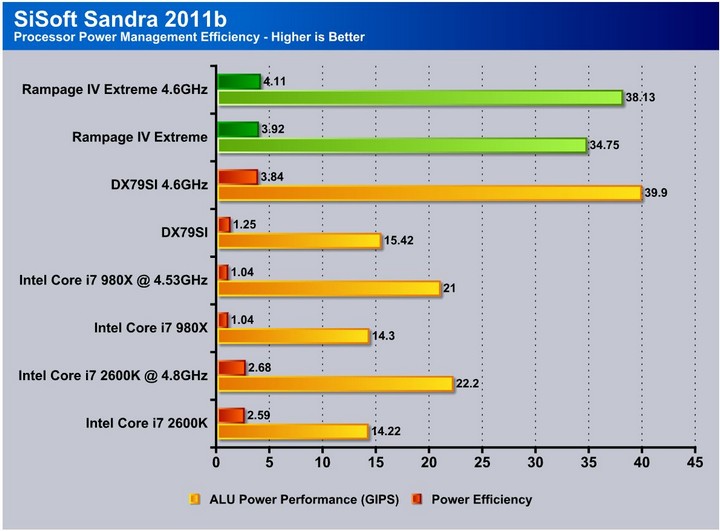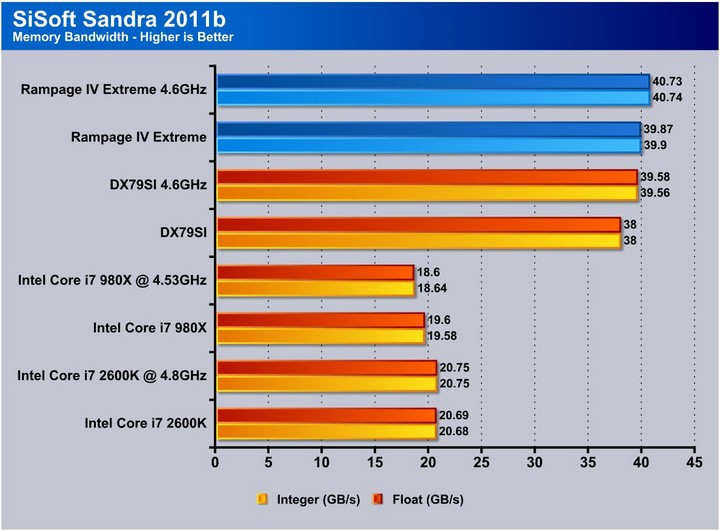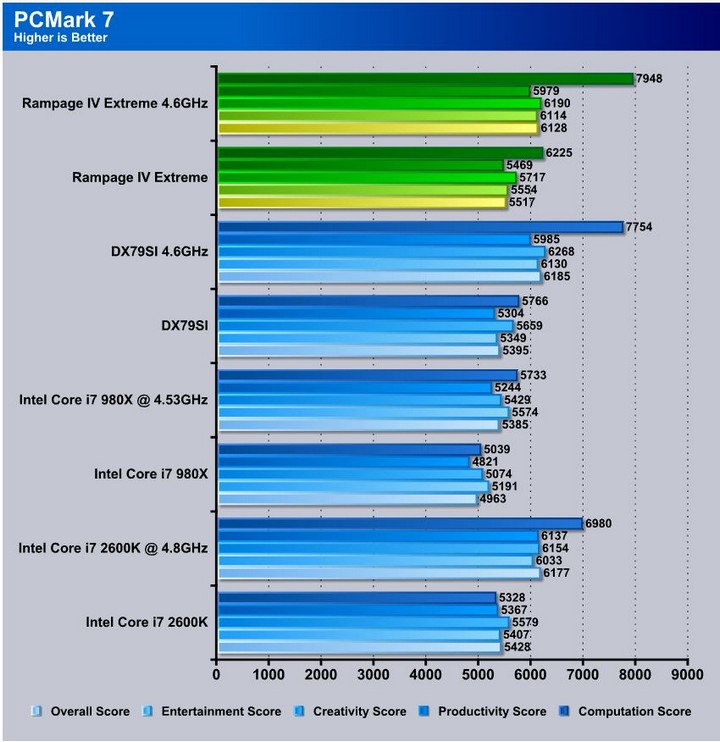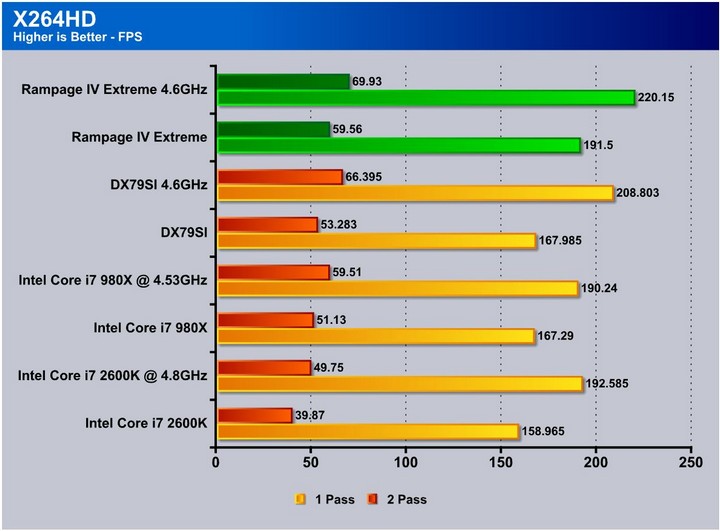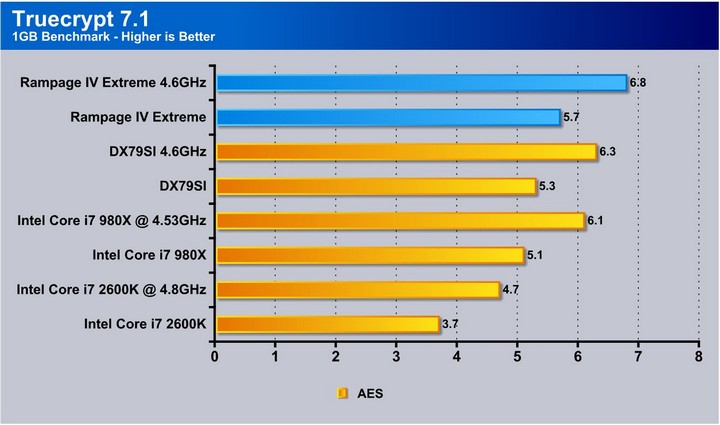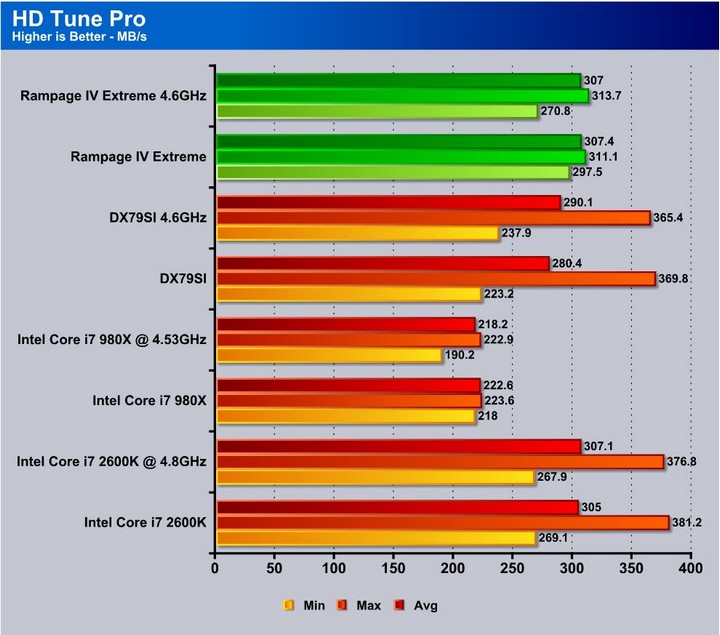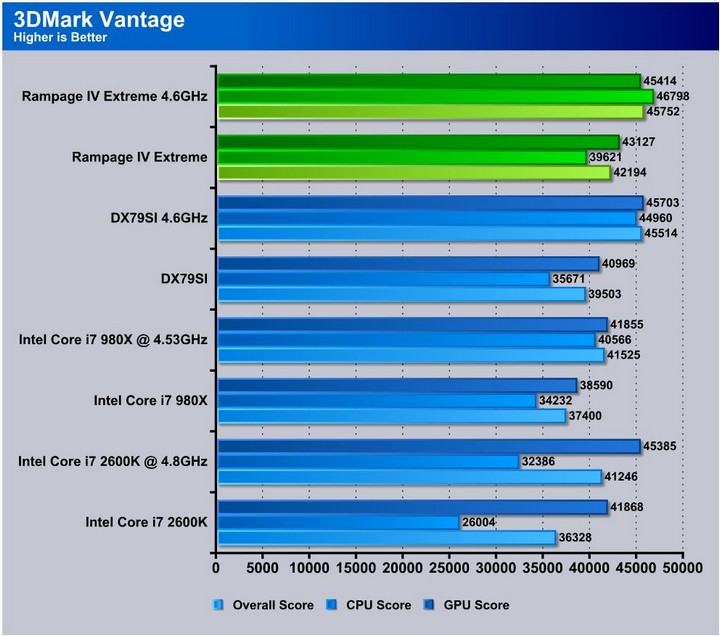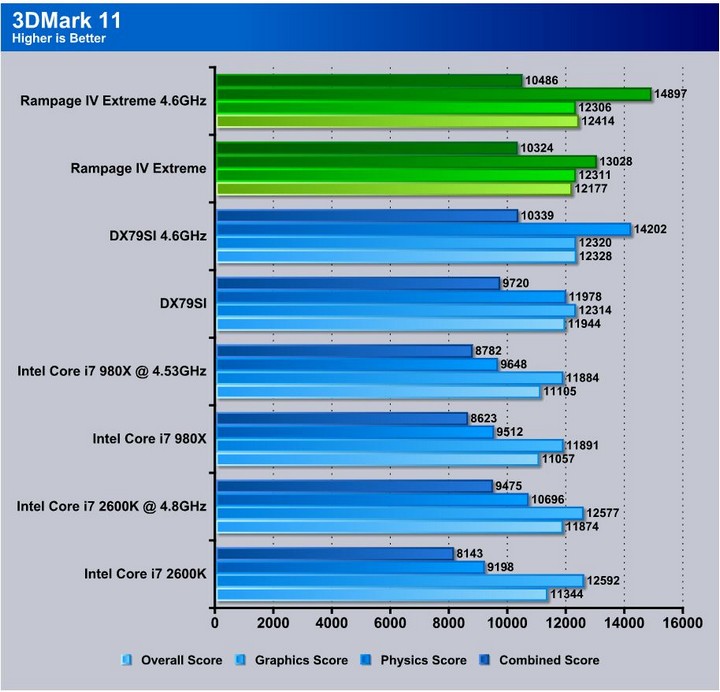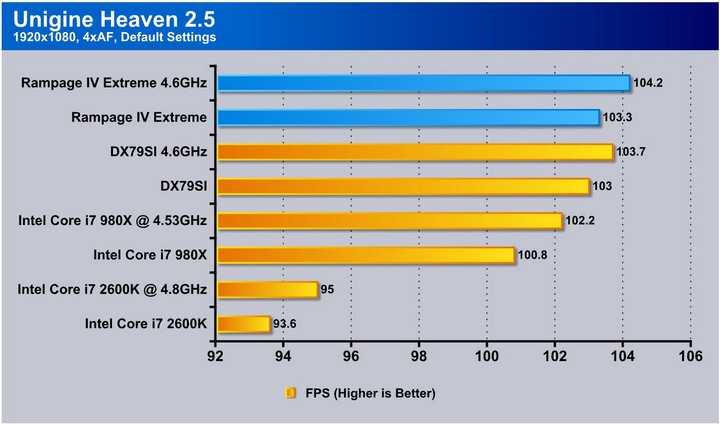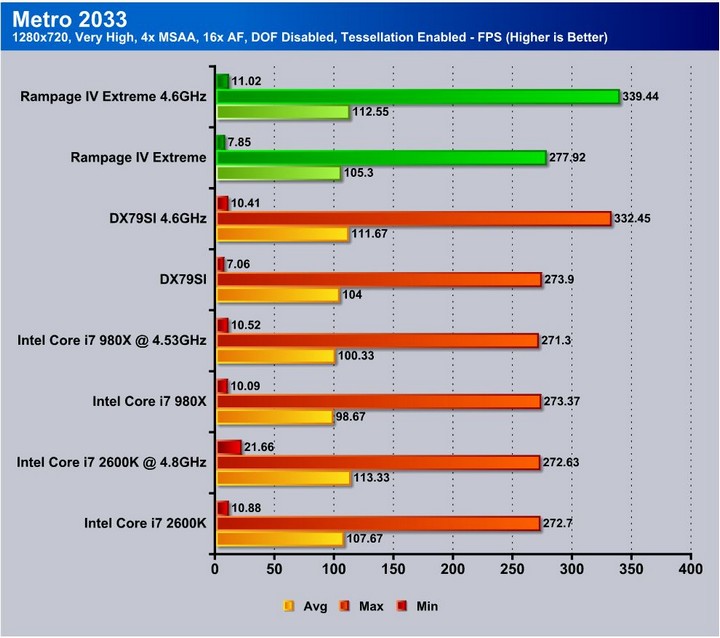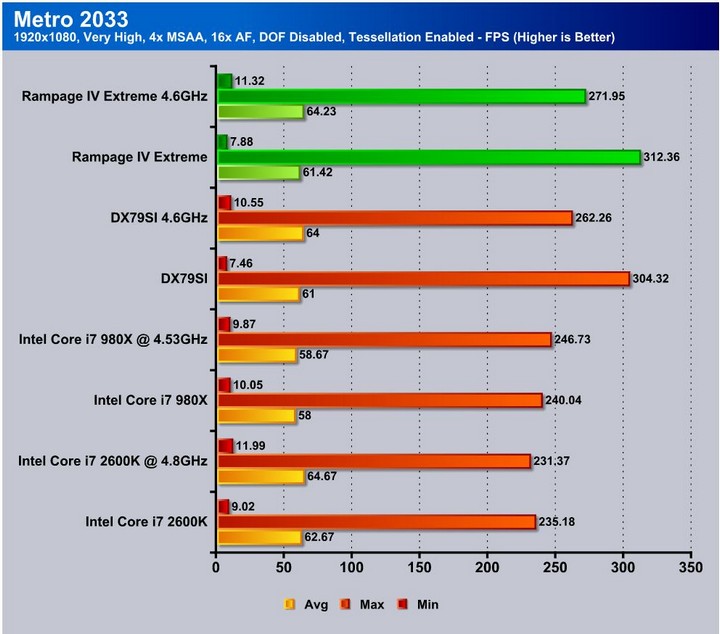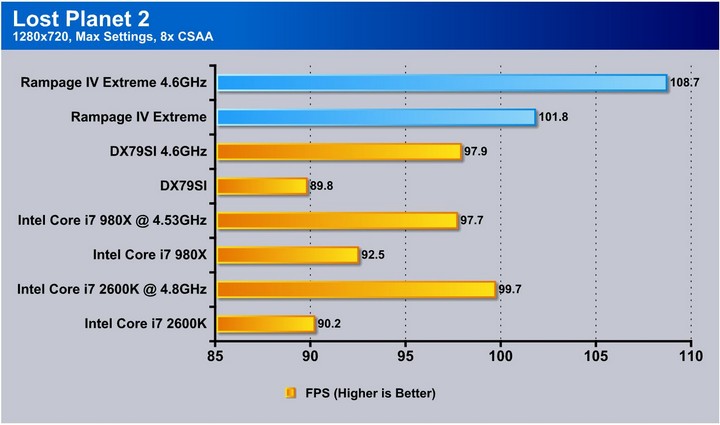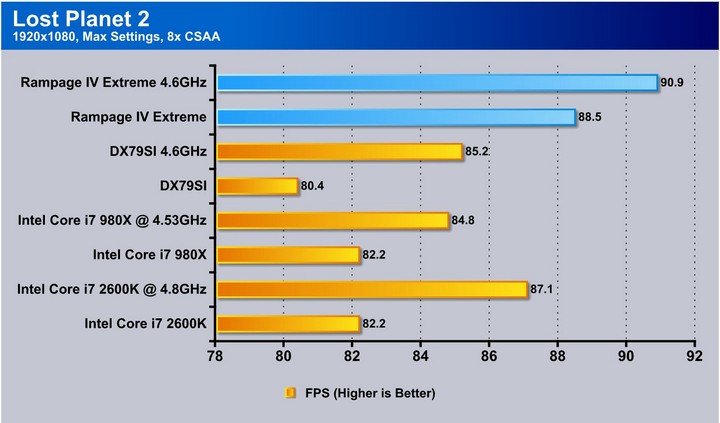The Rampage IV Extreme has earned its place in our pantheon of products without equal, and we are proud to give it our recommendation.
Introduction – asus rampage iv extreme

We have seen instances of this before, with features like digital VRM. When digital voltage controls were first introduced by ASUS, many other manufacturers claimed the new feature was a marketing gimmick, no better than analog VRM. However, over time, other motherboard manufacturers came to realize that the digital VRM actually added stability (especially when overclocking), and started including the feature that ASUS pioneered.
Following the tradition of leading the pack, ASUS’ new board comes with a slate of features that will not only cater to the high end and extreme overclockers, but high performance gamers as well.
In this review we will look at the features and differences that separate the Rampage IV Extreme from the rest of the pack, and whether those differences merit the $449.99 price tag.
Intel’s new X79 Chipset

Until late October, Intel’s Core i7-2600K was the best 4-core desktop CPU on the market. That all changed when Intel launched the 2700K to compete with AMD’s Bulldozer.
However, the 2700K is not truly a new CPU. It is simply a 100MHz speed bump, with the same core count and TDP as the 2600K. It is not intended to power top-of-the-line systems. For that purpose, Intel is introducing their newest line of CPU’s: the Sandy Bridge Extreme, coupled with the performance X79 Chipset. The X79 Chipset is intended for the highest-end systems capable of easily handling high-definition video production, 3D applications, and similar multi-threaded workloads.
For this reason, the X79 chipset has support for the best hardware, and a lot of it. The Sandy Bridge-E system has support for a whopping 40 lanes of PCI-Express 2.0. It does not yet support the upcoming PCI-Express 3.0 technology, though Intel has said that future X79-based releases will. The 40 lanes can be electrically divided into an x16/x16/x8 configuration for a two or three card setup, or an x8/x8/x8/x8 for a four card setup. Either way, this chipset packs a lot of power.
Since the X79 chipset (codenamed Waimea Bay) is intended to be the successor to X58 (codenamed Tylersburg), it also has support for six SATA ports, two of which can perform at 6Gbps. X79 will also support up to 14 USB 2.0 ports, but disappointingly will not have native USB 3.0 support. Motherboard manufacturers will most likely use third-party chips for USB 3 and additional SATA 6Gbps support.
Since the Waimea Bay platform is aimed at gamers and overclocking enthusiasts who are eager to tweak their systems, X79 will support even more overclocking adjustments and performance tuning. The overclocking capabilities of the platform have been redesigned to include a second intermediate multiplier between the CPU multiplier and the BCLK frequency, which will apparently aid in overclocking. This is what allows the 4-core SB-E CPU to be partially unlocked.
Intel Core i7-3960X Processor

Since the Core i7-3960X does not use a new architecture, we’ll give more specifics about this particular model, though we will talk a bit about other models available at the SB-E launch. The Core i7-3960X is the first 6 core CPU based on the Sandy Bridge microarchitecture, and is based on a 32nm manufacturing process. The 3960X has 6 cores instead of 4, and 12 threads instead of 8. The base clock for the 3960X is 3.3GHz, slightly lower than the 2600K’s 3.4 or previous Core i7 Gulftown architecture 980X at 3.33; however, the 3960X can turbo to 3.9GHz as compared to 3.8 on the 2600K, or 3.6 on the 980X. The 3960X also has a larger shared L3 Cache: 15MB as compared to the 2600K’s 8MB, and 980X’s 12MB. Additionally, the 3960X supports a whopping 4 channels of DDR3 at 1600MHz. The 2600K supports 2 channels of 1066/1333MHz, while the 980X only had 1066MHz support.
With all this extra power, however, there is a tradeoff: the new processor is a power-hungry beast. It has a TDP of 130W, much higher than the 2600K’s TDP of 95W. However, the SB-E line has the same TDP as almost all the Core i7-9xx series processors. Additionally, as we can see from the die layout above, the 3960X has no integrated graphics chip onboard. With such a high TDP, the power envelope for an additional graphics chip is just not available. Additionally, the graphics chip would raise the already-high price of the processor. Also, users who buy a $1000 processor will most likely not want to use an integrated graphics chip that can only perform up to the midrange level.
In addition to a higher TDP and a higher price, the Sandy Bridge-Extreme line will not be compatible with regular Sandy Bridge platform motherboards. We will go over this in more detail in the motherboard page, but the Sandy Bridge-E line will use the LGA 2011 socket, with 2011 pins instead of the 1155 found on the regular Sandy Bridge series. The extra pins are necessary because the two extra cores increase data flow in and out of the CPU. To accommodate for this, Intel has introduced a new socket with 856 extra pins (also future proof for next generation CPUs).
The new processor also has a turbo boost that can earn users up to 600MHz extra on a single core. When 5-6 cores are active and Turbo is enabled, the core speed on each core will rise about 300MHz. When only 1-2 cores are active and Turbo is enabled, the core speed will rise by up to 600MHz per core, resulting in a whopping 3.9GHz Max Turbo clock speed.
In addition to the higher core count and increased frequencies, the Core i7-3960X also carries over the AVX and AES instruction set architectures, introduced in the original Sandy Bridge processors. These architectures will boost processor performance in video transcoding and editing, and data encryption. The Sandy Bridge-E line with its X79 chipset will also support 40 PCI-Express lanes for extreme gaming.
Click Image to Enlarge
Here is the 3960X in all its glory. It is not a small processor, and with 2011 contacts it does have to be fairly large or else the contacts would have to be extremely small. Even with its current size if we take a look at the third picture, we have a direct comparison to a US quarter, and the CPU is just massive. If you are an AMD user, then you will not be too surprised by the size, as AMD’s CPUs have been fairly large as well.
Here we have a little demonstration of the Intel Core i7 3960X being installed in a LGA2011 socket. With its massive size, there needs to be a secure socket for the processor. Because of this, to get even pressure across the whole processor, Intel has developed a dual latch socket design. One of the latches holds down one side of the socket’s cover, while the other latch holds down the other side.
Finally, here we have a list of some of the main applications that are designed to support four or more processor threads, and some other applications that support the AVX instruction set, and are fully optimized for it. Applications related to video, photos, 3D rendering, or scientific tasks will see the most benefits with multi-core processors.
Rampage IV Extreme Product Overview
CPU & Chipset Features
LGA2011 Intel® Core™ i7
This motherboard supports the latest Intel® Sandy Bridge-E processors in the LGA2011 package, with memory and PCI Express controllers integrated to support 4-channel (8 DIMM) DDR3 memory and 16 PCI Express 3.0 lanes. This provides great graphics performance. Intel® Sandy Bridge-E processors are among the most powerful and energy efficient CPUs in the world.
Intel® X79 Chipset
The Intel® X79 Express Chipset is the latest single-chipset design that supports the new socket 2011 Intel® Core™ i7 Extreme Edition processors. It improves performance by utilizing serial point-to-point links, allowing for increased bandwidth and stability. Additionally, the X79 comes with 2 SATA 6Gb/s and 4 SATA 3Gb/s ports for faster data retrieval, doubling the bandwidth of current bus systems.
PCIe 3.0 Ready
PCIe 3.0 Ready
The latest PCI Express bus standard delivers imporved encoding for twice the performance of current PCIe 2.0. Total bandwidth for a x16 link reaches a maximum of 32GB/s, double the 16GB/s of PCIe 2.0 (in x16 mode). PCIe 3.0 provides users unprecedented data speeds combined with the convenience and seamless transition offered by complete backward compatibility with PCIe1.0 and PCIe 2.0 devices. It is a must-have feature PC users aiming to improve and optimize graphics performance, as well as have the latest, most future-proof technology.
* This motherboard is ready to support PCIe 3.0 SPEC. Functions will be available when using PCIe 3.0-compliant devices. Please refer to www.asus.com for updated details.
Multi-GPU Technology
SLI/CrossFire On-Demand
Why choose when you can have both?
SLI or CrossFireX? Fret no longer because with the ROG Rampage IV Extreme you’ll be able to run both multi-GPU setups. The board features SLI/CrossFire on Demand technology, supporting up to four graphics cards in a 4-Way SLI or CrossFireX configuration. Whichever path you take, you can be assured of jaw-dropping graphics at a level previously unseen.
Memory features
Quad-Channel DDR3 2400 MHz
The motherboard supports DDR3 memory that features data transfer rates of 2400/2133/1866/1600/1333 MHz to meet the higher bandwidth requirements of the latest operation system, 3D graphics, multimedia, and Internet applications. The quad-channel DDR3 architecture double the bandwidth of your system memory to boost system performance.
OC KEY
OSD Monitor
The key to real time monitoring!
Knowing information is key in any situation. Monitor the status of your system in real-time with a convenient graphical overlay displayed right on screen with OSD Monitor. It allows you to view POST codes in real-time, complete hardware status and even the readout from VGA Hotwire and Subzero Sense, all at a pure hardware level.
OSD TweakIt
The key to real time overclocking!
Tweak the parameters of your system in real-time with a convenient graphical overlay displayed right on the screen with OSD TweakIt. It provides you with a set of critical and hardware-driven functions so you can tweak your system on-the-fly.

ROG EZ DIY Features
X-Socket
Get more life out of your LGA1366 CPU coolers
Don’t junk that expensive LGA1366 heatsink! With X-Socket, switch out the LGA2011 pad for a 1366 one and get more life out of your previous CPU cooler.
> Learn More
Sound with Clarity
7.1-channel Audio
Enjoy high-end sound system on your PC!
The onboard 7.1-channel HD audio (High Definition Audio, previously codenamed Azalia) CODEC enables high-quality 192KHz/24-bit audio output, jack-sensing feature, retasking functions and multi-streaming technology.
ROG Exclusive Features
VGA Hotwire
Hotwire your system
Love to overvolt but got mad trimming the tiny variable resistors? With the VGA Hotwire feature, plug the two-wire cable onboard and solder two wires on the VGA’s voltage regulator and accurately adjust the voltage, taking your system to the next level while avoiding some risks.
Subzero Sense
Find out how cold your board is
Love overclocking in LN2 mode, but have trouble finding out just how cold your board is? Worry no more, with Subzero Sense you can read the system’s temperature even in its coldest subzero degrees temperature.
Extreme Engine Digi+ II
Optimum power efficiency with premium components and intelligent digital design
The Extreme Engine Digi+ II has been upgraded and equipped with the finest Japan-made 10K Black metallic capacitors, while the digital VRM design allows you to achieve ultimate performance with adjustable CPU and memory power management frequencies. Precise adjustments create greater efficiency, stability, five times longer lifespan than solid capacitors* and performance for total system control. (*At operating temperature of 105°C)
ROG Connect
Plug and Overclock – Tweak it the hardcore way!
Monitor the status of your desktop PC and tweak its parameters in real-time via a notebook—just like a race car engineer—with ROG Connect. ROG Connect links your main system to a notebook through a USB cable, allowing you to view real-time POST code and hardware status readouts on your notebook, as well as make on-the-fly parameter adjustments at a purely hardware level.
GPU.DIMM Post
Easily check the status of your graphics cards and memory in the BIOS!
Notice potential problems even before you enter the OS! Overclockers can save valuable minutes in detecting component failure under extreme conditions. With GPU.DIMM Post, quickly and easily check your graphics cards and memory DIMMs status in the BIOS, potentially keeping that record-breaking overclock!
ROG iDirect
Tune your PC from your iPhone or iPad now!
Still overclocking your PC the old-fashioned way? Let ROG iDirect bring you a whole new tweaking experience right on your iPhone or iPad! Thanks to the Bluetooth card that comes with select ASUS ROG motherboards, you can monitor your PC and tweak parameters such as voltages and frequencies in real time wirelessly from your iPhone or iPad!
specifications
| CPU | Intel® Socket 2011 for 2nd Generation Core™ i7 Processors Supports Intel® Turbo Boost Technology 2 * Refer to www.asus.com for CPU support list |
| Chipset | Intel® X79 |
| Memory | 8 x DIMM, Max. 64GB, DDR3 2400(O.C.)/2133(O.C.)/1866/1600/1333/1066 MHz Non-ECC, Un-buffered Memory Quad Channel Memory Architecture Supports Intel® Extreme Memory Profile (XMP) * Hyper DIMM support is subject to the physical characteristics of individual CPUs. * Refer to www.asus.com or user manual for the Memory QVL (Qualified Vendors Lists). |
| Multi-GPU Support | Supports NVIDIA® 4-Way SLI™ Technology Supports AMD 4-Way CrossFireX Technology |
| Expansion Slots | 4 x PCIe 3.0/2.0 x16 *1 1 x PCIe 3.0/2.0 x16 (x8 mode, gray) *1 1 x PCIe 2.0 x1 |
| Storage | Intel® X79 chipset : 2 x SATA 6Gb/s port(s), red 4 x SATA 3Gb/s port(s), black Support Raid 0, 1, 5, 10 ASMedia® PCIe SATA controller : 2 x eSATA 6Gb/s port(s), red 2 x SATA 6Gb/s port(s), red |
| LAN | Intel®, 1 x Gigabit LAN Controller(s) |
| Bluetooth | Bluetooth V2.1+EDR |
| Audio | Realtek® ALC898 7.1-Channel High Definition Audio CODEC – Supports : Jack-detection, Multi-streaming, Front Panel Jack-retasking Audio Feature : – Blu-ray audio layer Content Protection – Optical S/PDIF out port(s) at back panel |
| USB Ports | ASMedia® USB 3.0 controller : 8 x USB 3.0 port(s) (4 at back panel, blue, 4 at mid-board) Intel® X79 chipset : 12 x USB 2.0 port(s) (8 at back panel, black+red, 4 at mid-board) |
| Overclocking Features | ROG OC Key – OSD TweakIt – OSD Monitor ROG Connect : – RC Diagram – RC Remote – RC Poster – GPU TweakIt ROG iDirect Extreme Engine Digi+ II : – 8 -phase CPU power design – 3 -phase VCCSA power design – 2 + 2 phase DRAM power design ROG Extreme OC kit : – Subzero Sense – VGA Hotwire – Slow Mode – LN2 Mode – PCIe x16 Lane Switch – Q Reset – EZ Plug ProbeIt UEFI BIOS features : – ROG BIOS Wallpaper – GPU.DIMM Post iROG Extreme Tweaker Loadline Calibration BIOS Flashback USB BIOS Flashback Overclocking Protection : – COP EX (Component Overheat Protection – EX) – Voltiminder LED II – ASUS C.P.R.(CPU Parameter Recall) |
| Special Features | ASUS EPU : – EPU CPU Level Up ASUS Exclusive Features : – MemOK! – Onboard Button : Power/Reset/Clr CMOS (at back IO) ASUS Quiet Thermal Solution : – ASUS Q-Fan Plus – ASUS Fan Xpert ASUS EZ DIY : – ASUS O.C. Profile – ASUS CrashFree BIOS 3 – ASUS EZ Flash 2 – ASUS MyLogo 2 ASUS Q-Design : – ASUS Q-LED (CPU, DRAM, VGA, Boot Device LED) – ASUS Q-Slot – ASUS Q-DIMM – ASUS Q-Connector |
| Back I/O Ports | 1 x PS/2 keyboard/mouse combo port(s) 1 x Bluetooth module(s) 2 x eSATA 6Gb/s 1 x LAN (RJ45) port(s) 4 x USB 3.0 8 x USB 2.0 (one port can be switched to ROG Connect) 1 x Optical S/PDIF out 5 x Audio jack(s) 1 x Clear CMOS button(s) 1 x ROG Connect On/ Off switch(es) 1 x RC Bluetooth switch(es) |
| Internal I/O Ports | 2 x USB 3.0 connector(s) support(s) additional 4 USB 3.0 port(s) 2 x USB 2.0 connector(s) support(s) additional 4 USB 2.0 port(s) 4 x SATA 6Gb/s connector(s) 4 x SATA 3Gb/s connector(s) 2 x CPU Fan connector(s) 3 x Chassis Fan connector(s) 3 x Optional Fan connector(s) 1 x S/PDIF out header(s) 1 x 24-pin EATX Power connector(s) 1 x 8-pin ATX 12V Power connector(s) 1 x 4-pin ATX 12V Power connector(s) 1 x Front panel audio connector(s) (AAFP) 1 x System panel(s) 1 x OC Key header(s) 1 x OT header(s) 2 x Subzero Sense connector(s) 1 x Slow Mode switch(es) 7 x ProbeIt Measurement Points 3 x Thermal sensor connector(s) 1 x LN2 Mode header(s) 1 x Q Reset switch(es) 2 x EZ Plug connector(s) (4-pin in white for memory DIMMs; 6-pin in black for PCIe slots) 1 x Power-on button(s) 1 x Reset button(s) 1 x Go Button(s) 1 x BIOS Switch button(s) |
| Accessories | I/O Shield 4 x SATA 3Gb/s cable(s) 4 x SATA 6Gb/s cable(s) 1 x 3-Way SLI bridge(s) 1 x 4-Way SLI bridge(s) 1 x SLI bridge(s) 1 x CrossFire cable(s) 1 x Q-connector(s) (2 in 1) 1 x ROG Connect cable(s) 1 x ProbeIt cable set(s) 1 x 12 in 1 ROG Cable Label(s) 1 x OC Key(s) 1 x OC Key cable(s) 1 x X-Socket pad(s) |
| BIOS | 2 x 64Mb Flash ROMs, PnP, DMI2.0, WfM2.0, SM BIOS 2.5, ACPI2.0a Multi-Language BIOS |
| Manageability | WfM2.0, DMI2.0, WOL by PME, WOR by PME, PXE |
| Support Disc | Support DVD: – Drivers and Applications Kaspersky Anti-Virus ASUS TurboV EVO Utility ASUS PC Probe II ASUS Update ASUS AI Suite II ASUS AI Charger+ Daemon Tool Pro Standard ASUS WebStorage |
| Form Factor | Extended ATX Form Factor 12 inch x 10.7 inch ( 30.5 cm x 27.2 cm ) |
| Note | * This motherboard is ready to support PCIe 3.0 SPEC. Functions will be available when using PCIe 3.0-compliant devices. Please refer to www.asus.com for updated details. |
Bios Flashback
Asus offers the Bios Flashback utility which is actually a multi-facet tool and has many capabilities which some may not be aware of. we have had many times where a motherboard did not support a CPU and a frantic search for a supported CPU just to flash the BIOS (ex. Gulftown CPU support on X58). Asus has eliminated the worry of these kinds of issues by allowing the BIOS flashback procedure which does not require a CPU or memory to flash the BIOS. All that is needed in order to flash the bios is to have the desired firmware ROM file on a USB thumb drive and insert that into the ROG connect USB port.
then depressing the ROG Connect button for 5 seconds will start a flashing LED which indicates the firmware is being updated and once the update is complete the flashing will stop. It really is that easy and ensures no matter the condition the firmware can be flashed even if the newest CPU is not supported without the previously mentioned hunt for a compatible CPU.
This may seem like an odd feature but many may buy the newest and greatest CPU on the market while the board could have been shipped with the older firmware which in most cases would leave the user stuck without an option. As for our usage we have found this useful in quite a few experiences where running a LN2 cooled system not necessarily in the most stable conditions and a bios had gotten corrupt, but with the Bios flashback it was remedied as quickly as we could copy the Rom file from our laptop to the flash drive and get it flashing.
Turbo USB
Turbo USB is a new feature we have seen from Asus as of recent and it allows for a speed increase from older USB 2.0 thumb drives or storage devices when the Turbo mode is enabled on that device through the Asus AISUITE II software.
Here we see the USB 3.0 boost screen in the AI SUITE II utility which is where USB devices will show up and allow for adjustment of the interface and allow for the USB 3.0 boost enabling. Enabling of the turbo will help many models such as just a random test with one of our Kingston 8GB USB 2.0 thumb drives jumped in writing the same file from
For more information please see the Asus USB 3.0 Boost landing page here
X-Socket
X-Socket by Asus we believe is one of the least publicized but most beneficial features on the Rampage IV extreme motherboard. It allows swapping to a standard style pass through mounting and backplate which allows usage of 1366 compatible coolers on the LGA2011 platform. The LGA2011 hole pattern is the same for the coolers and therefore naturally will fit however with the X-Socket feature the LGA2011’s proprietary threaded mounting holes is replaced with a standard 1366 style backplate which allow previous generation coolers and LN2 containers or even Phase/Cascade evaps to be mounted without the expense of new mounting hardware.
Asus provides the backplate and torx key to remove and reinstall the backplate so that there is no extras expense passed on to the user if they have an existing 1366 compatible cooler.
Subzero Sense
Subzero sense is one of those features that appeal to the extreme of the extreme it is designed to allow for sensing of subzero temperatures from 2 different K-Type probes mounted to the users GPU or CPU LN2 containers or even evap heads for those running single stage or cascade cooling devices. While many gamers will likely not use this feature it is very advantageous to any benchmarker as Fluke or other high end thermometer units are quite expensive and when running 4 way GPU and CPU under cold that is 5 monitoring devices which can stack up in expense very quickly. This allow pretesting or single card benching to be monitored without an external thermometer at all. The Subzero sense temperatures can be seen directly on the on-screen overlay provided by the OCKEY tool as seen below.
GPU/Dimm Post
GPU/Dimm post is one of those features whos benefit usually will be seen in the most stressful times like when something is not working. We actually wound up using this feature without intention as testing a 32GB memory kit we were seeing issues where the board would only see 24GB and everything we could think of would not remedy the situation. then as we entered the bios another time the GPU/Dimm post feature popped into our heads and upon checking the dimm post menu we found that 2 modules were reading as “abnormal” and powering the system off and reseating those dimms remedied the issue. but the headache saved alone by seeing that info directly in the firmware can save a lot of time when diagnosing errant behavior or instability this kind of information being readily available is an invaluable asset to the user. Add to this that the GPU post option allows us to see the installed GPU’s in each slot means that when benching LN2 or even on a liquid cooled gaming rig the GPU post screen can be checked to ensure identification of all installed cards is accomplished. See the BIOS Section on page 12 for more info.
Another great feature of this section would be the Lane simulation which allows users to see the lane allocation as different slots are marked as populated to show the best option for lane performance before installing all of the hardware.
Overview of the Rampage IV extreme
The Packaging for ROG boards are quite familiar by now with the red external cover highlighting a few key features on the front pane. Moving to the rear we see a more in-depth look at the features/specs and also a outline of the rear I/O connectors. Flipping open the front panel we get a look at some of the special features that make the Rampage IV Extreme a marvel to behold. Next we flipped open the box to get a of the accessories. Surprisingly, the accessories box is almost as thick as the box holding the motherboard itself.
- IO Shield
- SATA cables
- CrossFire Bridge
- 2 Way SLI Bridge
- 3 Way SLI Bridge
- 4 Way SLI Bridge
- Users Manual
- USB bracket
- USB cable for ROG connect
- Easy connect front panel connectors
- ProbeIt Volt meter quick connections
- X-Socket 1366 style backplate
- Cable labeling stickers
It looks like ASUS threw in everything with this board except the kitchen sink.
Click Image For a Larger One
On top of everything else included with this motherboard, the inclusion of the OCKEY is just extra icing on an already very sweet cake. Here we can see the OCKEY, which plugs into the GPU output through one end, and into the display through the other. The OCKEY works as a pass, which means that the overlay will work in conjunction with whatever benchmark or image is coming from the graphics card. On the sides of the OCKEY we find 2 different USB ports, one being an internal style header which uses a pass-through cable to collect the data for the OSD and communicate with the motherboard for the monitoring and control. The other port is used for flashing the firmware on the OCKEY, which is upgradable to allow for hotfixes or even updates for new features to support different or constantly changing functions.
A Closer Look at the rampage IV extreme
Taking a closer look at the components that make this board special we start at the lower left corner, looking at the aforementioned black capacitors, which not only are designed to perform, but look nice while doing it. Moving up the rear of the board we see the I/O panel which is just as stuffed as the rest of the board. The rear panel connections are as follows:
- Mouse/Keyboard PS/2 combo port
- 4x USB 3.0 ports
- 7x USB 2.0 ports
- 1x ROG Connect USB port
- Clear CMOS button
- ROG Connect Button
- Bluetooth antennae
- 2x eSATA ports
- Intel 10/100/1000 Network port
- Audio ports including Optical SPDIF
Moving to the top edge of the board we can see that ASUS employs a single 8 pin ATX CPU power connection partnered with a 4 pin ATX CPU connection. When asked about the choice to omit the dual 8 pin ASUS simply responded it was not necessary–in most cases the need for anything past the standard 8 pin is very rare so the additional 4 pin is more than enough. Also we see the heatpipe connecting the MOSFET cooling solution to the rest of the cooling to ensure the heat load is evenly spread out, which in turn will ensure the highest possible stability. Next we look at the socket, which as noted, does not carry the standard front mounted threaded holes, and instead opts for the pass through design with the threaded hollow posts protruding through the motherboard.
Looking straight down at the top left corner we see the Q reset button which allows for better avoidance of a cold boot issue in case of a freeze up, as it allows a quick reset without hanging. Of course this is not guaranteed, but it has worked well for us so far. At the top right we see the overclocking area which has many options for both the extreme enthusiast and the extreme overclocker. This area includes power and reset switches, Go button, and this is just for powering and adjusting startup characteristics. For the extreme overclocking crowd there are many features including the GPU slot disable switches, LN2 mode jumper with adjacent cold slow switch to ensure better chance of avoiding bugging during a run or even eeking out a few more MHz for a validation. We also see the header for the GPU Hotwire cables, the 2 digit LCD display to assist with POST issue diagnosis, and the ProbeIt connections which allow real time monitoring of important motherboard voltages. Moving to the slots we see the PCI-E 3.0 ready slots which support up to a 4-Way Crossfire or SLI function. Lastly we see the chipset cooler with the adjustable fan and USB 2.0 and USB 3.0 amongst many other connectors on the lower panel.
Software Overview
ASUS has some very similar software as it is same updated software we have seen with the P67/Z68 series. It offers a very in depth control and management interface to help better work with the motherboard.
When opening the AI Suite II utility we see the main toolbar which is very similar to what we have seen before but with a slightly different button design for the CPU Level up utility.
The CPU level up utility can easily up the CPU’s base frequency up to an impressive 4.25GHz with no other adjustment necessary. This is all through software without even the need for entering the BIOS. However, our goals are beyond the already impressive 4.25GHz preset.
Here we see the tools menu opened with all of the features shown to see what kind of options are available through the AI Suite II utility.
The TurboV EVO section is the polar opposite to the CPU Level Up, as it allows manual configuration of an overclock which will easily exceed the CPU Level Up presets. All of the important settings from voltages to frequencies can be adjusted here.
The DIGI+ Power Control Center has separate sections for both DRAM and CPU power sections. Digi+ has to do with ASUS’s implementation of its industry leading digital power controls, which have been proven for excellent efficiency and accuracy which leads to better overclocking potential.
Here is what we see when entering the CPU power controls and the PWM frequency and loading as well. All of this translates into either very good overall efficiency or extreme power loads which can unlock amazing power potential.
The Digi+ screen for Dram is very much the same as the CPU but with optimizations and controls based on the tuning of the Dram modules. This just like the CPU has settings that can optimize either power efficiency or extreme power delivery for pushing the overclocks.
The EPU allows for tuning to best suit users’ needs, along with a graph showing how the current settings correlate to convenience, energy savings, reliability and performance. This allows for the user to better tune their system to meet their specific needs while still allowing the best possible efficiency balance.
The Fan Xpert tool allows custom fan profiling so that each fan will ramp up according to the temperature it reads and allows for a great balance of noise and thermal performance.
Here we Probe II software pane which has a whole slew of voltages, temperatures and other system parameters which can be monitored in real time to give us an idea of the health of our system and other monitoring info. Also warning thresholds can be set to allow warnings if a voltage beyond this threshold is reached.
The sensor recorder software is great for monitoring activity under load, and allows users to see any instabilities in voltages or temperatures to better diagnose stability issues or thermal concerns under load. This allows for better fine tuning and finding the optimal frequency for our 24/7 rig.
The ASUS Ai Charger+ is great in a world where many devices charge via a USB port. It allows charging via the USB 3.0 port at up to 3x faster than other motherboards will offer. This can be a great utility for those who regularly charge their phone, iPad, MP3 player, or other USB charged device.
Lastly is the USB 3.0 boost which was covered briefly before as it allows a speed boost to many USB 2.0 storage devices and even some supported USB 3.0 storage devices by changing the communication protocol being used.
A full list of supported protocols and presently supported devices can be found here
ROG Connect
ASUS includes the ROG Connect utility with all their ROG boards. This allows connection of a remote computer via USB (with an included USB cable), which allows not only remote monitoring, but remote control of ROG boards from the separate connected system.
Here we have the main screen. This is RC TweakIt, which allows adjustment of all of the main voltages along with monitoring of voltages, temperatures, frequencies, and fan speeds on the remote system. This is our home screen and all menus we see from here will be accessed via this main screen to start.
Here we have the RC Remote which allows a few key functions such as:
- Power on
- System reset
- Power Off
- Clear CMOS
This kind of message will be displayed to ensure no unintended operations or shutdowns occur because of an accidental click.
During POST, with a system connected, we see this display which tells us which point in the POST process we are at presently. This will help greatly when overclocking, in the event we suddenly run into a POST issue.
Here we have the RC diagram tool which allows remote monitoring of many sensors for fan speed, voltage/amperage, or temps to ensure our system is running well. We were very interested in the amperage of the CPU, which gives us a very good indication of the low power cycles were able to achieve during idle or even light web surfing activity to .
Here we see the GPU TweakIt option, which allows remote control of our ASUS GTX 580 Matrix Platinum. This program allows frequency, voltage, and fan speed changes. This could be helpful while benchmarking.
Asus ROG ockey
After looking at all of the following screens we see that the OCKEY is a very beneficial tool but we still are in love with the ROG Connect on our laptop as it is just so much easier having the control on a completely separate live system. However, time will tell as the OCKEY may grow on us through some future bench sessions.
gpu hotwire
A few words of warning before we begin here: This feature is not designed for everyday gamers. This is strictly for the highest-end subzero benchers. The GPU Hotwire function requires soldering on graphics cards and will void any applicable warranty on the graphics card.
The motivation behind GPU Hotwire is that anyone who has ever benched a card under LN2 cooling with trimmers attached to adjust voltage manually will know that when pouring LN2, in the pot it fogs up quickly and can lead to low visibility conditions which means both adjusting the trimmer and using metal probes to monitor voltage can easily slip or short a connection causing instant death to the expensive graphics cards.
Here is what a typical dual card LN2 cooled rig will usually look like. Notice the 3 LN2 containers (1 for CPU and 1 per card). With the Rampage IV Extreme there can be up to 4 cards being cooled by LN2, meaning there will be a lot of action and low visibility.
Here we see with 3 pots after adding some LN2 to get things frosty, first thing we notice is that the 3 barely visible trimmers have a very small brass screw which is turned with a small tipped flathead screwdriver to adjust. Now considering how hard it is to see the trimmers and the screw driver alone, imagine how hard it is to accurately adjust the voltage on the card in this fashion.
Here we see the dual Red/Black 6 pin connections which are used for voltage adjustments and readpoints. These are conveniently placed up in the OC Zone area to ensure no interference with other devices during operation.
Here we see one connector attached to the header, It is important to note that the red wire is for adjustments while the black wire is to be soldered to the read point so that the adjustments being made can be closely monitored. The Cables used to connect to the board that we see here are NOT included in the bundle but they are very standard type connection and therefore should be very easy to source.
Here we see something that should be very familiar to the benchers that are targeted by the GPU Hotwire feature as this is the standard layout for one of the GPU’s to be modded.
Here is the breakdown of each connection and its purpose for the hookup of up to 2 GPU’s for the extreme tweaking ability. Notice this allows adjustment points for VGPU, Vmem and Vpll all directly from the motherboard controls.
Here we have a GTX 580 modded and ready for some LN2 action and Voltage tweaking without the need for screwdrivers or trimmers as the adjustments can now be made from the board.
And here it is in the UEFI interface, there is the VGA Tweakers paradise. This is where the magic happens and as seen above the single card modded now shows the voltage in real time and can be easily adjusted for pretty much any voltage needed to meet our needs. Note: The core voltage boost option is for very extreme overvoltaging and should not be used unless the max setting is not enough. In our experience the max setting is high enough that unless the card is really power-hungry, the boost should not be needed.
BIOS Overview
Extreme Tweaker
Above we see the Extreme Tweaker which is very similar to those who have used the Maximus IV Extreme but with some more settings sprinkled. Many of these will not be used since this board is multifunction and can be used for anyone from an extreme gamer to the highest-end extreme bencher. One thing to note is that at the beginning of the Memory Timing settings are the special profiles for Elpida and PSC modules, but also a special really loose profile just for pushing maximum memory frequency. This just goes to show that the Rampage IV Extreme was designed from the ground up to be the leader in pure performance.
Next we have the the Turbo Ratio option which can be set so that the Turbo Ratio will adjust depending on the number of cores loaded, or will run at a user-defined setting no matter how many cores are loaded. Further down the list, we come across the memory frequency setting, which is basically just setting the frequency of the IMC to allow for faster memory speed and higher memory bandwidth. Lastly we have the DRAM timing control menu which allows settings of the memory timings and subtimings with a great amount of detail.
Here we see just a flat out overload of system timings and subtimings which can even be changed by channel if so desired. While these settings may not improve gaming performance they can definitely improve performance for many benchmarks and even be the extreme edge you need when pushing for the world record run.
The next option in the Extreme Tweaker menu is the DIGI+ power control which allows for fine tuning of the CPU or DRAM power delivery. Once again the level of detail and adjustability is nothing short of extraordinary here and we are impressed by how tunable it is. The great thing about the DIGI+ system is that it allows the impressive overclocking ability with precise enough control to still allow power saving functions such as speedstep to function at over 5.1GHz. Also, the switching is so well maintained that all of those features still can work effectively.
Here we see have the GPU/DIMM post screens which were mentioned earlier as excellent diagnostic tools. These 2 screens allow for viewing of the detected and functioning devices within the BIOS to assist with issues from GPU’s or memory. and within the GPU post screen there is even another feature called the PCI-E Lane Simulator which will show the lane splits depending upon slots utilized, which can be manually adjusted via BIOS to help figure out the best add in card arrangement depending upon performance and placement requirements.
Here we see the CPU tweaker’s paradise which allows for fine tuning of clock skews. The memory tweaking section offers huge amounts of tweaking options to allow just a little more performance or even overclockability for possible just the final few MHz overclock.
Here we have the PCH tweaking section which allows for more skews in relation to chipset function, but the interesting one would be the GPU section, which is used in conjunction with the GPU Hotwire hookups to allow voltage adjustment of up to 2 graphics cards for an all in one overclocking solution.
Here we see some of the advanced features including SATA port configuration, CPU configuration, and pretty much every other onboard peripheral configurations
Here we see the Power Management controls along with Voltage monitoring available to keep an eye on system vitals.
Above we have a huge amount of monitoring info available directly in the BIOS to give an idea of set voltages, fan speeds, and more, all monitorable within the AI Suite II software as well.
Here we have the fan monitoring feedback along with relevant boot options to allow setting up how and what hardware is used during the bootup process.
Here we see the boot options among other features such as SPD readings which show the installed memories SPD info including JEDEC rated speed/timings and any available XMP profiles and the related speed/timings for them.
Beyond the overclocking features we have the standard features to be expected in the BIOS including the EZFlash BIOS flashing utility and even BIOS Flashback utilities which allow copying one BIOS to another in the case of a corrupted flash.
Testing & Methodology
We’ve expanded our testing suite considerably since the X79 chipset release, and will continue to use the same methods for most of the motherboards and CPU’s we test. In the interests of thoroughness and accurate results, we run each test at least three times, and some tests more than that. We average the total of all the tests from each benchmark then report the average here.
The OS we use is Windows 7 Pro 64bit with all patches and updates applied. We also use the latest drivers available for the motherboard and any devices attached to the computer. We do not disable background tasks or tweak the OS or system in any way. We turn off drive indexing and daily defragging. We also turn off Prefetch and Superfetch. This is not an attempt to produce bigger benchmark numbers. Drive indexing and defragging can interfere with testing and produce confusing numbers. If a test were to be run while a drive was being indexed or defragged, and then the same test was later run when these processes were off, the two results would be contradictory and erroneous. As we cannot control when defragging and indexing occur precisely enough to guarantee that they won’t interfere with testing, we opt to disable the features entirely.
Prefetch tries to predict what users will load the next time they boot the machine by caching the relevant files and storing them for later use. We want to learn how the program runs without any of the files being cached, and we disable it so that each test run we do not have to clear pre-fetch to get accurate numbers. Lastly we disable Superfetch. Superfetch loads often-used programs into the memory. It is one of the reasons that Windows occupies so much memory. Vista fills the memory in an attempt to predict what users will load. Having one test run with files cached, and another test run with the files un-cached would result in inaccurate numbers. Again, since we can’t control its timings so precisely, it we turn it off. Because these four features can potentially interfere with benchmarking, and and are out of our control, we disable them. We do not disable anything else.
Test Rig
| Test Rig | |
| Case | Thermaltake Level 10 GT |
| CPU |
Intel Core i7-3960X |
| Motherboard | ASUS Rampage IV Extreme |
| Ram | 16GB Gskill RipJaws Z 4x4GB (9-11-10-27) |
| CPU Cooler |
Swiftech H20-220 Edge |
| Hard Drive | Western Digital Velociraptor 300GB |
| SSD |
Intel 510 series SATA III 120GB |
| Optical | ASUS BD-ROM |
| GPU |
SLI 2x GTX 580 |
| Case Fans |
Front (intake): 200 x 200 x 20 mm ColorShift Fan x 1 (600~800RPM, 13~15dBA) Rear (exhaust): 140 x 140 x 25 mm Turbo Fan (1000PRM, 16 dBA) Top (exhaust): 200 x 200 x 30 mm ColorShift Fan (600~800RPM, 13~15dBA) Side (intake): 200 x 200 x 30 ColorShift Fan (600~800RPM), 13~15dBA) |
| Additional Cards |
N/A |
| PSU |
Thermaltake Toughpower Grand 1200W |
| Mouse | Thermaltake esports Black gaming mouse |
| Keyboard | Thermaltake Meka G1 mechanical gaming keyboard |
Test Suite
We will use the following applications to test the performance of the Motherboard. Benchmarks
| Benchmarks |
|---|
| PCMark 7 |
| Heaven benchmark 2.5 |
| Cinebench R10 |
| Cinebench R11.5 |
| 3DMark 11 |
| 3DMark Vantage |
| Wprime |
| SuperPi |
| Metro 2033 |
| Lost Planet 2 |
| SiSoft Sandra 2011b |
| HDTune Pro |
| X264HD |
| TrueCrypt 7.1 |
Overclocking
The X79 platform is unlike the P67/Z68 offering in way of BCLK overclocking. The default is the same at 100MHz but when it comes to overclocking the X79 has a divider that separates the CPU base clock from the rest of the board frequencies to keep from becoming unstable as the BCLK goes significantly higher.
We started by adjusting the divider to see how high we could go and were surprised to see well in excess of 160MHz on the base clock, but whether pushing base clock or multiplier on our unlocked CPU we found very similar for stable frequency on our liquid cooler. This tells us that once again for the most part overclocking ability will quickly become capped by the processor before the motherboard will be the major stumbling block. That being said, from our testing to date, the Rampage IV Extreme is the easiest motherboard to overclock that we have used. From testing we stuck with a decent but modest clock of 4.6GHz so we can keep the performance comparable to the clock we were able to achieve with full stability on the Intel DX79SI board so we can see any efficiency gained with the tested models. Just understand that those who really want to push it have much more headroom to really have some fun.
As we see from the validation above 5118.9MHz is nothing to scoff at. We tested this overclock with a slate of benchmarks, shown below.
We are quite certain that with more cooling power and a better chip, this board would do even better. But this can only be confirmed as we test a larger batch of chips to see what we can do.
Important note: Overclocking can cause component failure. Please exercise caution when attempting any level of overclock on system components.
Temperatures
The temperatures were recorded with Realtemp while running Wprime 1024 right before the end of the 5th run. The results were recorded carefully. After the results were recorded, we waited for 30 minutes before taking Idle temperature measurements. The results were as follows:
| CPU Temperatures | Temperature (Idle/Load) |
| Rampage IV extreme OC (4.6GHz) | 34C/66C |
| Rampage IV extreme | 30C/58C |
| Chipset Temperatures | Temperature (Idle/Load) |
| Rampage IV extreme OC (4.6GHz) | 38C/48C |
| Rampage IV extreme | 33C/42C |
We were lucky enough with the Rampage IV Extreme’s ability to utilize the 1366 socket mounting to mount our Swiftech Edge H20-220 kit to give us a bigger temperature headroom.
Power Consumption
The power consumption was tested while running Wprime 1024 for a few minutes at stock settings. The results were recorded carefully with a Kill-A-Watt power consumption measuring tool at the wall. After the results were recorded, we waited for yet another few minutes minutes before taking Idle power consumption measurements.
| Configuration | Power Consumption (Idle/Load) |
| Rampage IV extreme (4.6GHz) | 215W/469W |
| Rampage IV extreme | 171W/367W |
The power consumption is not with GPU usage. This is with CPU/system loading but nothing graphically intensive in order to provide the most accurate results by not ramping up the GPU, which will pull significantly more power.
Wprime
Wprime is a processor heavy multithreaded benchmark at which it crunches numbers of a specific data set and gives the end user an output time which can then be used as a gauge to compare system performance.
As we see once again the LGA 2011 platform allows for much better performance in comparison to previous generations as this benchmark utilizes all cores to crunch away at this benchmark.
Superpi
SuperPi is a single threaded benchmark which measures efficiency and is heavily influenced by architectural changes as much as it is by clockspeeds.
SuperPi is a much older benchmark, and some may argue its obsolescence, but with some newer processors scoring poorly in this test, it is always good to include it. The efficiency is very good, and the Rampage IV Extreme performs quite a bit more efficiently than the Intel DX79SI we tested previously.
Cinebench R10 and R11.5

“CINEBENCH is a real-world test suite that assesses your computer’s performance capabilities. MAXON CINEBENCH is based on MAXON’s award-winning animation software, CINEMA 4D, which is used extensively by studios and production houses worldwide for 3D content creation. MAXON software has been used in blockbuster movies such as Spider-Man, Star Wars, The Chronicles of Narnia and many more. MAXON CINEBENCH runs several tests on your computer to measure the performance of the main processor and the graphics card under real world circumstances. The benchmark application makes use of up to 16 CPUs or CPU cores and is available for Windows (32-bit and 64-Bit) and Macintosh (PPC and Intel-based). The resulting values among different operating systems are 100% comparable and therefore very useful with regard to purchasing decision-making. It can also be used as a marketing tool for hardware vendors or simply to compare hardware among colleagues or friends.”
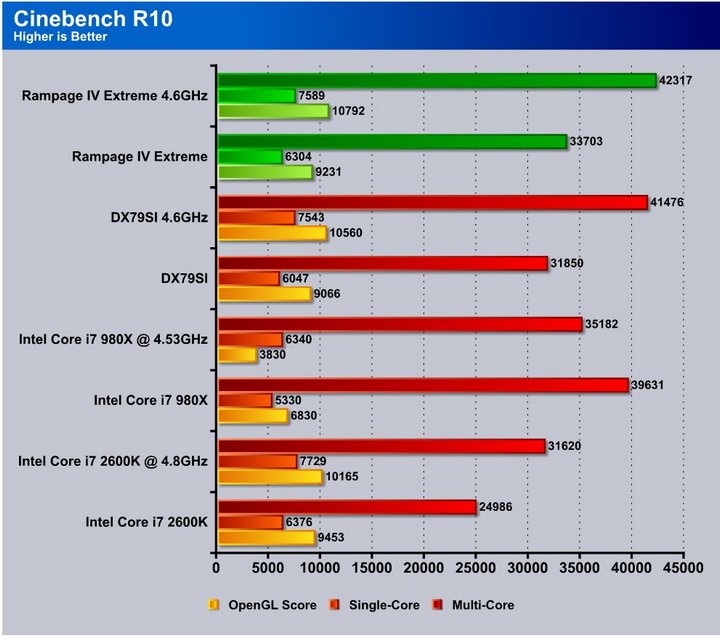
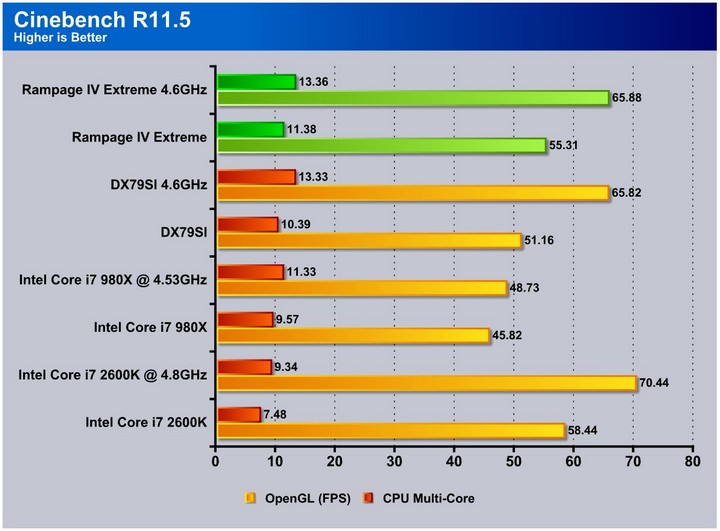
SiSoft sandra 2011
“SiSoftware Sandra (the System Analyzer, Diagnostic and Reporting Assistant) is an information & diagnostic utility. It should provide most of the information (including undocumented) you need to know about your hardware, software and other devices whether hardware or software. It works along the lines of other Windows utilities, however it tries to go beyond them and show you more of what’s really going on. Giving the user the ability to draw comparisons at both a high and low-level. You can get information about the CPU, chipset, video adapter, ports, printers, sound card, memory, network, Windows internals, AGP, PCI, PCI-X, PCIe (PCI Express), database, USB, USB2, 1394/Firewire, etc.”
Here we see that the new LGA 2011 architecture is very powerful and gets only better when overclocked as overall productivity is increased. The Rampage IV Extreme again tops the charts in most of these tests.
PCmark 7
When looking at the PCMark 7 benchmark this is a complete system benchmark testing multiple facets of what a computer does every day. When reviewing each score we see that the performance as we have seen in many benchmarks is very impressive. However being a multifaceted benchmark, there are some areas we notice where there is similar performance or very little improvement. This is most likely because the bottleneck in those tests is likely in different areas not affected by clockspeeds of the system.
X264HD
The X264HD benchmark tests the encoding capabilities of the CPU to encode a short HD video clip. Here we see that the 3960X’s performance once again is nothing short of stellar, and when paired with the Rampage IV Extreme it is even better.
Truecrypt 7.1
The Truecrypt benchmark shows similar to the Sandra 2011 encryption tests that the 3960X pulls ahead of the pack when punching through encryption tasks. When overclocked the productivity scales with the processor frequency. One thing to note is that the Rampage IV Extreme at stock settings outperforms the DX79SI board from Intel by approximately 8% which speaks to the fine tuning and tweaking done behind the scenes from the ROG team.
HDTune pro
The HDTune tests were unfortunately a little skewed as the SSD used to test on the Intel board was not available at the time of testing for the Rampage IV Extreme but regardless the performance is stellar and as we get a replacement SSD for these tests we will update with the better results.
3DMARK VANTAGE
For complete information on 3DMark Vantage Please follow this Link:
www.futuremark.com/benchmarks/3dmarkvantage/features/
The newest video benchmark from the gang at Futuremark. This utility is still a synthetic benchmark, but one that more closely reflects real world gaming performance. While it is not a perfect replacement for actual game benchmarks, it has its uses. We tested our cards at the ‘Performance’ setting.
3DMARK 11
3DMark 11 is the newest in futuremark’s suite of benchmarking utilities. Its a fully capable DirectX11 benchmark which also stresses and analyzes the system performance as a whole to simulate a heavy rendering environment such as a high end game or other app the end user may run. This benchmark was run with Performance settings 5 times and all runs were averaged for the result below.
3DMark Vantage and 3DMark 11 shows an increase in the CPU performance, but the graphics scores are fairly similar. The graphics card is the bottleneck here.
Unigine Heaven 2.5
Unigine Heaven is a benchmark program based on Unigine Corp’s latest engine, Unigine. The engine features DirectX 11, Hardware tessellation, DirectCompute, and Shader Model 5.0. All of these new technologies combined with the ability to run each card through the same exact test means this benchmark should be in our arsenal for a long time.
Unigine Heaven 2.5 definitely can see the increase in performance as performance scales with the frequency increases. Also the Rampage IV Extreme shows an increase yet again in comparison to the DX79SI which shows that the Rampage board is heavily optimized to improve benchmark performance as a whole and not just CPU and memory performance.
Metro 2033
Metro 2033 is a very demanding game for graphics. We were very surprised to see this game rely more on clock frequency than overall core efficiency but the Sandy Bridge and Sandy Bridge-E models have similar efficiency, so the 2600K at a higher clock speed is going to do a little better at gaming than the 3960X in terms of relative performance. However, as more games become multi-threaded this will be less prevalent.
Lost Planet 2
Lost Planet 2 shows a similar picture of the current situation: many games just are not threaded heavily enough to see advantages of the added cores that the Sandy Bridge-E chips have available. However, since there are far more PCI-E lanes available in the Sandy Bridge-E, it would stand to reason that anyone running a multi-card configuration may consider this for their monster gaming rig.
CONCLUSION
When receiving the Rampage IV Extreme in for review we really did not expect what we were getting ourselves into. This board has more features than we could cover in detail here, and the polish to make them all work well in unison. Granted, not every feature will be for everyone–most may never be used by the masses, but for those creative enough, many of these can be used for some awesome ideas such as K probes placed in key places to monitor temps. Many of the features of this board are specifically targeted on the extreme overclocking crowd, and they hit the nail on the head. As overclockers, we can say that hitting 5.1GHz easily on water cooling is nothing to scoff at, especially with quad channel enabled and full stability. This is a feat that the team at ASUS should be very proud of and we can only hope that others take up this level of detail and attention to an ever-growing crowd of the enthusiasts community because we do notice, and it will not go unappreciated.
Now down to the fine points, yes the board is on the high end for a motherboard, but then again when looking at the features it will be a hard feat to find a board as thoroughly featured and fine tuned as the Rampage IV Extreme. ASUS offers a whole line of boards, many of which we will feature here at Bjorn3D, but if you must have the best of the best, and are ready to annihilate the competition with the press of a button then give the Rampage IV Extreme a look.
| OUR VERDICT: ASUS Rampage IV Extreme | ||||||||||||||||||
|
||||||||||||||||||
| Summary: The ASUS Rampage IV Extreme is an excellent board for the enthusiast user, and a great value as it has every performance option available. For its outstanding performance and exorbitant amount of features, it earns the Bjorn3D Golden Bear Award. |
 Bjorn3D.com Bjorn3d.com – Satisfying Your Daily Tech Cravings Since 1996
Bjorn3D.com Bjorn3d.com – Satisfying Your Daily Tech Cravings Since 1996