Arctic’s latest home entertainment system user an AMD A10-4600M APU, bringing a powerful combination of CPU and GPU in a tiny little box. Packed with WiFi, TV Tuner, 8GB RAM, and 1TB of storage, the MC101 brings us plenty of power for our media needs and is also able to deliver decent gaming performance.
Arctic MC101
Introduction
HTPC used to be about the size of a VCR machine, big and bulky. However, as with any computing device, it is getting more powerful yet its size keeps shrinking. We have already reviewed the Zotac Zbox AD02 Plus U and Sapphire Mini Edge, each about the size of a novel, so small form factor HTPCs are nothing new. While the size of these systems are impressive, they are simply not powerful enough for slightly more demanding tasks. Atom and Brazos are designed for low power consumption, as opposed to performance so for demanding tasks such as video transcoding or heavy multi-tasking will ultimately drag the system down and let you feel that you want something faster. The small form factor PC needs a better CPU and the latest AMD Trinity may just fill that role.
We received the Artic MC101, a small form factor system that is marketed as an HTPC and not a desktop replacement. Despite its small size, do not think that this system is as slow as other small form factor PC. The brain that powers the Arctic MC101 is AMD’s latest A10-4600M APU, a much more powerful CPU than Brazo or Atom. Codenamed Trinity, the latest APU maybe designed toward notebooks with its 35W TDP but it may just be what HTPC users are looking for because of the perfect combination of a good CPU and GPU performance at a low power consumption. Trinity may not deliver the best benchmark scores but it is certainly fast enough for HTPC and its integrated HD 7660G delivers the best integrated GPU performance we have seen for a mobile chip. Such a good combination allows system builders to construct a small system without the need for any additional chips. So we have high hope with the MC101.
Arctic MC101–Exterior
The MC101 is shipped in a typical cardboard box where we get to see a picture of the device and its specification. In addition to the picture of the unit, we also get an overview of the ports. Inside we see the MC101 is shipped with a styrofoam cutout of the machine to provide enough cushioning so the device won’t get damaged during shipping. Upon removing the MC101, we were greeted with a warning label with different icons on what not to do to your device. We were recommended not to spill liquid on the unit, place it next to a magnet, or open the device while it was plugged in.
The accessory is packaged in a separate compartment underneath the system. Inside we find the MC101 includes: an external power adapter, a TV antenna, HDMI cable, and a Quick Start guide. The external power brick has a rating of 100~240 V, 50/60 Hz input support that has 8A on the 12V or 96W of power. The TV antenna is included because the MC101 comes with an integrated TV tuner that will work with your country’s over the air HD channels. The system will either comes with an ATSC (North American) or an DVB-T tuner depending on where you purchase the system. Given the fact that Arctic designed the MC101 to be an HTPC system, we were surprised to find out that the unit did not come with a remote control. Luckily the unit does feature IR support so you can use it with an Windows 7 Media Center remote.
The MC101 is designed with a mixture of plastic and metal. The bottom is made of plastic but the top and the sides are made with a single piece of aluminum that acts as a heatsink to help dissipate heat. As an HTPC, the MC101 has a very subdued exterior with a brushed aluminum body devoid of any LED light except a single power switch LED located on the top of the unit. The unit should blends in quite nicely into your home entertainment setup.
On top of the MC101, we get a power switch and a tiny white Arctic logo accented by a gray strip that is not overly distracting. The power switch deserves a little attention as it is not a physical button but rather a conductive sensor embedded into the LED. Swiping your finger across the metal conductor (or even just touching the metal metal sensor inside the LED) turns the unit on. If you cover the sensor for about 5 seconds, the unit will turn off. Since there is no reset button on the unit, this is the only way to reset/turn off the unit (either this or a soft reboot in Windows). Some may miss the lack of a dedicated reset button but we do not think it’s such a big deal since the utility for such a button would be minimal. We found the power sensor to be rather sensitive: a light swipe is all you need. Incidentally, contact with metal will also trigger the power switch, so be sure not to place metallic substances on the switch.
On the left side, we see an USB 3.0 port, and a combo USB 2.0/eSATA port, an auxilliary audio output port for headphone (TRRS configuration), a 4-in-1 memory card reader for SD/MMC//MS/XD and some air vents. The right side only has some ventilation openings and is devoid of any ports. The front has an IR receiver to be used with any IR device like a remote control. The rear of the unit is where we can find most of the ports that includes a TV antenna, an audio out port, a line-in jack, SPDIF audio out, a four USB 2.0 ports, a DC power jack, two USB 3.0 ports, HDMI-out port, and a Gigabit Ethernet port.
While we like the minimalism and simplistic look of the MC101, we are not a huge fan of the sharp corner of the unit. Design-wise, the metal construction on the MC101 is preferable to the plastic casing we find on the Zotac Zbox. However, it does not look as sexy as the slim and curved design from the Sapphire. Then again, the MC101 allows expansion of the RAM and hard drive, which we cannot do with the Sapphire unit. Additionally, the Arctic unit comes with a wide array of ports.
Inside the Arctic MC101
Normally, we would open the system up to take a peek at the internal hardware. Unfortunately, we were not able to do so this time per Arctic’s request. However, Arctic did provide us with detailed images of the internals so we can still take a peek at the internal design and hardware.
Source: Arctic
With the images provided, we can see the whole bottom unit is nothing more than a cover for the giant aluminum metal upper case that acts as also as a heatsink. Arctic uses its own branded cooling fan in the MC101, and a copper base with aluminum fins are directly attached to the aluminum exterior is used to cool the chipset and the APU. As the cool air enters the MC101 from the right side, it first cools the hard drives, then the RAM, and finally the APU and FCH and exits out of the unit. The heat is being directed out of the system on both the right side as well as through the metal upper body.
As mentioned, the MC101 is powered by a quad-core AMD Trinity A10-4600M clocked at 2.3GHz that is capable of Turbo to 3.2GHz. The Trinity is built with a Piledriver x86 architecture that we first encountered with the AMD Bulldozer FX-8150. As with Bulldozer, the Piledriver’s functional unit is called a “module” and each module contains two dedicated integer clusters with a shared floating point core. The A10-4600M contains two of these modules. Despite the same architectural design as Bulldozer, the Piledriver x86 architecture on the Trinity has been tweaked and fine-tuned so it is much more efficient than its predecessor. The result of this optimization is that we should expect the CPU on the Piledriver to perform at approximately 10~15% faster.
Compared to Llano, the GPU on the Piledriver has been upgraded with the VLIW4 architecture, the same that is found on the HD 6900 series GPUs. On the A10-4600M we find the HD7660G features 384 Radeon core clocked at 496 MHz and Turbo to 685 MHz. To the North of the APU is the AMD A70M FCH chipset and to the East is two dual-channel DDR3 SoDIMM slots which Arctic includes two sticks of 4GB DDR3-1866 from Team Group in our review unit. The AMD A70M Fusion Control Hub (FCH) is responsible for the two 6 Gbps SATA ports in the unit. In addition, it is also responsible for the USB 2.0 and USB 3.0, video output, and the Gigabit Ethernet.
The system includes an mSATA port located just above the DIMM slots for your SSD needs. 2.5” SSD users will have no problem as there is an empty SATA 6 Gbps ports available for additional storage. The MC101 comes with two SATA 6Gbps connectors; one of them is used with the included Western Digital Scorpio Blue 1TB drive (WD10JPVT-00A1YT0). The hard drive spins at 5400 RPM and uses a 3 Gbps interface so it is not the fastest drive on the market. If you plan to upgrade, we would highly suggest going with an SSD and use the Scorpio Blue as the storage drive.
Sitting on the upper right corner are the WiFi card and the TV tuner. We cannot get much information about the TV tuner and the WiFi card with the images provided but luckily we were able to find that that Ralink is the provider for the WiFi module that supports 802.11b/g/n. Unfortunately, we do not know much information on the TV tuner card included. Additionally, we found that the Realtek ALC892 handles the audio on the system that provides 8 channel audio and the SPDIF out.
Opening up the Arctic MC101 is actually not too difficult as you simply have to remove a few screws and you can gain access to the internal components. Arctic has informed us that upgrading and swapping in and out of components will not void your warranty provided that you do not cause any physical damage to the device. This is also a good time for us to mention that the Arctic MC101 will come with a two year warranty as opposed to the industry standard 1 year warranty on pre-built systems.
Buying Configuration
The Arctic MC101 is a “plug in and turn on” type of device where you do not need to provide anything at all. The system even comes with Windows 7 Home Premium pre-installed and is Windows 8 ready. All necessary drivers are installed and the system does not come with any bloatware like what you may find on other pre-built systems. Our review unit did not come with a recovery disk or Windows CD. This has become an industry standard for the pre-built system to ship without them as the main drive is often partitioned with a hidden recovery partition. We prefer to have a physical disk as oppose to a hidden partition.
When you shop for the MC101, you simply have to decide which TV tuner you want to include. In addition, you just have to decide if you want 4GB of RAM or 8GB. The 4GB version costs $719.00 and the 8GB costs $749.00. For $30, we highly recommend going with the 8GB version. We did a quick search on Dell’s website and saw that the Inspiron 660 that comes with Intel Core i3 2120, 6GB DDR3, 1TB drive, and 1-year warranty is retail at $518.99. The Dell system lacks the TV tuner but it comes with a DVD-RW drive. Obviously, the Dell system is also significantly larger than the MC101. Putting everything together, the pricing of the MC101 is reasonable considering its form factor which Dell system cannot match and the fact the integrated GPU on the A10-4600M is much better than the Core i3 2120 is a major plus for light casual gamers.
The only thing we wish the MC101 would have included is a Blu-ray drive, or the option to install one. As an HTPC, Bluray still has its uses and while we are fully aware the additional cost a Blu-ray drive may add to the unit, we do still prefer having a drive that is built-in directly into the system. It just helps to reduce clutters or the need to convert all of your entire movie collection from physical format to digital format.
General usage, temperature and noise
The A10-4600M that comes with the MC101 is in fact the first time we feel that a small form PC is actually powerful enough to handle most workloads without any lag. Previously, when we fired up two applications with the Atom or Brazos, systems would sometimes stutter and application loading have noticeable lag compared to a desktop system that is about 3 years old. However, with the MC101, the stuttering is nowhere to be found. The system is responsive even when we opened up multiple applications, or watching movie, browsing web, or flash content. We absolutely loved the ability to multi-task on the MC101. In fact, we would not even mind using the MC101 as our primary system for doing office work. As long as you are not going to be doing heavy workload like Photoshop, or video editing, it is fast enough even compare to more expensive systems.
Granted, both Atom and Brazos have much lower power consumption than the 35W that is on the A10-4600M but we do not mind trading off a few watts for a much, much faster and responsive system. If anything what is holding the MC101 back is not the CPU but rather the 5,400 RPM mechanical drive. Swapping it with an SSD or a faster mechanical drive would yield a more responsive system.
You may think that the higher TDP on the A10-4600M may translate into much higher power consumption but in practice, the MC101 only consumes 23W (about 5 watts higher than the Atom system we have tested and 13 watts higher than the Brazos). The load power consumption is much higher for the MC101 at 53W (tested with the system transcoding x264 movie clip) compare to the ~20W for the Atom or Brazos system. Putting things in perspective, the Intel Core i3 2100 consumes 77W idle (when paired with an ATX board) so the power consumption is not bad when we compare it to DIY HTPC or pre-built systems. We put the Core i3 2100 here as a comparison since the chip is selling at the similar price and is one of the CPUs that we think people who need a simple HTPC will consider buying.
Unfortunately for Arctic, using the low power consumption does not translate into a cool system. The MC101 gets rather hot when it is under load. Idle, the system runs warm but not too hot that you can still touch it but under load, the aluminum chassis gets so hot that you cannot leave your hand on for more than 10 seconds. This means that you really need to have good ventilation if you are considering using the system. Be sure that you do not place anything on top of the unit.
The noise-level for the MC101 is great. Under idle, the fan noise is barely audible and under load fan noise is not bothersome either. You may hear the fan whisper under load but it is not going to be loud enough to be distracting. While the Arctic BIOS offers some control over the fan setting to help balance the noise and temperature, we would still prefer the company improve on this area.
The idle temperature for the unit is about 45°C and when it is under load it gets around 60°C when running Cinebench or 65°C with Prime95. So the system temperature is still within the 100°C specification on the AMD APU. Ultimately what Arctic is striving with the MC101 is low operational noise. The company has informed us that due to the design of the chassis acting as a heatsink, it will gets heat up but it will not affect the cooling performance even if you place a book above the MC101.
 Bjorn3D.com Bjorn3d.com – Satisfying Your Daily Tech Cravings Since 1996
Bjorn3D.com Bjorn3d.com – Satisfying Your Daily Tech Cravings Since 1996



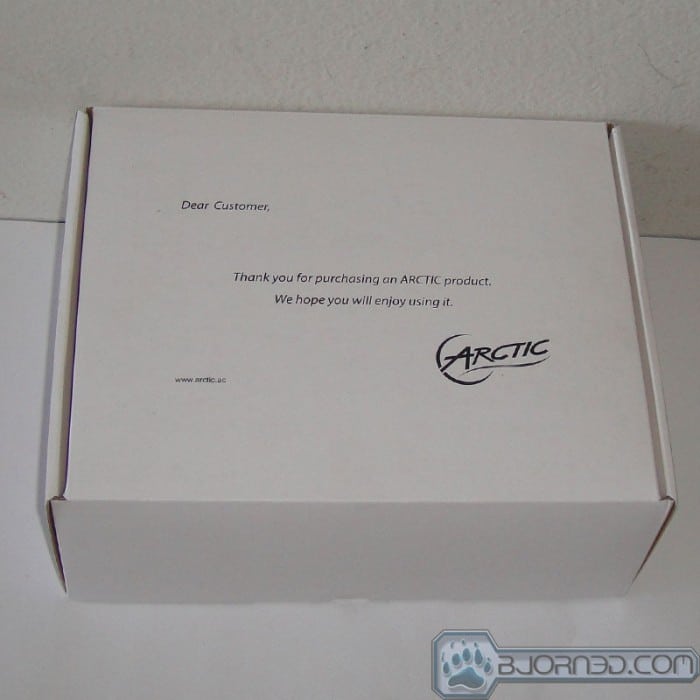

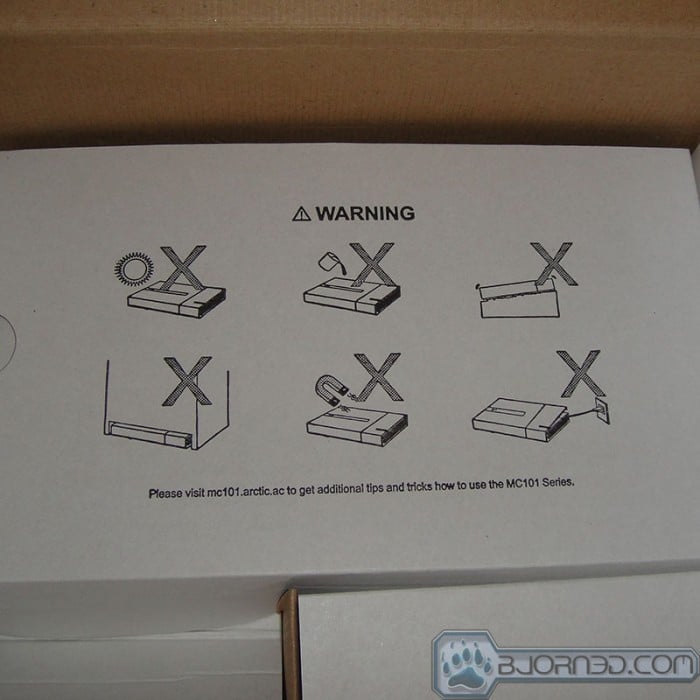


















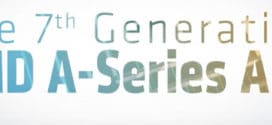






Hey, guys? Piledriver isn’t the same cores as in the FX-8150, Piledriver is the revision of those architecture. And the Radeon HD 6800 series uses VLIW5, it’s the 6900 series that uses VLIW4. The low power platform from AMD is Brazos, not Brazo. Editor slacking on the job here – you’re supposed to check for typo’s, grammar, and fact check.
Nice review Mr. Wu! What is the APU temperature you measured? I’m thinking to buy one, though do not want it to overheat.
hi, Ella, idle the APU runs about 45C and under load with Cinebench, it get around 60C and with Prime95, it gets around 65C under a cool day (~78F room temperature). So it is not too terribly bad. Provided that you do not have anything sitting on to of the unit, you should not have to worry too much about the heat.
Thank you for the very detailed review. Well in my
case it does not matter since I’m already enjoying an MC101 since a bit more
than a month. Ella don’t worry about the temperature. Hot is relative. After 2h
Furmark I get 65°C APU temperature while the spec temp of the A10 is 100°C. So
you have plenty of headroom, even for Furmark. The cooling system offers more
than enough performance, even for hot summer days.
Hey Dennis, totally agree with you. After a longer
session of playing Dirt on my MC101, the chassis gets a bit hot though nothing
dramatic, the APU temperature reaches 60°C. Since at high load 90% of the
cooling is anyway done by the fan, you can very well put a book or anything else
on top. There is more than enough cooling headroom. I have no idea why they
leave the impression that the cooling is not good enough – the opposite is the
case.
Thank you for sharing. Your post worth of reading. buyincoins