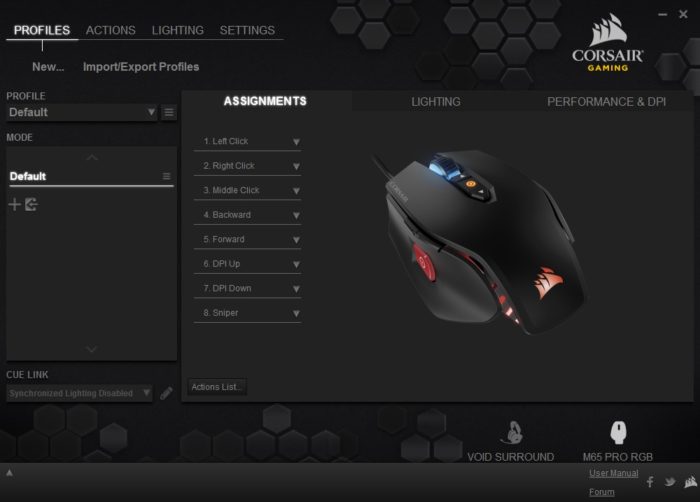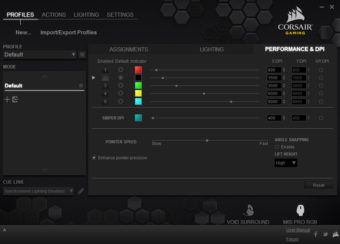INTRODUCTION
In this current period of what feels like a calm before a storm of new GPUs and CPUs, the peripheral market has been churning out devices left and right, and Corsair is right in the mix. Their newest revision of the popular M65 mouse series, the M65 PRO RGB, features an updated 12,000 DPI optical sensor, along with a new surface calibration tuning utility to help users get the best performance from this mouse. Follow along as we give the Corsair M65 PRO RGB mouse a go at becoming our next mouse of choice.
STANDOUT FEATURES
While the M65 PRO RGB is nearly identical to previous versions of this mouse, there are a few notable improvements that Corsair has designed into this device.
12,000 DPI optical sensor – This high DPI adjustable sensor allows gamers to be pin-point accurate in today’s latest games. On-the-fly DPI adjustment is easily configured via two buttons that can quickly increase or decrease the DPI settings between 100 DPI and 12,000 DPI. A standalone LED indicator lets you know what setting is in use with a quick glance.
Adjustable weight system – Three removable screws in the bottom of the mouse allow users to customize the feel of the M65 to their liking. The lightweight aluminum frame of the M65 keeps things pretty light, but the ability to increase the heft of the mouse will be a key selling point for some users.
SPECIFICATIONS
Warranty: Two years
DPI: 100-12,000 dpi
Sensor Type: Optical
Mouse Backlighting: 3-zone RGB
Programmable Buttons: 8
Report Rate: Selectable – 1,000Hz/500Hz/250Hz/125Hz
On-board Memory: Yes
Weight: 135.5 grams, 115 grams without weights
Weight System: 3 x screws, 3 x weights, 20.5g total adjustability
Mouse Feet: Extra Large PTFE
Dimensions: 118mm x 72mm x 39mm
CUE Software: Enabled
Cable: 1.8m braided fiber
Game Type: FPS
CLOSER LOOK
Taking a quick tour around the M65 PRO RGB allows us to see someof the features that Corsair has included in this updated offering. The M65 is a little unique, in that it has a brushed aluminum frame as a base, and three separate plastic exterior pieces that come in contact with your hand. The separation of all of these pieces leads to a few large seams and gaps, which may be a bit uncomfortable for some users.
The left-click and right-click buttons, along with most of the body of the mouse are covered in soft-touch plastic to provide a comfortable resting place for your fingers and hand. Along the left side of the left-click button is the Corsiar moniker. The side panels for your remaining fingers and thumb feature roughly-textured plastic panels, that help provide extra grip during those fast-paced gaming motions. At the back of the palm rest is a semi-transparent, glowing Corsair logo that can be color coordinated to match your setup, thanks to one of the three adjustable RGB LEDs found on the M65 PRO RGB. Not only does the Corsair logo glow, but the open frame of the M65 PRO RGB allows for the same LED to cast a nice glow at the rear of the mouse.
The scroll wheel is a solid metal core with a rubber surround that helps provide easy scrolling in both gaming and simple day-to-day applications. Beneath the wheel itself is the second area to be lit with an adjustable RGB LED. The spacing around the wheel allows for this glow to make the wheel appear to float on light. Just behind the scroll wheel are two configurable buttons that are configured as DPI up and down buttons by default. These buttons allow you to quickly swap your precision settings, and the bulls eye indicator between the buttons shifts in color to indicate the DPI setting. The indicator lighting can also be customized to user preferences.
The left side of the mouse is home to a dedicated sniper button that can be reconfigured via Corsair’s CUE application. Whether you want it to be an alternate scope button, or tie another in-game function to it, the sniper button allows you to take advantage of your otherwise unused thumb. Just above the red sniper button are two more programmable buttons, set up by default as standard forward and back buttons. The side panel itself is plastic, with an almost sandpaper-like texture, though much more comfortable. No worries about filing off your fingerprints to be had here.

Swinging around to the right side, we have a pretty blank canvas. A basic side panel with the textured surface provides grip for your ring and pinky fingers. This side panel is shaped in a way that shows off some of the black brushed aluminum frame holding the M65 PRO RGB together. While this adds a really cool look to the mouse, the top corner was found to be a bit uncomfortable in our hands during testing.

Out front, we see the underlying aluminum frame along with the 1.8m braided cable. The angles of the aluminum frame really remind us of the front fascia of a Ferrari Enzo.
Flipping the Corsair M65 PRO RGB over gives us access to the adjustable weight tuning system. Three screws which each hold a single weight in place can be removed to customize the weight of the mouse. By swapping the weights and screws in and out, a range of 20.5g is available to get just the right feel. Five large PTFE feet help the M65 glide across most standard mousing surfaces.

SOFTWARE
Corsair’s CUE (Corsiar Utility Engine) is used to tweak the settings on the M65, and brings all of your supported Corsair peripherals under one roof. Everything from DPI adjustments, LED lighting colors and patterns, and custom button configurations is available within CUE. The first configuration tab for the M65 PRO RGB within CUE deals with the eight customizable buttons. By clicking a drop-down menu next for each button, you can assign various functions and actions to the buttons of your choosing.
The Lighting tab offers the ability to customize the RGB LED lighting for zones one and two on the M65. The Performance and DPI tab is where you can make some fine-tuned adjustments to the DPI settings of the M65. This is also where adjustments to the lift height can be made to make sure the M65 is working just right on whatever mouse surface you use.

TESTING
The first thing that we noticed once the M65 PRO RGB was in our hands was the nice texture that the two side panels are covered in. While not too rough, the surfaces provide a ton of grip. The second, and truly more important aspect, that we noticed was the solid, high-end feel that the M65 provided us with. The aluminum frame provides a very sturdy and lightweight base to build upon, and the three separate panels that make up the “touchy feely” part of the mouse are attached securely, leaving no doubts about quality in our mind. Even at a lightweight 115g, a whole 45g less than our previous mouse, with all the weights removed, the M65 did not feel cheap or flimsy. Size wise, for our hand, the M65 seemed to be a bit large, but then again so does a full-sized football. This sizing seemed to lend itself to a mouse that was hard to get comfortable with. Our hand always felt like it was falling off the back of the mouse, which resulted in the sniper button being just out of comfortable reach for our thumb. On the right side of the mouse, we had a whole other set of minor annoyances. The first was that the general shape of the side panel was not conducive to having a solid grip on the mouse. This is most likely due to personal preferences, and the longer we worked with the M65, the more natural the mouse felt to us. The second issue we had with the right side was the pointy corner at the back of the panel. With our hand resting on the mouse body, the top corner was definitely noticeable in the palm of our hand. While not outright poking our hand, it was not an ideal set up.
Comfort and feel aside, the M65 PRO RGB performed quite well for us in our testing. The PTFE feet smoothly worked their way across our variety of mousing surfaces without any real sluggishness. Movements were very smooth, and across multiple DPI settings we were unable to notice any stuttering, jumping or hanging, likely due to the calibration option of the 12,000 DPI sensor.
Taking the M65 PRO RGB into combat in Tom Clancy’s: The Division was a great experience. While most gaming mice these days have the option of multiple customizable buttons, the sniper button being readily available for our thumb made tossing down turrets to provide cover fire was very handy. Pulling up the scope on our rifles gave us an up close and personal view of our enemies, and headshot after headshot helped us complete some daily quests quite easily, thanks to the adjustable DPI. Being able to hone in on enemies in the heat of battle gave us a little bit of an edge that we really enjoyed.
CONCLUSION
As mentioned earlier, the Corsair M65 PRO RGB is the latest iteration of the M65 mouse, and the design and tech-tweaks implemented really added to the mouse’s value. Building on an already established base of the M65, Corsair bumped up the DPI of the optical sensor to a staggering 12,000 DPI. With plenty of room for adjustment, users of all types should be able to find a DPI setting that works best for their needs.
The aluminum frame of the M65 PRO RGB lends itself to creating a lightweight mouse, but Corsair understands that not all users prefer a light mouse, so three weights come included with the mouse, and allow for 20.5g of adjustment to get things just right. This type of adjustable weight system is becoming more and more common in gaming mice, and is appreciated here. The only thing missing from this feature is some sort of carrying case for the unused weights, as they could become easily lost.
While we did have some slight discomfort when using the M65 PRO RGB, this was most likely due to the process of getting used to a new mouse. This is after all, where your hand rests the majority of the time when using a computer, so moving away from a mouse that you have become comfortable with over the course of time can be a process that takes getting used to. The textures used on the M65 were very nice, with soft-touch plastic for the main body and mouse buttons, and a textured surface for the left and right panels.
Being that you interact with your mouse on a nearly constant basis when at the computer, it needs to be comfortable, and at the same time provide the functionality that you desire. If a lightweight, customizable, RGB-lit mouse with exceptional build quality is what you are after, then the Corsair M65 PRO RGB is definitely worth considering. There is added value in keeping with the Corsair line of peripherals, via CUE, which allows for a single pane solution for configuring your compatible devices. Bundling this all up into a nice and neat package with an MSRP of $60 is why we give the Corsair M65 PRO RGB the Bjorn3D Seal of Approval.
| Corsair M65 PRO RGB Pros |
Corsair M65 PRO RGB Cons |
|
|
 Bjorn3D.com Bjorn3d.com – Satisfying Your Daily Tech Cravings Since 1996
Bjorn3D.com Bjorn3d.com – Satisfying Your Daily Tech Cravings Since 1996