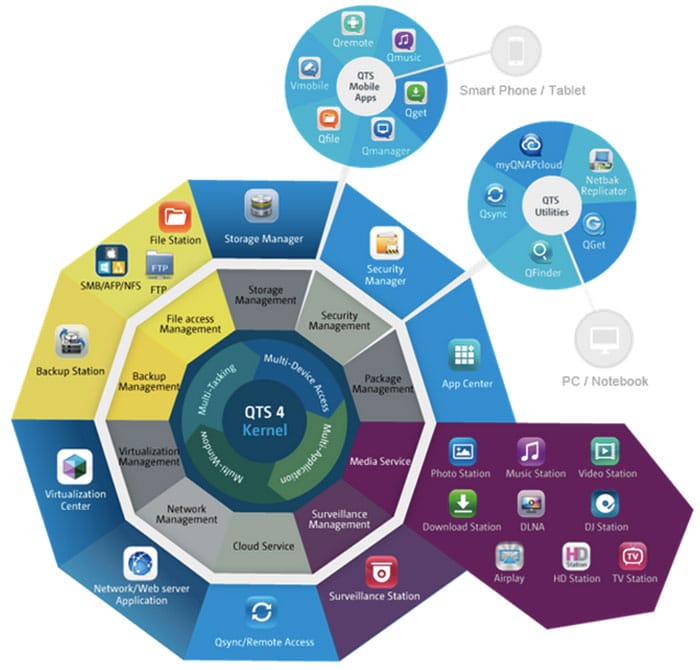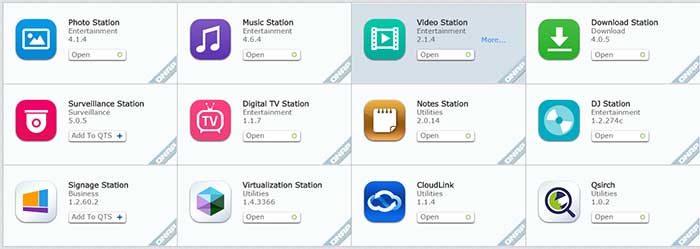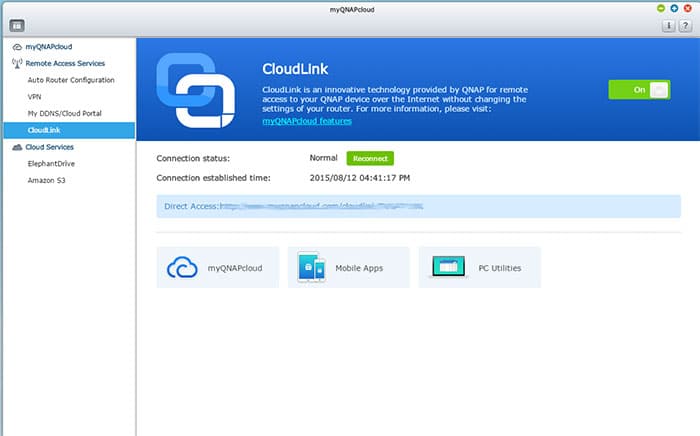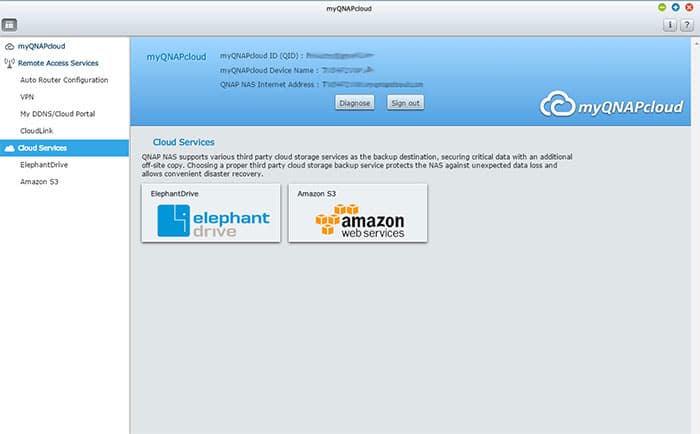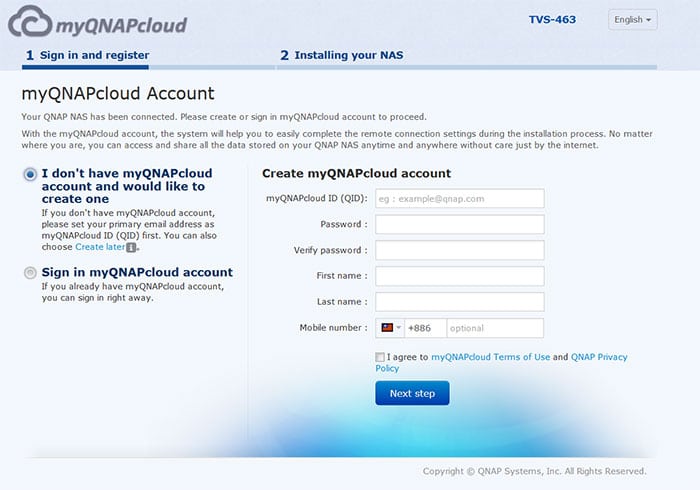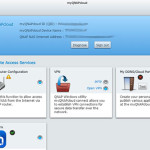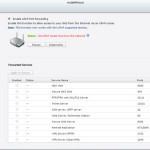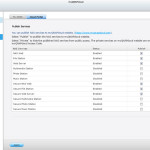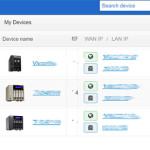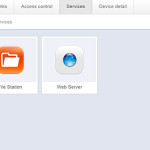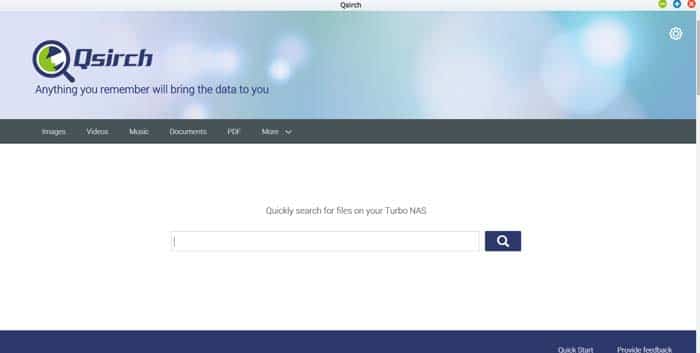Features: App Center, MyQNAPCloud, Cloudlink, Qsirch
I really like the image above from the QNAP marketing material. It gives a great overview of what the NAS is capable of. As you can see the unit is more than just a simple storage device and file server. There are tons of things you can do with the device that ranges from multi-media server, surveillance station, network/web server application, virtualization, and lots more. It is impossible for us to take a look at all of the features but we will highlight a few unique and special ones here.
App Center
As NAS are getting more powerful it has also gained the ability to install Apps so that not only you have the ability to use the pre-installed Apps or QNAP developed Apps but also install third party Apps. QNAP’s App center can be launched in the Control Panel. Here, Apps are organized in categories. QNAP listed their own Apps under QTS Essentials. A search option is provided to help you find the App. At the moment, search only will look for the App title and not the keyword which may not be a big issue now as the list of the Apps is not that long but we envision if more developers are making Apps, then it could be an issue down the line to find a certain App. Currently, there are Apps that allows to sync various online storage site such as Dropbox, Gmail, and Google Cloud. There are also business related Apps such as Magento, osCommerce, WordPress, as well as software development tools such as Python and Java Runtime Environment. You can browse all the available Apps at QNAP’s website so you can see if a particular App you need will work with your model of the NAS.
The list of the QNAP’s own apps include: the Photo Station, the Music Station, the Video Station, the Download Station, the Surveillance Station, the Digital TV Station, the Notes Station, the DJ Station, the Visualization Station, the Signage Station,the CloudLink, and the Qsirch. Most of these Apps (Photo, Music, Video, Download, and TV) are pretty self-explanatory and have existed in QNAP NAS for awhile.
The DJ Station is a new addition here where you can stream music online and share it with your friends on Facebook. The Surveillance and the Signage are designed for small business that does exactly what the name implies. The Surveillance turns the NAS into a Network Video Recorder where you just plug in a compatible IP Cameras and you can use the NAS for real-time monitoring, recording, playback, alarm notifications, Intelligent Video Analytics (IVA), and management. The TVS-471 supports up to 72 cameras which 4 licenses has included with the purchase of the unit. The Digital Signage turn the NAS into a great promotional system where use the included iArtist Lite you can create dynamic contents to help you promote your business. Contents created are stored on the NAS that can be viewed anywhere online and updated any time.
The Virtualization Station turns the NAS into a Virtual Machine. The CloudLink allows the NAS to be remotely controlled and accessed without having to mess with the router setting. The Qsirch is actually the latest addition to the family that provides a system-wide search functionality. In this review, we will focus on the MyQNAPCloud, Cloudlink, Virtualization, and QvPC. We previously had look at the Qnotes with the TVS-463 review which you can take a look there.
MyQNAPcloud and Cloudlink
A lot of QNAP functions are interconnected as they rely on other services that the NAS provides. As we have mentioned in the setup, the MyQNAPcloud provides a way to setup the NAS remotely. In addition, the MyQNAPcloud let us access our NAS remotely without any hassle. There are two ways to setup the MyQNAPcloud. If your router support UPnP, then you can use the auto-configuration that automatically set it up without having to mess around with any setting on the router. If your router does not support UPnP or it is not one of the model on the compatible list, then you can also manually setup the port forwarding or download the QNAP’s own cloudlink service. The Cloudlink provides a quick and simple way to make the necessary configuration for the remote access. Once you have the App downloaded, you just have to enable it and then you are able to access the NAS remotely using a PC, Smartphone, and myQNAPcloud. We tested both with the UPnP and cloudlink and had no trouble of accessing the NAS at all.
QNAP NAS supports third party cloud storage services such as ElephantDrive and Amazon S3 so you can protect data off-site.
Setting up the MyQNAPcloud is very easy. Once the connection has been established, the App will launch the website (https://www.myqnapcloud.com/) where it will ask you to create an account if you do not have one. I had previously setup an account already with other QNAP NAS so I only have to enter my username and password. Here you can access your own NAS or your friends NAS if they have set up their unit to share with you.
With any browser, you can access the NAS by going to the www.myqnapcloud.com. MyQNAPcloud gives us a few way to access the contents on our NAS. If we click on “Go” next to our NAS and we are presented with the familiar UI to the log in screen like if we were connect to the unit locally. All of the Apps and icons are exactly in the same place. With the MyQNAPClou, we can adjust settings, run some apps such as multimedia station, file station, browsing the files, installing apps, etc. However, not all of the Apps and services can be used remotely. For example, we cannot use Qnotes or Virtualization remotely. Performance is not as fast as we are connected through local LAN as it is partially depended on the network speed but it is acceptable. On a few occasions, we had to refresh the browser for the page to load or had to wait a few extra seconds for the App to respond. Still, overall, the experience is quite good.
Luckily, QNAP also offers another way to interact with the NAS that gives us a quicker response. If you click on the name of the NAS model on the left panel, we are presented with a simpler UI than the full QTS UI that allows we can access files on the shared folders. Here, QNAP stripes off the visual effects that is found on the QTS such as background and the all of the icons and shortcuts. Instead, we are given just the ability to open 1 App at time. The default window is the File Station as it is where most users would probably want to go to access the files. Having just one App or service opened reduces the network traffic and let us quickly access the files on the NAS and adjusting the few commonly used command. Additionally, it is meant to directly launch the supported services without the need to load full QTS. We have the option to control the shared links, setup the access control, select the access mode, and unregister the device.
QNAP Cloudlink also works with mobile Apps as well as QNAP’s software utilities. So, you can access music files, photos, or video stored on the NAS on the smartphone or tablets just as if you are able to on your home network. You can even manage the NAS with QNAP’s own Qmanager App. You just got to download the appropriate Apps either from the Google Play or Apple App Store.
I got to say, MyQNAPCloud and Cloudlink is very easy to use and setup. It is great to be able to access the files stored on the NAS without having to mess around with much of the settings. The fact that QNAP provides a wide range of ways to interact with the NAS remotely from various devices is great as well.
Qsirch
The Qsirch is a very nice addition to the QNAP NAS as it lets us search the files stored on the NAS quickly. In order to use Qsirch, not only that you need a compatible unit, TS-x51, TS-x53, TS-x63, TS-x70, TS-x71, and TS-EC but also a NAS with at least 2GB of RAM but 4GB is recommended for optimal performance. While some of the QNAP NAS comes with less RAM, for the TS-x71, there is no such issue as the base model comes with 4GB.
When files are added to the NAS, Qsirch will index the files and their metadata just like a search engine so a query can find a result correctly and quickly. The metadata allows us to not just find a file with its name but also words inside a file. The simple UI mimics Google’s search bar and is very easy to use. As soon as we start typing the word, the result will appear under the search bar. We can narrow down the search result by document type, date modified, and file size. Under Setting, we have the ability to also exclude certain folders from being included in the search result. QNAP keeps the history of the search keywords and the search history is send back to QNAP in order to help it to improve the Qsirch. Luckily, we have the ability to disable this under Setting to protect our privacy.
The Qsirch works quite well to help us finding a file stored on the NAS. We like its simple UI and the fact that is pulls the result almost instantaneous like query from a web search engine. We did not notice any slow down or performance issue when doing search or adding a file to the NAS as the unit is indexing the file. Unlike the search under File Station that only search a file name, the search done with the Qsirch is much faster and more inclusive. It is also much quicker than using Window’s search on your NAS folder. So we are glad to see it is included here.
 Bjorn3D.com Bjorn3d.com – Satisfying Your Daily Tech Cravings Since 1996
Bjorn3D.com Bjorn3d.com – Satisfying Your Daily Tech Cravings Since 1996